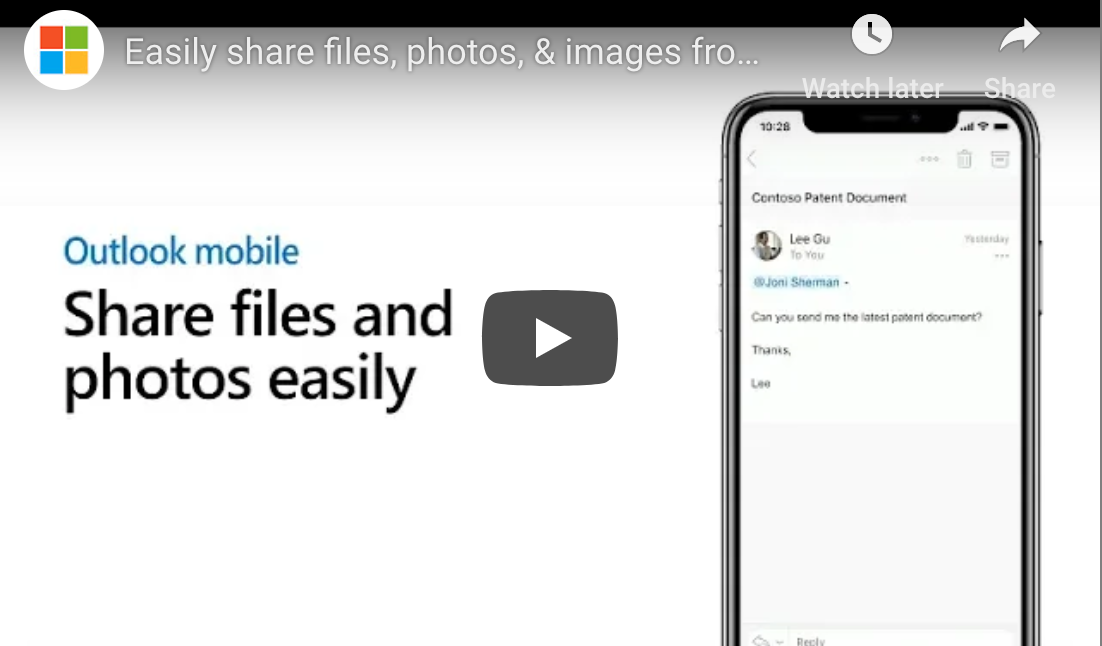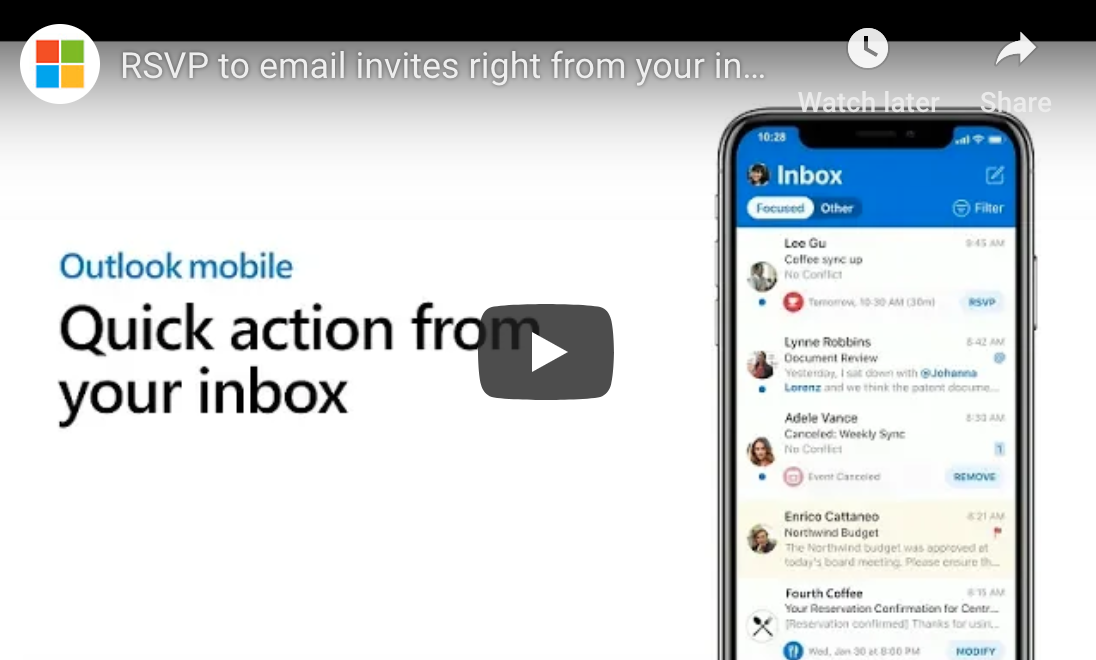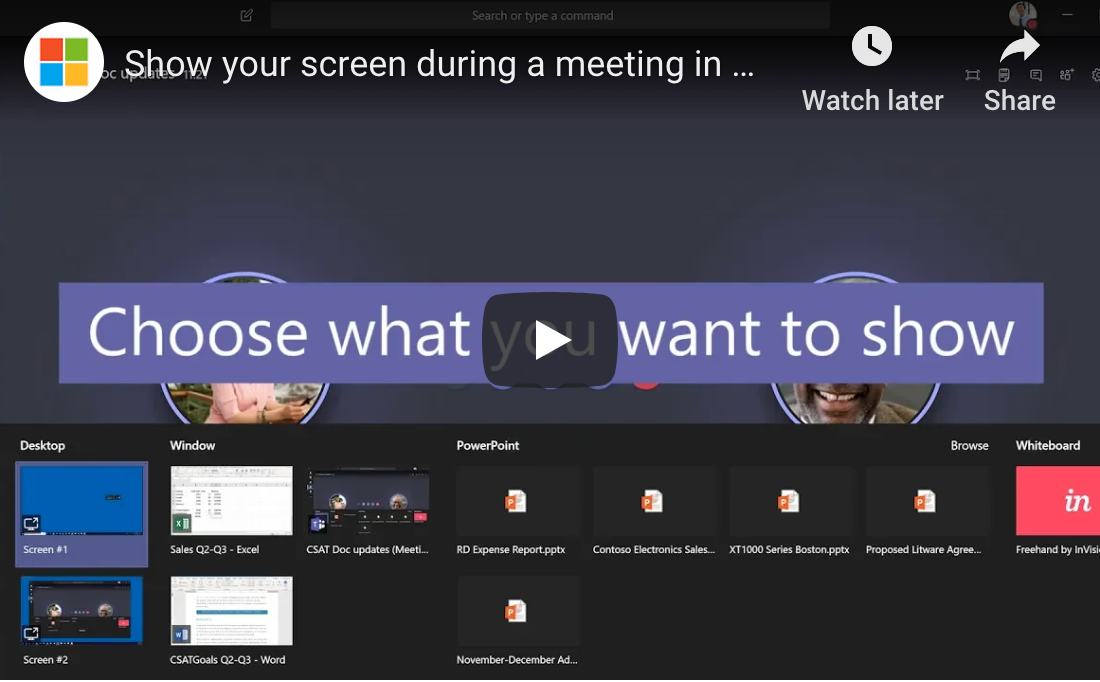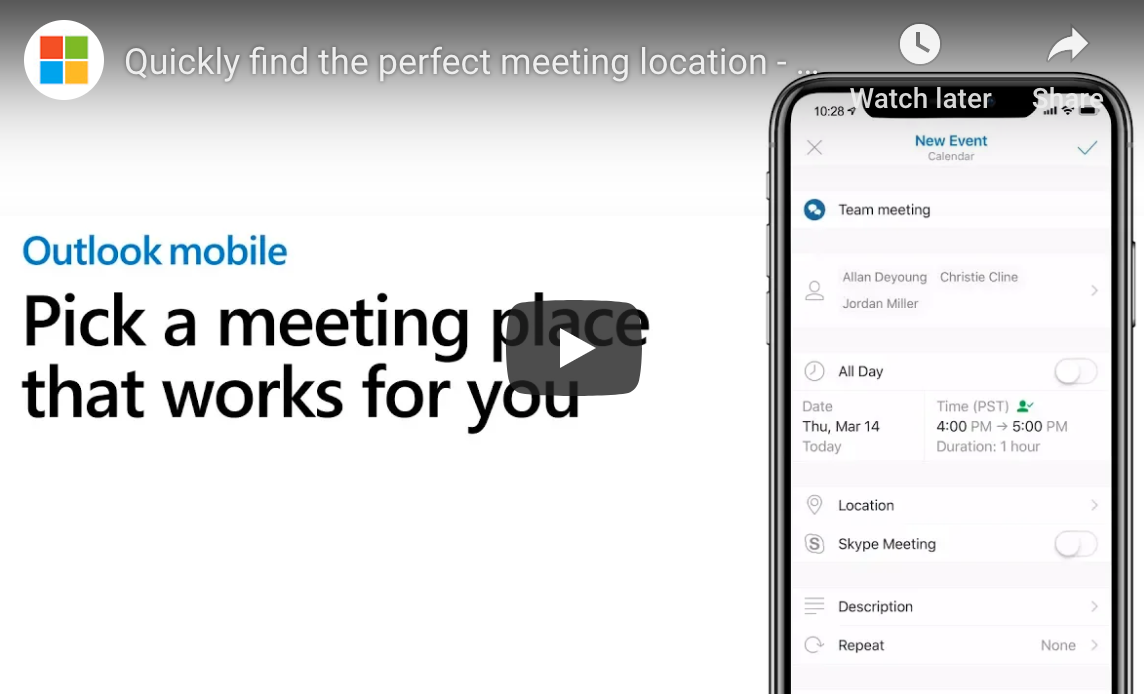For far too long, CEOs have seen information technology as a sunken cost that needs to be absorbed and reluctantly accepted. New platforms, upgrades, platform conversions, hardware, software and other technologies are a financial pain point that needs to be endured.

However, for success today, company leaders need to take a completely different approach. Information technology should be viewed as essential for companies wanting to achieve their strategic goals. The premise that technology teams should just “keep the lights on,” upgrade the software and support the other business units is an outdated approach.
Who Is Responsible for Changing the CEO Mindset?
Some companies may have a CEO who profoundly understands the nuanced approach to technology that is imperative to achieve digital transformation. However, such leadership is rare today despite the growing reliance on disruptive technologies such as artificial intelligence, machine learning data analytics, automation and the Internet of Things.
That’s why the chief information officer’s role is increasingly critical. The CIO needs to be included in high-level strategic conversations to help shape the needs (for financial resources, technologies, systems and people), opportunities and desired outcomes. It’s also incumbent on the CIO to play an important role in educating, influencing and empowering the CEO.
According to a recent CIO.com article, CIOs need to help CEOs and other senior leaders in the following ways:
- Having a keen understanding of new technologies, innovation trends and strategic opportunities
- Working with leadership in tandem with vendors to co-create innovative solutions
- Educating C-suite executives and board members about disruptive industry trends and possibilities
- Introducing collaborative tools and self-service portals to reduce human capital costs.
- Building innovation hubs that benefit the business
- Championing digital business strategies at the industrial and organizational levels
- Promoting a lean approach a la a start-up for fostering new products, services and ideas
What Work Should the CIOs Focus On To Change a CEO’s Mindset about Technology?
One of the most important tasks the CIO should focus on is understanding customers. Learning more about their needs, challenges, interactions and preferences will inform the CIO’s insights shared with the CEO. The CIO has to spend more time with customer-facing units, such as sales and marketing, learning about their needs and how the most effective salespeople and campaigns are built.
The key is getting out of the office. Yes, a CIO, especially of a small company, may be pulled into the weeds more often than they want, but time needs to be made for this outreach,
Why is it so important? The next time the CIO is in a strategy meeting or 1:1 with the CEO, they can provide insights on what directly impacts customers, backed up by data and IT knowledge.
CIOs should champion teams focused on innovation, development of new products and services and leveraging collected data.
CEOs are paying attention too.
“The proliferation of digital technology has given IT the ability to directly impact an organization’s bottom line,” said GE Digital CEO Bill Ruh.
“Smart CEOs now see IT not as a cost center but as a differentiator, a source of innovation, and an enabler of revenue growth and market differentiation,” notes a recent article. “As CEOs increasingly turn their attention to digital innovation as a top priority, they are counting on CIOs to drive it.”
What Are CEOs Asking of their CIOs?
“CEOs need CIOs to be more than service-oriented order takers. They expect IT leaders to work with business leaders to co-develop technology-related capabilities that will enable the business to innovate and grow,” notes Gartner in its 2019 CEO survey. A look at key data from that report shows just how much CEOs are starting to recognize the importance of IT. Consider:
- A third of CEOs ranked IT-related priorities in their top 3
- 49 percent of CEOs believe the business and technology sides of the business are equally responsible for the performance and quality of digital products and services
- 47 percent of CEOs saw technology enablement as one of the top two ways to improve productivity
A Korn Ferry survey of corporate technology offices illustrates the shift of roles and how CEOs value CIOs differently today. Among the findings:
- 83 percent say their role is perceived as more strategic than it was 4 years ago
- 81 percent say they have more exposure and play a more significant role with customers, products and services
- 55 percent believe the CEO and board see the lead technology officer’s role as a revenue generator and not a cost center
The data are clear about the changing role. In a 2017 Harvey Nash/KPMG CIO survey, 62 percent of CIOs said they are a part of the executive team, compared to 38 percent in 2005. The likelihood that a CIO reports to the CEO rather than the CFO or someone else is increasing 10 percent annually.
CEOs today have an incredible opportunity to use ever-evolving technologies to change business models, introduce new products and services and deliver what customers crave. How? By understanding these technologies, elevating the CIO’s role and seeing IT as a revenue-generating part of the business.
![]()