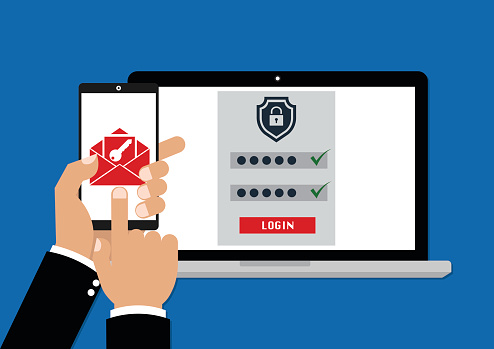Short answer? No. Despite what you may have been led to believe, there’s a big difference between compliance and security.
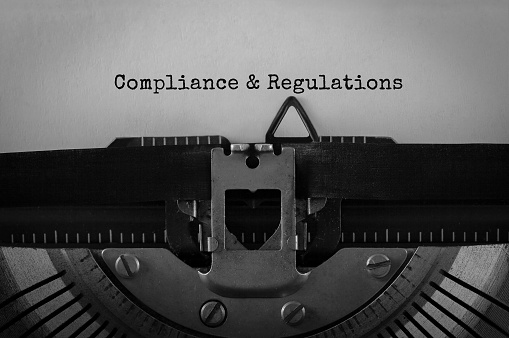
IT compliance and security are not the same. IT Security refers to the best practices and IT solutions used to protect your technology assets, information, and data. It’s the process of implementing specific measures and systems that are designed to protect and safeguard your information. The right IT Security Plan utilizes various forms of technology based on your business’ unique needs to store and exchange data while preventing unauthorized access or improper disclosure.
Compliance refers to regulations imposed by a government, industry or regulatory entity to protect users’ confidential, private information. Examples of these standards include HIPAA, PCI, FINRA, and SOX.
Your IT can be compliant but not secure. “Why is this?” Compliance is a point-in-time snapshot assessment of your technology proving that you meet a minimum standard of security. You can be compliant one day, and not the next (although, you wouldn’t want this to happen).
Plus, IT compliance standards change predictably and slowly over time. These standards provide minimum guidelines for the amount and type of data protection required. IT security, on the other hand, is in a constant state of flux due to the ever-evolving, and more sophisticated cyber threats that appear on the IT landscape. Hackers are innovative and skilled at developing ways to steal your data. What happens is that compliance regulations don’t always keep up with these threats. Some require security protections and others don’t.
The main difference between compliance and security is that IT compliance is measured against prescribed controls, where IT security is defined by the ability to respond to and protect against cyber threats. IT security measures and techniques protect your data, users, networks, and assets from cybercriminals, hackers or other malicious threats.
Unfortunately, some businesses function with the bare minimum of IT security solutions they need to remain compliant. They check to make sure they meet the specific IT compliance requirements and think their data is secure when it’s not. This is a recipe for disaster. Cybercrime is growing at an explosive pace. If you restrict your defenses to only what you need to be compliant, your data and business could be at risk. To ensure IT security, your business needs a comprehensive approach to protection. The good news is that if your IT is secure, you’ll likely be compliant.
“How do I ensure IT Security?” It’s always best to consult with an IT Managed Services Provider who can assess your unique requirements and establish an IT Security Plan with a holistic, layered approach. Make sure that your provider includes the following in your IT Security Plan:
24/7 Remote IT Management and Monitoring to detect threats and block them before they affect your security posture. This includes applying patches via the cloud in real time.
A Firewall Solution that continuously mitigates cyber-threat intrusions. This will filter the data in transit (data that comes in and leaves your network) by checking packets of information for malicious threats like Trojan viruses and worms, and other forms of malware that can steal or lock up your data. It’s best to use GEO IP Filtering whenever possible, and use a next-generation firewall with perimeter malware protection.
An Up-to-Date Antivirus Solution. Even though firewalls are an excellent source of protection from viruses, they can’t do everything. You also need an antivirus solution that constantly scans your computers to detect suspicious files, isolate and delete them before they infect your system.
A Data Encryption Solution that obfuscates data that’s stored or in transit to prevent others from accessing or reading it. The proliferation of cyber espionage has led to the need for encryption to protect your sensitive data and intellectual property from prying eyes.
A Web-Filtering Solution. This routes web traffic and applies security-filtering policies to protect your computers, laptops, and tablets from malware, botnets, and phishing.
Regular Backups Make sure you always have reliable backups of your data both onsite in a device you can unplug and take with you in case of a disaster, and offsite in a secure cloud so you can retrieve your data remotely if necessary.
Ensure Your Mobile Devices Are Secure. With the proliferation of Bring Your Own Device (BYOD) policies, your business requires secure mobile device solutions that protect your data whether it’s deployed across multiple mobile service providers or on a variety of mobile operating systems. Mobile Device Management provides for remote wiping of data if your mobile devices are lost or stolen.
Security Awareness Training for Your Employees. This should be a formalized training on the latest threats and how to mitigate them. Security Awareness Training for your employees will reduce the risk to your organization’s data and IT systems and limit the chance of a data breach. Some compliance regulations specify the need for Security Awareness Training including HIPAA, PCI DSS, SOX, and FISMA.
Vulnerability Audits to identify security gaps in your computers, network, or communications infrastructure and develop appropriate mitigation countermeasures to protect them.
Penetration Testing. This is an analysis that focuses on where security resources are needed most. When accompanied with Vulnerability Audits they locate the weakest links in your network, identify and document weaknesses in your security, and remove them. Independent Penetration Testing and Vulnerability Audits will help you meet regulatory compliance standards like HIPAA, FINRA and PCI DSS.
Ongoing Updates to your Operating Systems and Software. Whenever there’s an opportunity to update, it’s important to do so. Rather than worrying about this yourself, your IT Managed Services Provider can include this responsibility in your overall IT Security Plan. This will safeguard your system from debilitating cyber attacks and keep your IT system running at peak performance.
There will always be overlaps between compliance and security guidelines but remember that IT security provides a more extensive assurance than IT compliance alone. For help with the unique IT security requirements your business faces, contact a certified IT Managed Service Provider in your area and ask for an assessment of your entire IT network.