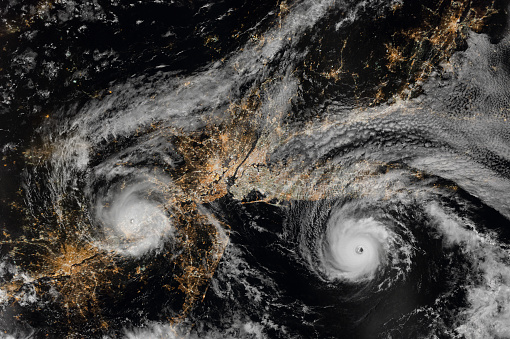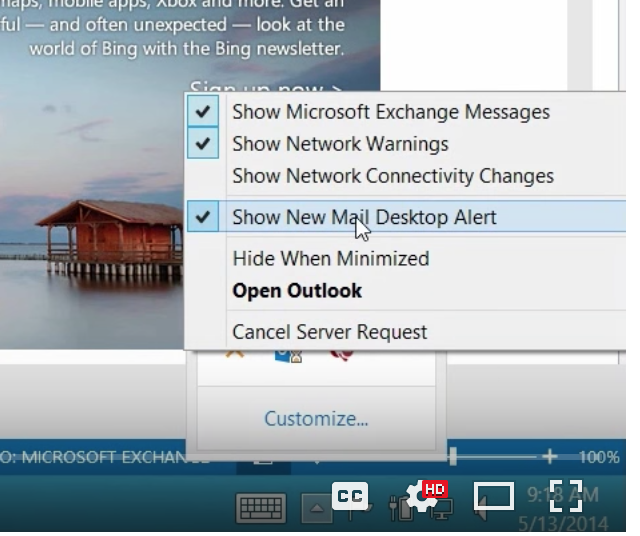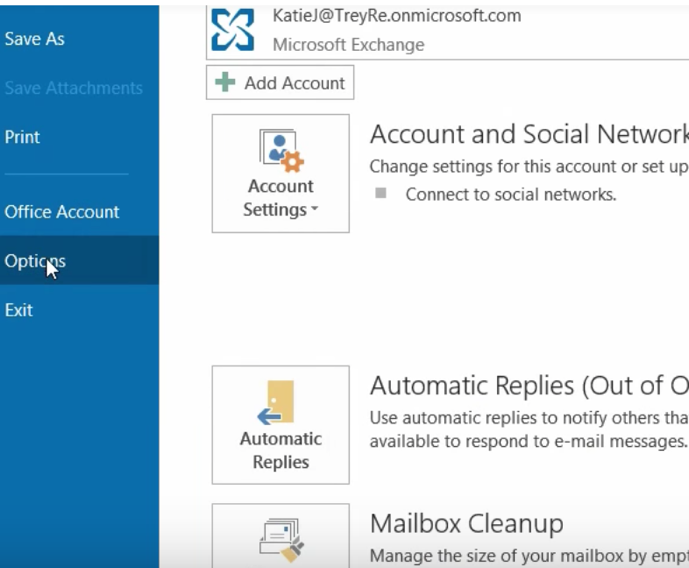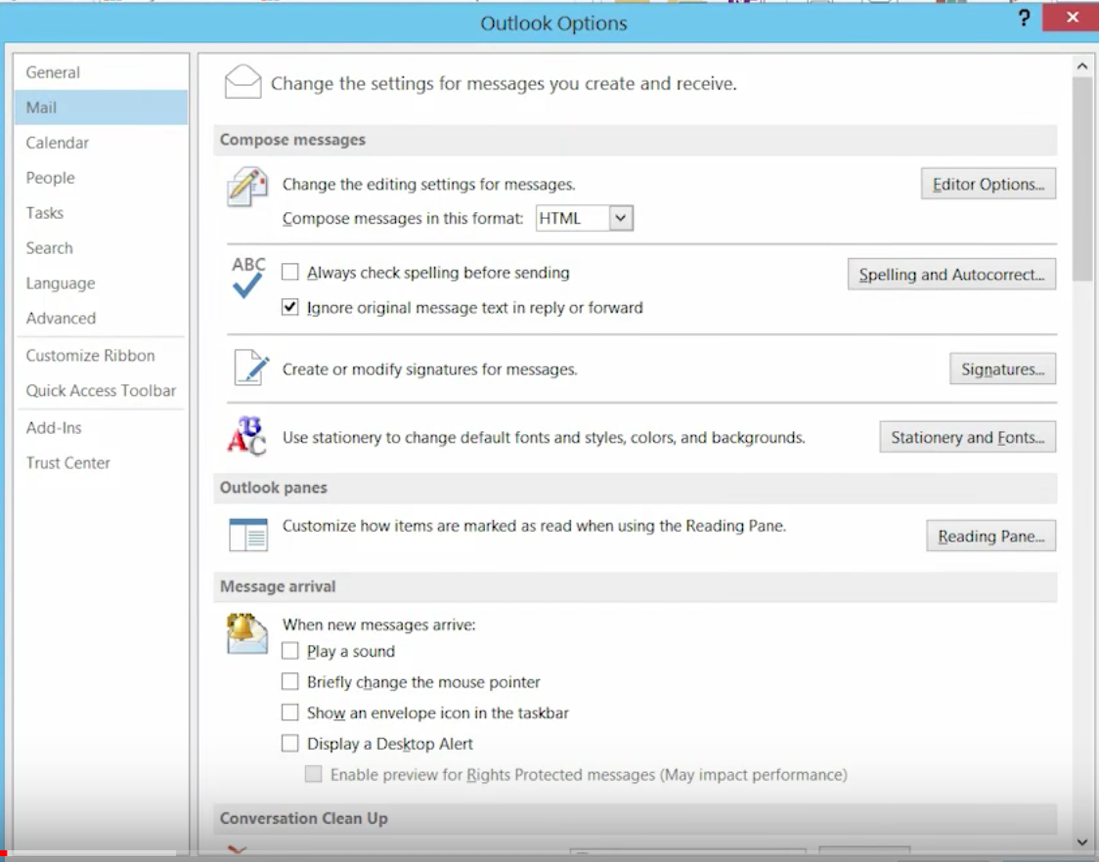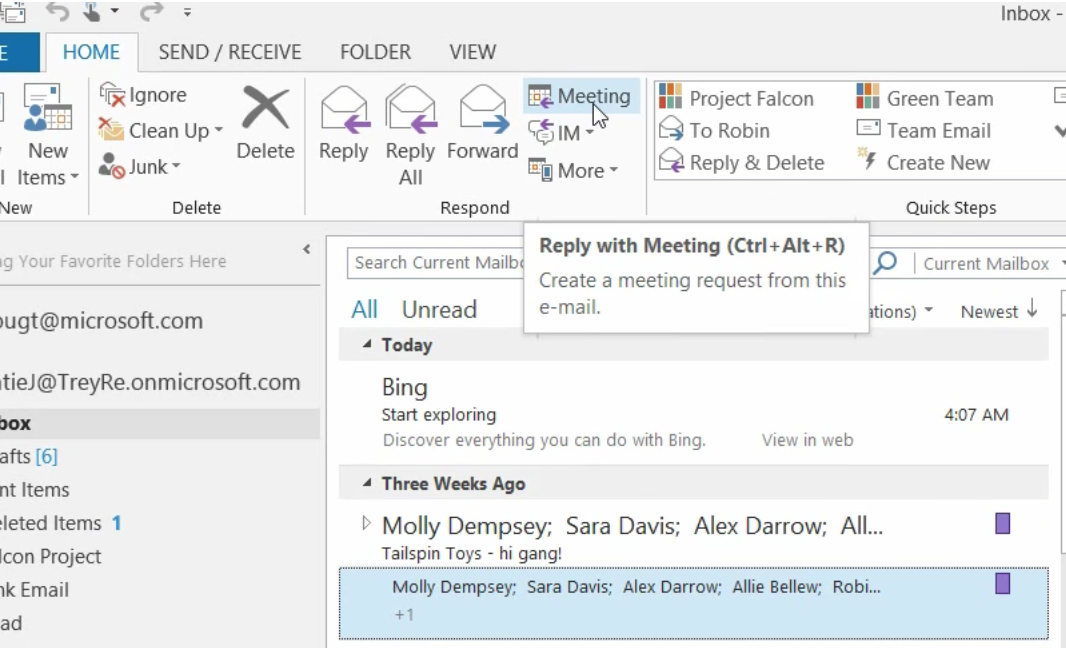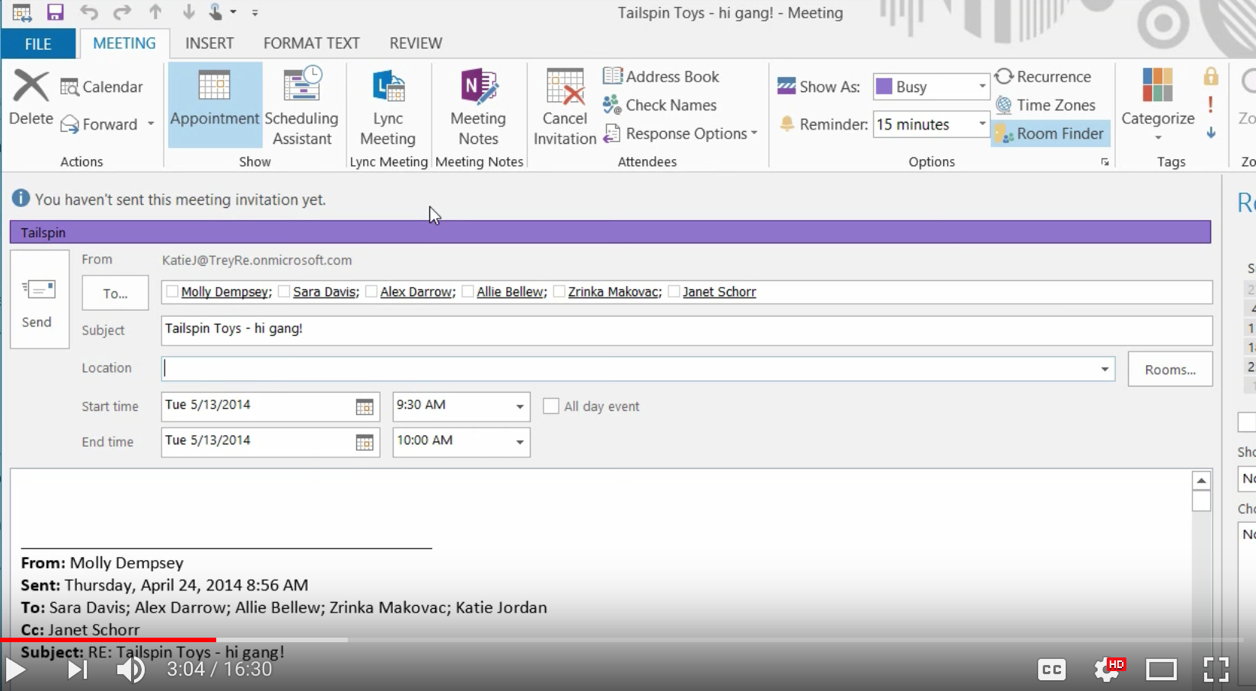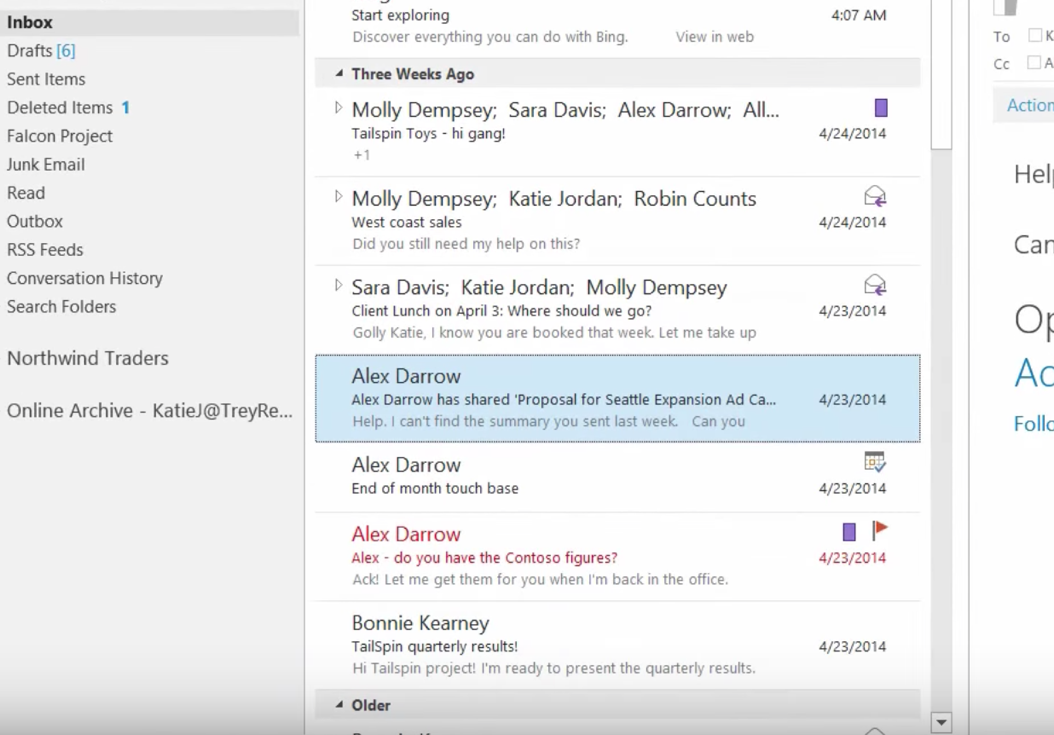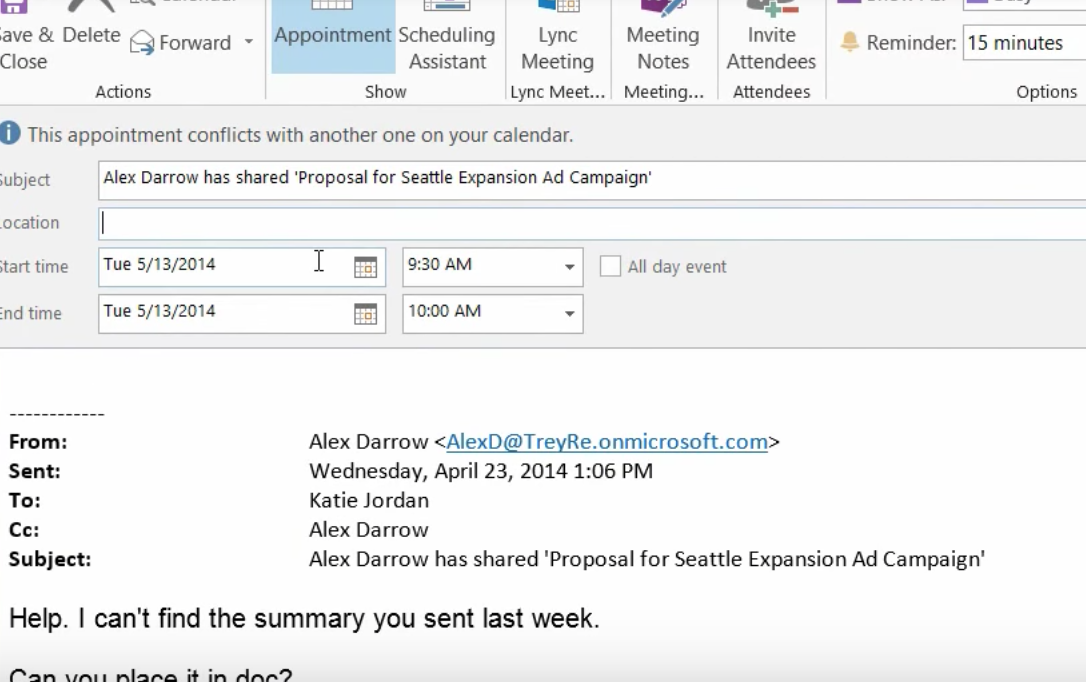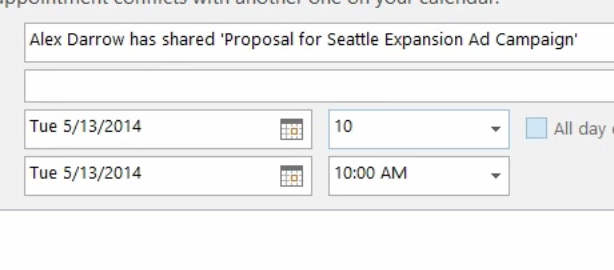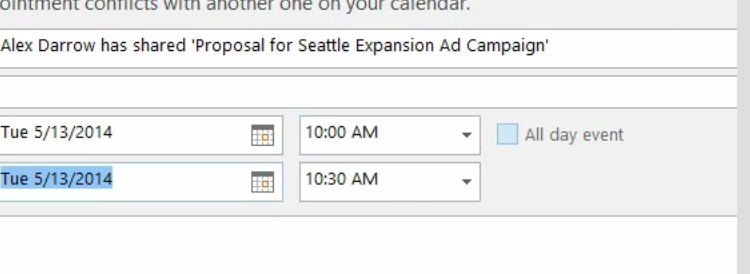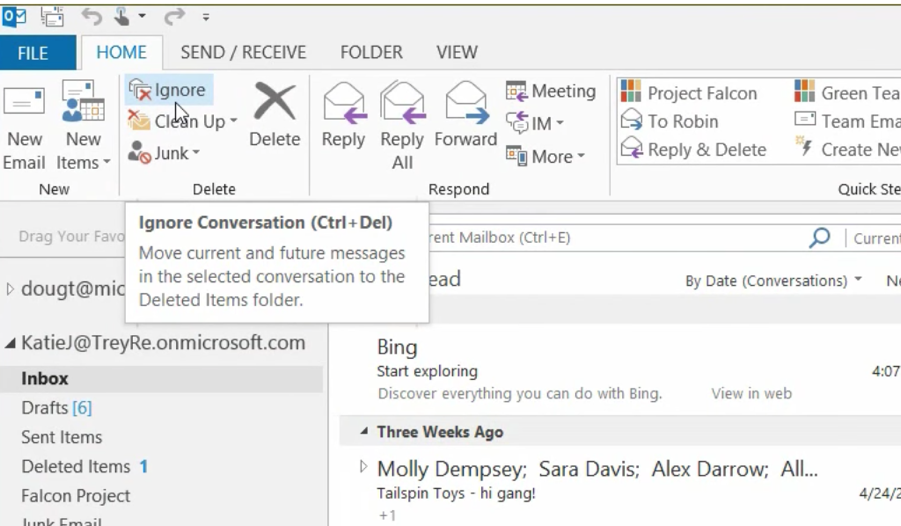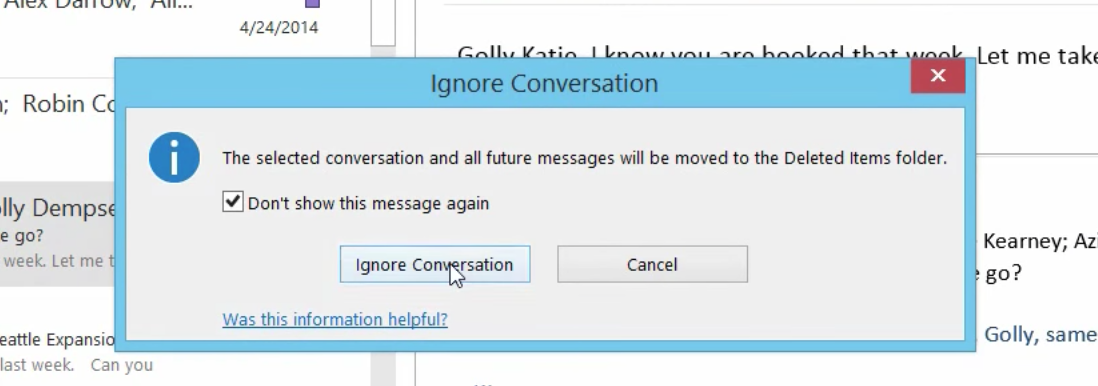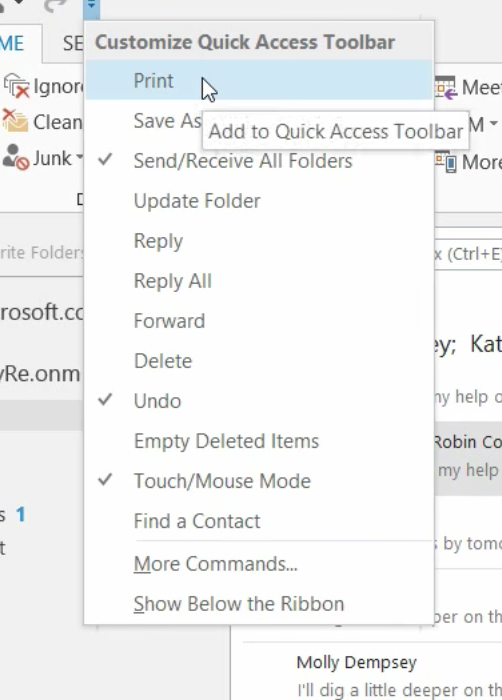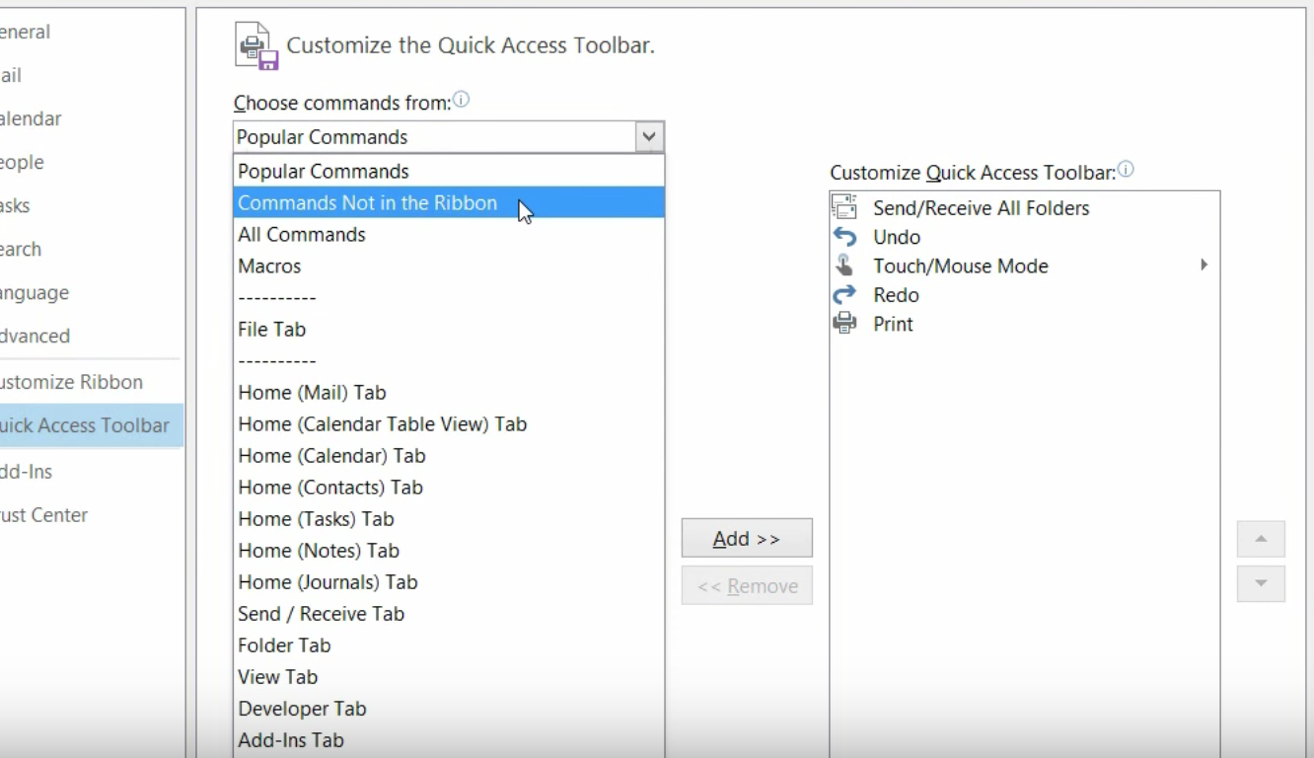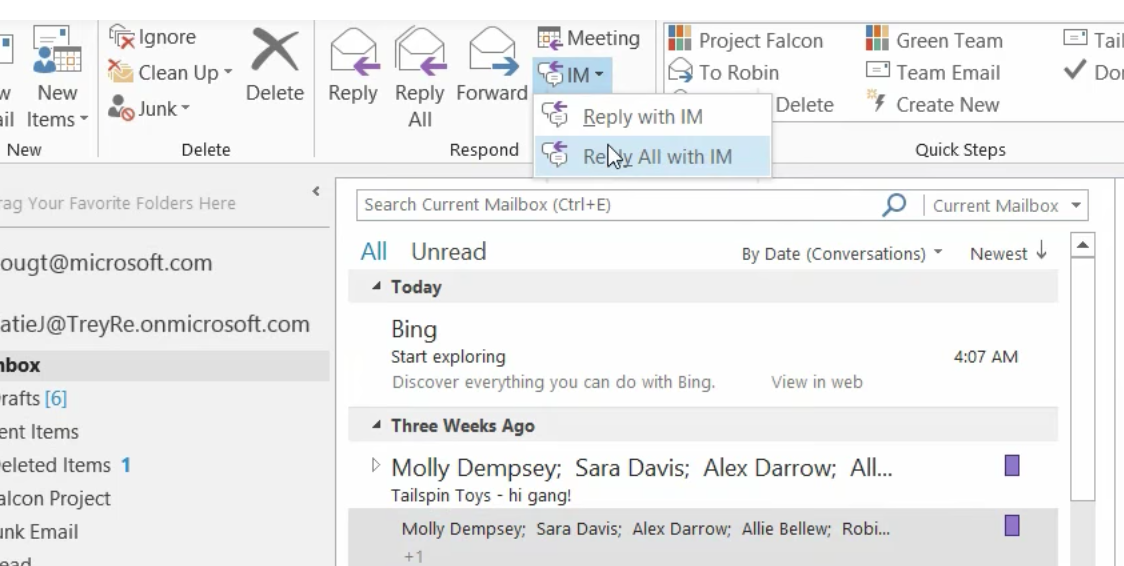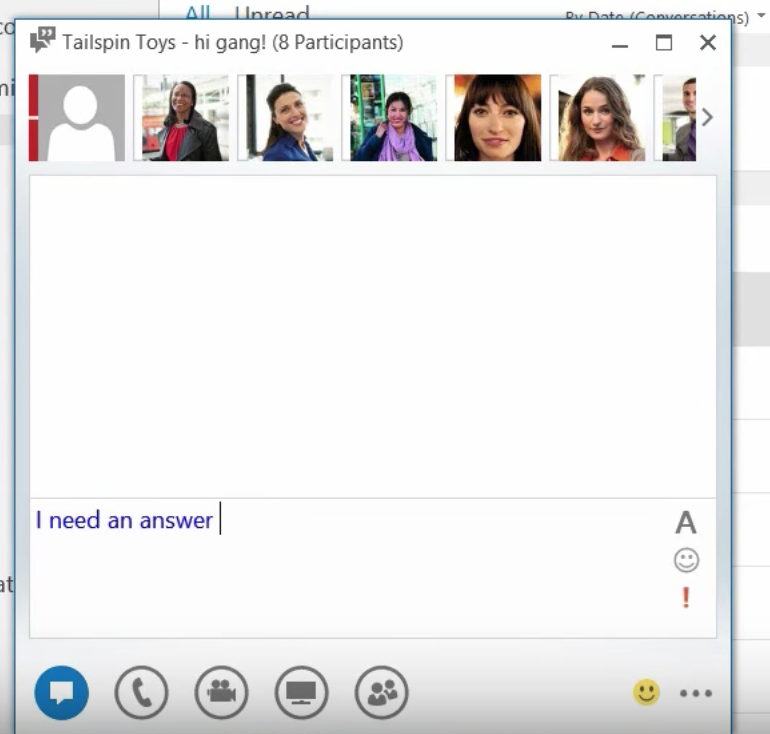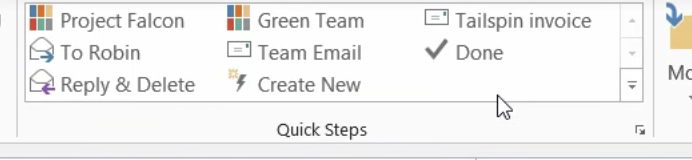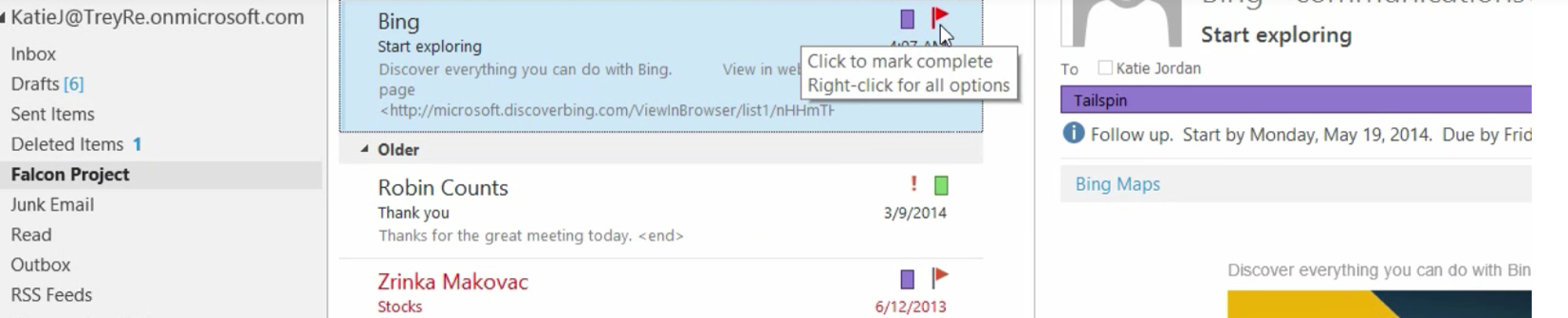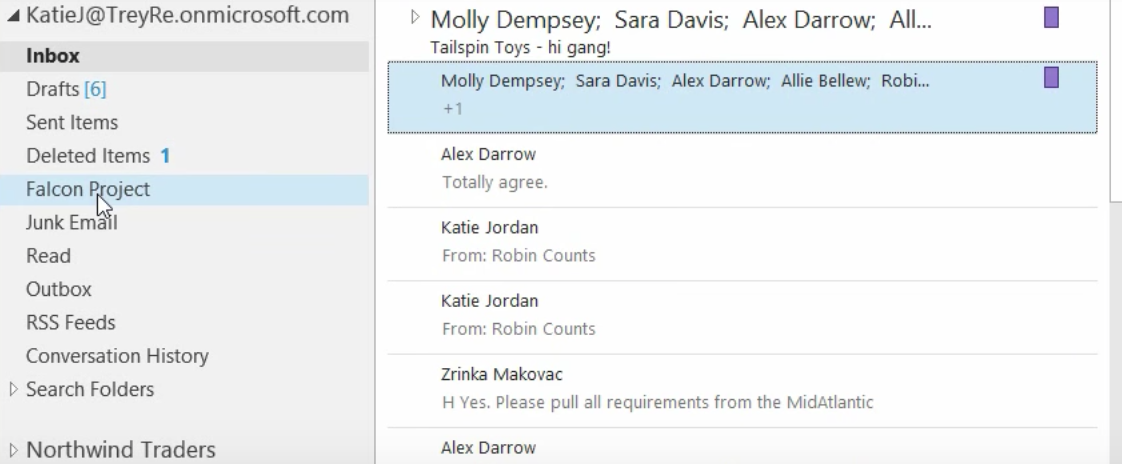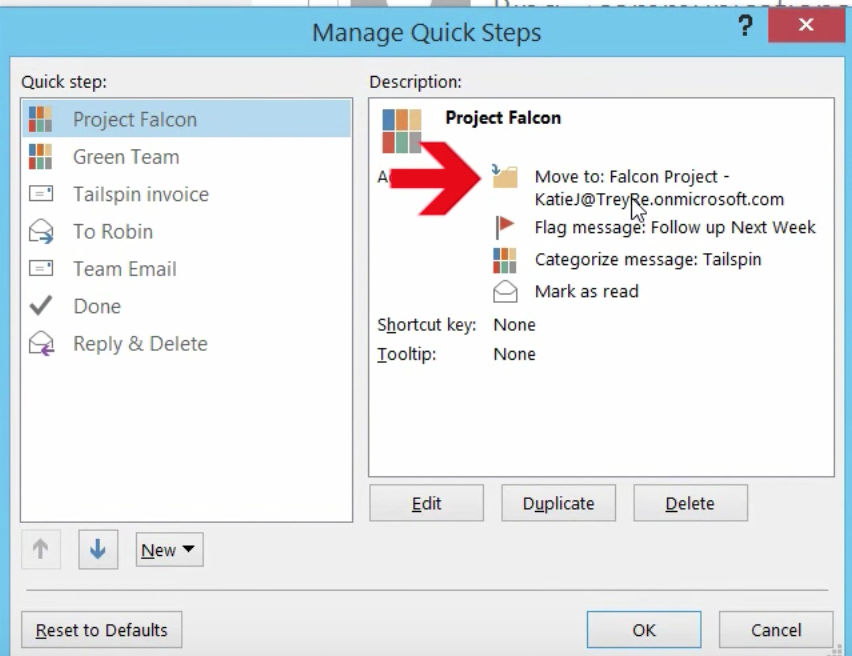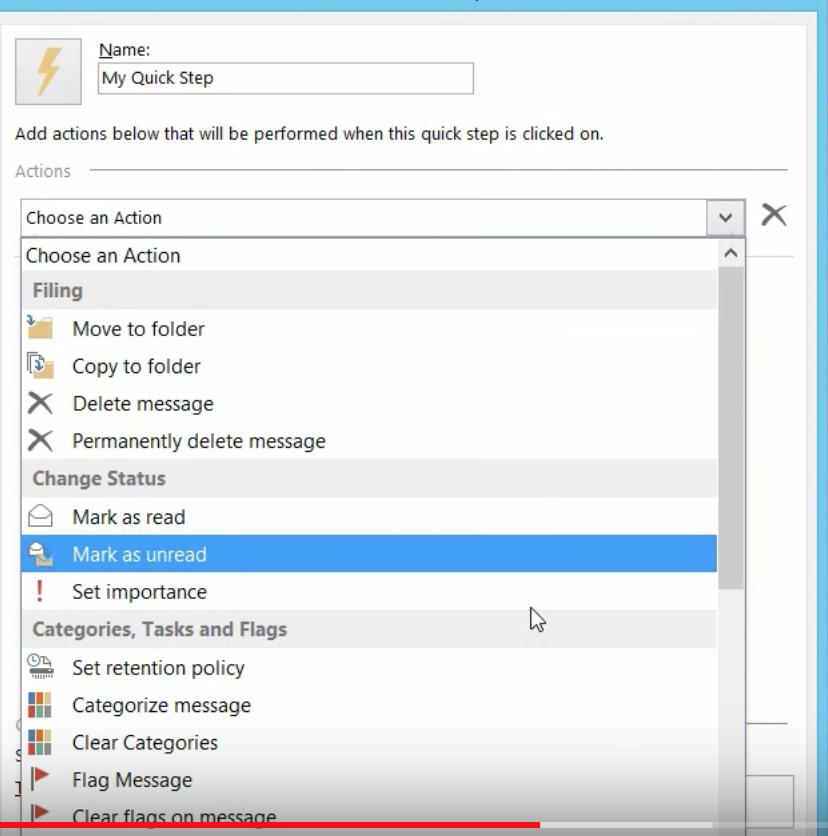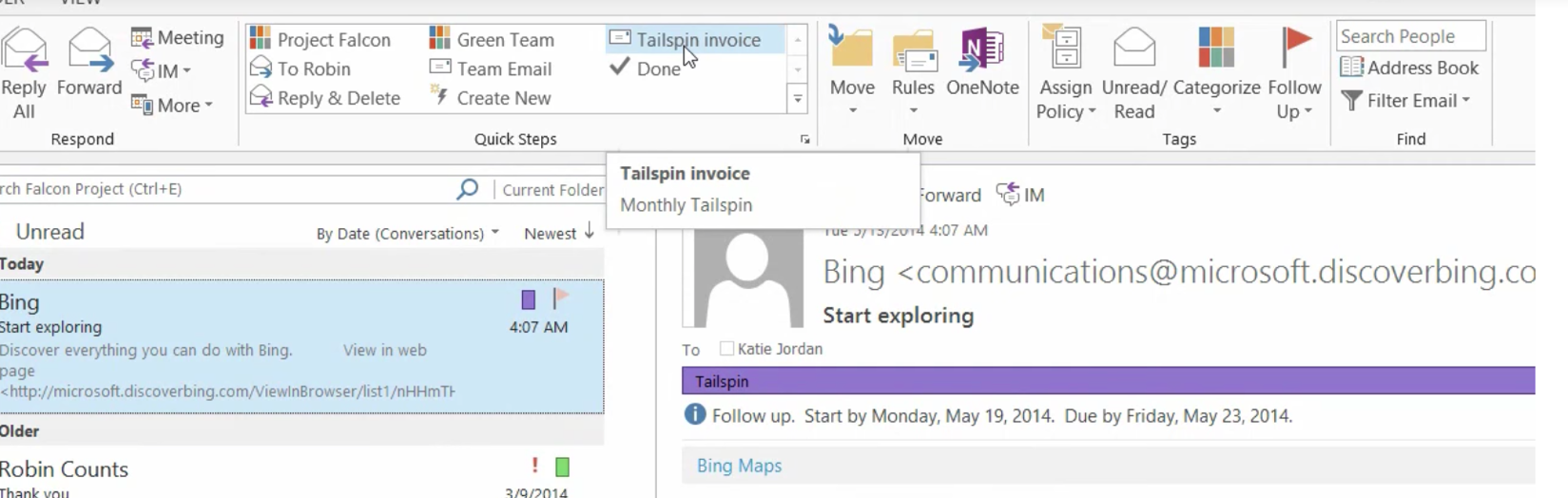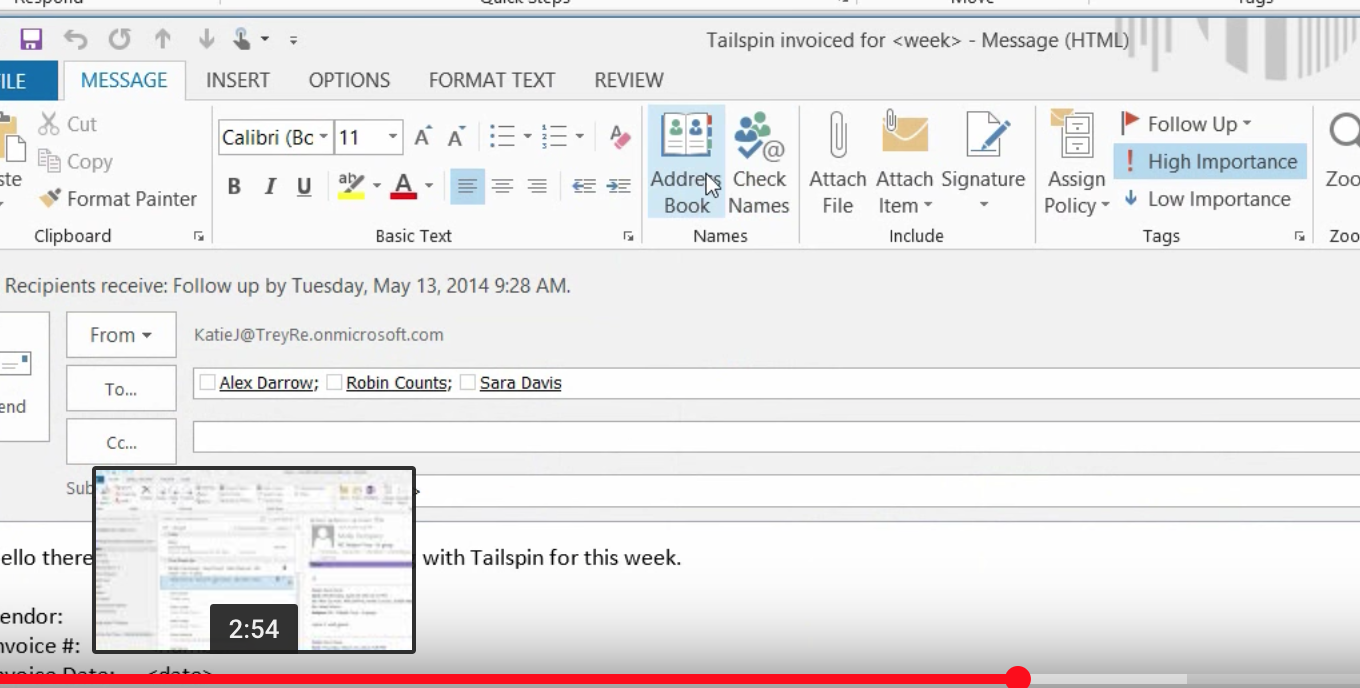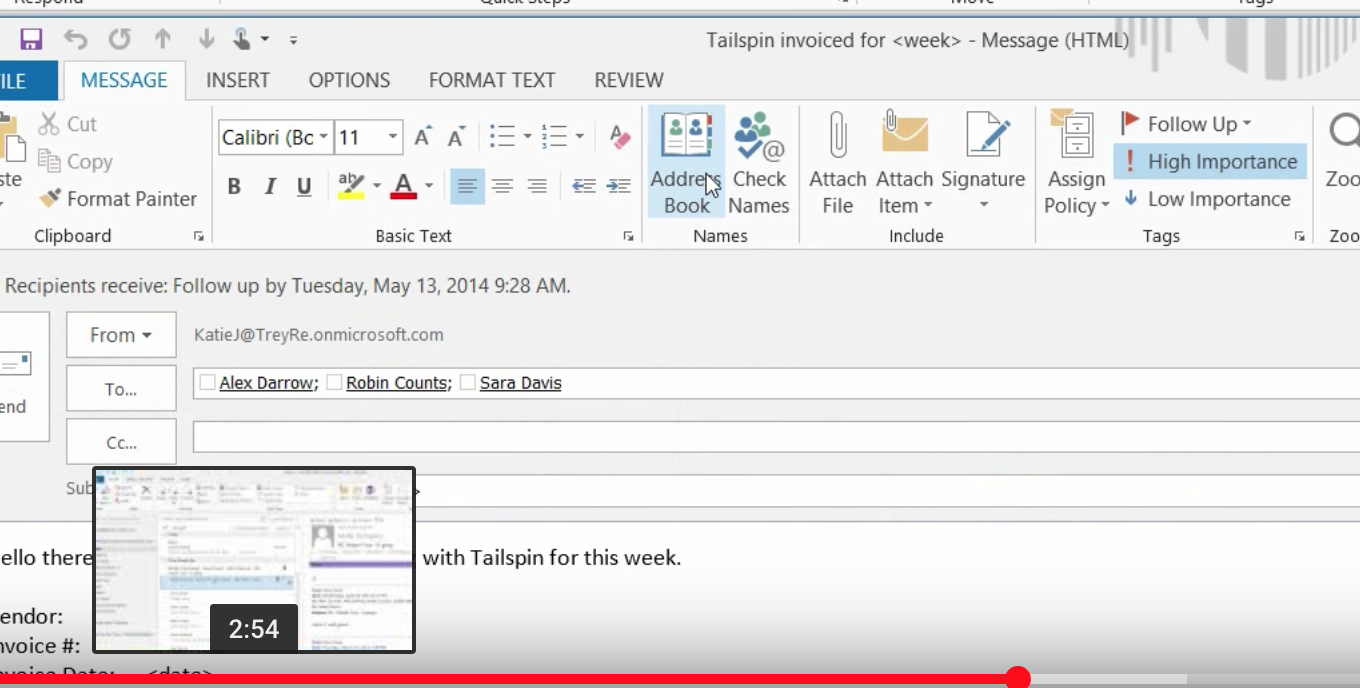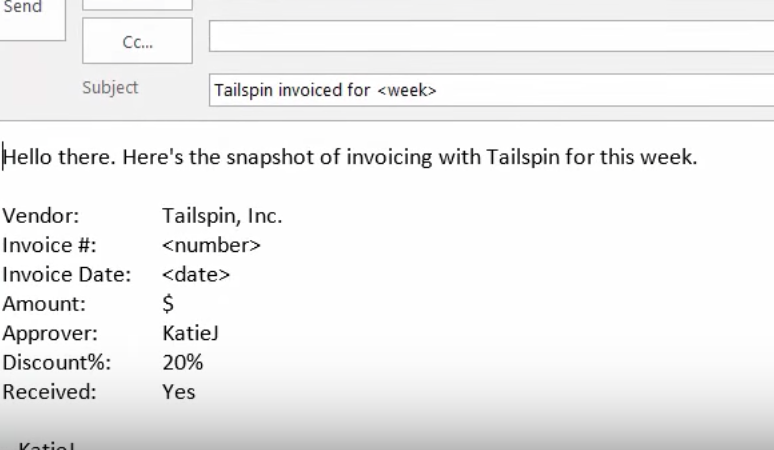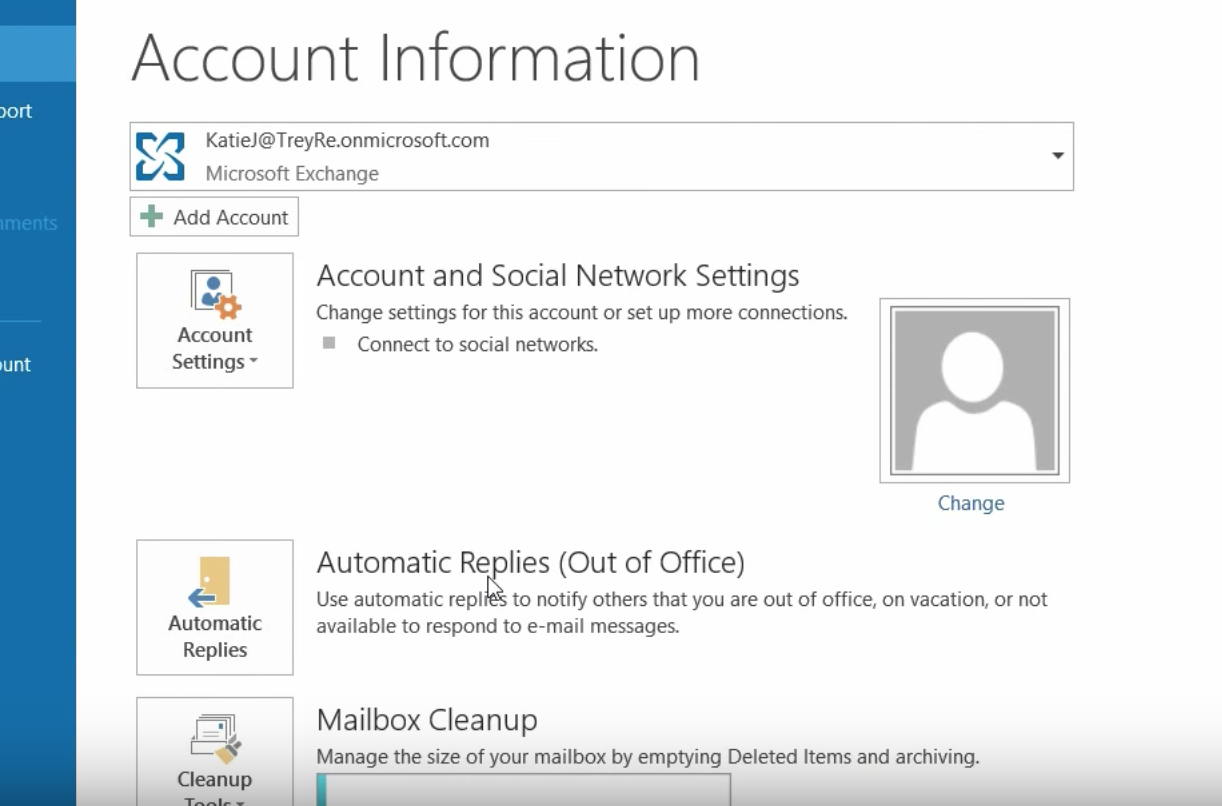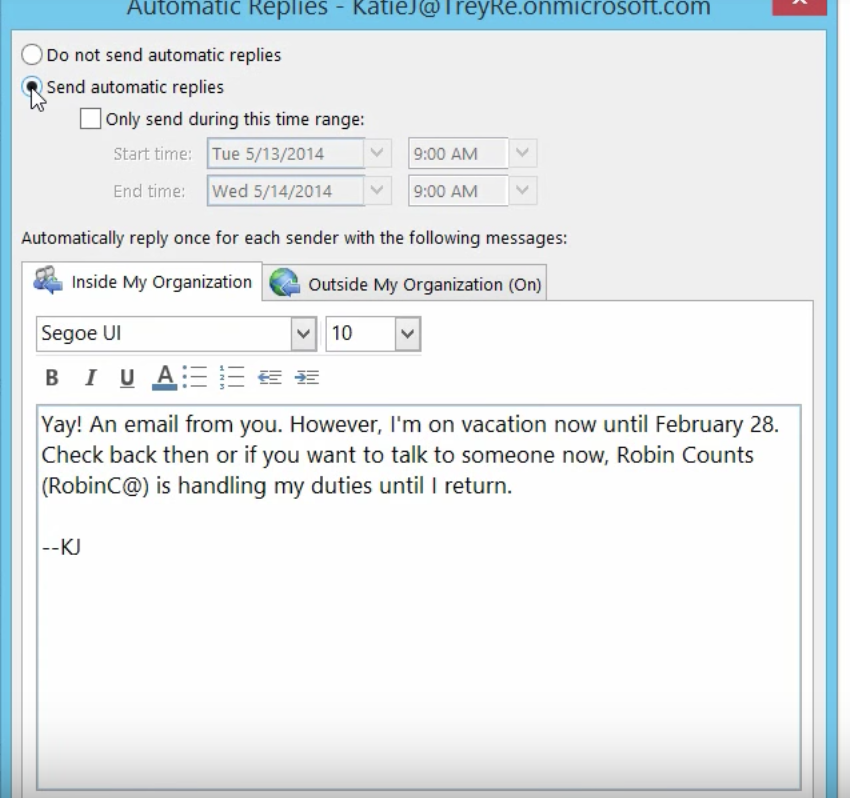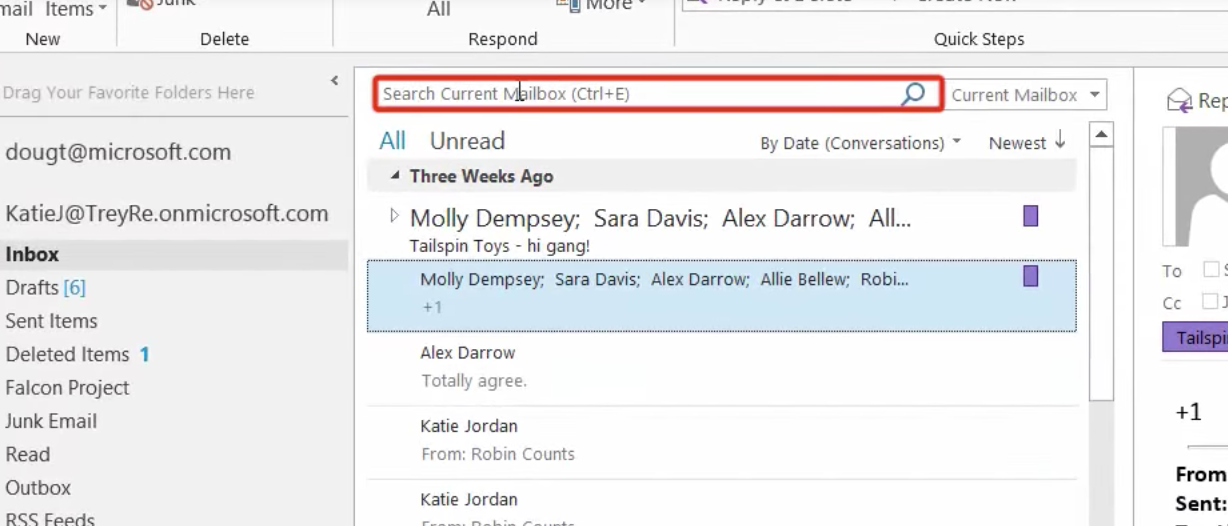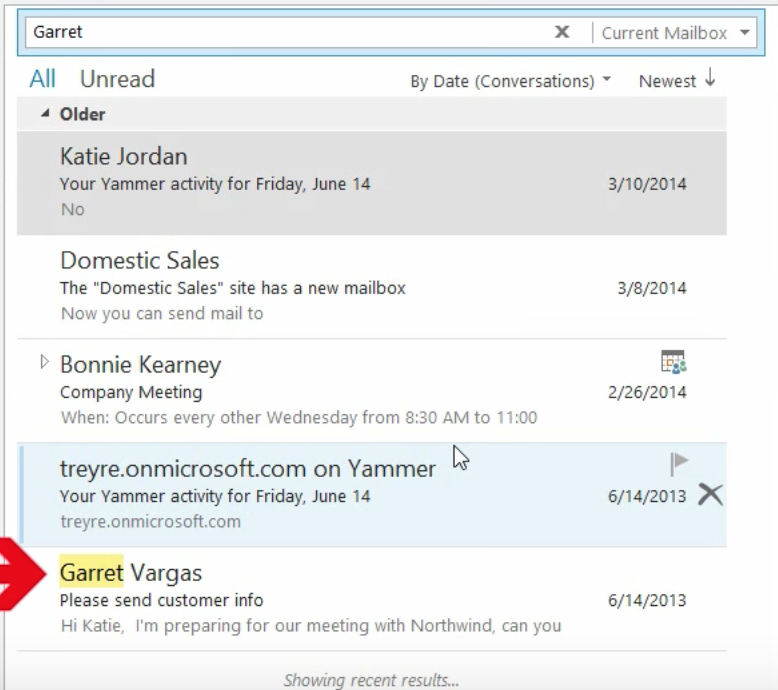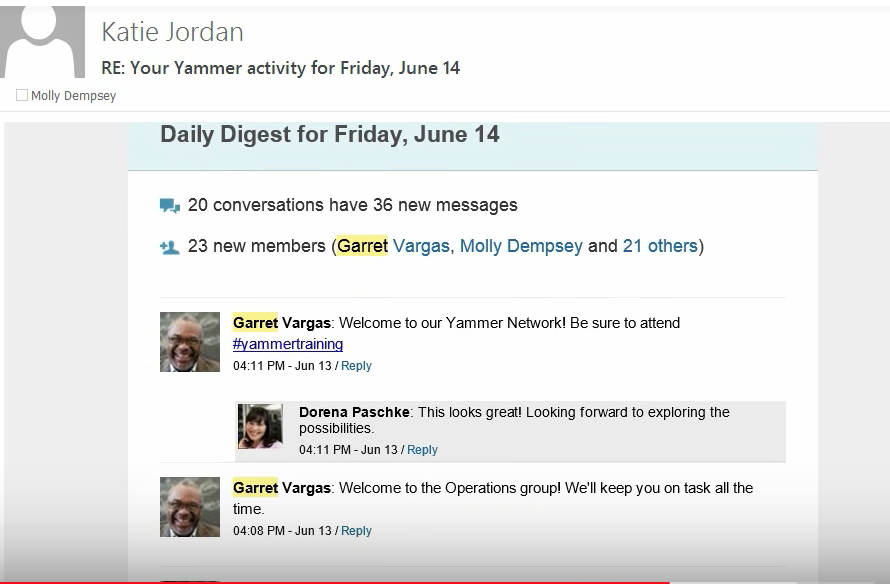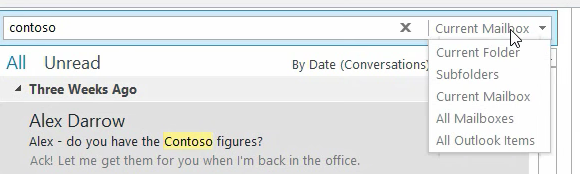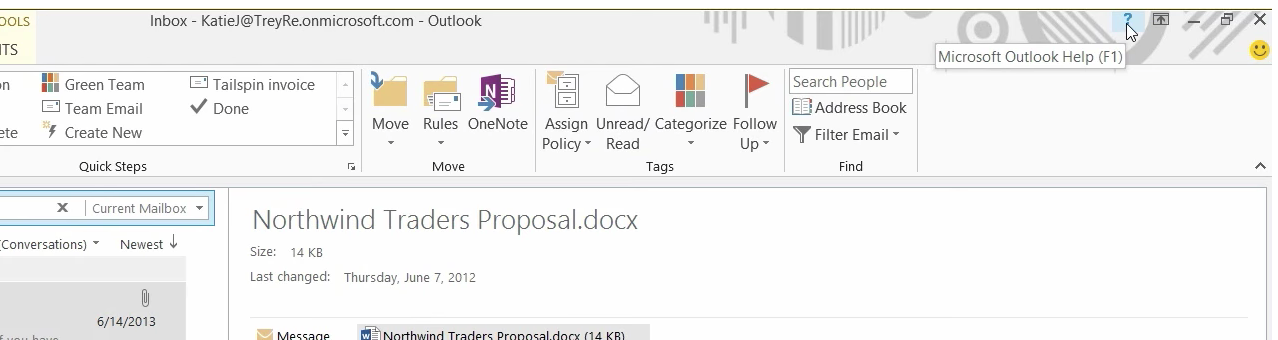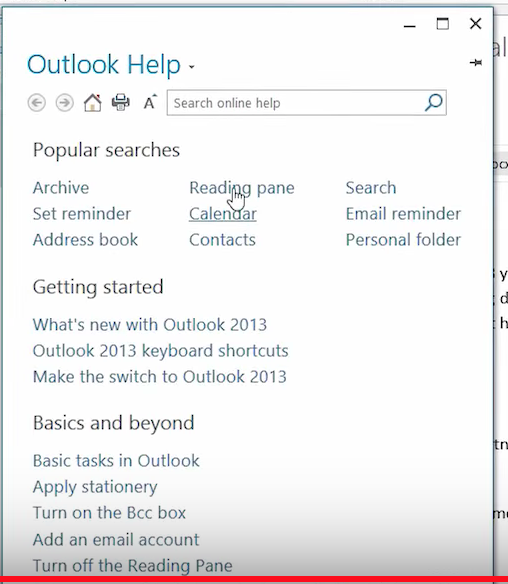Check Out These 20 Key Cybersecurity Tips To Help You Stop Stressing Out.

Small businesses are often unprepared for the latest cybercrime tactics used by hackers today. The FCC recently published a helpful Cybersecurity Tip Sheet to help small business owners strengthen their defenses.
The U.S. Federal Communications Commission (FCC) reports that “theft of digital information has become the most commonly reported fraud, surpassing physical theft”. Hackers are constantly working to break through cyber defenses. Even worse, your small business is attractive to them because you’re an easier target than larger organizations.
Here are some shocking statistics:
- 43% of cyberattacks target small businesses.
- 60% go out of business within six months of a successful cyberattack.
- 48% of data breaches are caused by malicious acts. Human error or system failure are the cause of the remaining 52%.
While small business owners worry about cyberattacks, many aren’t allocating money in their budgets towards risk mitigation. Unless you take precautions to block hackers and computer viruses, you’re opening the doors of your business to cyber theft.
The FCC produced a one-page Cybersecurity Tip Sheet with the following advice for securing your small business:
Train employees in security principles.
Establish basic security practices and policies for employees, such as requiring strong passwords, and establish appropriate Internet use guidelines that detail penalties for violating company cybersecurity policies. Establish rules of behavior describing how to handle and protect customer information and other vital data.
Protect information, computers, and networks from cyberattacks.
Keep clean machines: having the latest security software, web browser, and operating system are the best defenses against viruses, malware, and other online threats. Set antivirus software to run a scan after each update. Install other key software updates as soon as they are available.
Provide firewall security for your Internet connection.
A firewall is a set of related programs that prevent outsiders from accessing data on a private network. Make sure the operating system’s firewall is enabled or install free firewall software that’s available online. If employees work from home, ensure that their home system(s) are protected by a firewall.
Create a mobile device action plan.
Mobile devices can create significant security and management challenges, especially if they hold confidential information or can access the corporate network. Require users to password-protect their devices, encrypt their data, and install security apps to prevent criminals from stealing information while the phone is on a public network. Be sure to set reporting procedures for lost or stolen equipment.
Make backup copies of important business data and information.
Regularly backup the data on all computers. Critical data includes word processing documents, electronic spreadsheets, databases, financial files, human resources files, and accounts receivable/payable files. Backup data automatically if possible, or at least weekly and store the copies either offsite or in the cloud.
Control physical access to your computers and create user accounts for each employee.
Prevent access or use of business computers by unauthorized individuals. Laptops can be particularly easy targets for theft, and can also easily be lost, so lock them up when unattended. Make sure a separate user account is created for each employee and require strong passwords. Administrative privileges should only be given to trusted IT staff and key personnel.
Secure your Wi-Fi networks.
If you have a Wi-Fi network for your workplace, make sure it is secure, encrypted, and hidden. To hide your Wi-Fi network, set up your wireless access point or router so it does not broadcast the network name (known as the Service Set Identifier, or SSID). Password protect access to the router as well.
Employ best practices on payment cards.
Work with banks or processors to ensure the most trusted and validated tools and anti-fraud services are being used. You may also have additional security obligations pursuant to agreements with your bank or processor. Isolate payment systems from other, less secure programs and don’t use the same computer to process payments and surf the Internet.
Limit employee access to data and information, and limit authority to install software.
Do not provide any one employee with access to all data systems. Employees should only be given access to the specific data systems that they need for their jobs and should not be able to install any software without permission.
Strengthen passwords and authentication.
Require employees to use unique passwords and change passwords every three months. Consider implementing multi-factor authentication that requires additional information beyond a password to gain entry. Check with your vendors that handle sensitive data, especially financial institutions, to see if they offer multi-factor authentication for your account.
In addition to the FCC’s Tips above, be sure to do the following:
POS and Payroll
Any devices that handle sensitive information like payroll or point of sales (POS) devices should be on a separate network from computers that access web pages or check email.
Strictly enforce your cybersecurity policies and practices.
Regularly review your cybersecurity practices and policies as to how your employees should protect your sensitive data and personal information. Be sure to include the consequences of violating your cybersecurity policies and practices and enforce them. Your employees must be held accountable for any infractions.
Administrative rights.
Admin rights should only be provided to the most trusted of your IT staff or contracted out to a professional IT Managed Services Provider (MSP).
Web pages
Protect all the pages on your public-facing websites – not just the sign-in and check out ones.
Never leave your business phones, laptops, tablets or other computer devices unattended. Don’t leave them out in public or even in a locked car.
These devices contain your sensitive business information and could fall into the hands of a thief.
Password protect and encrypt all of your devices.
Encrypt the data on all of your computer devices. Consider using full-disk encryption as well. This will lessen the risk to your sensitive business information.
Use encrypted websites when providing sensitive information.
Only trust websites that use encryption to protect your information being sent from your computer to their server. An encrypted website will use https at the beginning of the web address – look for this indicator on every page of the website, not just the page where you log in.
Routers
Make sure your router is set up securely. If you don’t, cybercriminals can gain access to your sensitive business information on your computer devices. Always change the name of the router to something else rather than the default it came with. Furthermore, change the router’s pre-set password to your own long and complex one. Ensure your router software is up to date by visiting the manufacturer’s website for new versions. Don’t use any remote management features – if enabled, disable them, and always log out as an administrator. (When it comes to setting up your network you should consider using an expert IT Managed Services Provider.)
WIFI Hotspots
When accessing WIFI Hotspots in airports, hotels or other public places only send information that’s encrypted. Be sure to avoid access mobile apps that require your personal, business or financial information.
If your business is compromised, make sure you take the necessary steps to inform the authorities. The Federal Trade Commission advises that you contact them as well. You can access their Data Breach Response Guide by visiting: https://www.ftc.gov/tips-advice/business-center/guidance/data-breach-response-guide-business
For more information about cybersecurity for your business, or a complimentary assessment of your overall IT security, contact the experts at {company} at {phone} or {email}.