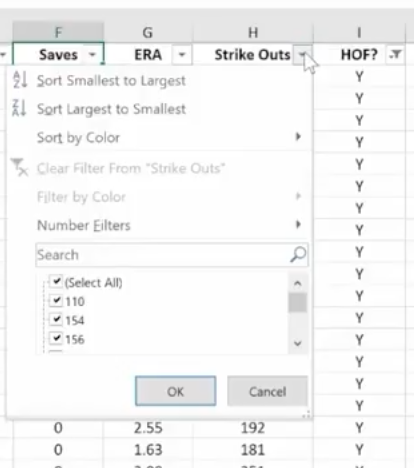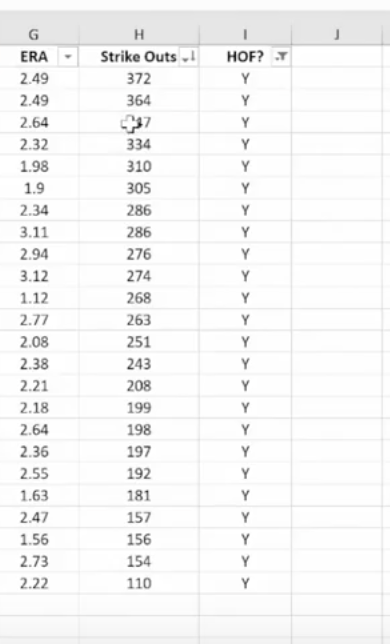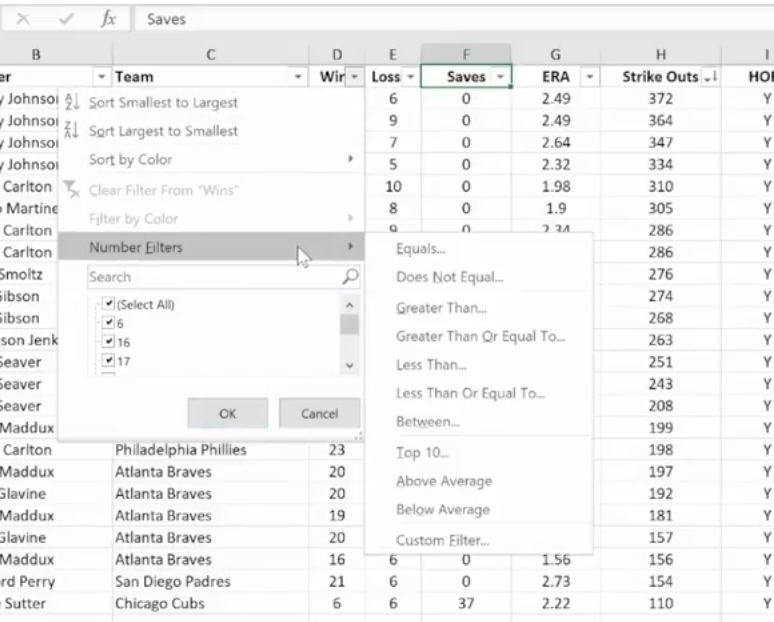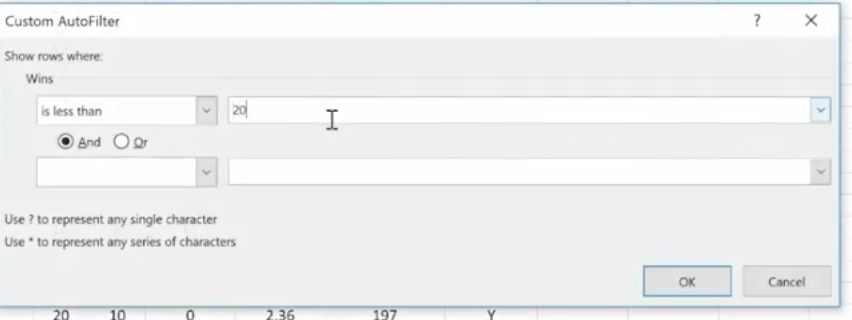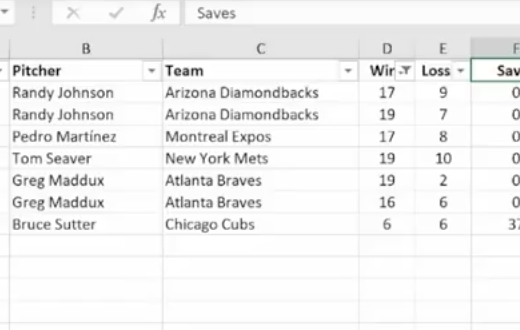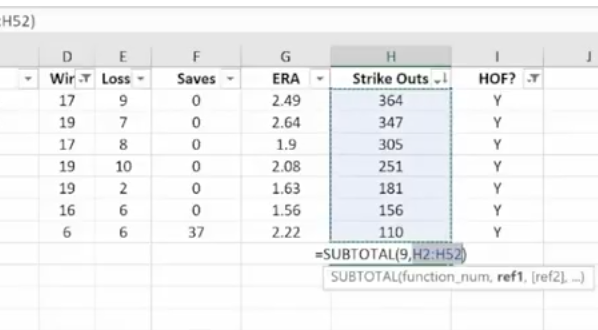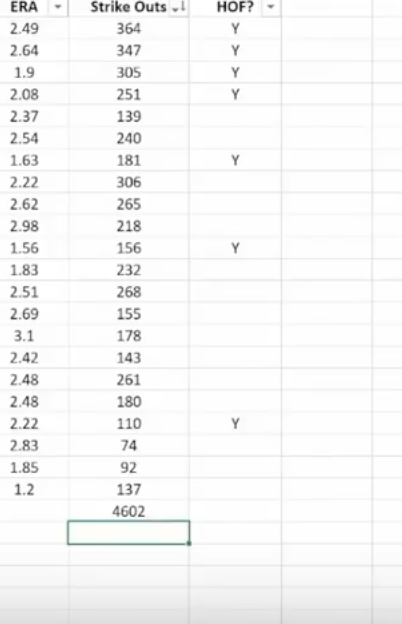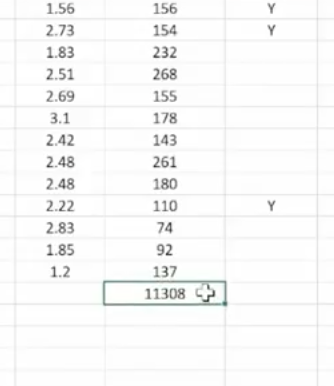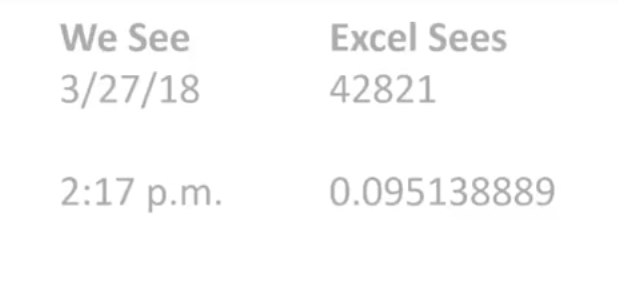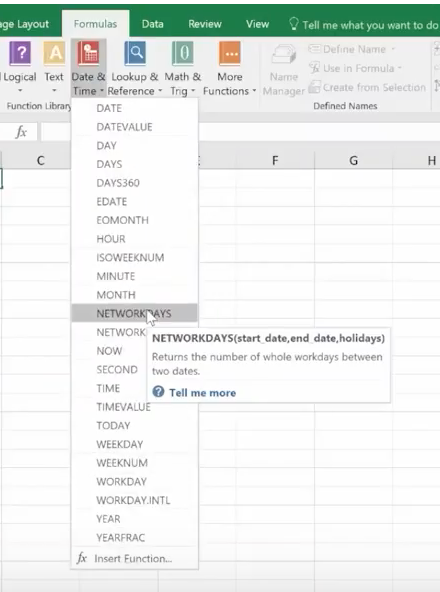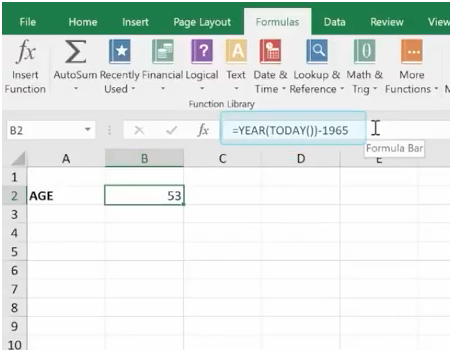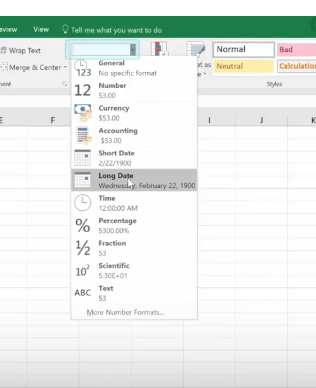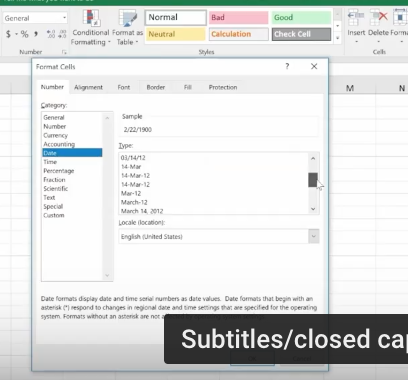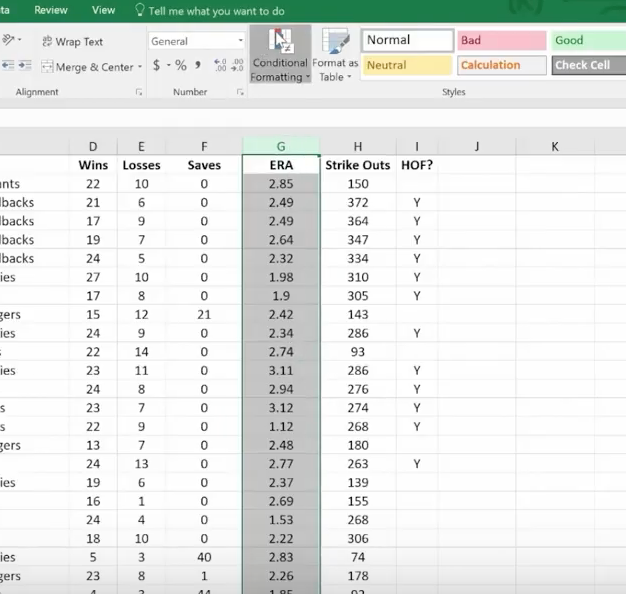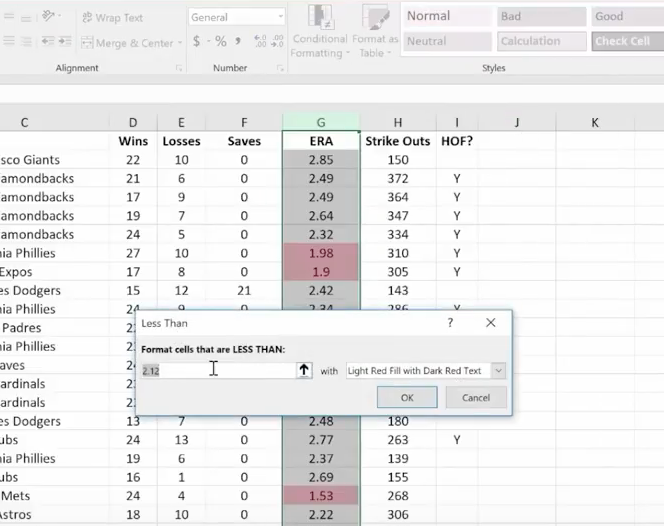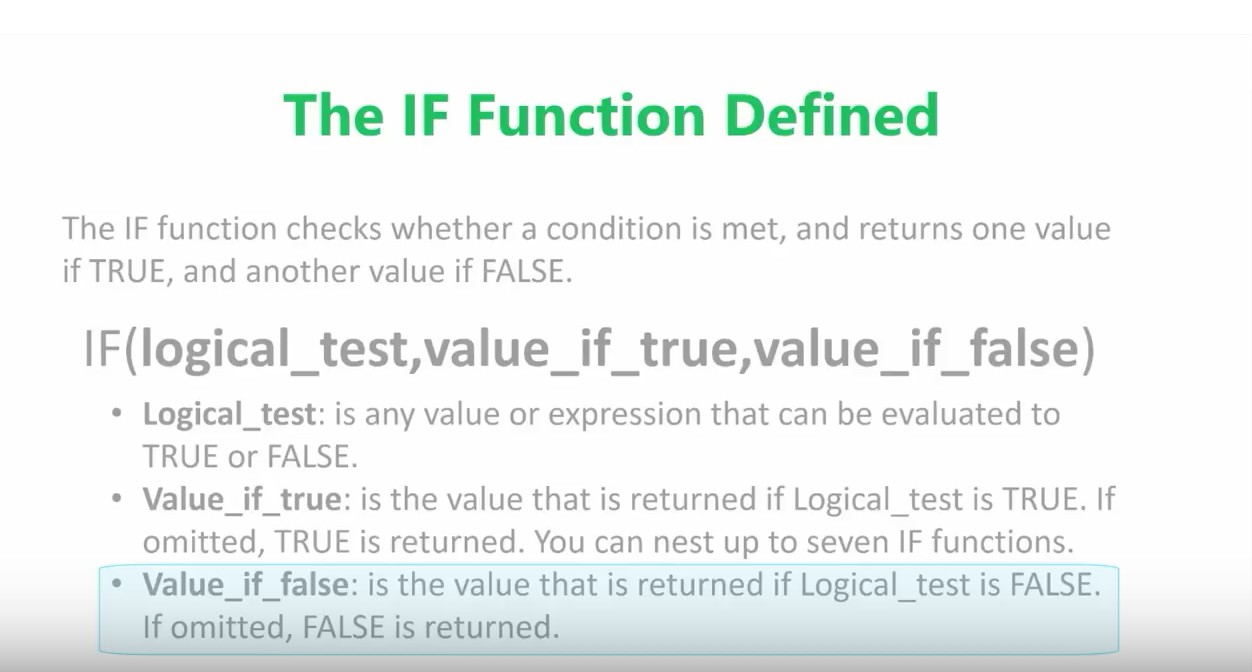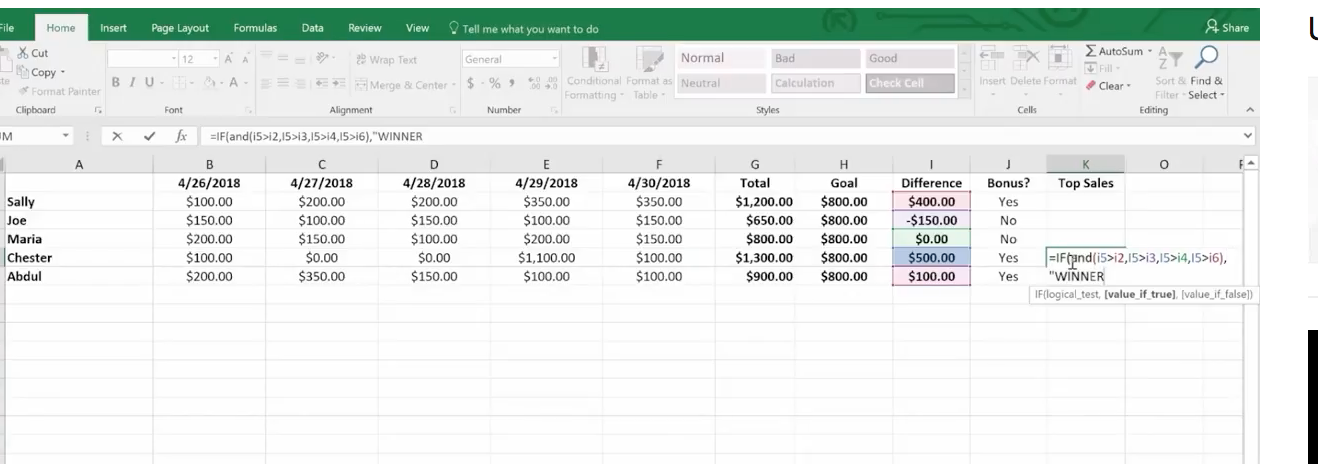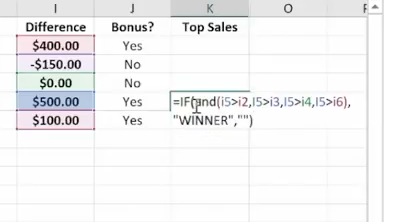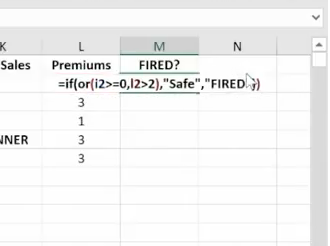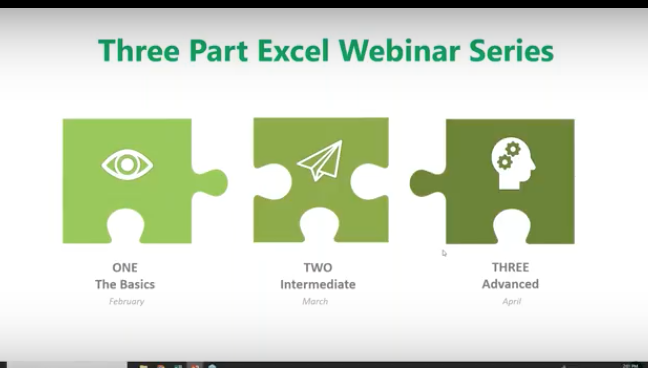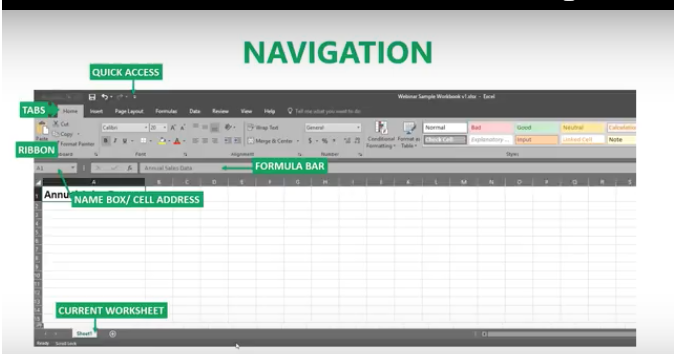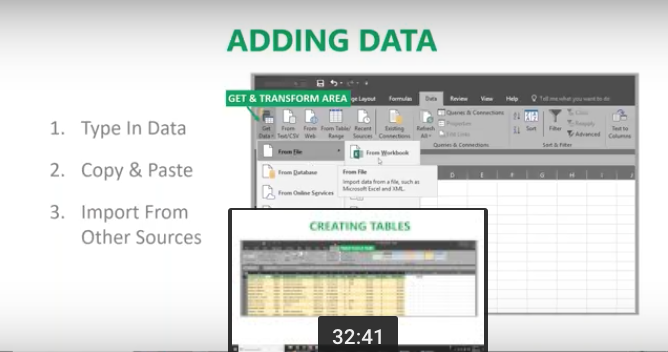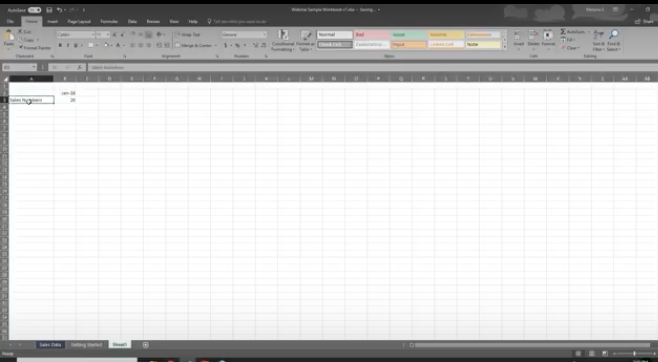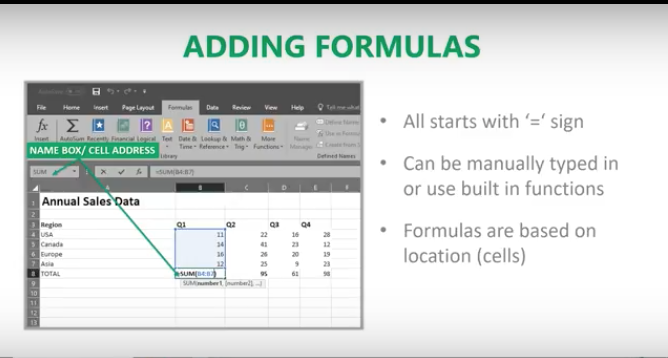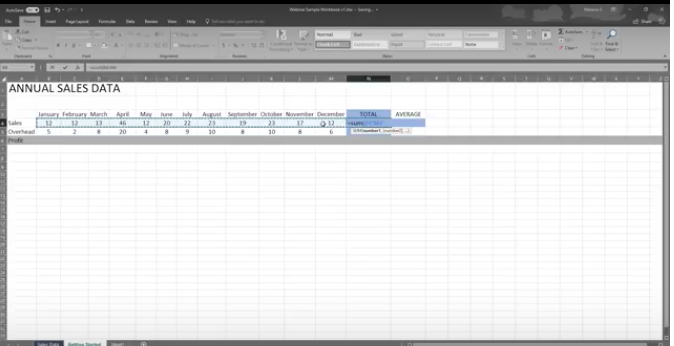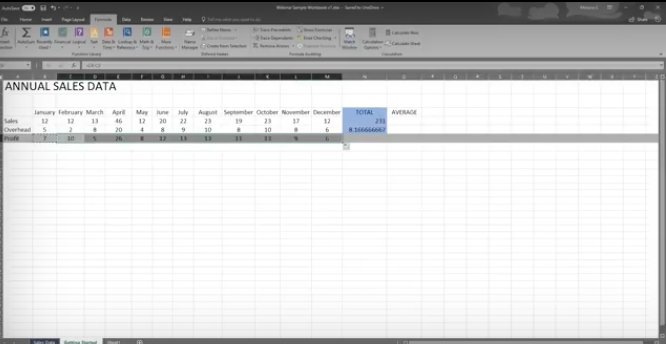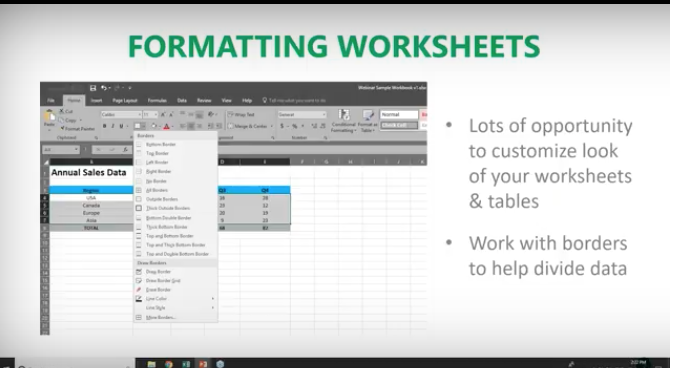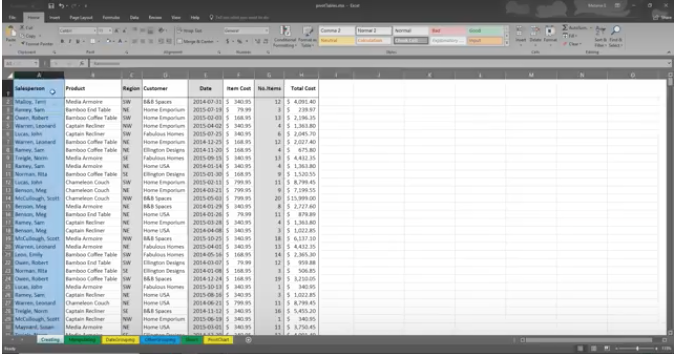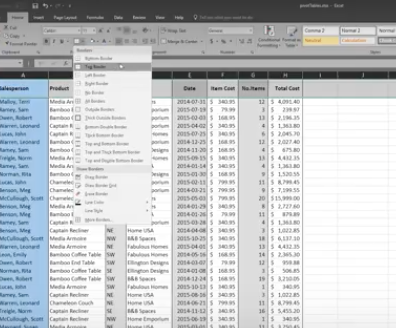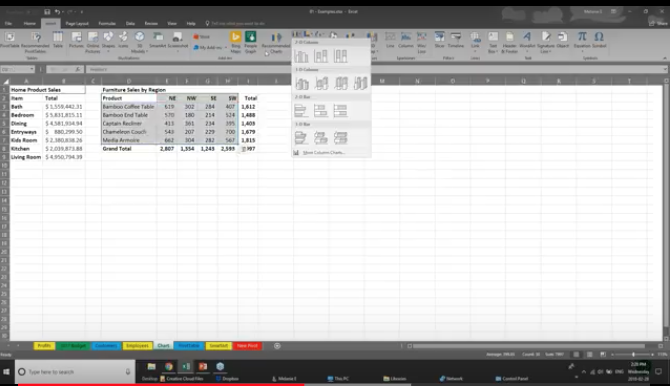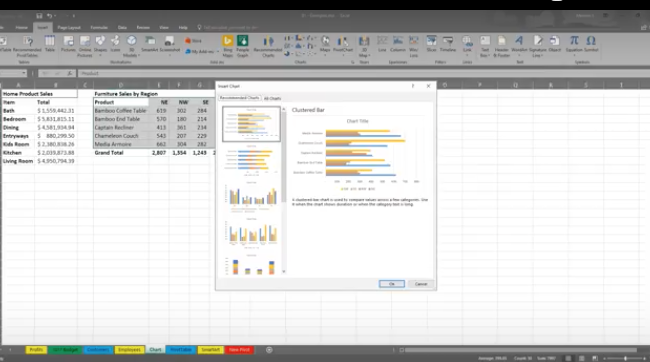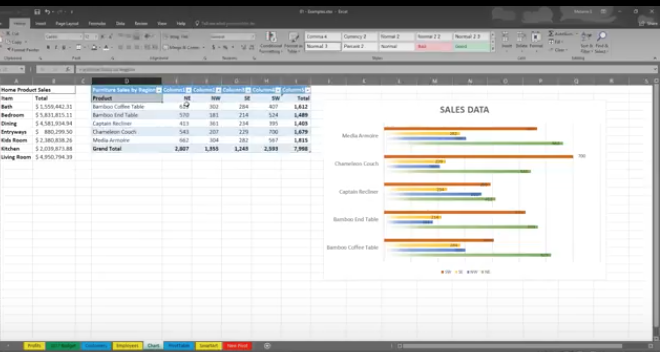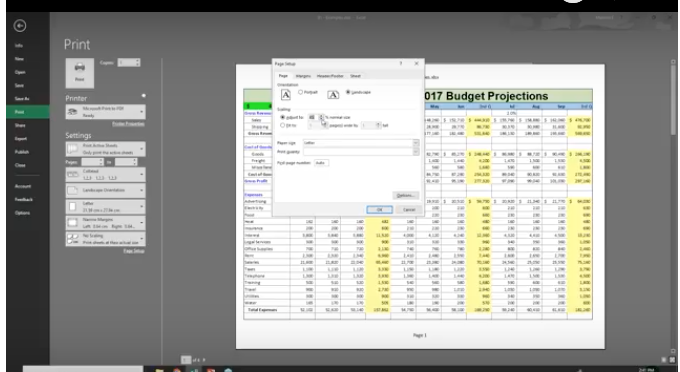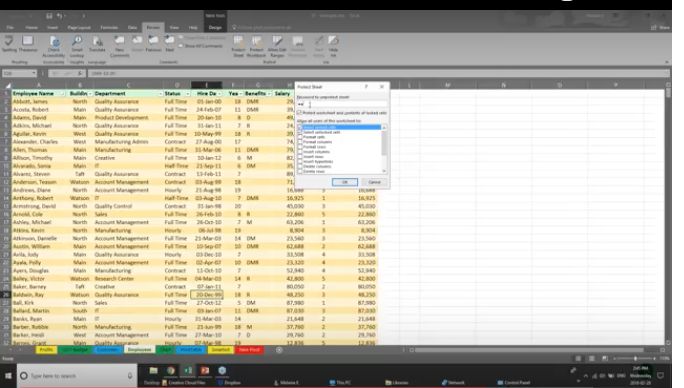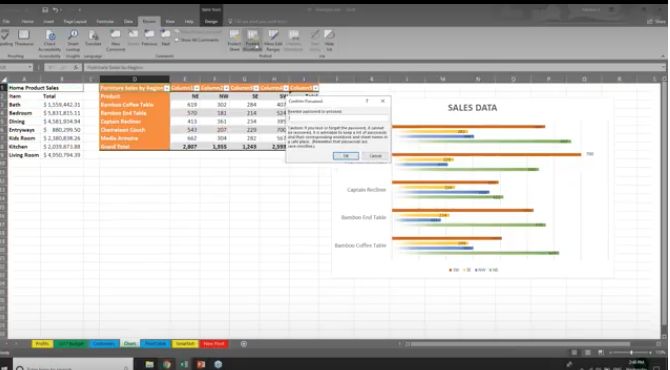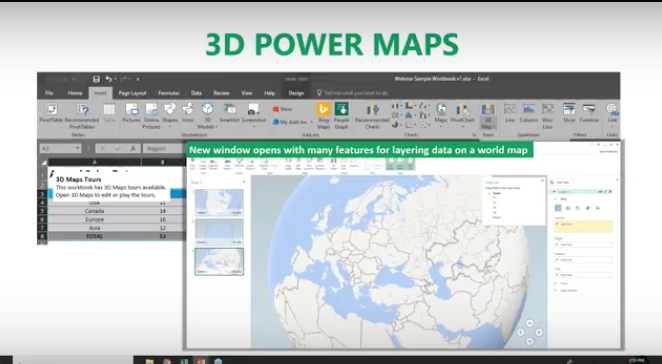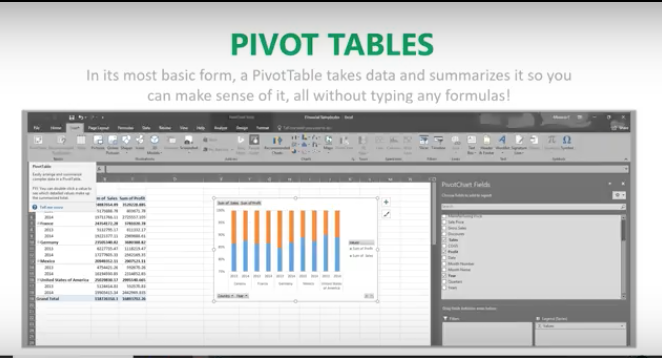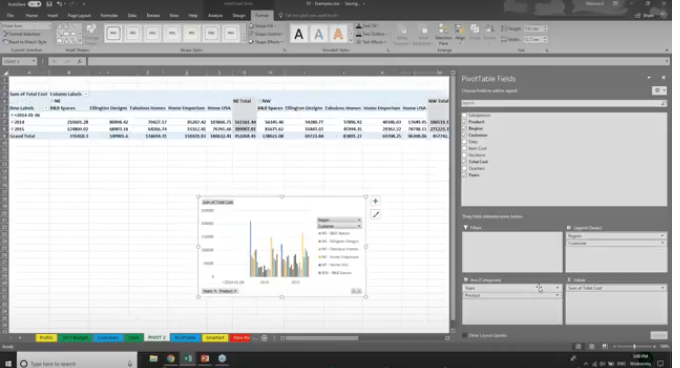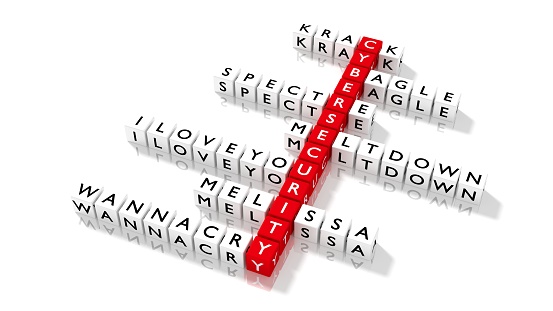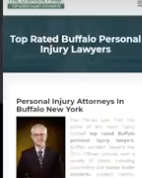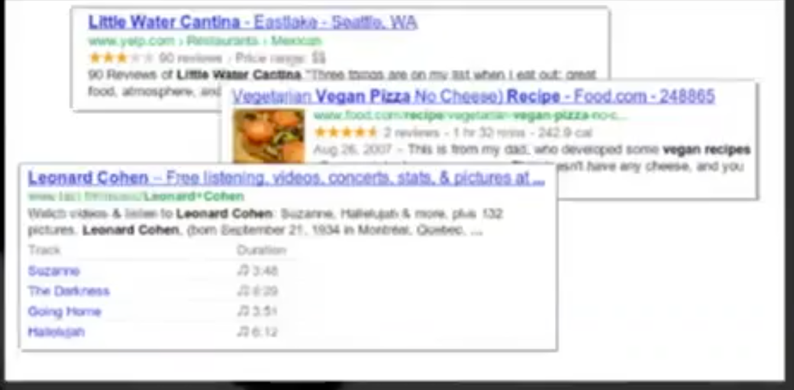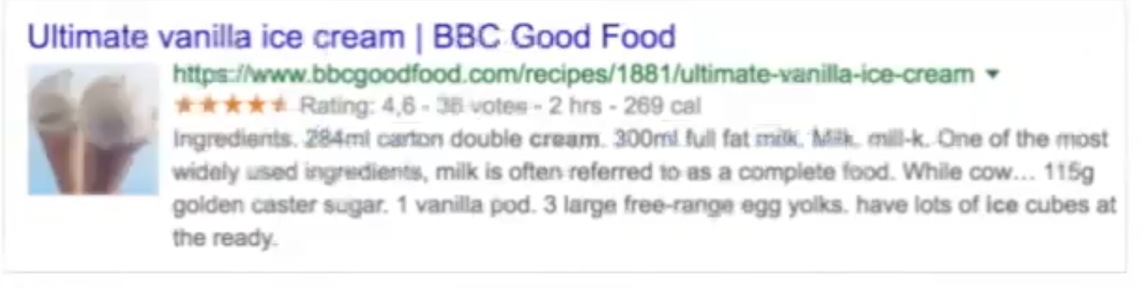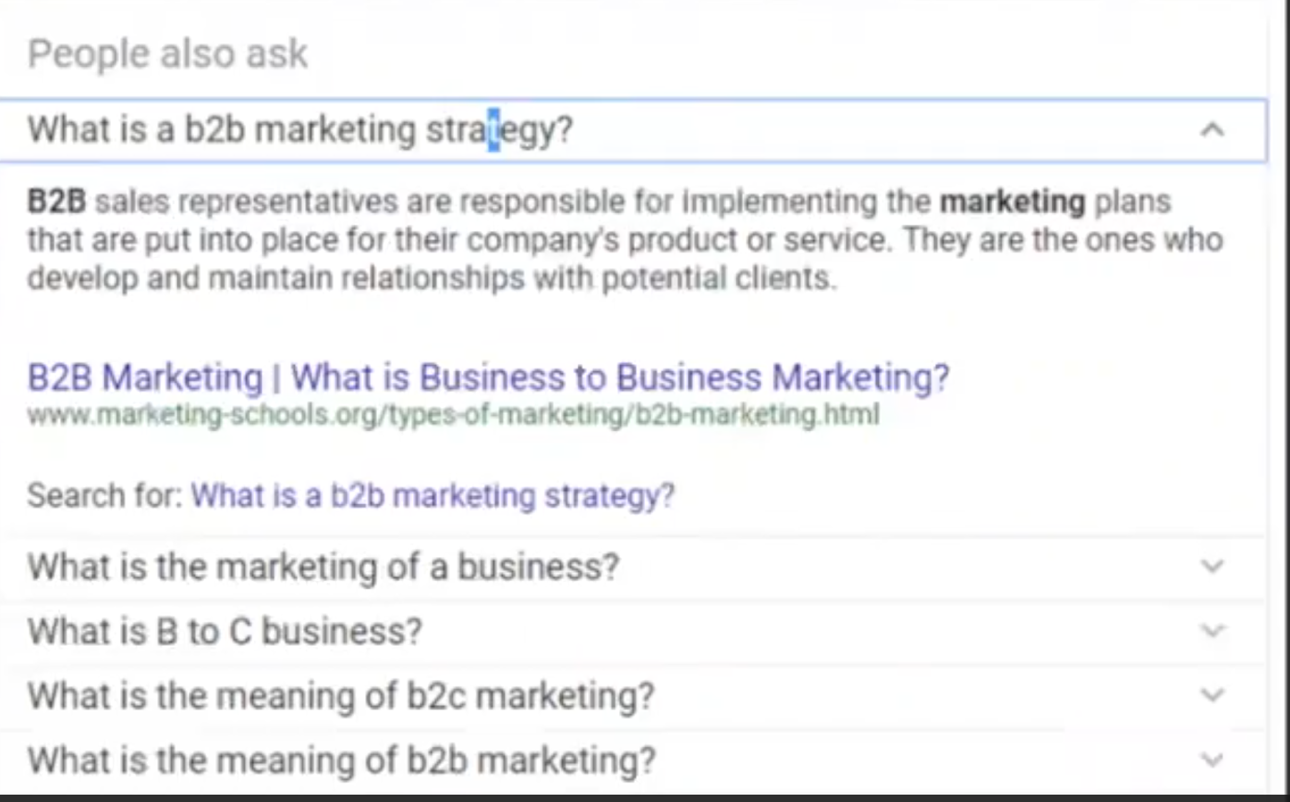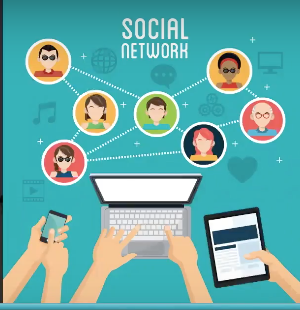The wildly popular subscription-based Microsoft Office 365 offers an ever-expanding application gallery. The latest additions to the line-up are sure to excite professional users.

The professional landscape today appears quite different from photos of workspaces and desktops 30 years ago. For one, shoulder pads are no longer as common! At one point, smoking and the occasional cocktail were quite acceptable in the workplace. Naps, too! But seriously, aside from the differences in the grainy photos – and the interesting hairstyles and wardrobe choices – you’ll notice major differences in staff count, communication style, office environment, and most importantly, technology.
The giant boxes that used to adorn desktops with the black screens and the giant white cursors that resembled a game of Pong. The ornately-framed diplomas and certificates on the walls of each office. Maybe a set of golf clubs in the corner? None of these are commonplace today. Why? First, let’s address the “office”. Gone are the days when a new college graduate receives an offer of employment and is escorted down a hallway to their own office on the first day – not since the explosive use of cubicles (we don’t mean that literally). Wall space in an office is nil because offices tend to be reserved for senior management in more modern set-ups. Pre-fab cubicles are the trend, being more flexible in design and layout, more economical in cost than construction of walls, and still offering the general guise of privacy in a professional workspace.
This type of environment is far from conducive to productivity – for some. Individuals have no control over noise level since there is no door that can be shut to block sound. While the cubicle was intended to also promote a more collaborative setting, the result is often disruptive. With the pressure on to maintain or increase productivity, professionals often resort to wearing headphones in an attempt to customize their environment to their needs – or just work remotely. In fact, a reliable Internet connection is all that is needed for a completely personalized work environment. Crank loud music or have silent surroundings, whichever is more helpful. Dim the lights or open every window, depending on the lighting that works best. It’s never too hot or too cold, and there’s never a wait for the bathroom. Lunches are never stolen out of the breakroom fridge if the fridge isn’t shared by a dozen other people!
Some organizations even maintain an entirely remote – or, distributed – workforce, where all employees work remotely. Staff may be in the same city and meet for the occasional coffee or brainstorming session, or be across the globe and only see each other via video conference. The number of distributed organizations in the United States continues to grow, including organizations like Automattic. The 400-strong staff are spread across more than 40 nations and are able to collaborate effectively, considering the company is valued at over $1 billion. The current count of companies with distributed workforces varies, but it’s estimated that as many as 200 U.S.-based brands are run entirely remotely. That means someone is potentially promoting a brand while wearing pajamas!
The professional landscape has evolved due to the modern technology. Boy, that’s an understatement! Thinking back to that giant boxy desktop computer in that grainy photo and comparing it to the sleek laptop or tablet today is a clear indicator of just how far we’ve come. We won’t lose our Internet connection when someone picks up the telephone, nor do we have to pay by the hour for dial-up service – in fact, high-speed connectivity is the standard in metropolitan areas. With high-speed Internet, remote staff have the connectivity to send or access shared files, send emails or instant messages, or have audio or video conferencing sessions with clients, customers, or colleagues.
The availability of productivity apps is astounding. Basic word processors that were the desktop staple haven’t been replaced, but have evolved from requiring installation from a CD-ROM to not even requiring a downloaded program file anymore! Yes, Microsoft Word, the workplace word processing darling, is accessible online through subscription-based Microsoft Office 365, which has a multitude of integrated apps designed for the flexible workforce. Create documents in Microsoft Word or spreadsheets in Microsoft Excel and save them to SharePoint or OneDrive, send emails through Microsoft Outlook, design innovative and edge presentations with PowerPoint, and the list goes on.
The list of apps that integrate with Office 365 expands every day! Considering Microsoft Office 365 now includes Microsoft Teams and Microsoft Flow, the possibilities are incredible. If you’ve not yet experienced either of these apps, you’re truly missing out.
Microsoft Teams
Microsoft was rumored to be interested in acquiring the techie-favorite collaborative platform Slack in 2016, but instead, release Microsoft Teams in 2017 as an updated and improved alternative to its Skype for Business. Microsoft viewed its Teams release as everything users loved about Slack and a “fix” to those areas where Slack wasn’t sufficient. Was Slack for sale? Probably not. But it didn’t matter – Microsoft decided to invest in a proprietary solution rather than re-do someone else’s established product. The even better news with this decision? Complete compatibility with the full family of Microsoft products is guaranteed, and integration with productivity apps!
Microsoft Flow
Do you love rules in Microsoft Outlook? If a new email comes in, is from a specific sender, includes a group of words in the subject line, or is from a specified domain, then treat the email with a certain process – the same way, every time. Whether this is forwarding to someone else, deleting the email, or moving to a folder to organize messages, the process will remain the same until the user changes the rule. Microsoft Outlook users love rules. Well, Microsoft Outlook users will love Microsoft Flow. Microsoft Flow is basically one big “if, then, then” rule app – but don’t let us oversimplify this for you – it’s so much better! Why? Glad you asked! It’s much better because these rules aren’t restricted to Outlook. Microsoft Flow is one giant automation machine. Rules in Microsoft Outlook are essentially automated processes the user defines, and Microsoft Flow helps users turn repetitive tasks into specific step-by-step workflows – hence the name – and automate these multistep workflows into templated processes to increase productivity and efficiency. Plus, don’t you get tired of doing the same things over and over again? Users can set up a plethora of cool processes – Flows:
- If an email from your biggest customer comes in, get a push notification on your smartphone
- Save any attachments that come in through an email in Microsoft Outlook to Microsoft OneDrive or SharePoint.
- Track items like working hours or social media posts or responses in an Excel spreadsheet
Microsoft Project
If your Microsoft Office 365 subscription is an Enterprise, Government, or Academic account, Microsoft Project is available to use. Microsoft Project is a fantastic project management solution, facilitating in keeping projects, teams, and resources on track and centralized in one organized location. As with other Microsoft Office 365 products, Microsoft Project is easily integrated with Microsoft productivity apps.
There you have it! Microsoft Office 365 just keeps adding to its arsenal of productivity apps for professionals, and we love it. Whether you work remotely or not, Microsoft caters to the needs of busy professionals with modern apps – no shoulder pads required!

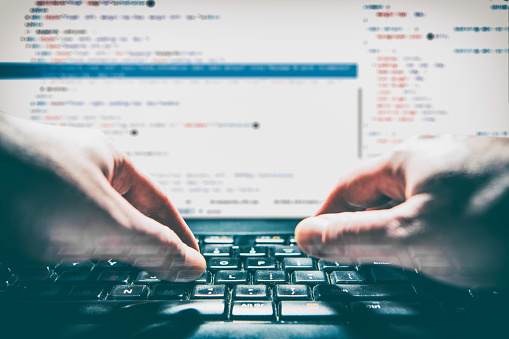


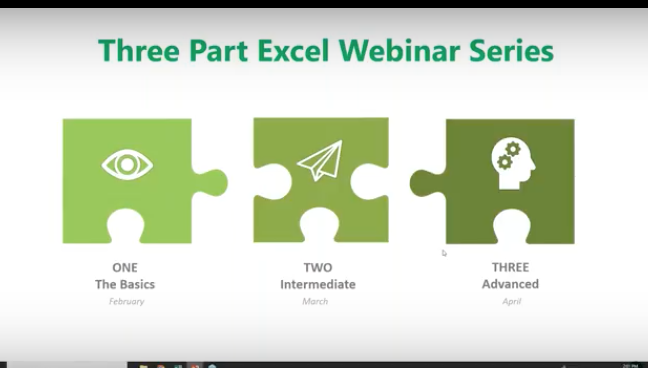
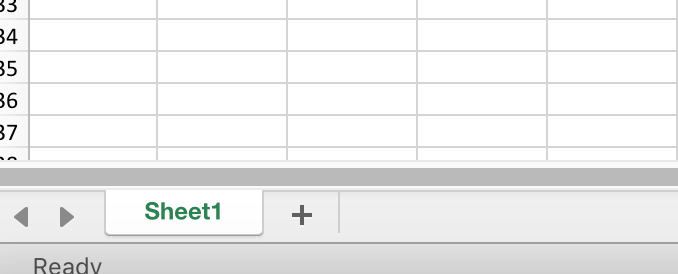
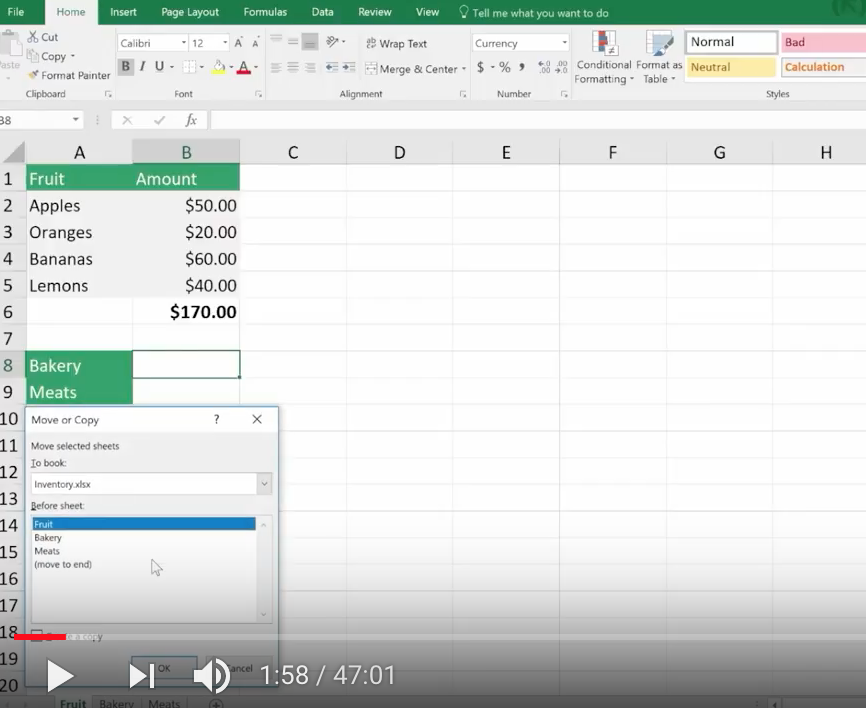
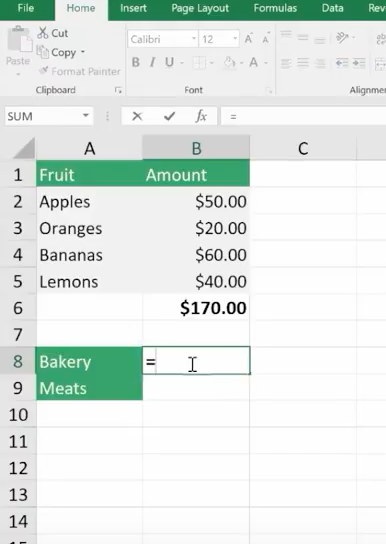
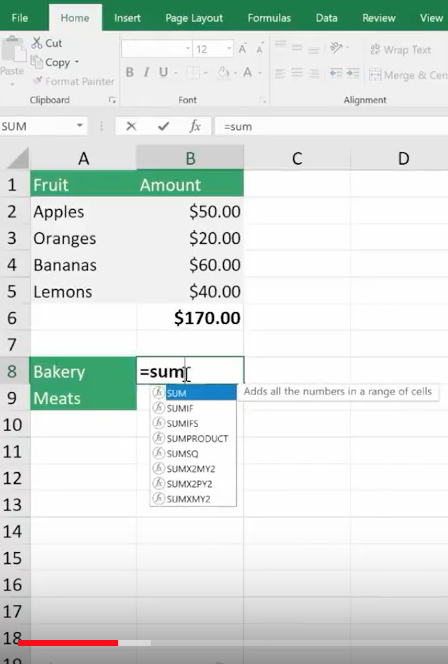
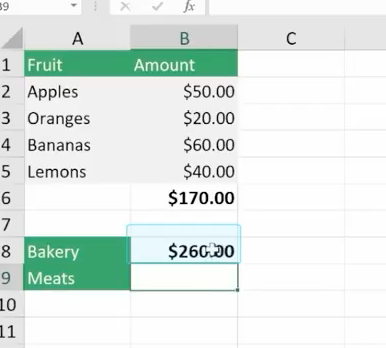
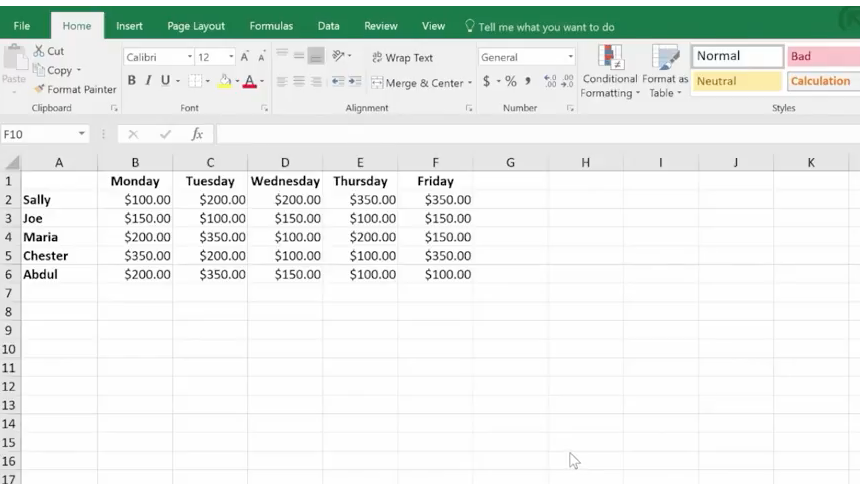
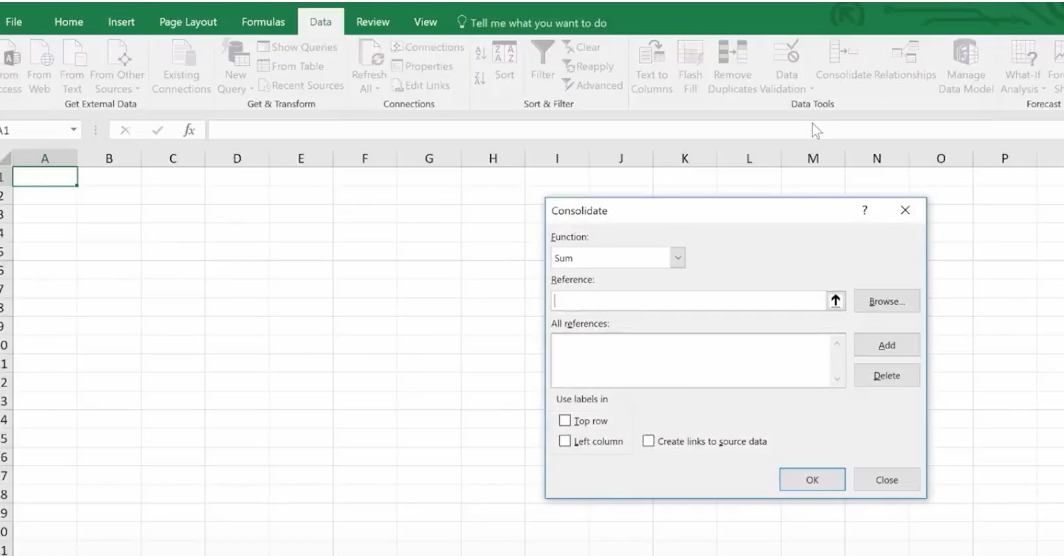
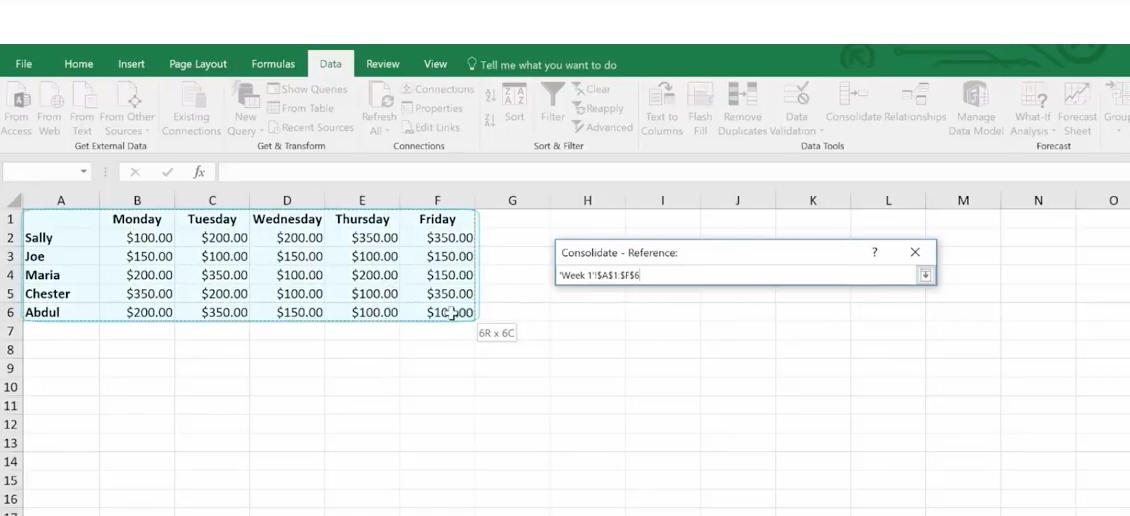
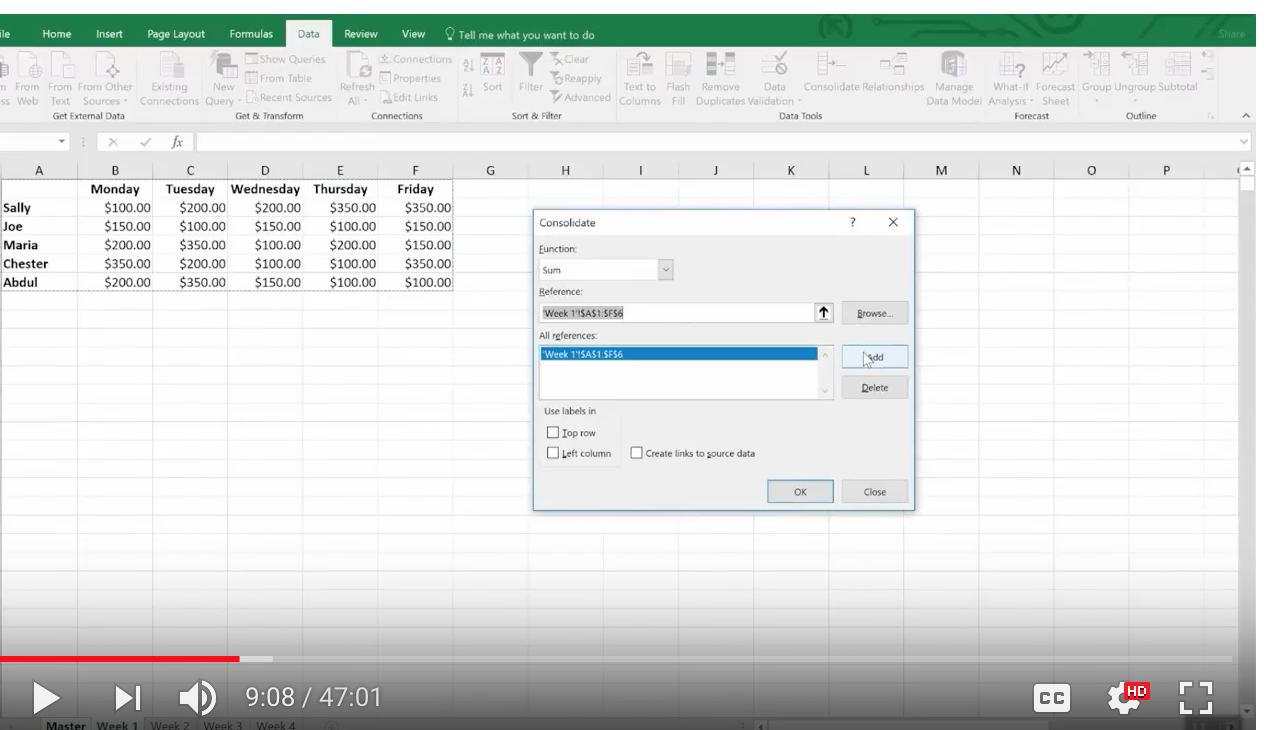
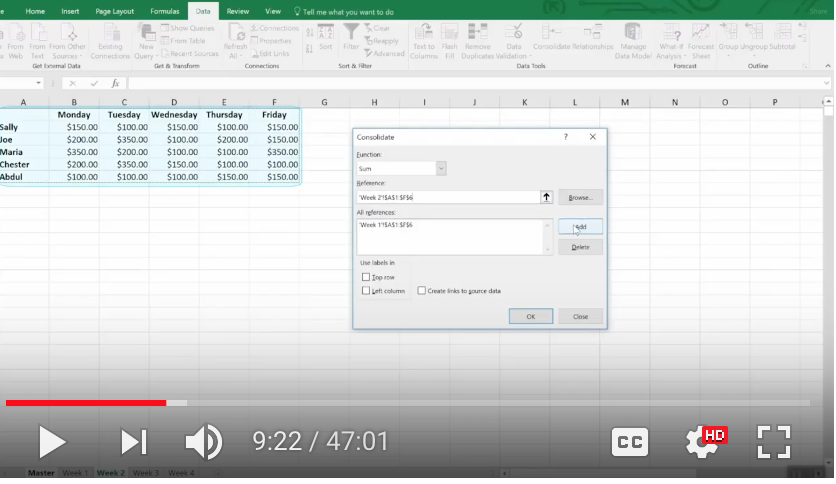
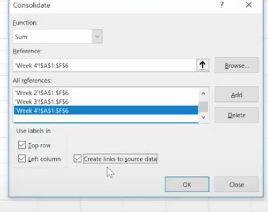
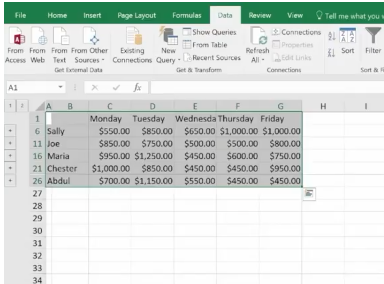
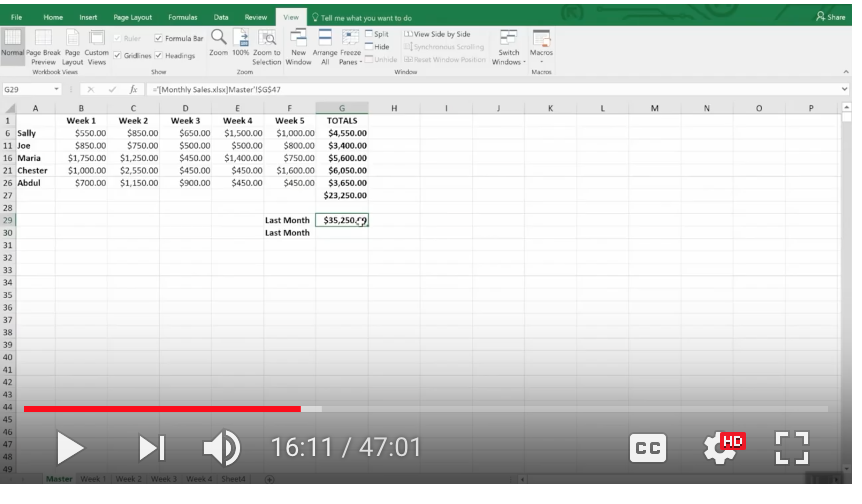
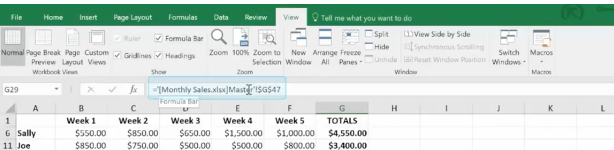
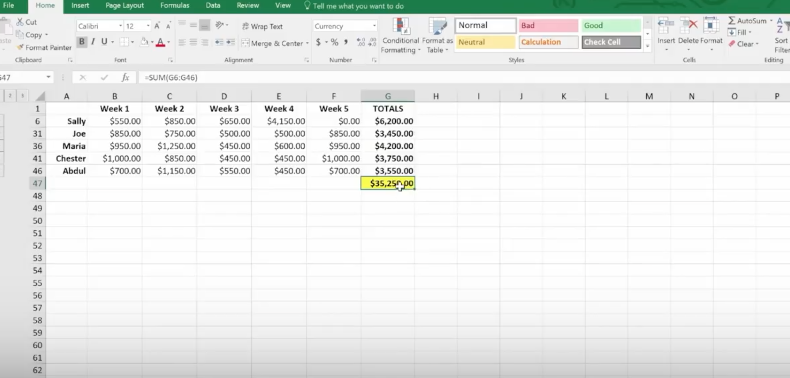
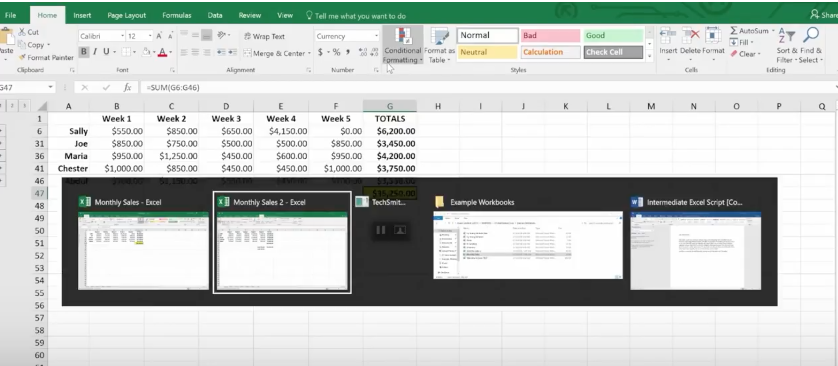
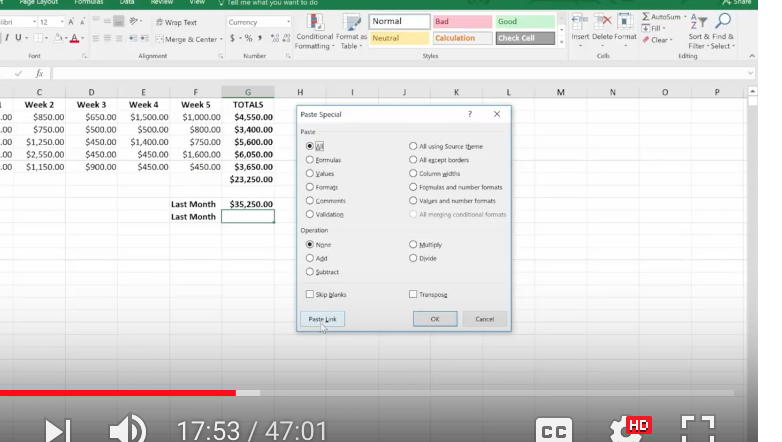
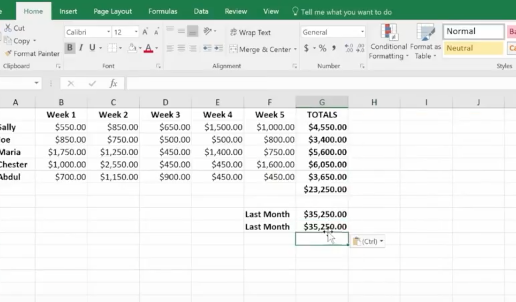
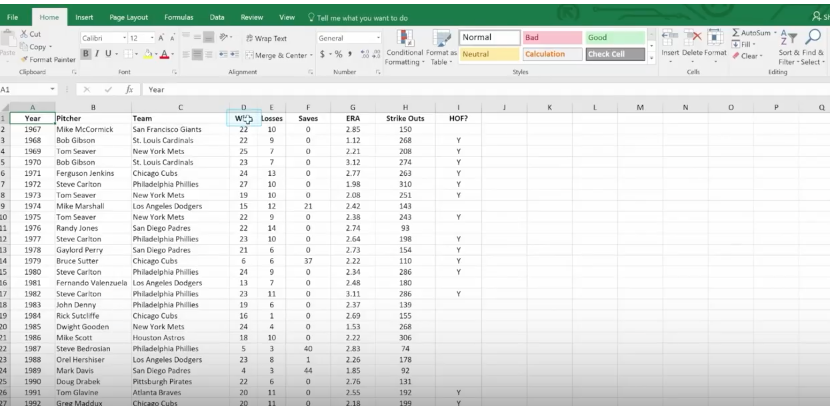
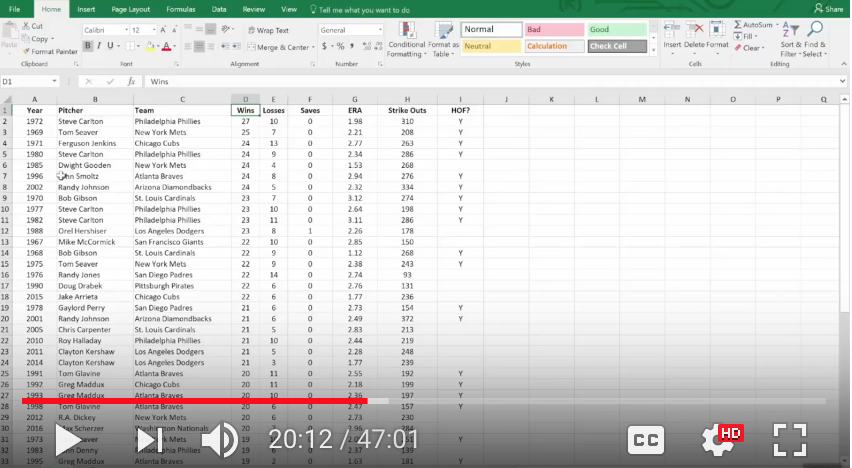
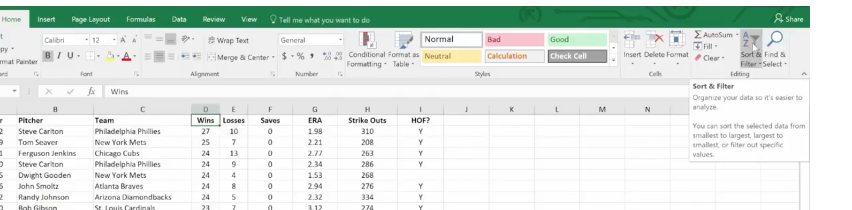
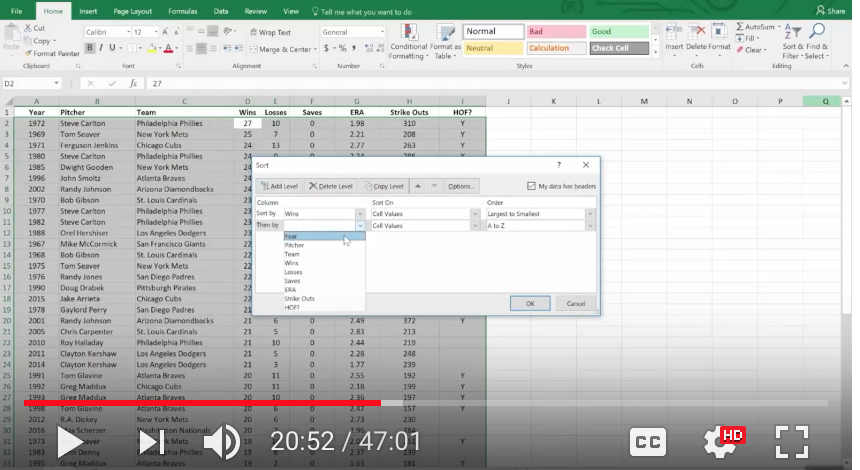
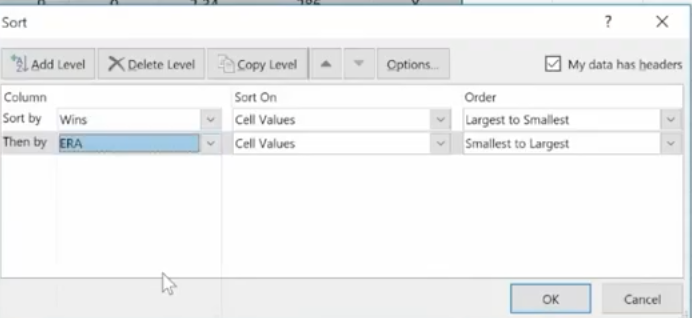
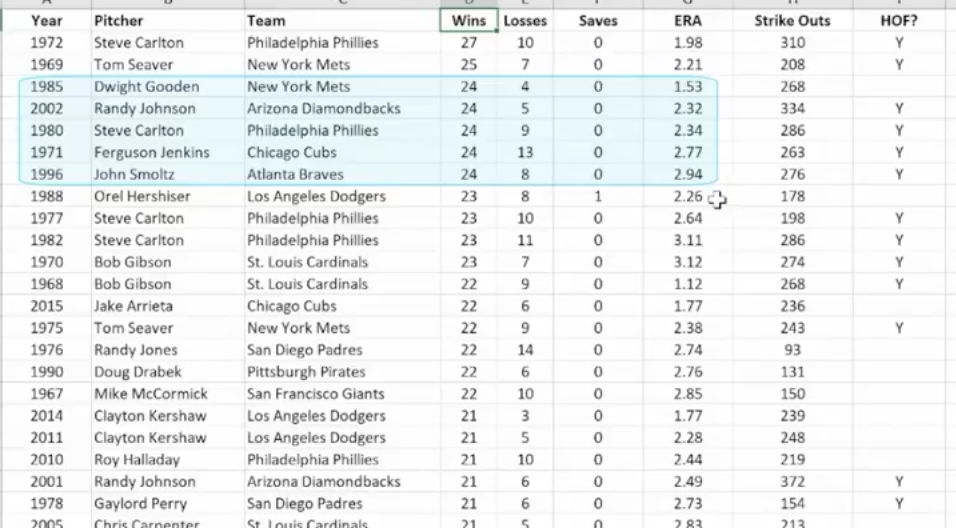
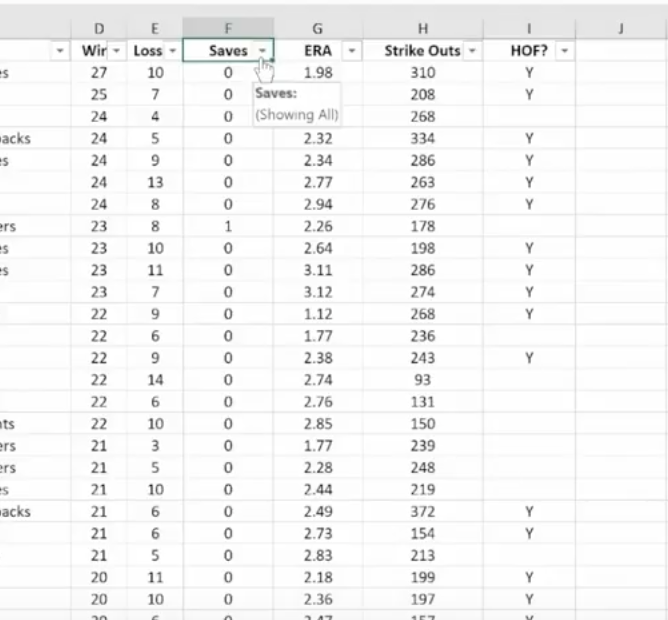
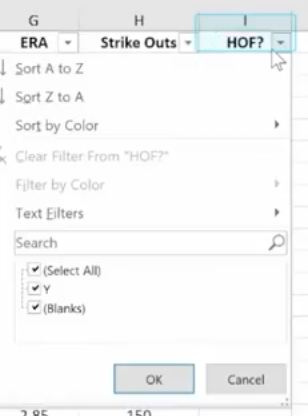
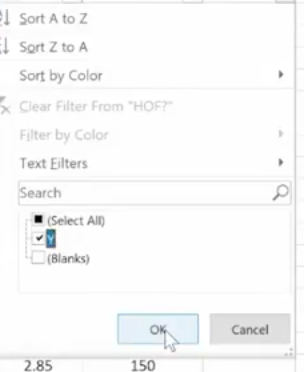
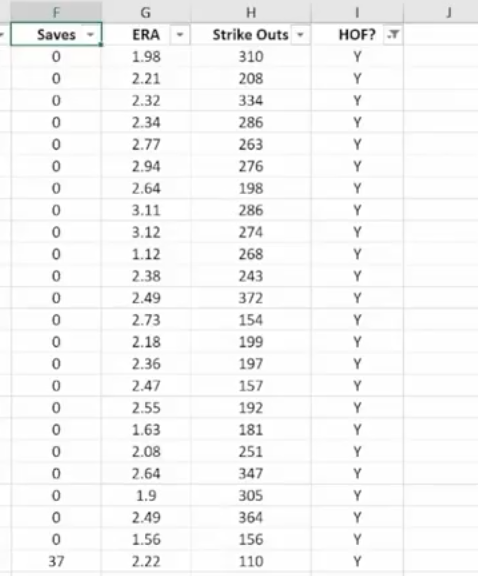
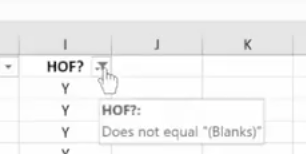 The Filter Icon is an easy way to see that a column is filtered.
The Filter Icon is an easy way to see that a column is filtered.