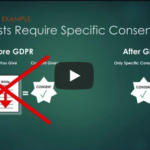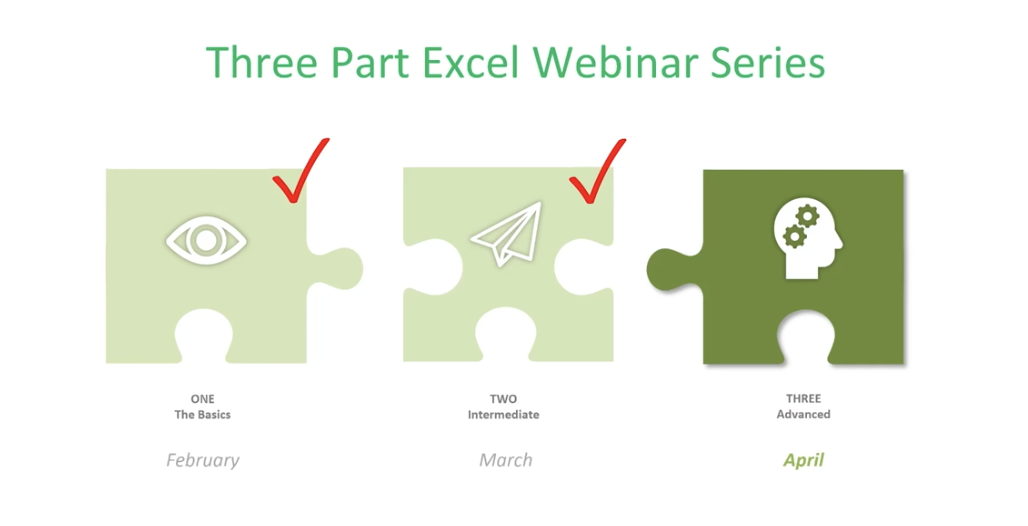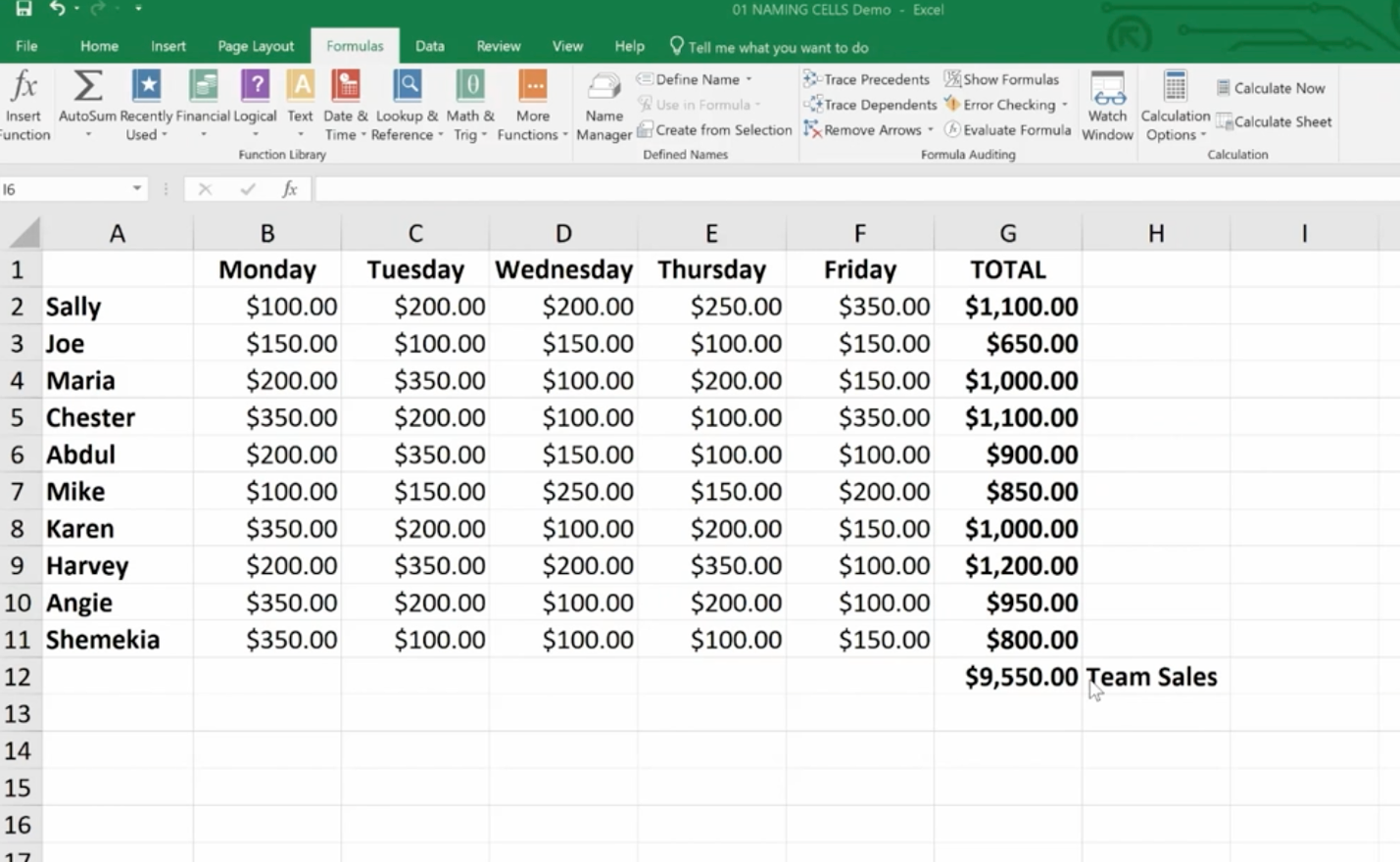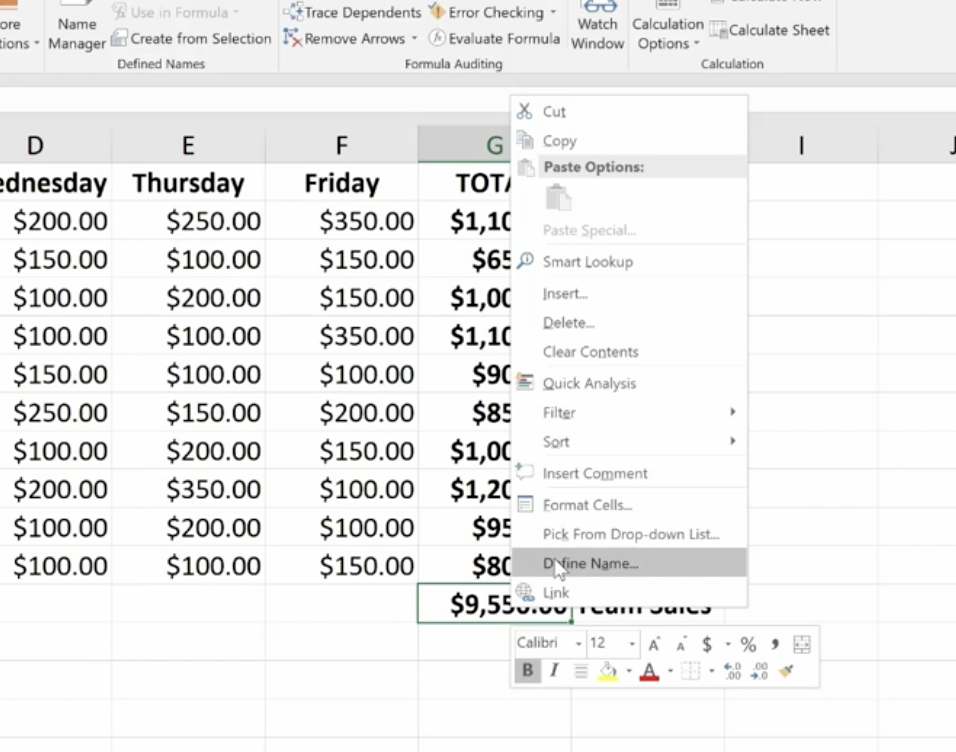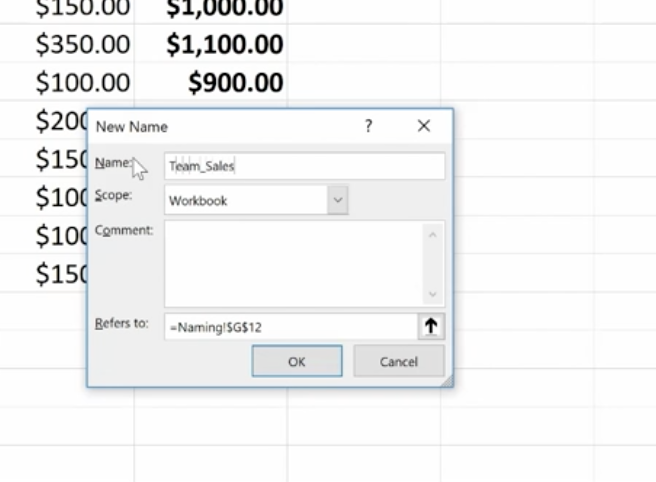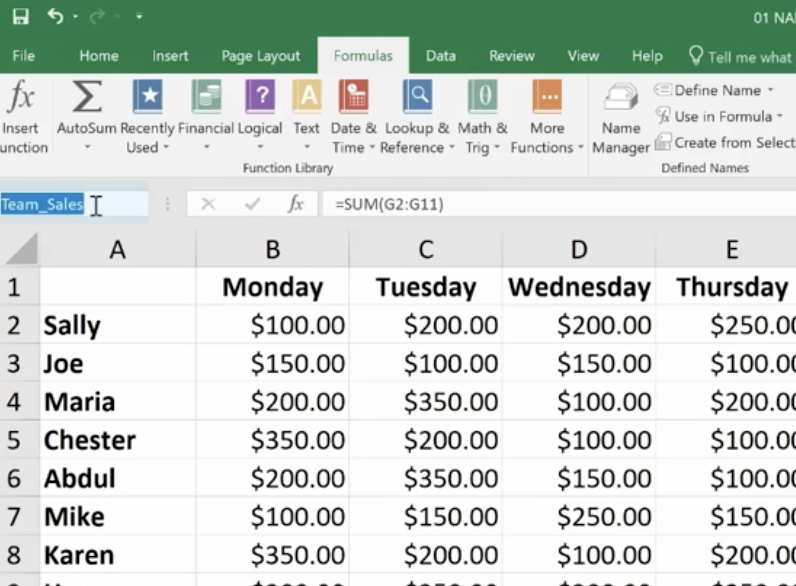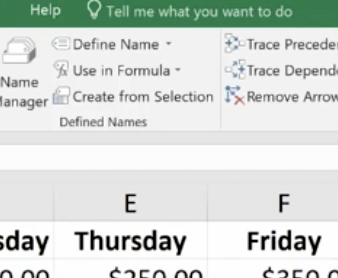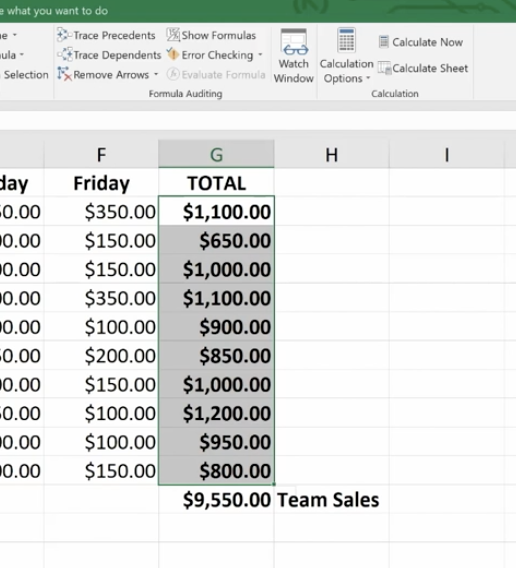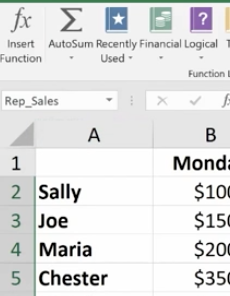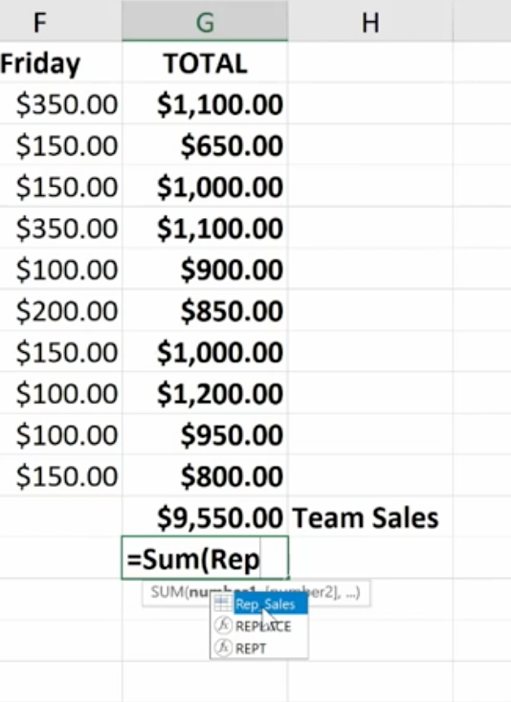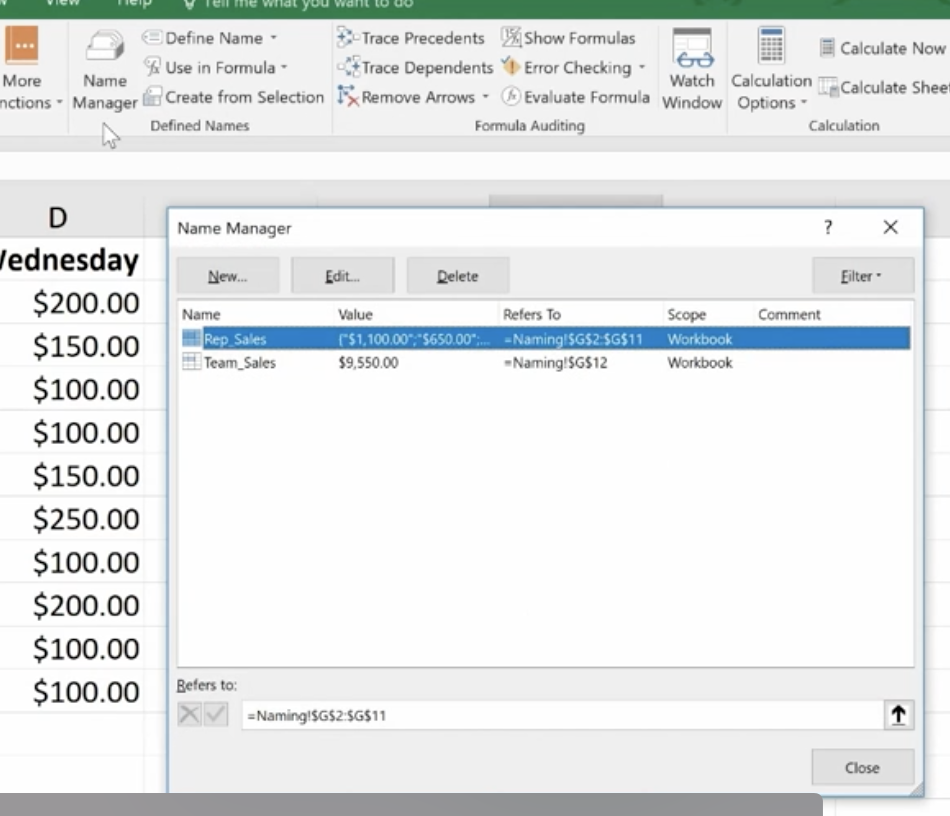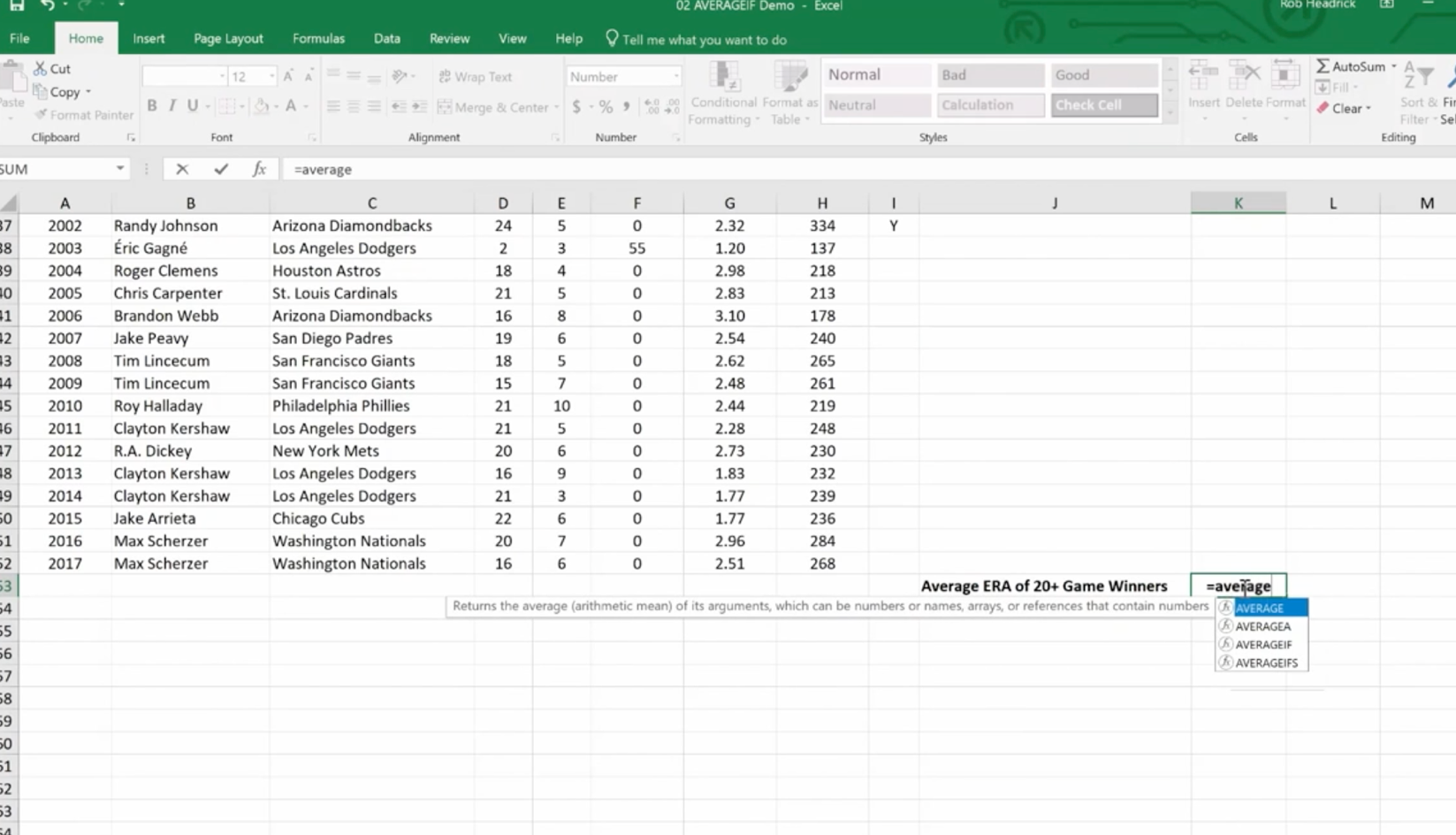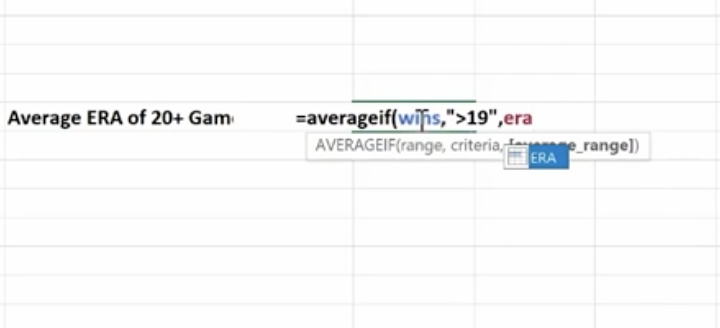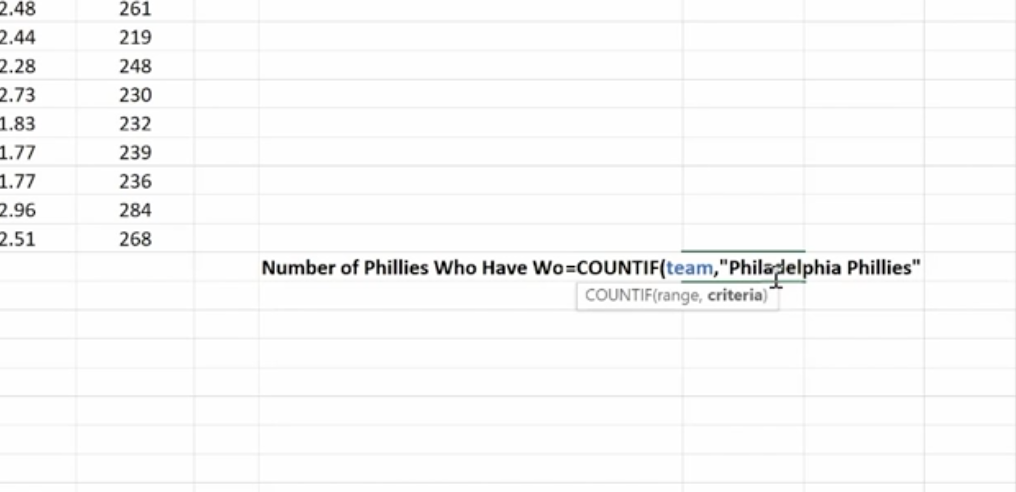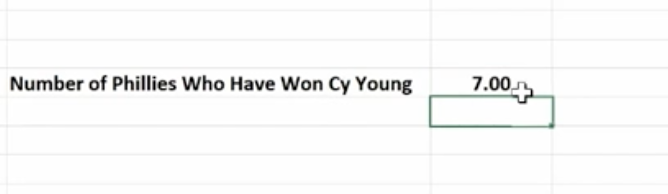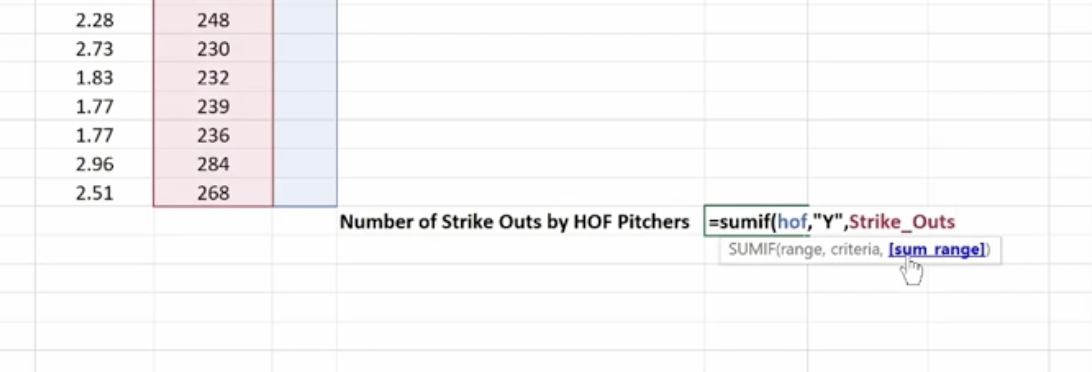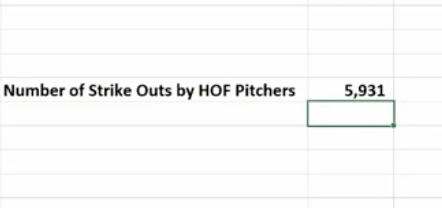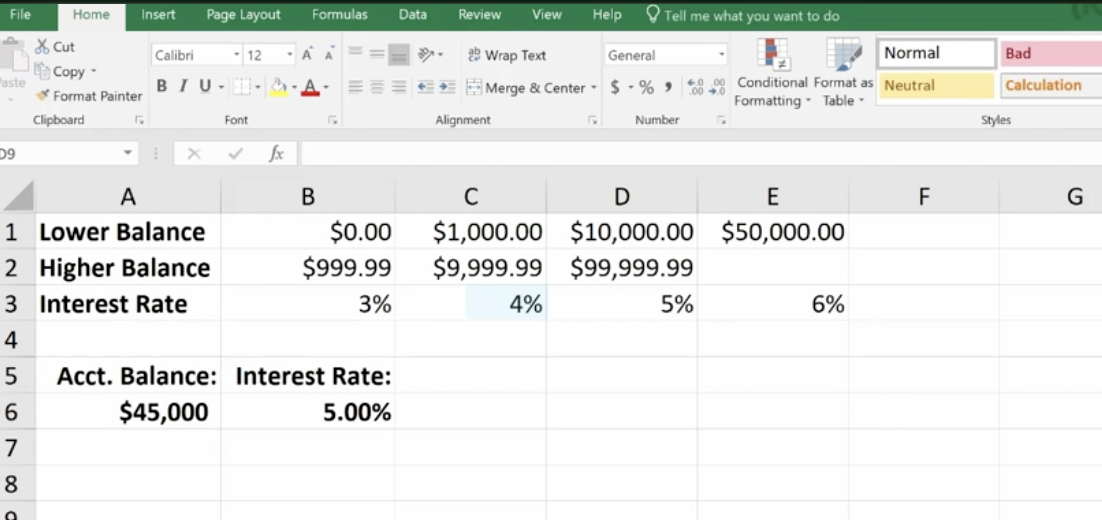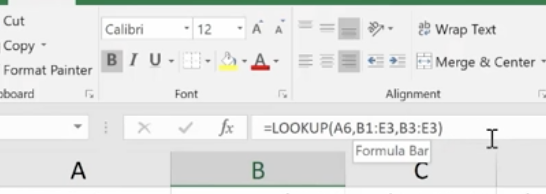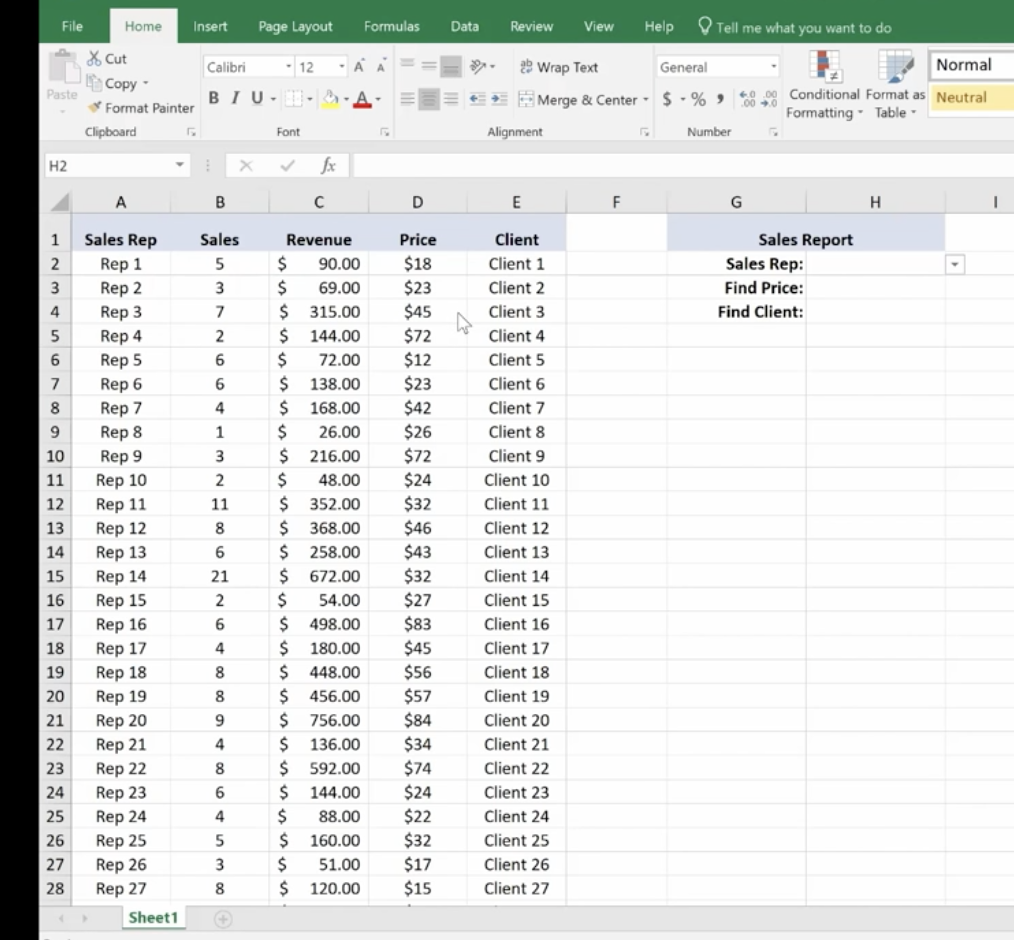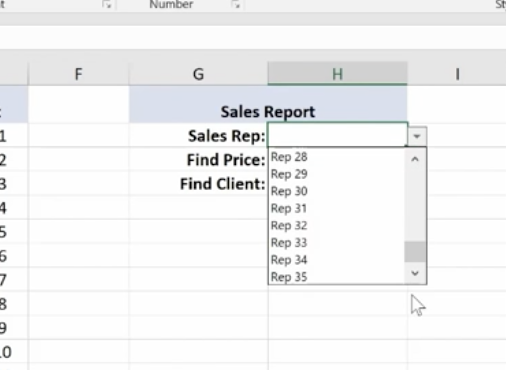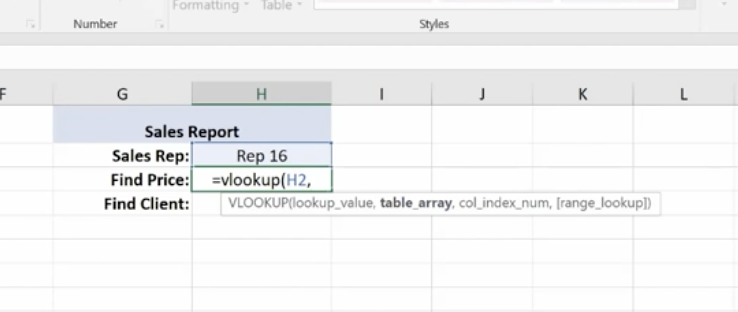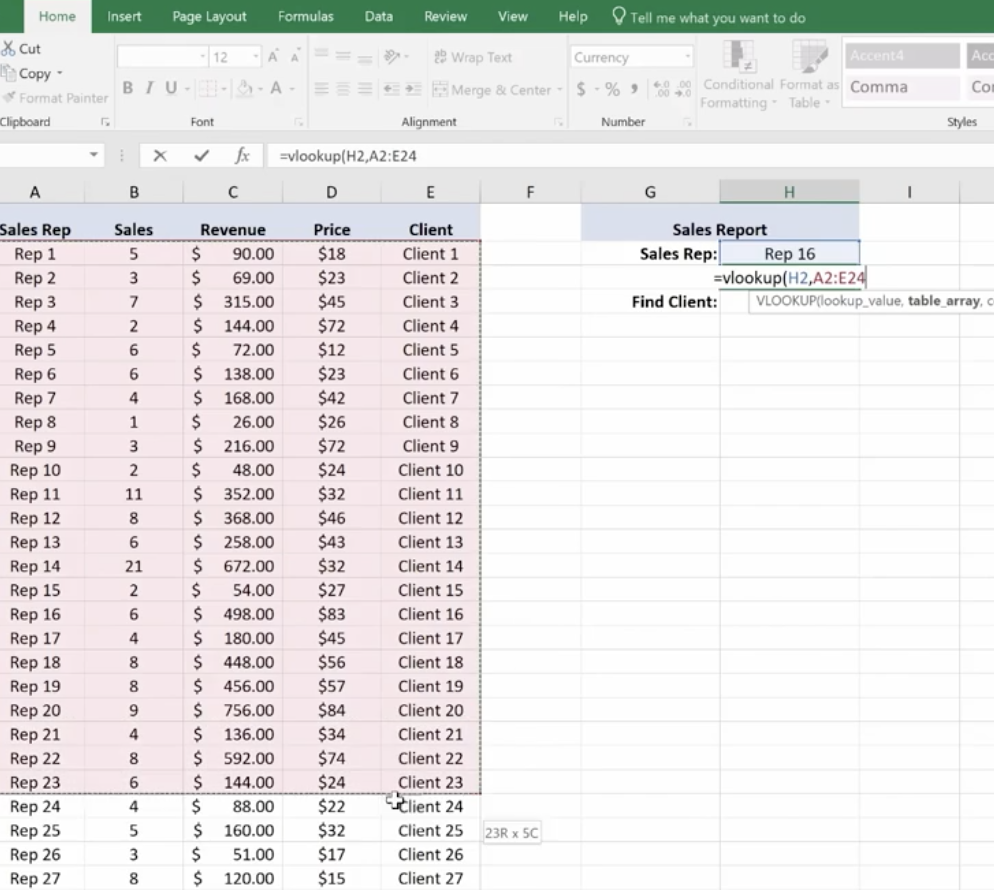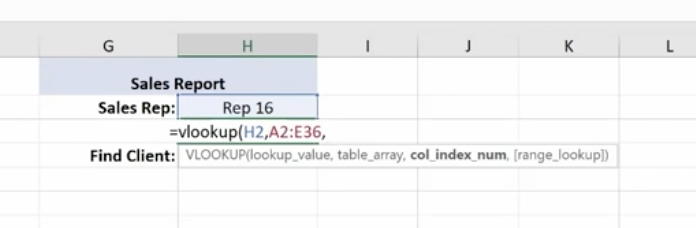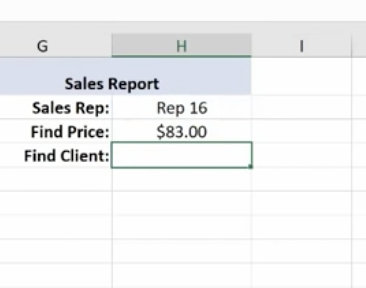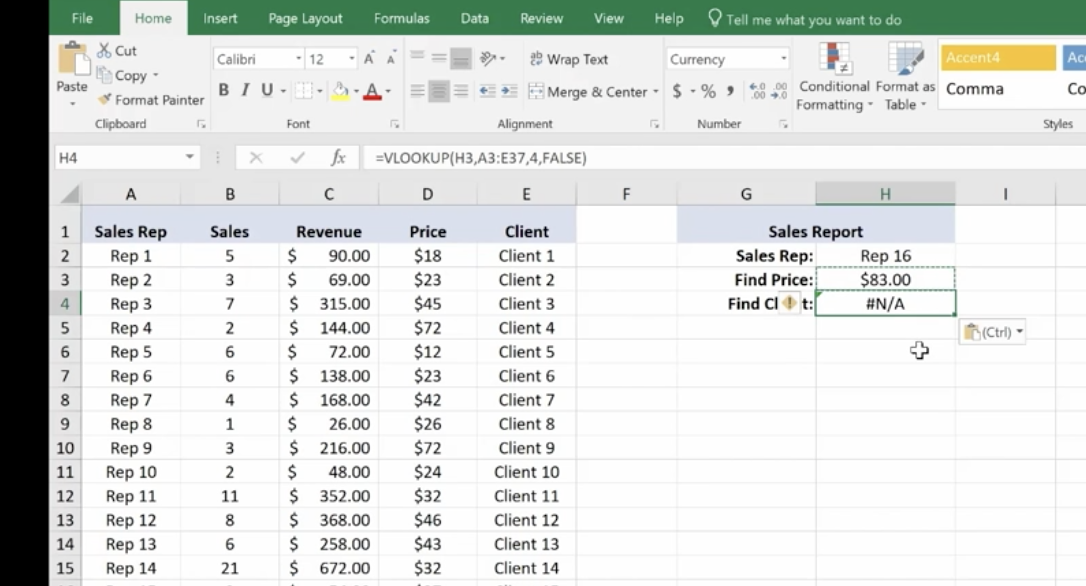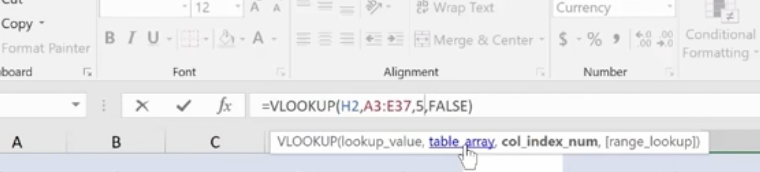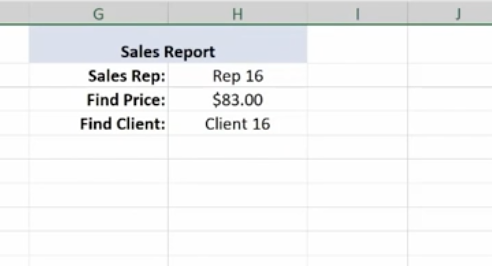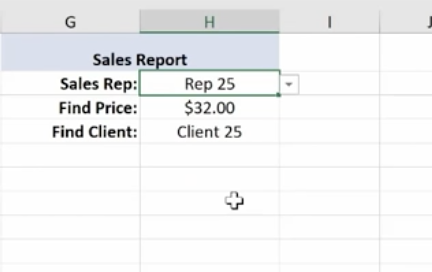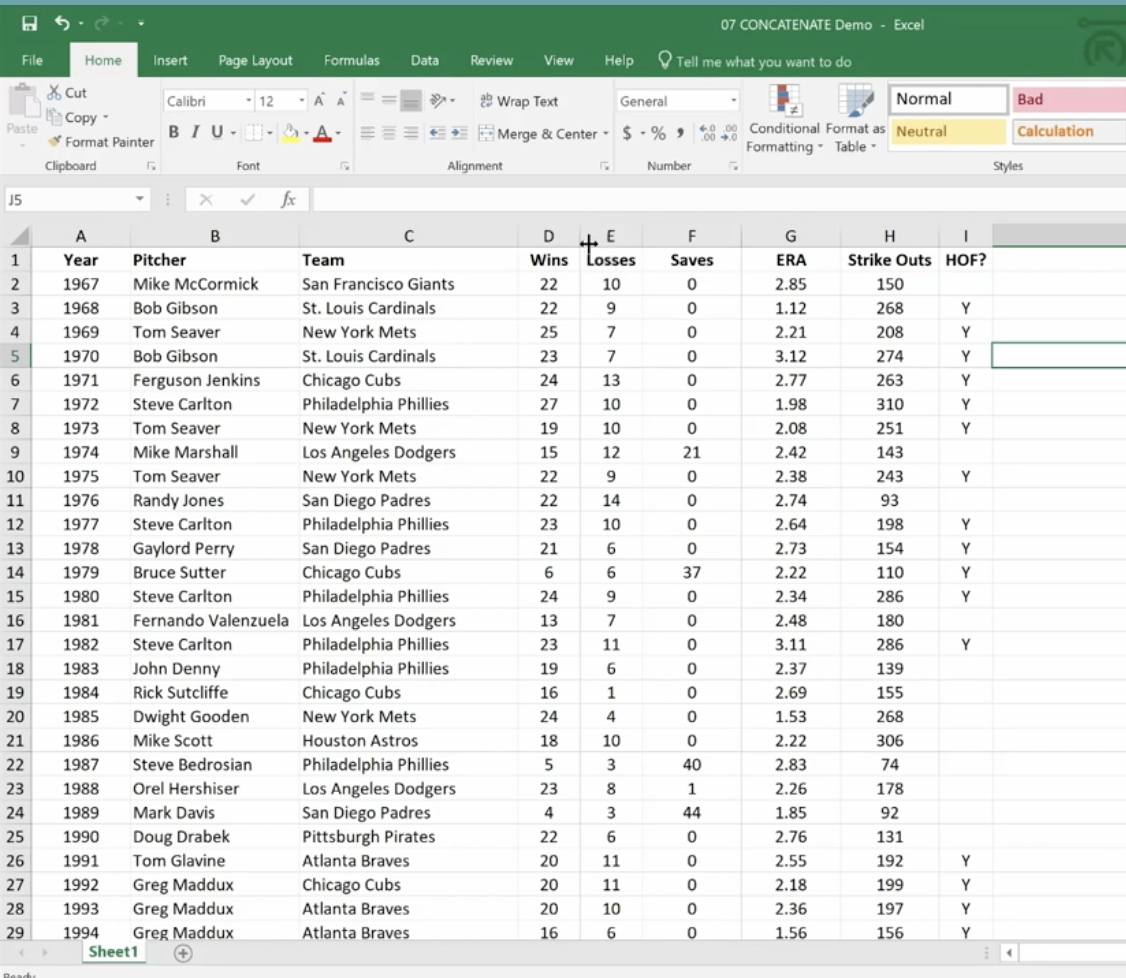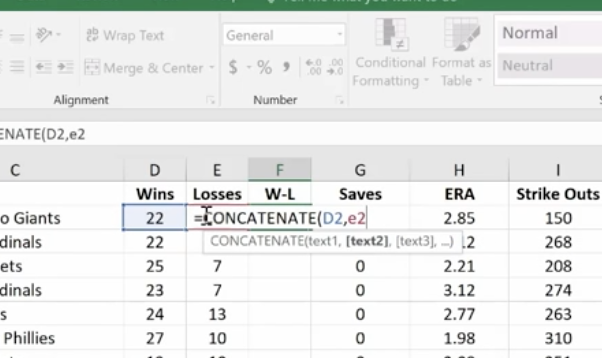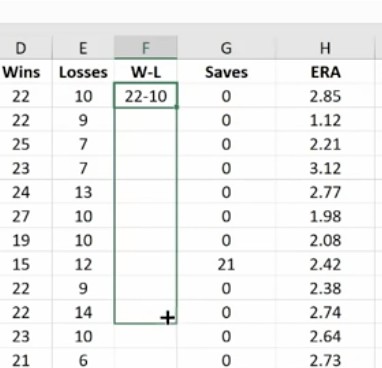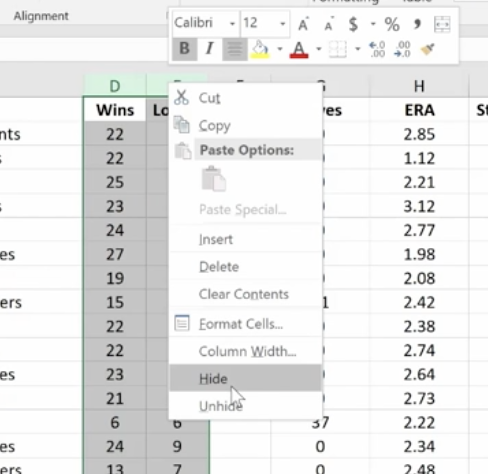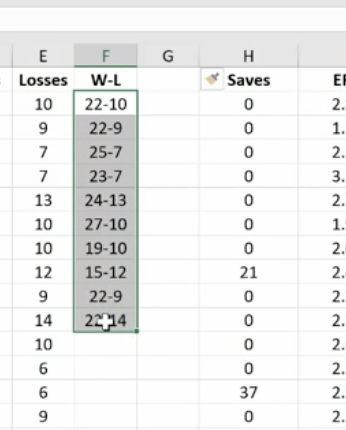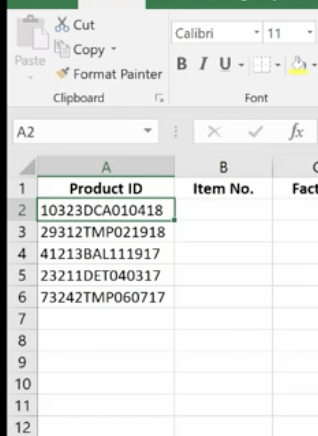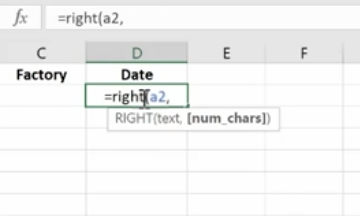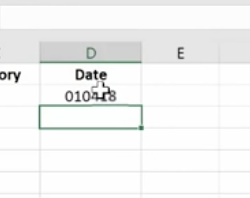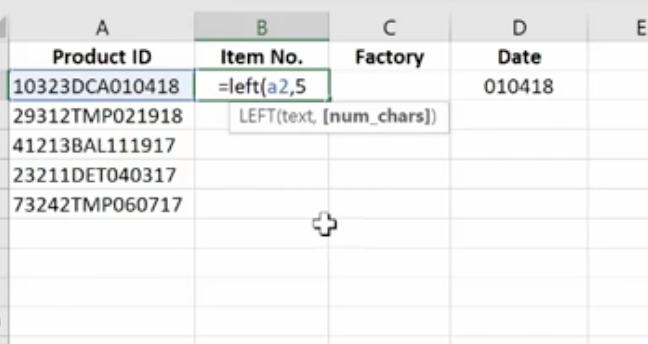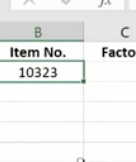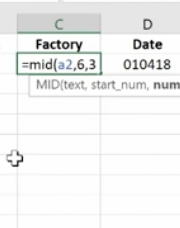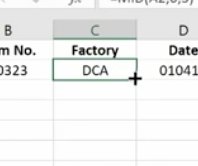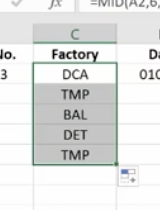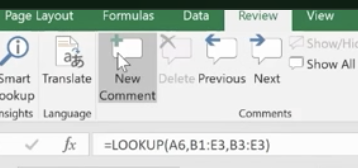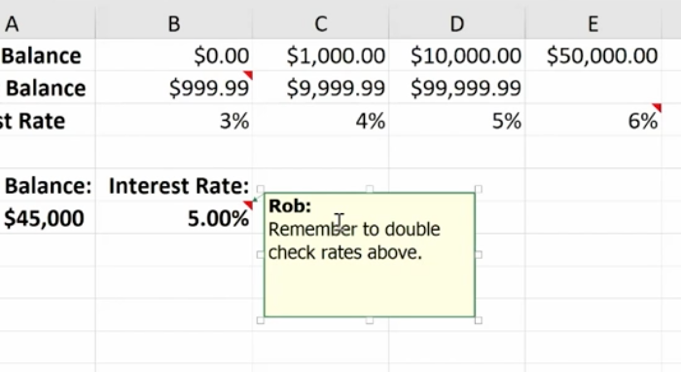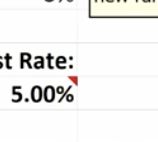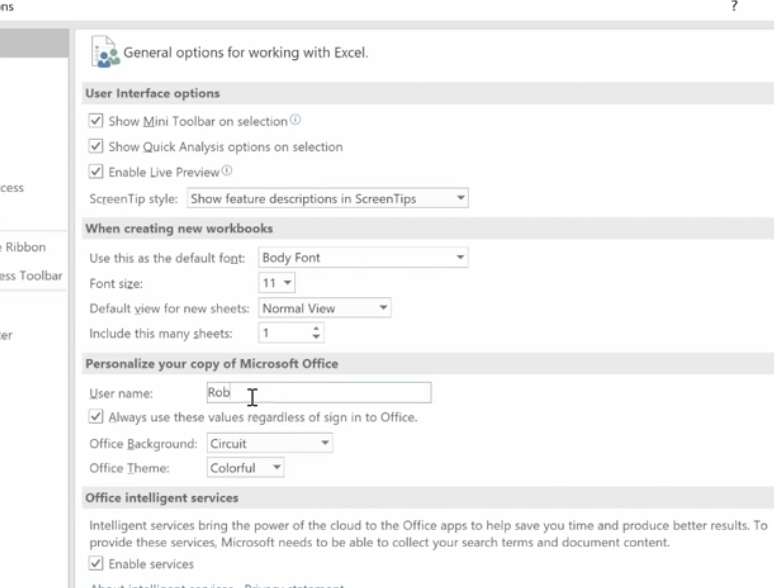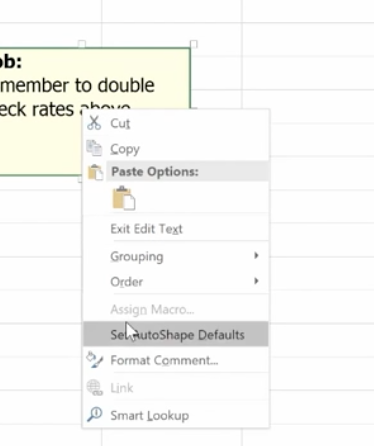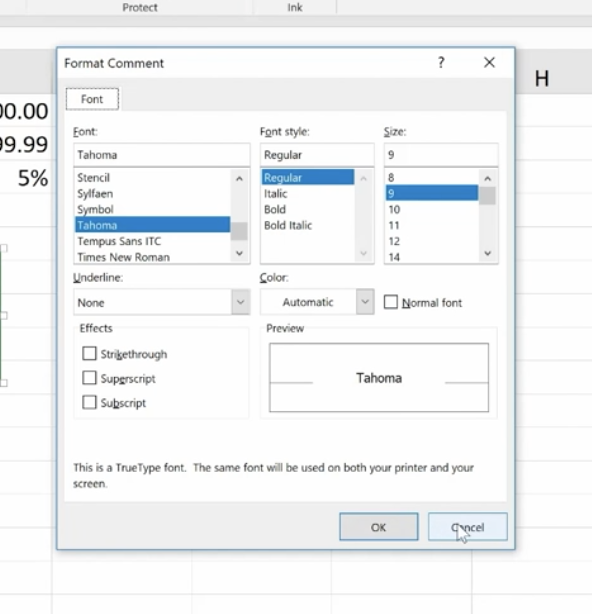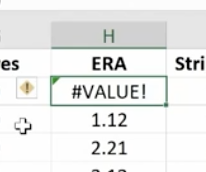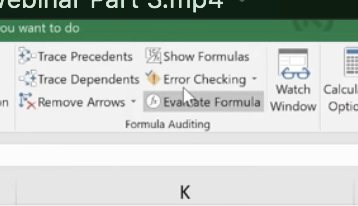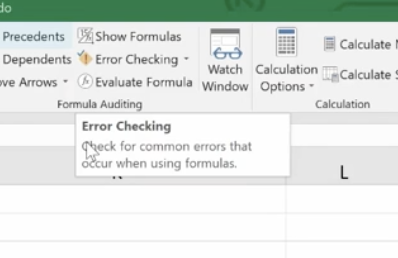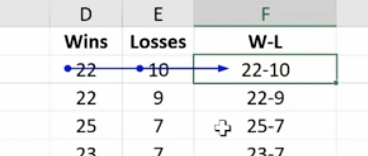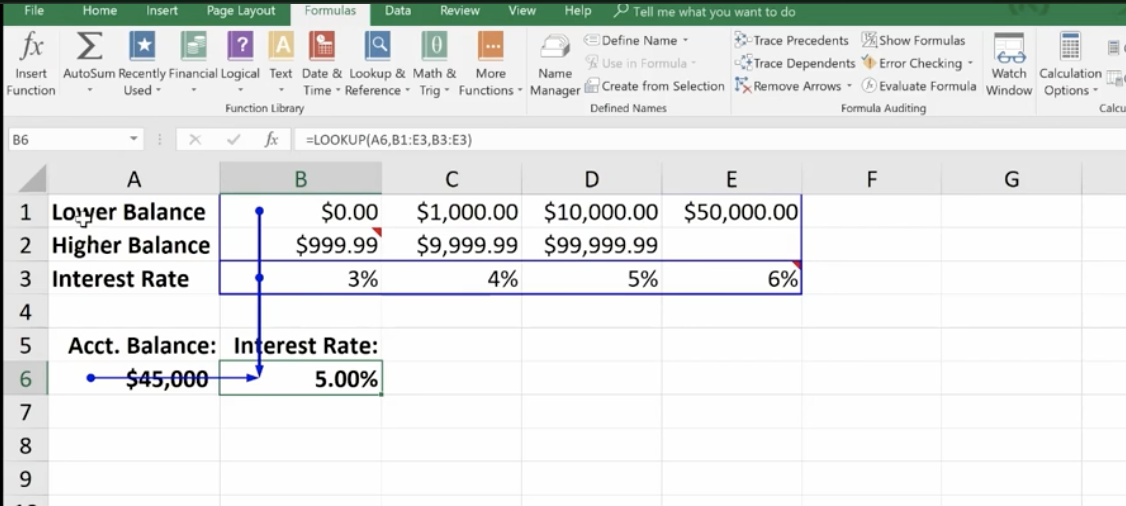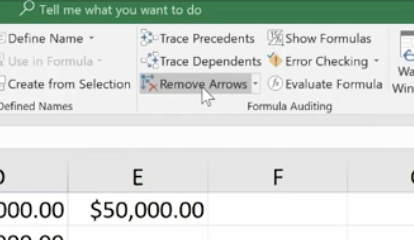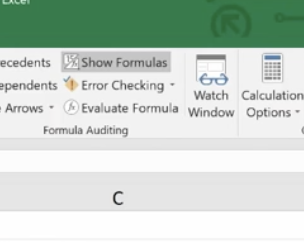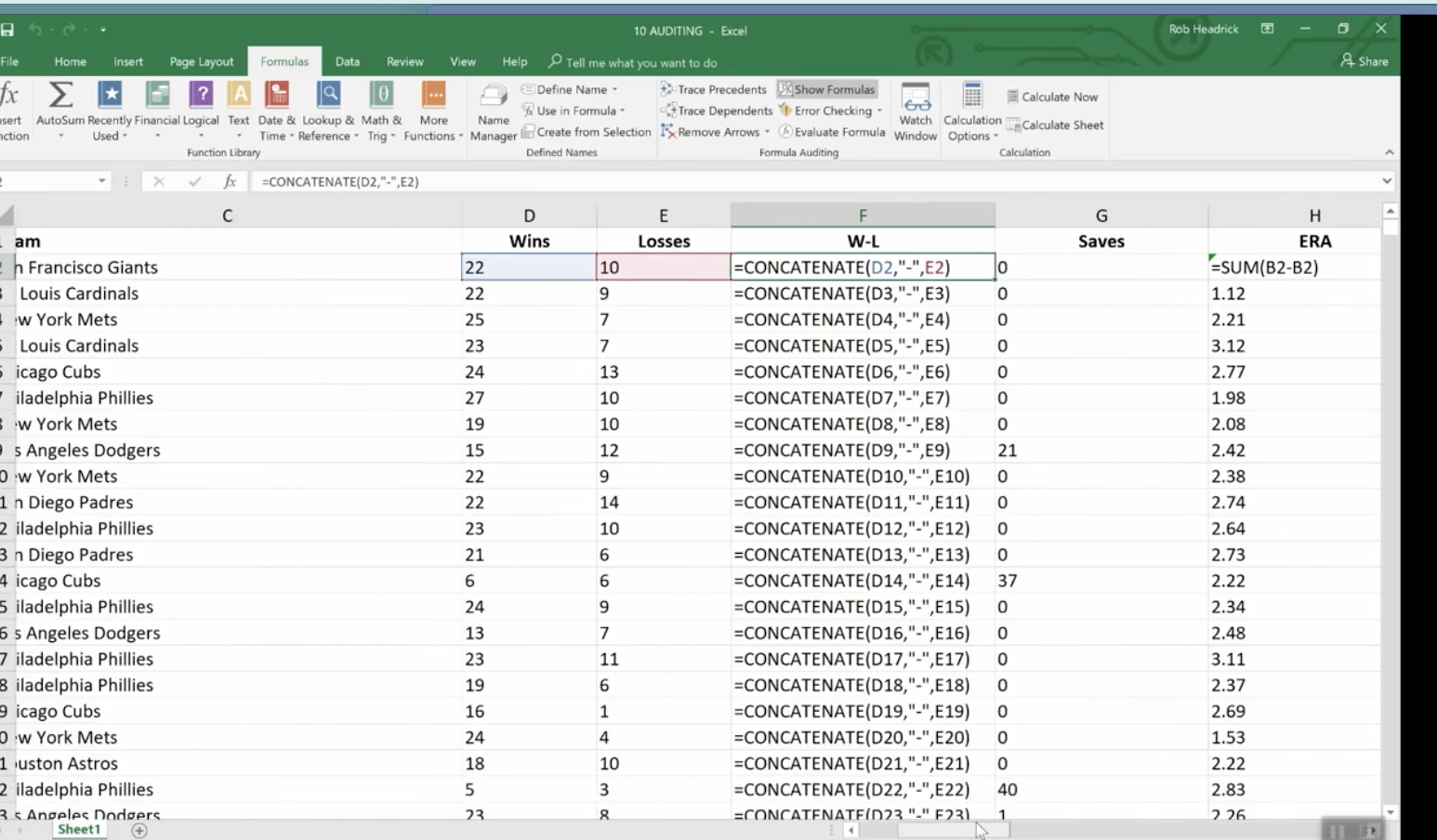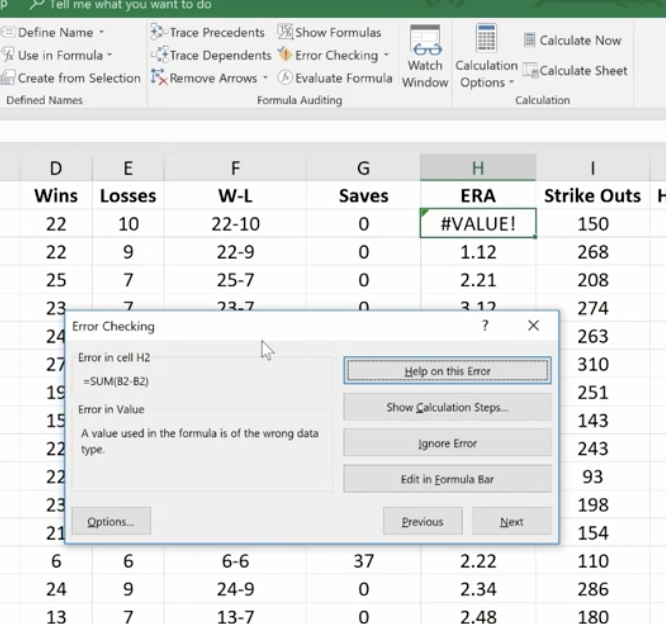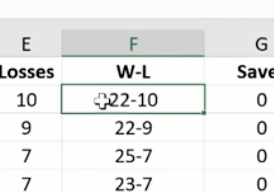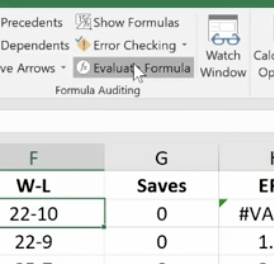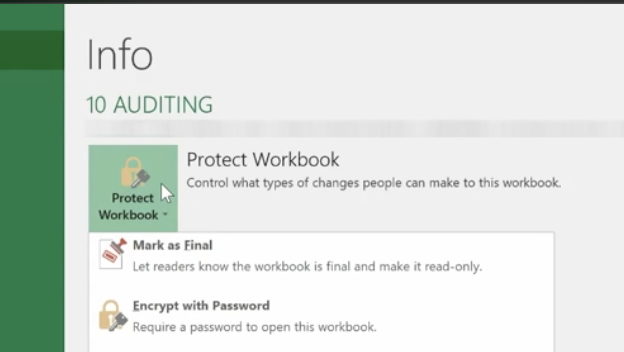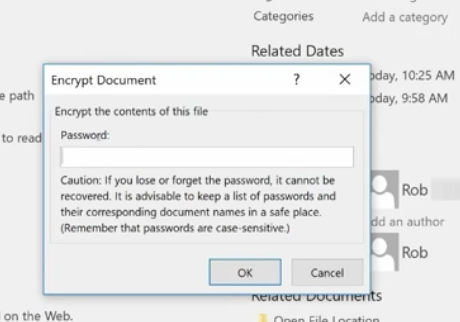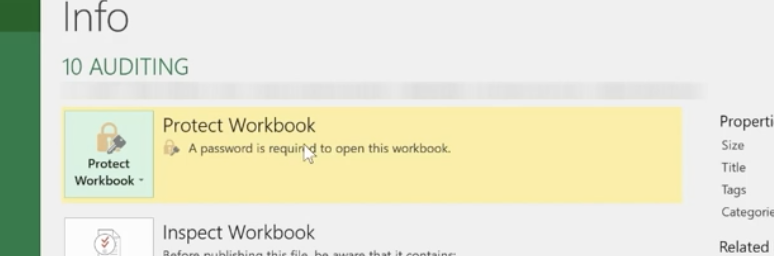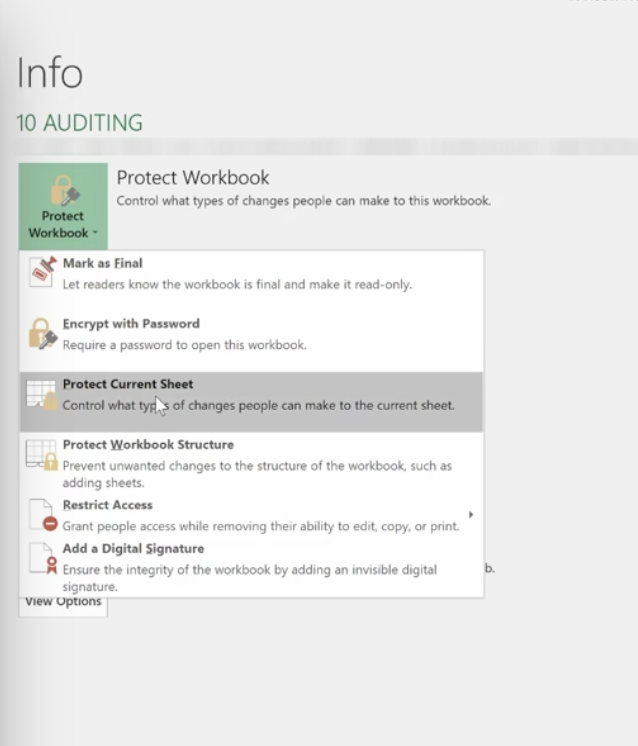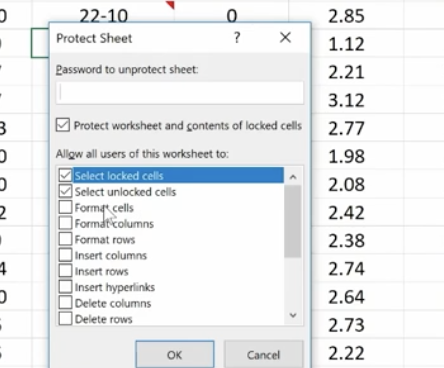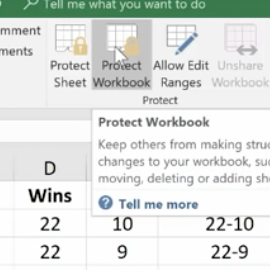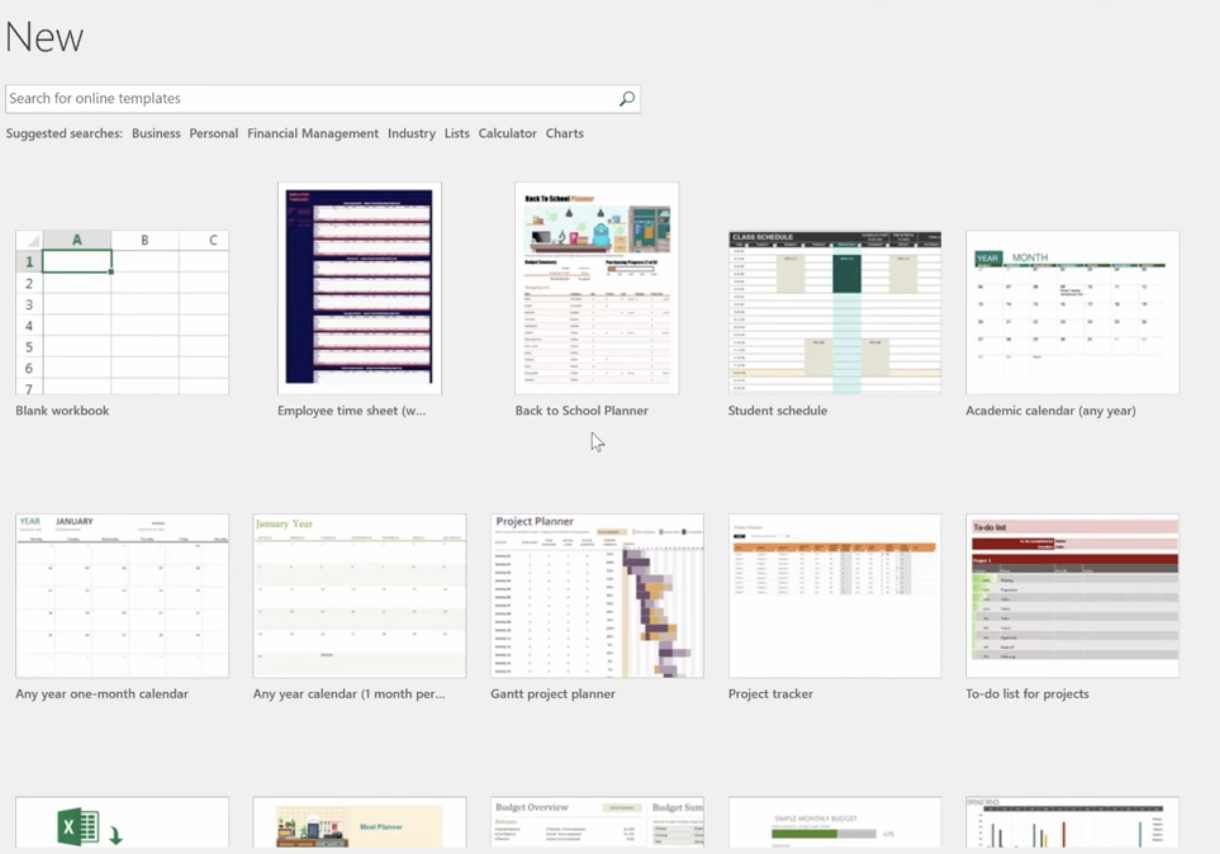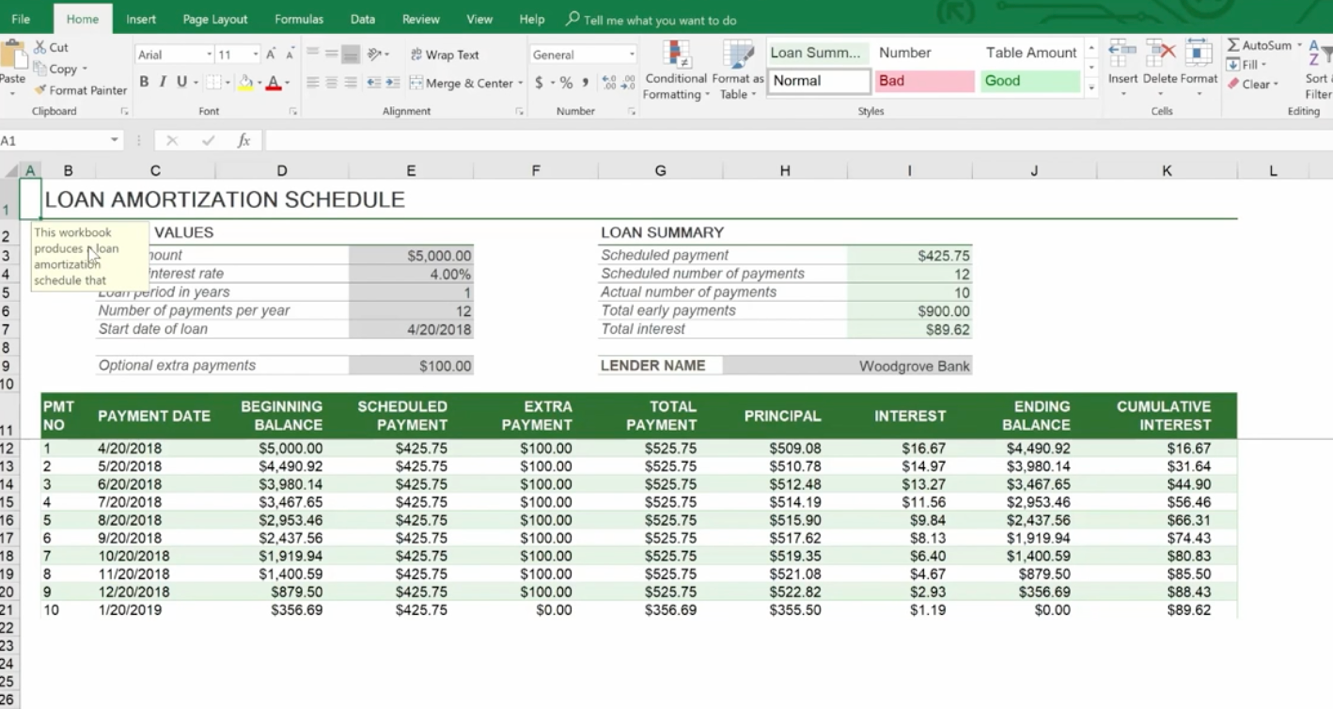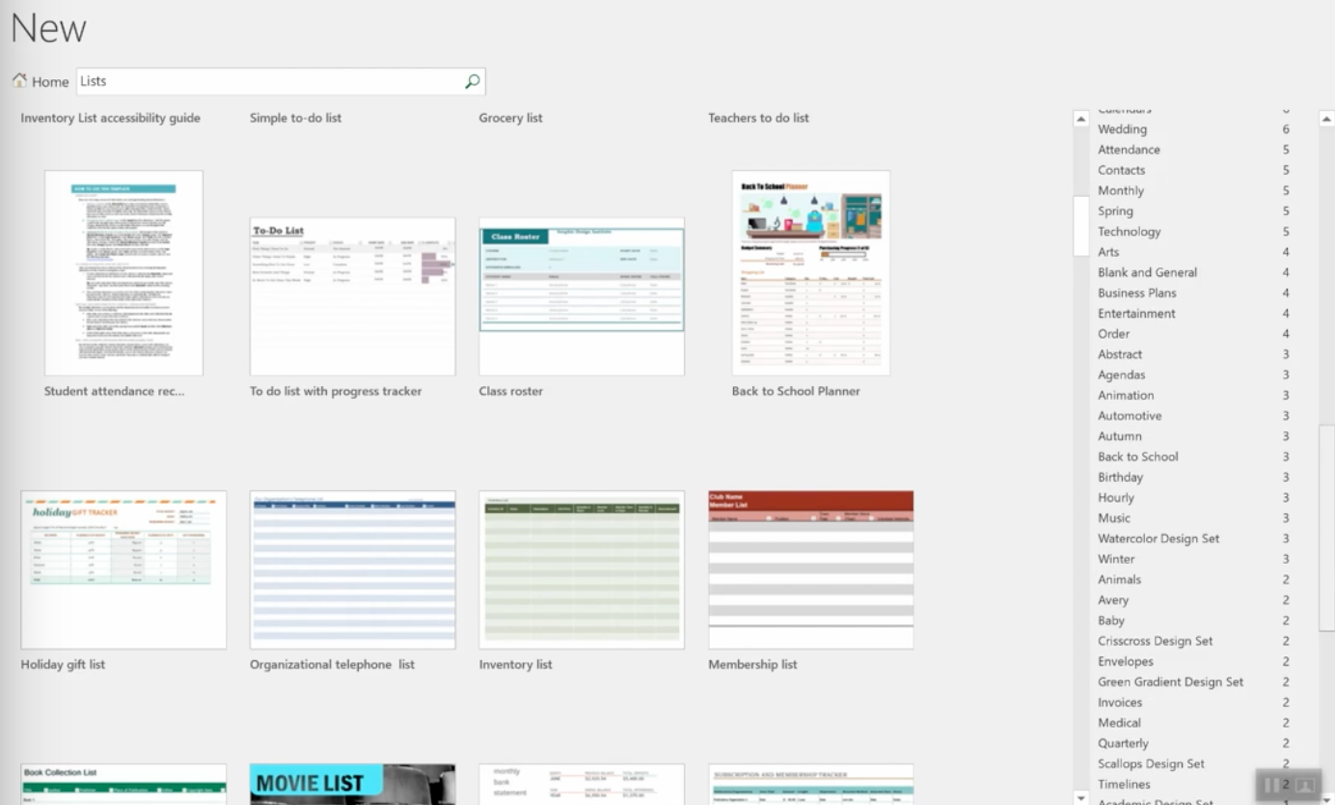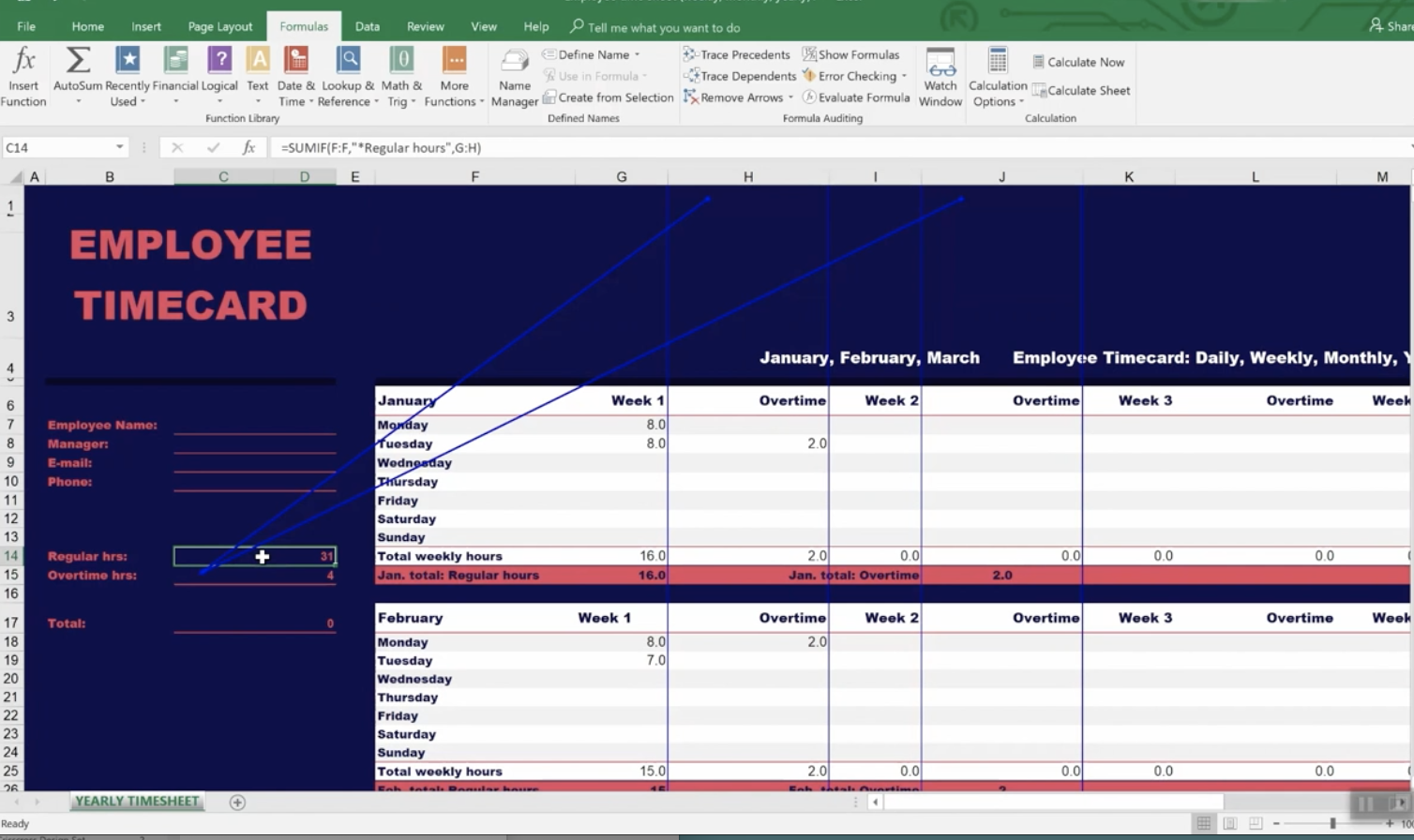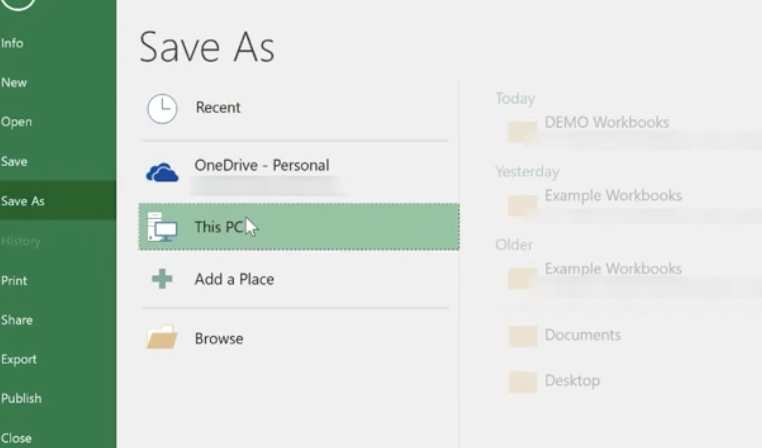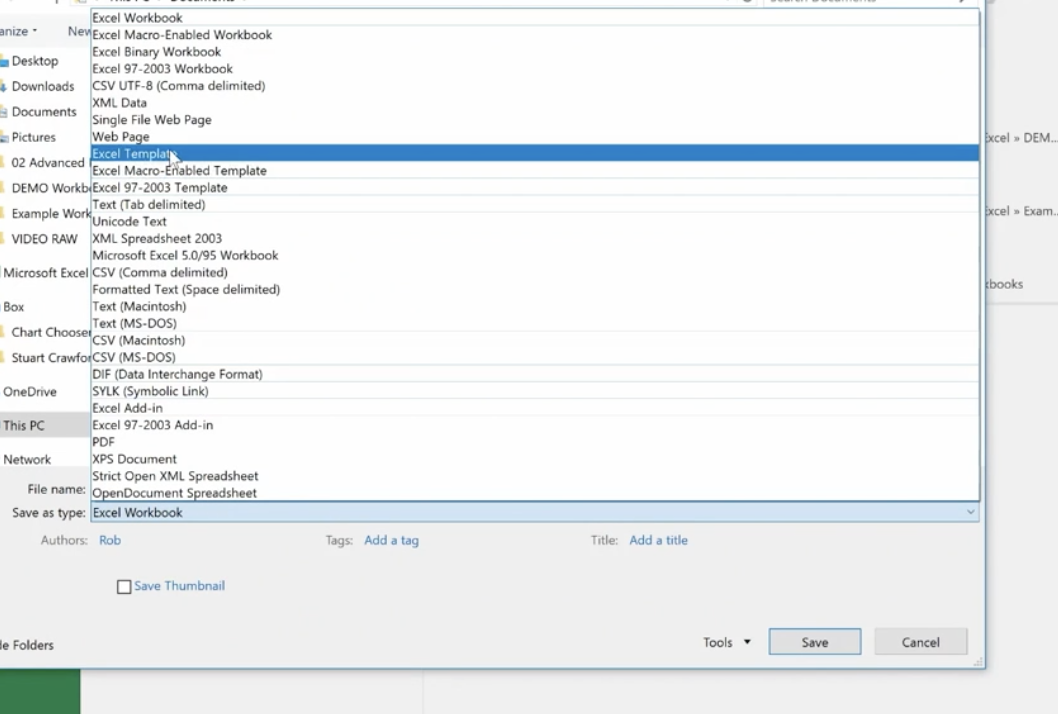What Is It? What Do We Need To Know? What Should We Do?
What is the GDPR?
The GDPR affects all internet business worldwide. It’s a very complex law, so we can’t explain everything here. We’ve provided some resources below that you should check out. Keep in mind that there are many gray areas where this law is concerned. So, you should do some research to determine how the law affects your organization’s unique situation.
The GDPR is an internet privacy law. All businesses, small or large, and even entrepreneurs who do business on the Internet with consumers located in the European Union need to be aware of how the law affects them.
It doesn’t matter if your company is inside the EU, or anywhere else in the world– If you do business with anyone in the following countries, you must comply with this new law by May 25th:
- Austria
- Belgium
- Bulgaria
- Croatia
- Cyprus
- Czech Republic
- Denmark
- Estonia
- Finland
- France
- Germany
- Greece
- Hungary
- Ireland
- Italy
- Latvia
- Lithuania
- Luxembourg
- Malta
- Netherlands
- Poland
- Portugal
- Romania
- Slovakia
- Slovenia
- Spain
- Sweden
- United Kingdom
The GDPR is a consumer data protection law. It ensures that individuals can:
- Access their personal data.
- Export their personal data.
- Correct errors to their personal data.
- Object to the processing of their personal data.
- Erase their personal data.
The GDPR applies to the acquisition, processing, and storage of personal data – from initial gathering to final deletion of this data and every point in between. It applies specifically to personal data and anything that pertains to identifiable data such as:
- Names
- Email Addresses
- Physical Addresses
- Phone Numbers
- Birthdate
- Age
- Sex
- Race
- ID Numbers
- Nationality
- Citizenship
- Marital Status
- Family Data
- Health Data
- Physical Characteristics
- Profile Pictures
- Occupation
- Employment History
- Income
- IP Addresses
- Cookies
- (and more)
This could be information you collect automatically from Google, an opt-in, or other collection method online – anything that would identify an individual.
How Will The GDPR Affect My Business?
If your business has a website or an email list, you may be affected.
The GDPR affects any business relationship or transaction whether commercial or free where one or more of the entities are in the European Union. It’s not based on citizenship, rather location. Any business within the EU must comply with the GDPR across its entire audience. If your business is in any of the 28 European Union Member States, you must comply with the law if you conduct a transaction with anyone located anywhere. If your business is located in the U.S. and you collect data about any business or person in the EU, you must comply with the GDPR.
How Should We Prepare For The GDPR?
There are three requirements you must meet before May 25th.
Controls and Notifications
- Protect personal data using appropriate security.
- Notify authorities of personal data breaches.
- Obtain appropriate consents for processing data.
- Keep records detailing data processing.
Transparent Policies
- Provide clear notice of data collection.
- Outline processing purposes and use cases.
- Define data retention and deletion policies.
IT and Training
- Train privacy personnel and employees.
- Audit and update data policies.
- Employ a Data Protection Officer (if required).
- Create and manage compliant vendor contracts.
Some Examples
Before the GDPR:
Let’s say you offer a whitepaper or free video to people online. Before the GDPR, your prospect provided their information, you gave them the freebie, and the consent was assumed because they accepted your gift. Pretty easy, right?
After the GDPR:
You can no longer assume that their consent is given if they accept your gift. Now you must specifically obtain their consent. It must be given freely, specifically, and be unambiguous. Nor can you require them to give their consent to receive the gift.
Note: This new standard applies to all of your existing lists. Beginning May 25th, you can no longer send marketing emails to anyone who hasn’t given their precise consent for you to keep their personal information. Plus, you cannot go back and ask them for their consent. You’ll need a stand-alone system to do this.
What Can We Do To Comply With These Strict Rules?
This is important. You must do this BEFORE May 25, 2018.
Compliance/Preservation
Step 1. Segment your email mailing lists into two parts.
- Non-EU subscribers
- EU-based subscribers and any unknowns
You want to continue to build goodwill with your Non-EU contacts so reach out to them as you would have before. The EU-based and unknowns you’ll need to re-engage with. Here’s what we mean:
Step 2. Reengage EU-based and Unknowns.
- Before emailing them, add additional value and content to your website.
- Then send them a link to your website and request their specific consent to keep their personal information.
- Set up a system to migrate those who give consent over to it.
- On May 24, 2018, you must delete anyone in this group who hasn’t consented.
Remember, storing and deleting their information is considered processing. That’s why you must do this BEFORE May 25th.
Breach Notification Requirements
The 2018 GDPR replaces the old Data Protection Directive of 1995. The most recent GDPR breach notification requirement was enacted in April 2016. It set a higher compliance standard for data inventory, and a defined risk management process and mandatory notification to data protection authorities.
Breach notification is a huge endeavor and requires involvement from everyone inside an organization. In-house tech support and outsourced Technology Service Providers should have acquired a good understanding of the consequences a data breach causes and the data breach notification requirements for their organization. They must be prepared in advance to respond to security incidents.
The Following Are Additional Steps You Should Take To Prepare Your Technology Before May 25th
Your Technology Solutions Provider Can Help
- Perform a through inventory of your personally identifiable information, where it’s stored–in onsite storage or in the Cloud. And determine in what geographical locations it’s housed. Don’t forget about your databases. PII is often stored in databases.
- Perform a Gap Analysis. This is a process where you compare your organization’s IT performance to the expected requirements. It helps you understand if your technology and other resources are operating effectively. By doing this, your Technology Solution Provider (TSP) can then create an action plan to fill in the gaps. The right TSP will understand the GDPR regulations and how your IT must support your compliance efforts.
- Develop an Action Plan. Your TSP should document a detailed action plan for how to use technology to meet the GDPR if you experience a data breach. This should include individuals’ roles and responsibilities. Conduct tabletop exercises to practice how the plan will work with specific timelines and milestones.
- Ensure data privacy. If you don’t have a Technology Solution Provider, then you need one for this. Data protection is key for any-sized organization. Consumers have the right to have their data erased if they want. This is called “the right to be forgotten.” This is a concept that was put into practice in the European Union in 2006, and it’s a part of the GDPR. You won’t be able to do this if their data is stolen.
- Be sure to document and monitor everything that you do that’s related to GDPR Compliance. This includes any changes or upgrades that your TSP makes to your IT environment. You may need to demonstrate that you’ve done your due diligence when it comes to protecting citizens’ private information and that you practice “defense-in-depth” strategies where you use multiple layers of security controls when it comes to your technology.
Resources To Check Out For More Information
The European Commission’s website regarding the GDPR:
https://ec.europa.eu/info/law/law-topic/data-protection
Wikipedia
General Data Protection Regulation
https://en.wikipedia.org/wiki/General_Data_Protection_Regulation
Information from the service vendors you use:
- Mail Chimp
- Salesforce
- Microsoft
These and other services have GDPR-centric webpages with helpful information that impacts your relationship with them, how they handle processing, and how they can help you comply with the new regulations