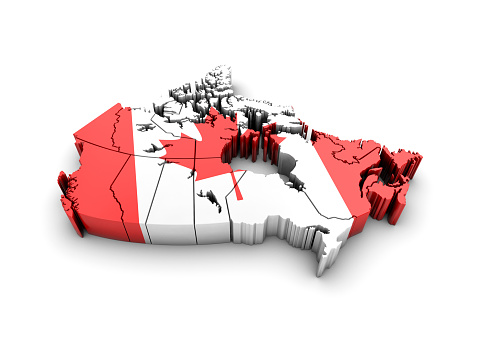Microsoft just made your mobile life and computer life a whole lot easier and fun. If you love your phone, well so does your computer. Finally, you no longer need to dig around for your phone to send a text message while sitting at your Windows desktop. Plus, that extra step of emailing photos from your phone to your computer has ended. Thanks to Microsoft’s new “Your Phone” app for Android phones, 7.0 or later, you can now send text messages right from your PC.

What Should You Know To Get The New Your Phone App?
To get the Your Phone app, you must sign into your Microsoft account. Also, under your account, you can install the app on a maximum of ten Windows 10 devices. And as for installation, the Your Phone app must be installed on your internal hard drive. The size of the app is approximately 13.74 MB.
The Your Phone app does support Android 7.0 phones or later and Google’s newer versions of their mobile operating system. The Your Phone feature became available to every Windows user in October. By early to mid-November, Microsoft will extend support for the function to Apple/Mac devices that use Microsoft’s Edge browser.
Once the software gets installed, you’ll need to accept a connection request from your PC on your phone. That needs repeating for every Windows 10 computer you want to connect to your Android phone. Once you’re connected, there will be a grid of photos on your PC. One thing to note: what you will view will be a square image. To see the whole image, open your choice of photo viewer app or drag the picture onto your PC.
What Can You Do With The Your Phone App?
Microsoft’s new Your Phone app shows you the most recent texts and photos, which came from your Android phone, onto your desktop. From your desktop, you can drag, drop, copy or paste those items to your computer or other compatible applications.
Here’s how it works: with the Your Phone app, go ahead and snap a picture from your Android phone. Then check out your desktop. You’ll see that photo, you just took, right on your computer. The app gives you instant access to your Android phone’s photos, right on your computer. Now that daunting task of emailing yourself pictures can finally stop.
Does your presentation need a photo? What about sprucing up that embarrassing selfie you’ve been hiding from your friends? Then drag and drop it. Texting from your computer is not only possible, but it’s gotten a whole lot easier. The Your Phone app allows you to view and send Android text messages from your computer. You can use your computer’s keyboard to text friends and any group messaging. Now you can save your texting thumbs for online gaming battles.
Just remember you have to link your Android phone to your computer. You can do this by going into your Windows Settings or through Your Phone app. Once that is complete you will receive an app from Microsoft. You are required to download the app on your mobile phone also and follow the setup instructions. At this time the Your Phone app does need Android 7.0 or later to work correctly.
Does The Your Phone App Have Any Enhancements, Limitations or Warnings?
Enhancements – Besides supporting 70 languages, Microsoft also announced some related improvements, which launched in April 2018, to its Windows Timeline, which displays sites and accessible files you’ve recently gone to or used. The Your Phone feature rolled out to all Windows users in October 2018. Currently, emails, websites, and documents you’ve recently viewed on your Android phone will also get included in the Windows Timeline. As for other Windows timelines, Microsoft will notify you through your account.
Limitations – Microsoft’s Your Phone is a UWP app that links to software running on Android 7.0 or later devices to share only the latest 25 pictures on your phone with your PC. At first, the Your Phone app will support Android phones running 7.0 or later. It will also run on newest versions of Google’s mobile operating system. As for iOS users, Microsoft has not stated whether or when it would make the app’s feature available to those users.
Warnings – There is a photosensitive seizure, warning notice, you need to be aware of, especially if certain visual images, flashing lights or patterns trigger an epileptic seizure with you or anyone you know or work with. The photosensitive epileptic seizures have a variety of symptoms.
- altered vision
- confusion
- disorientation
- eye or face twitching
- jerking
- lightheadedness
- momentary loss of awareness
- shaking of arms or legs
Please be aware; some seizures may cause convulsions and loss of consciousness. That could lead to a head injury from falling or landing on nearby objects.
Did you find this article informative? If you liked this one, check out our other content we think you’ll find interesting.