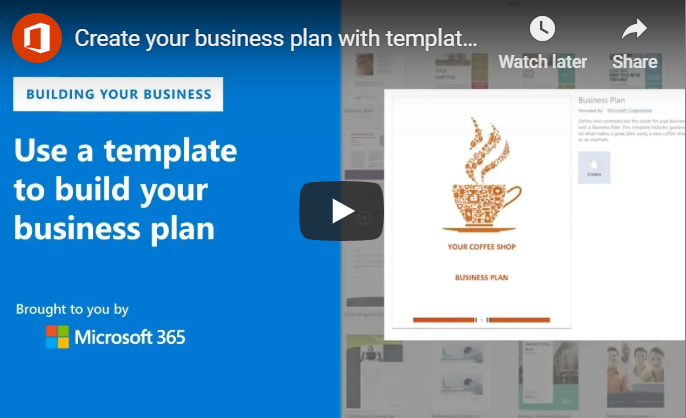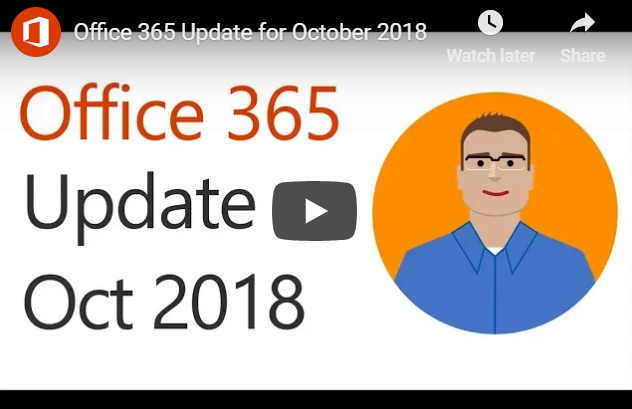As a business owner, executive or manager, you may use a lawyer for many different reasons. You may need a lawyer to look over your business contracts, to help when you buy or sell a business, to help you with any tax issues that may arise or to help with any personal injury lawsuits that may arise within your business. Friday, November 2, 2018, is Love Your Lawyer Day. This is a day that is set aside to honor lawyers and all that they do for individuals and businesses. On this special day, you may be looking to celebrate your lawyer, but you may not be sure how. Here are a few of the different ways you can recognize and celebrate your attorney on Love Your Lawyer Day.

Give Them a Phone Call
One of the simplest ways that you can celebrate Love Your Lawyer Day is by giving your lawyer a phone call on this day. The phone call does not have to be long and the conversation does not have to be in depth. Simply let them know that you appreciate the work that they are doing for you and you are grateful for the services they provide. A simple compliment and nice words can go a long way in brightening someone’s day and making them feel appreciated.
Send Them a Card
If you do not like to talk on the phone or you want to send something to your lawyer, you can send them a card. A thank you card or other similar note that lets them know that you are thankful for their hard work has the same impact as a phone call that praises them. If you want to do something a bit more than a card, you can always include a gift card to their favorite coffee shop or restaurant, or you can send flowers along with the card.
Post a Positive Review Online
Online reviews are important to businesses. When someone is seeking out a lawyer, they may do a Google search to see feedback on an attorney or law firm. You can help the lawyer who helps you by leaving a positive online review for the attorney this Love Your Lawyer Day. Unless we are mad or upset, many of us do not leave online reviews. Take the time to let other people know just how wonderful your attorney is and all of the positive things they do for your business.
Order Something for Their Business
Another gesture you can make when you are looking to celebrate Love Your Lawyer Day is to order something for their business. Have you ever spent time with your lawyer and noticed that they don’t have something that could help them get a little more organized? Or have they complained that they recently lost or misplaced something? It can be as simple as a business card holder or a Bluetooth speaker for their work desk. Personalized gifts that you put thought into are always appreciated.
Have Lunch Delivered
Speaking of items that are always appreciated, the last way you can celebrate Love Your Lawyer Day is by having lunch delivered to your lawyer. Who doesn’t love food being delivered right to their desk? If you know what kind of food your lawyer enjoys, consider ordering them a meal and having it delivered. Give them a heads up that you have a treat arriving and at what time to make sure they will be in the office though before you place the order.
This Friday, November 2, 2018 is Love Your Lawyer Day. This is the perfect day to recognize all of the hard work that your lawyer is doing for you or your business. There are many way you can recognize your lawyer, including giving them a phone call, sending a card, posting a positive review online, ordering something for their business or having lunch delivered. No matter how big or small, take the time to recognize your lawyer and let them know how appreciated they are this Love Your Lawyer Day.