Are you considering taking another step forward with your IT career? With the dynamic, disruptive technologies emerging today, the opportunity to lead the technology initiatives within an organization is an enticing prospect.
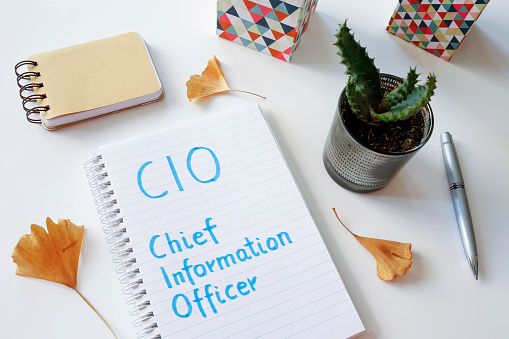
To be a chief information officer today means having a deep technical background, leadership expertise, and the ability to influence other senior leaders. CIOs today need to become bold trailblazers, helping companies identify, invest in and implement the key innovations that will transform organizations.
What does it take to be a successful CIO. Here are 10 tips.
1. Remember that Perfection Is Not the Aspiration
Many CIOs have grand visions and ideas for how a company may use technologies to fuel transformation. The reality, however, is that most organizations have resource constraints and may be hesitant in taking big technology leaps. That’s why even small steps can be transformative. For a company with no strategic IT plan, developing the network infrastructure and improving the website may be big steps. Getting to perfection is, in most cases, impossible.
2. Seek to Understand Through Data
Data-driven decisions are going to be better for the organization. That’s why smart CIOs look closely at the data to inform their work. The challenge is that many organizations do not have the systems, discipline or procedures that are necessary to collect, analyze, use and fine-tune the right data. Data can serve as the evidence that allows leaders to move faster and accelerate innovation. CIOs need to understand what foundational data is needed, understand the processes that collect, store and report that data, and ensure that others in the organization are using a similar approach.
3. Focus On Fundamentals
There are a lot o big, shiny new toys for CIOs to play with. Virtual reality, automation, cloud solutions, the Internet of Things, quantum computing and 3D printing are sexy and enticing ideas, but be careful. The IT fundamentals need to be locked down before you can layer on new ideas. Those fundamentals — infrastructure, connectivity, access and security — have not changed in many years. Get these areas right and you’ll be a stronger organization in a better position to look at new approaches.
4. Advocate for Digital Transformation
Increasingly, CIO roles are changing. Gone are the days when managing new system installations and “keeping the lights on” are the primary responsibilities. Once those fundamentals are in place, it’s time for the CIO to step up and lead digital transformation. CIOs are uniquely positioned to integrate the silos that exist in any complex organization. They can bring together the disparate parts of the enterprise, buoyed by their knowledge of existing technologies in use, and integrate those with supply chain needs, marketing and sales, and customer relations. It’s the holistic approach to digital transformation that’s necessary to compete. CIOs should seek to be in the driver’s seat.
5. Automate Where You Can
Automation is a major factor in digital transformation today. Whenever possible, look to automation that can simplify processes, free up human and financial resources, and improve productivity. There are capabilities to automate many manual processes today, from document creation to manufacturing. Finding those solutions and successful implementations that show return on investment can be persuasive ways to convince other leaders to invest in further transformation.
6. Create a Shared Understanding
One challenge most CIOs face is the unfamiliarity with many technologies. Legacy systems are working just fine, say the doubters. That’s why persuasive education is so important. Building a shared understanding is a two-way street. It starts with the CIO gaining a keen understanding of the core business of each corporate unit. It then needs to extend to helping leaders of those units understand what IT is and what’s capabilities are. This shared understanding allows for better conversations about needs, challenges and opportunities. Whether you work in an agile organization or under a more rigid approval process, the shared understanding helps to create partnerships and more effective collaborations.
7. Build and Nurture Trust
This adage is true in any workplace, but the need to establish and build trust is critical. Trust takes a long time to gain and can be lost quickly. At every point in your career, you should work on building, maintaining and strengthening trusting relationships. How? Do what you say you will do. Don’t gossip. Focus on solutions that are shared wins and that help your partners be better and more effective at their work. Trust often leads to advocacy and support, especially in the c-suite.
8. Make Vision a Shared Experience
Leaders need to be visionary, carving out a path with inspiration that compels others to follow. But while CIOs should be adept at creating a vision, they need not create it alone. In fact, it’s powerful to engage others at your level and at others in the development of the vision. You can shape and guide the discussions, but others should either see themselves in the final product or know that their ideas were carefully considered before a decision was made.
9. Don’t Overly Govern
Governance structures are necessary. Policies need to be developed, oversight needs to be established, protocols need to be followed. But too much rigidity and by-the-book thinking can slow down processes. In small companies, governance may be as simple as the CEO, CFO and CIO being on the same page about a direction and need. While governance is important, it shouldn’t completely dictate every aspect of your work.
10. Practice Self-Care
CIOs often put in long hours, stretching themselves to be responsive and responsible. But they also need “white space” every day, unscheduled time where they can take a walk, play a game, exercise, or otherwise recharge.
For CIOs, it’s a heady time, full of opportunity and curiosity. Thinking about the practices, skills and strategies you’ll need when you become a CIO — and practicing them before you take the job — helps prepare for future success.








