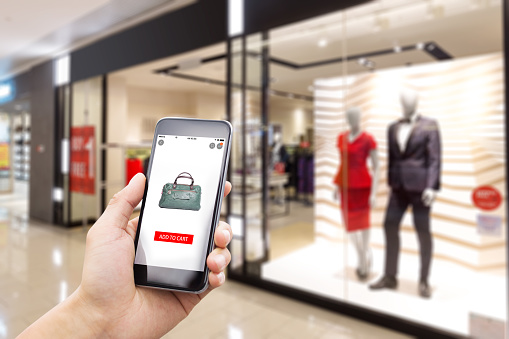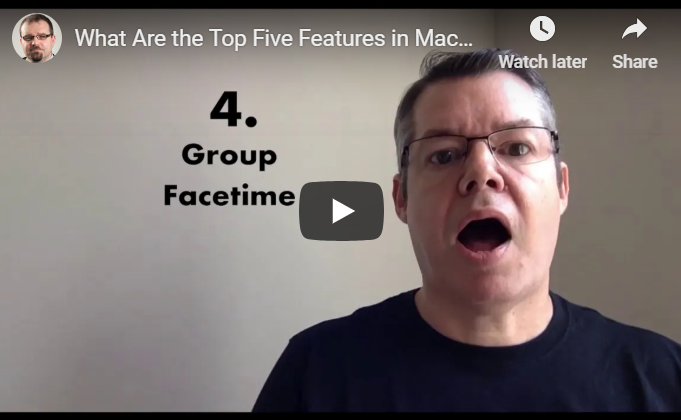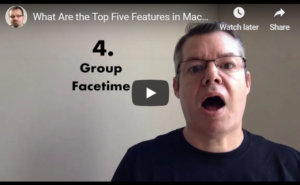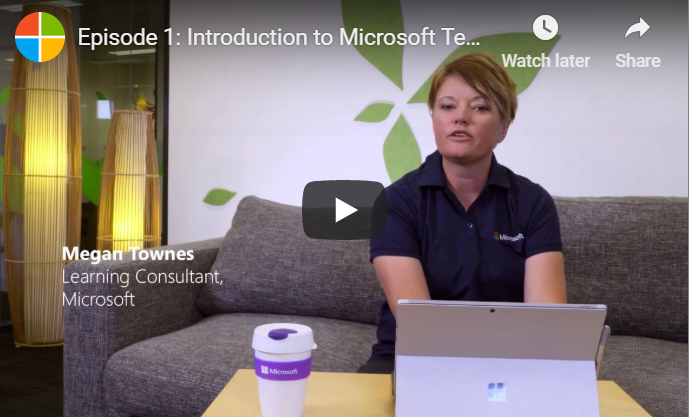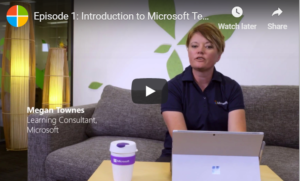Windows users need their computers to do many different things. While the operating system has lots of built-in functionality, sometimes it can’t do everything it needs to.

Fortunately, there are thousands of utility programs designed to simplify tasks and make work easier to manage. Whether you’re a programmer, artist, music fan, system administrator or computer enthusiast, you’ll find something in our top 10 free Windows utilities to get more functionality.
1. IrfanView (Image Viewer)
IrfanView is a flexible image viewer that makes it easy to run through folders containing lots of photos. You can easily scroll through folders with keyboard shortcuts and click Enter to see an image in full-screen mode.
This utility has some editing capabilities, including crop, text and image overlay and special effects. Among its other top features:
- Multi-language support
- Paint options
- Slideshow building and burning
- Adobe Photoshop filter support
- Batch conversion
- Multimedia player
- Email and print functions
- Dozens of available plugins
2. Recuva (File Recovery)
If you ever accidentally trash a file, Recuva is a stress-relieving utility that lets users recover deleted or otherwise lost files. It can scan and recover files on your Windows computer, digital camera card, MP3 player, external hard drive or USB drive.
The tool scans a folder or remote device and provides a list of files that can be recovered, along with information about the files. Press Recover, identify a location for the recovered file and the utility does the rest. It can recover files from newly reformatted or damaged drives and its deep-scan feature does a thorough examination of your drives to find lost or deleted files.
If for some reason you want to be certain that a deleted file is gone for good, Recuva can use advanced deletion techniques to keep files permanently erased.
3. VeraCrypt (Encryption)
VeraCrypt is a powerful utility for keeping your data safe. An offshoot of the popular (but now discontinued) TrueCrypt project, VeraCrypt allows you to virtually encrypt a disc, drive or a system partition on your computer or an attached portable device like a USB drive. It can be used to create encrypted containers, too.
The preferences tab lets you customize the default mounting options, auto-dismounting, Windows settings and password cache. Another helpful feature is a benchmarking tool to assess the encryption and decryption speeds of all supported algorithms.
4. Etcher (OS Imaging)
For computer users who need to write operating system images to SD cards, USB cards or other flash media, Etcher is a great choice. The utility uses a very straightforward process to get images written over. There are three steps:
- Select an image. The utility supports multiple image formats.
- Select a drive to write to. Etcher attempts to identify the drive automatically, but it can be changed.
- Flash the image.
Etcher displays estimated time to completion, write speed and progress. It will validate to make sure everything copied properly. You don’t need to decompress any files either; the utility does it for you.
5. VLC Media Player (Entertainment)
When you need to play many different types of media, you need a versatile player. The VLC Media Player fits the bill. It plays files, webcams, discs, streams and devices.
VLC features include audio/video synchronization, subtitling, chapters, a media library with video management and a mini-player for audio. Audio files can be sorted by artist and album and picture-in-picture features let you look for a video in your library while watching one.
It includes some nice Windows-specific features, including response to Cortana voice commands and pinning of artists or albums to the Start menu.
6. NoteTab Light (Notepad)
If you use Windows’ Notepad frequently for editing code or other text, NoteTab Light is a far more sophisticated text editing utility. As the name implies, the utility lets you open multiple tabs that allow for fast access, referencing and copying-and-pasting.
This free version is very configurable and lets you easily strip HTML code, search files and format text. You can build libraries of text macros to speed up your work, too. Paid versions add more functionality, including wildcard searches, a disk search-and-replace feature and bookmarking.
7. SD Memory Card Formatter (Memory Management)
For those who use SD cards frequently, the SD Memory Card Formatter is ideal. It’s offered by the SD Association, whose members are leading memory card manufacturers. The association is responsible for developing and sharing SD standards to ensure quality and interoperability.
You may wonder why a special utility is necessary for formatting memory cards when they can easily be formatted in Windows. While that is an option, this formatter is ideal if you are having trouble formatting a card, the card is corrupted or it’s been used previously in a different operating system. The tool will get your cards back into a standard state and give you far fewer issues with corrupted or otherwise malfunctioning cards.
8. MP3Tag (Music Management)
Music lovers will gain more control and capabilities to edit metadata and tags with MP3Tag. If you want more details in your music collection, this is a terrific utility. Its top features include:
- Batch tag editing in multiple file formats in addition to MP3
- Tag importing from online databases, including Discogs, freedb and MusicBrainz
- Cover art support to download and add covers to your files
- Playlist creation
- File renaming from tags and tag importing from file names
- Export functionality to CSV, RTF and HTML formats
- Support for iTunes tags
9. Macrium Reflect 7 Free Edition (OS Migration)
The Macrium Reflect 7 Free Edition is the tool to use when migrating an operating system from one drive to another, maintaining backups or cloning a drive. Now licensed for personal and commercial use, this version of the free edition helps protect data and upgrade your hard disk. You can use it to try out a new operating system while remaining confident that your files and applications are safely saved in a backup that’s easy to recover.
Among the features are:
- Differential imaging
- Windows Explorer browsing of backup contents
- Restoration of non-booting systems
- Templated backup scheduling
10. AngryIP Scanner (Network Security)
With AngryIP Scanner, you can find the IP addresses for every computer and device connected to your network. It works quickly to scour the network using multi-threaded scanning to speed up completion time. For each detected device, it displays the IP address, host name, open ports and ping time. Additional fields can be added to the query to display filtered ports, HTTP sender, NetBIOS information (including computer names, workgroups, and logged-in Windows users). MAC address and MAC vendor. Users can expand the amount of data gathered about each host with available plug-ins.
Other tools include hotkeys that will find open, alive or dead hosts; select different host types; and complete actions on those hosts. Right-clicking on a host lets you explore a device further.
Using these utilities will save you time and give you more functionality to get the most out of your Windows operating system.