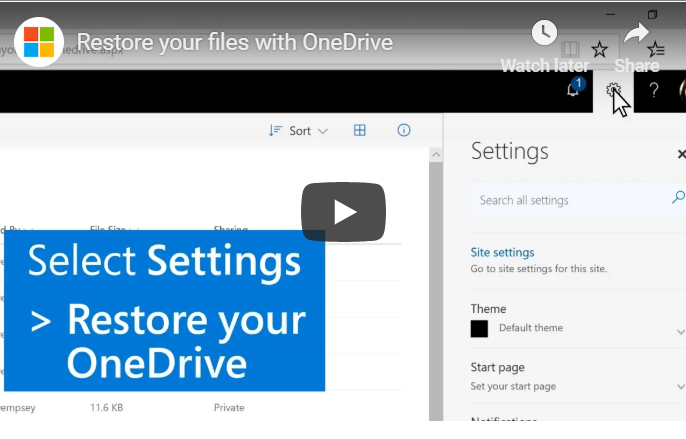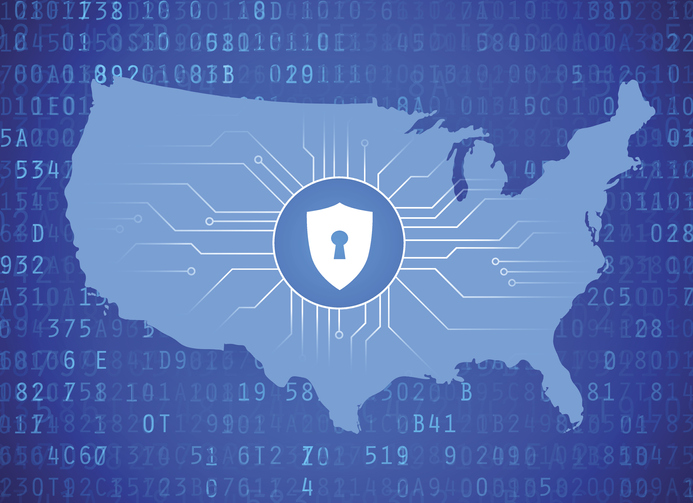Office 365 is a cloud service platform that offers familiar Microsoft products like Word, Excel, PowerPoint, and other services either online or on-premises through a subscription plan.
Microsoft 365 is an all-in-one bundle that includes the Office 365 Suite, Windows 10 Pro and Enterprise Mobility+Security for a complete, interconnected experience.
Office 365 Business: This is a subscription-based version of Microsoft Office and is designed for organizations with 300 users or less and includes, 1TB of storage, basic data and app security and device management capabilities using Microsoft Intune and the Office 365 Suite, that includes the following:
- Microsoft Outlook: Outlook is Microsoft’s personal information manager used mainly for email management. The program also includes a calendar task manager, contact manager, journal, note taking and web browsing.
- Microsoft Word: Word is Microsoft’s word-processing program designed for creating documents like letters and questionnaires, as well as basic desktop publishing for creating brochures, flyers, posters postcards, and more. Word includes many features that make it easy to create professional looking documents and archive them.
- Microsoft Excel: Excel is Microsoft’s spreadsheet program that allows users to organize, format and calculate data using formulas. It also features graphing tools and pivot tables. Excel uses a collection of “cells” arranged into rows and columns in order to organize and analyze data that can be displayed as charts, line graphs or histograms.
- Microsoft PowerPoint: PowerPoint is a presentation program where users can design multimedia slide presentations. PowerPoint allows the user to attractively arrange photos, images and other graphics.
- Microsoft Access: Access is a database management system that allows users to enter, organize and run reports on a large scale. It is used by larger teams and corporations with large amounts of data. Note: Access is only available for PCs, not Apple products.
- Microsoft Publisher: Publisher is an easy to use, basic desktop publishing program with extensive tools needed to produce layouts using images, typography and other graphics. Publisher is perfect for creating business cards, promotional flyers, invitations, greeting cards, calendars, and newsletters, to name a few. Note: Publisher is only available for PCs, not Apple products.
- Microsoft OneNote: OneNote is a program for taking notes, whether handwritten or typed, drawings, screen clippings and audio and sharing them with other OneNote users. It is meant as a free-form, collaborative program.
There are three tiers of Office 365 Business that include: Business, Business Premium and Business Essentials. Business is the basic level that offers desktop versions of all the office applications, file storage and sharing with one TB of OneDrive Storage. Business Premium and Business Essentials offer other services to not only organize your office but to nurture relationships, connect teams, and manage all aspects of your business. The subscription ranges from $8.25 per month per user for basic to $12.50 per month per user for premium.
Now moving on to Office 365 and what makes it different. Office 365 is an upgraded version of Office 365 Business that offers even more, especially in security. The main difference is all of the security features that are not available on Office 365 Business Premium. The following are Office 365’s security features:
- Provides business protection from unsafe attachments, suspicious links, attachment checking and scanning
- Provides information protection policies to help control and manage how information is accessed
- Provides controls to protect company data on personal mobile devices
- Provides archiving capabilities, data preservation and continuous data backup that is accessible from anywhere 24/7
Device management is another upgrade that is not available on Office 365 Business Premium. Subscribers will get upgraded to Windows 10 Pro from Windows 7, Windows 8 or Windows 8.1 Pro. There are also simplified controls to easily manage Windows 10 Pro PCs, self-service PC deployment with Windows AutoPilot and secure management for iOS, Android, Windows and MacOS devices.
The subscription fee is $20 per user (up to 300 users) per month.
Small-to-medium-sized businesses looking to transition to Office 365 need to buy Windows 10 Pro and then subscribe to a security service individually as well as making sure all of their users are properly connected and covered under the security subscription.
On the other hand, when transitioning to Microsoft 365 everything is integrated from the start. This makes it easier from a buying perspective and easier for end users to navigate. Deciding to subscribe to the entire Microsoft ecosystem from the beginning provides businesses the opportunity to have all the tools they need to successfully run their businesses.
There are many things to consider before deciding what is right for your organization. If you can answer, “yes” to the following questions, then Microsoft 365 Business may be for you:
- Are you a small to medium-sized business with under 300 users?
- Are the majority of your PCs not running Windows 10?
- Is your business behind in security and device management?
It is important to note that some of the Microsoft Enterprise E3 security features (the price is the same as Business Premium) may be right for your business needs.

Microsoft 365 has many features to offer businesses that haven’t transitioned to Microsoft Office 365 and need to get set up quickly. Microsoft 365 Business should be especially popular among new small to medium organizations that require a collaborative environment. For more information and guidance to research, compare and decide what is best for your business by referring to the following websites:
- Office 365 Business: http://products.office.com
- Microsoft 365 (includes video and guided tour): https://www.microsoft.com/en-US/microsoft-365/business#pmg-cmp-desktop
- Office 365 Enterprise: http://products.office.com/en-us/business/compare-more-office-365-for-business-plans
- Additional Questions: Email: {email}.