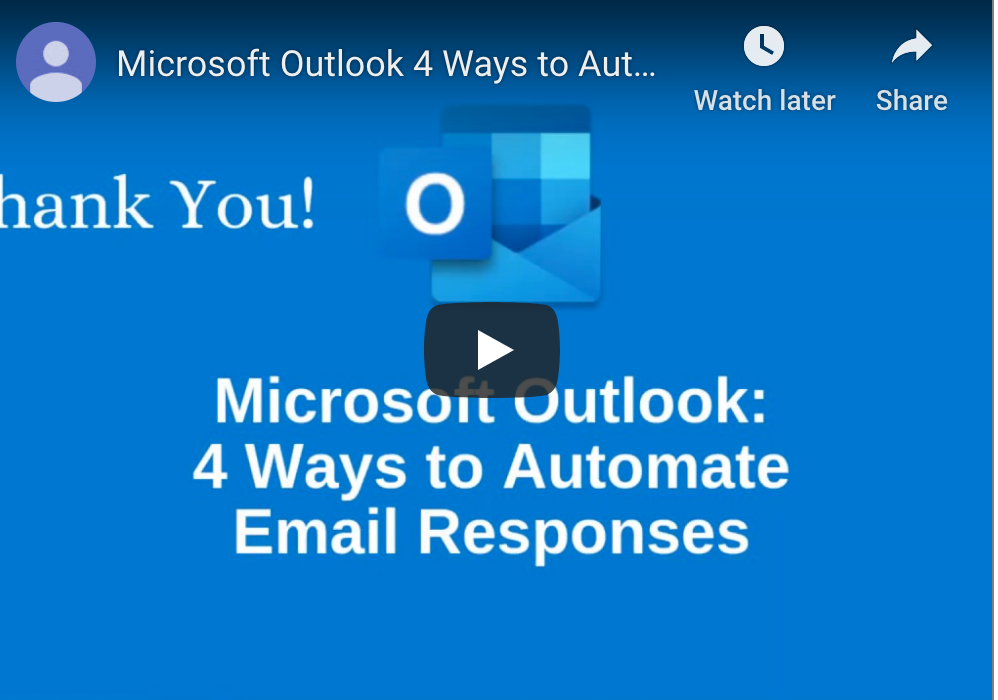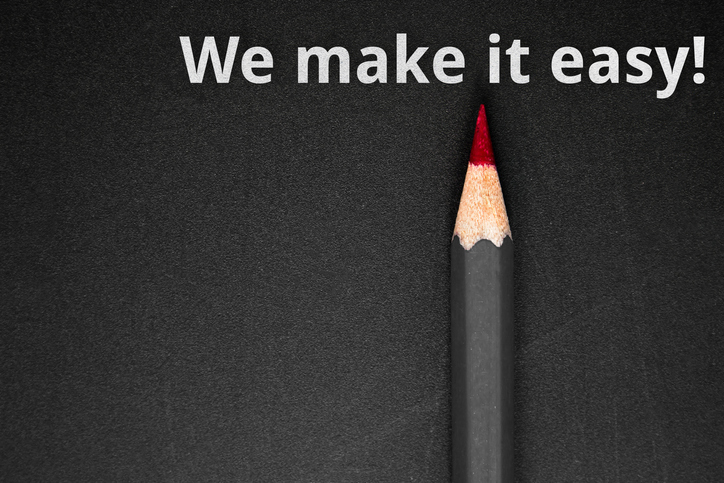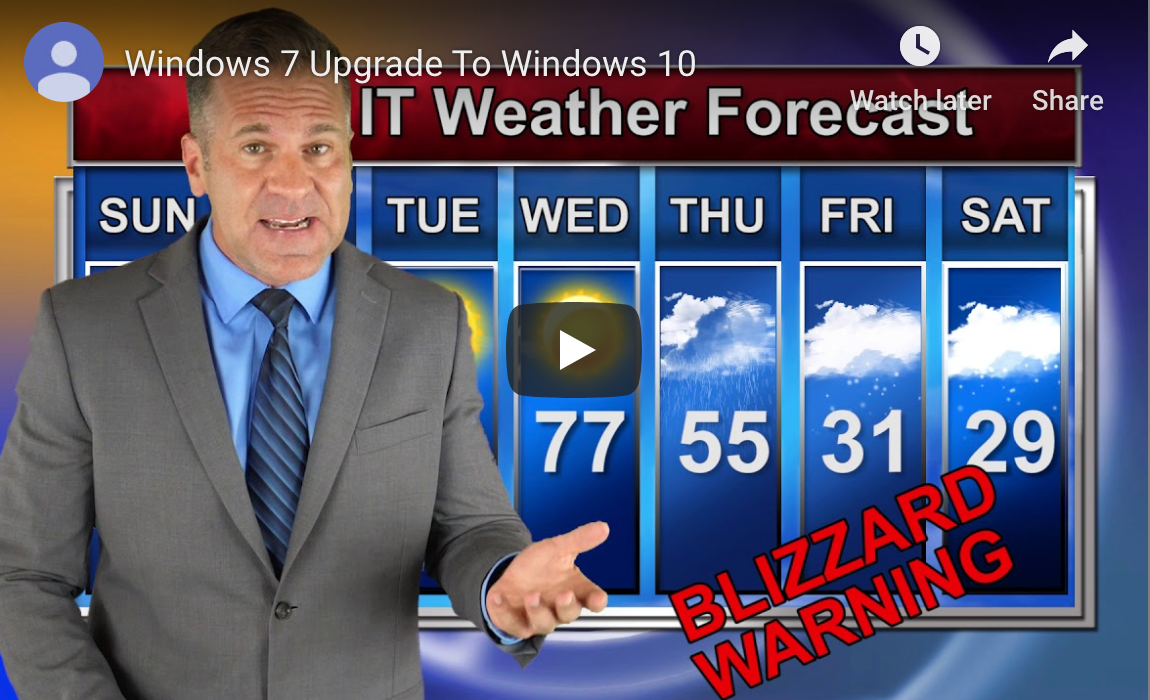When chosen carefully, technology can make your work life (and your employees’) a lot more efficient. But without the help of an expert IT company, how can you be sure you even have the right technology in the first place?

IT should not just be an afterthought.
Just like your staff, technology is a resource in which you invest. You wouldn’t hire someone to work for you without finding out what they can do, and figuring out where best they would fit in the organization, right?
It should work the same way with your technology.
It’s critical that you align technology to your organizational goals so that you’re not wasting money or technology you’ve already bought. Some have their IT company handle this, and some try to tackle it on their own.
1. Embrace Technology & The Digital Transformation
Digital transformation is one of the biggest buzz phrases going around the business community right now. In fact, two-thirds of CEOs plan to focus on digital transformation by the end of this year alone.
Are you onboard?
It’s simply the way the world is moving, and for good reason. The business workplace is being drastically altered by technology as each year goes by – if you don’t embrace it, then you’ll be left behind.
What Is Digital Transformation?
At its simplest, it’s the initiative to use technology for better business outcomes. That’s rather general though, isn’t it?
To understand it, it may be more effective to look at the way technology is changing the workplace, such as that…
- 80% of the workforce operates at least in part from outside the office.
- A vast majority (up to 80%) of IT budgets are directed towards “business as usual”.
The fact is that, whether you embrace technology or not, the people you interact with (your customers and employees) will expect you to. If you don’t, they’ll work with someone else who does.
Don’t believe it?
- 75% of consumers say they’re more likely to buy from you if you know their name, purchase history and can recommend products/services based on that info.
- 38% of millennial staff members state that outdated collaboration tools have a negative effect on innovation.
That’s why you need to make an effort to understand how technology can affect positive change in the work that you do. From customer experience to workflow optimization, technology is playing a big role in the way businesses operate.
2. Make The Most Of The Cloud
The cloud may still feel like new technology – but in reality, it’s been around for more than 10 years now.
Does that make you feel old?
Let’s be clear about something – the cloud is here to stay. In recent years you may have still heard the occasional “industry insider” suggest that the world may be moving too quickly to an untested and unsure platform in cloud computing, but no more. The cloud is now an integral part of daily life for private consumer and business users alike.
- Public Cloud: Ideal for small businesses that may have trouble budgeting for any other type of cloud deployment, a public cloud is simple and cost-effective. Your data is stored in a “communal” data center, which, while not offering the best possible security or compliance guarantees, is often sufficient enough for organizations that aren’t required to maintain regulated compliance.
- Private Cloud: A secure, dedicated environment to ensure maximum performance, security, and functionality for your business applications and employees. This is usually deployed for complaint-driven businesses such as healthcare and finance.
- A Hybrid Cloud: This is like a dedicated cloud computing resource on Office 365 and Azure Stack with an extension to on-premise resources for maximum performance, control, security, and functionality. This is for businesses that require maximum control and scalability.
Instead of entrusting your legacy solutions to a public or private cloud, many businesses are opting for a hybrid cloud. They use a mix of on-premise, private and third-party public cloud services because this provides an infrastructure where one or many touchpoints exist between the environments.
Using a hybrid cloud gives you the freedom to choose which applications and resources you want to keep in the data center and which ones you want to store in the Cloud.
How Is The Cloud Delivered?
- SaaS (Software as a Service): Software as a Service (SaaS) applications are being adopted at a much faster pace today than in the past. These are productivity applications like Microsoft Office 365, cloud-based practice management solutions, accounting programs, and more. Your SaaS provider helps you identify and select line of business applications that will run well in the cloud. They can migrate your data and integrate it with software platforms in your current premise or cloud technology stack, or help you implement new ones.
- PaaS (Platform as a Service): This is whole cloth delivery of web applications that are based in the cloud, all via a comprehensive platform. The idea is that, in accessing this platform, you can utilize, develop and even deliver applications based on resources that you don’t need to maintain on-site.
- IaaS (Infrastructure as a Service): Infrastructure as a Service (IaaS) delivers IT infrastructure on an outsourced basis and provides hardware, storage, servers, data center space, and software if needed. It’s used on-demand, rather than requiring you to purchase their own equipment. That means you don’t have to expend the capital to invest in new hardware.
Why Should You Use The Cloud?
For the same reasons that thousands of other businesses around the world have already adopted cloud computing:
- Computing Power: The cloud has the ability to activate tens of thousands of CPUs. This unparalleled power can quickly perform deep analytics of your data, and process nearly any ad-hoc queries that you require.
- Reliable Costs: The cloud services subscription model offers the strategic advantage of low-cost, low-risk opt-in combined with a simple, predictable monthly fee.
- Easy Scalability: Cloud services have the unique strategic characteristic of being able to stretch or shrink to suit your current level of demand. This is especially useful for businesses of scale or companies that go through seasons of activity.
- Real-Time Collaboration: With cloud technology, your staff doesn’t have to wait for each other to be done with their part of the document or project in order to tackle their own aspect. They can all work on the same project at the same time to maximize productivity.
- Remote Work Capability: This cloud feature allows you and your employees to work remotely as need be, which will give your business members the flexibility they desire to have a more balanced home/work life.
3. Don’t Overlook Email
Email is perhaps the most ubiquitous technology used in the business world today – possibly even more so than the phone. It’s instantaneous, can deliver important files, and doesn’t require the immediate attention that a phone call does.
That’s why you need it – it’s a non-negotiable. And, if you’re currently using some free, no-name email client, you may want to consider an upgrade. When it comes to some as universal as email, paying for a better option is undoubtedly worth the money.
A good choice would be Microsoft Outlook, which has been the email program of choice for businesses for many years, and with good reason. With an abundance of great features and endless options for customization, it’s the perfect solution for those trying to communicate effectively in the business setting.
4. Stay Mobile
Did you know that 80% of the workforce operates at least in part from outside the office?
That’s thanks to a combination of the cloud and the mobile devices that each and every person you work with carries around in their pocket. By 2020, the number of smartphone users worldwide is expected to reach 2.87 billion.
Mobility has delivered a number of advantages to organizations that are willing to embrace new technology, including:
- Cost-Effect: Having your staff use their own personal devices for work means that you don’t have to pay for the technology they’d be using otherwise. Depending on the size of your practice, that could mean potential savings of thousands of dollars that would have been necessary to pay for tablets and work phones.
- Convenience & User Experience: Allowing your staff to use their technology also means there’s no pesky learning curve to overcome with new devices. Instead of having to ensure your staff knows how to use the hardware at work, they can simply use the phone, tablet and/or laptop they’re already familiar with.
- Productivity: Being able to use a mobile device, managing and executing tasks using the devices they’re familiar with can greatly boost productivity – in some cases, up to 53%.
Implement A Mobile Device Management Policy
This type of comprehensive policy dictates how your employees can use their personal devices for work purposes, dictating which security apps should be installed, and what best practices need to be followed.
An effective MDM policy should also instill safe and secure practices for employees that use personal devices for business purposes. Key considerations include:
- Decide when and how mobile devices will be used. Integrated into your internal network, these devices can be used to access, store, transmit, and receive business data. You’ll need to have policies in place to regulate how employees use their devices to interact with sensitive data. Take the time to consider the risks associated with mobile device use, such as the potential for devices containing business data to be lost or stolen, infected with malware, or the potential for accidental disclosure of confidential information through sharing a device with a family member or connecting to an unsecured wireless network.
- Consider how mobile device use can pose risks to your data. A risk analysis will help you identify vulnerabilities in your security infrastructure, and help you determine the safeguards, policies, and procedures you’ll need to have in place. Whether the devices in question are personal devices or provided by your IT company, you will still need to have a clear idea of how they’re being used to communicate with your internal network and systems. Assessments should be conducted periodically, especially after a new device is granted access, a device is lost or stolen, or a security breach is suspected.
- Develop, document, and implement mobile device usage policies and procedures. Policies that are designed for mobile devices will help you manage risks and vulnerabilities specific to these devices. These policies should include processes for identifying all devices being used to access business data, routinely checking that all devices have the correct security and configuration settings in place, whether or not staff can use mobile devices to access internal systems, whether staff can take work devices home with them, and how you will go about deactivating or revoking the access of staff members who are no longer employed.
5. Help Your Team Collaborate
You and I know that the way you do work is changing.
Employees are no longer simply stuck behind desks, completing tasks on PCs and working within the same office. Workforces are mobile, getting work done from wherever it’s most convenient. This requires the capability to share files securely and conveniently.
Businesses are hiring more and more remote workers – in fact, it’s the way half the country works every day. So many staff members that work from home, outside of the business’ city of operation, and even much further away.
Why would so many businesses be transitioning to this workplace model? Isn’t it undeniably better to have everyone in one place, under one roof?
Not necessarily.
Why Do People Prefer To Work Remotely?
More than anything else, it’s convenient:
- Remote workers don’t have to spend time commuting to and from work each day, the extent of which can often be a deal-breaker for potential hires when considering a job.
- Employers don’t have to invest in the space or resources for their entire staff – that means saving money on office space, hardware, break room amenities and more.
- Businesses get access to a skillset and personnel base far outside of what you could call the “commute radius”; whether it’s 30 minutes from the office or two hours, at a certain point you wouldn’t be able to hire someone you’d like to because they live too far away for it to be feasible.
You could try Microsoft SharePoint, which is designed to allow you to share files, collaborate, edit, and more with anywhere from a single coworker to an entire team. Files in SharePoint aren’t owned or associated with one specific person – everyone on the team has read and write access.
Files that you store in a given Microsoft Team Site can be accessed by all team members, allowing everyone to collaborate by creating lists and libraries in which to store content. SharePoint offers a range of other features as well to help enrich the experience, including metadata, workflows, custom views and more.
SharePoint is where you keep the files that you want your team members to access, update, edit, etc. Try using SharePoint for your next team project and see how effective it really is.
Invest In Your Future
In the end, modernizing your office doesn’t have to be a massive restructuring of the way you do business. Step by step you can affect these changes, either by talking to your staff about mobile device use for work or consulting with your IT company about how to automate more of your daily tasks.
The key? You have to be willing to start.