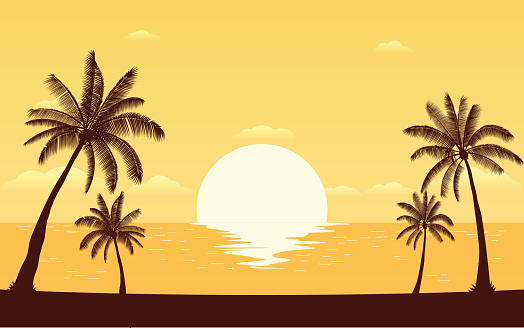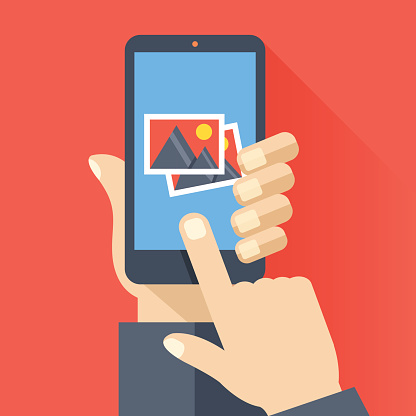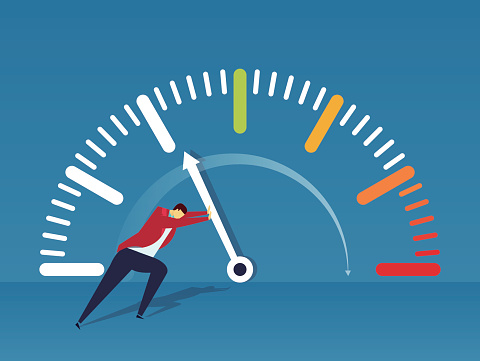5 Security Questions You Should Be Asking Your Team
Cyber threats are continuously advancing with new and more complex threats rising to the surface around the globe. In order for a business to meet its objectives and deliver its product and services, it has to be increasingly dependent on technology, including the Internet. While this increases cyber risks that could cause a disruption to your company, it is a manageable risk with the right cyber security solutions in place.

Businesses face a multitude of cyber threats, some with severe effects that will require strict security measures. As a business leader, you may not need a clear understanding of the technical details, but in this new age, you should know exactly what your IT team is doing to protect your company from cyber threats.
Your team may have security protocols in place, but have you looked deeper into your cybersecurity lately? Where are your biggest weaknesses?
This article provides key questions to guide you in your discussions about cybersecurity risk management with your team.
5 Questions Leaders Should Ask About Cyber Threats
How Is Our Top Leadership Informed About Cyber Risks to Our Company?
Consistent communication between the company head and those responsible for
managing cyber risks provides constant awareness of current risks affecting the company and the impact it can have on a business. Since the buck stops with you, the CEO is responsible to manage and oversee the business’ risk management. This
oversight includes the on-going evaluation of cybersecurity budgets, incident reports, risk assessment scores, and policy improvements.
What Is the Present Business Impact of Cyber Risks to Our Company, and What Is Our Plan to Address These Known Risks?
Cybersecurity does not necessarily mean applying a checklist of requirements. It is ensuring that your company is managing cyber risks to a satisfactory level. Managing cybersecurity risks keeps a strategic framework in place for your team that evaluates and manages cybersecurity risk throughout the company.
Identifying critical data and its impacts from cyber threats are crucial to understanding a company’s risk to exposure of a cyber-attack. Whether you look at it from a financial, competitive, reputational, or regulatory point of view, risk assessment outcomes and team feedback is important to identify.
Is Our Cybersecurity Program Applying Best Practices and Industry Standards?
An across-the-board cybersecurity plan leverages industry standards and best practices
to protect systems that house your company’s important data. Your plan should uncover impending problems before they arise. This proactive strategy enables your team to initiate a timely response if an attack were to occur. Keep a strong recovery plan in place that prevents you from making rash decisions due to panic.
Establishing a good baseline for compliance requirements helps to address specific vulnerabilities, but they do not sufficiently speak to new and active threats or sophisticated attacks. Using a risk-based approach to apply cybersecurity standards and practices will result in much more cost-effective and comprehensive management of these risks than simple compliance activities alone. Consistently asking “what if” questions will help you stay ahead of the attack.
What Types of Cyber Threats Does Your Security Team Identify Each Week?
Your IT department should be able to calculate how much malicious traffic is being stopped by your current security protocols. Awareness of your business’ cyber risk situation needs to involve the timely detection of data breaches, and an awareness of current threats and vulnerabilities to your company. Your IT staff should be consistently analyzing, gathering, and integrating risk data from different sources and participating in threat information sharing with your team. This will help you identify and respond to threats rapidly. The best scenario is to safeguard your network from attack in the first place.
How Far-reaching Is Our Cyber Incident Response Plan? How Often Do We Test It?
Do you have a network operations center reporting to you? They can provide real-time and trending data on current cyber threats. What about a manager who can identify deliberate risks, such as risks to the supply chain generated by third-party vendors? A high number of cyber-attacks involve third-party vendors who get careless.
An early response can constrain or even prevent an attack on your network. A significant piece of the puzzle includes your company’s cyber incident response preparation. Planning should be carried out in conjunction with other important entities that you interact with day-to-day. This includes incorporating cyber event response procedures with your current policies. A strong disaster recovery and business continuity plan should already be in place.
Some key players in this security planning could include the following:
- Chief Information Officer
- Chief Information Security Officer
- Business Partners
- System Operator Partners
- General Counsel
- Public Affairs
Wrap Up
When you go through these 5 questions with your team, you will be able to better measure the condition of your current security and ensure you have a plan to proactively manage cyber security for the future. Revisit these questions often to accurately address new cyber threats. Cyber security is a dynamic, ever-changing field that requires vigilance.