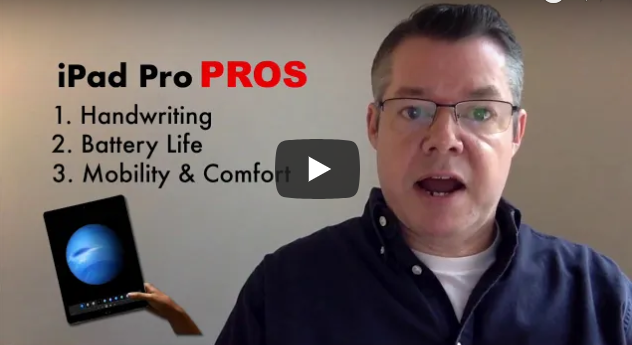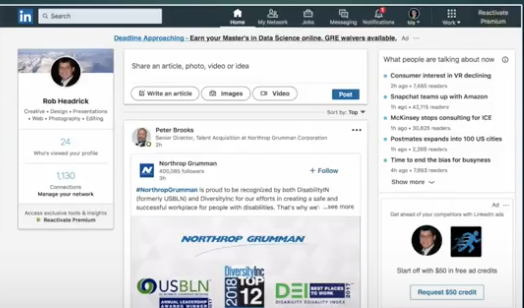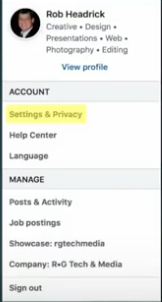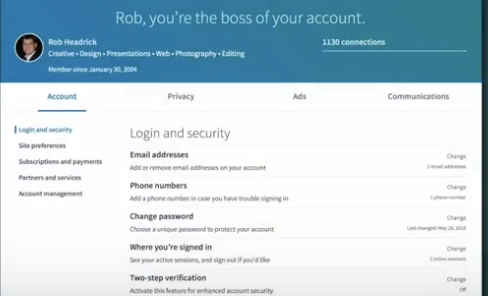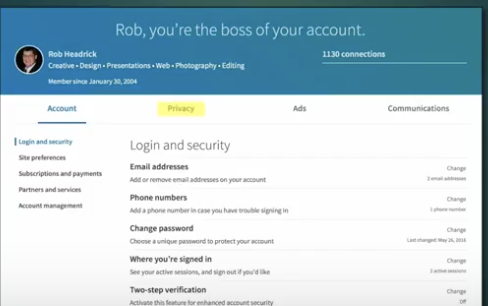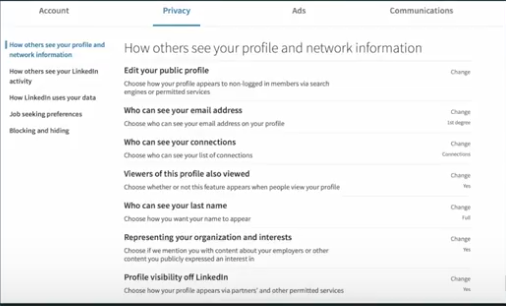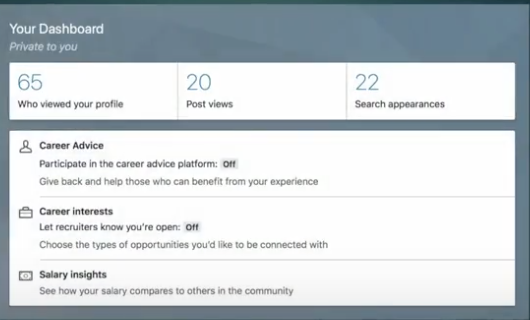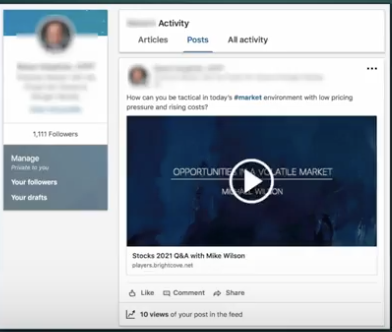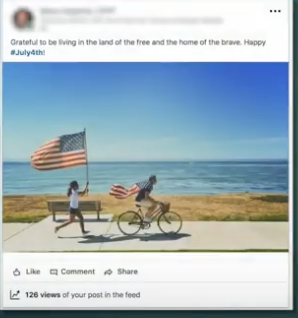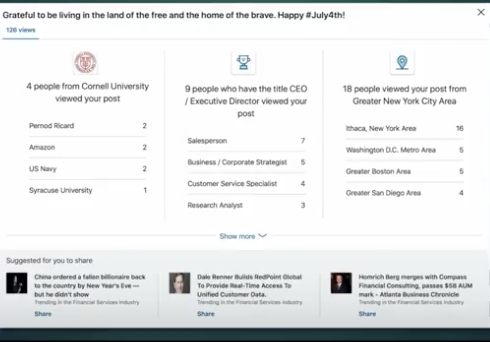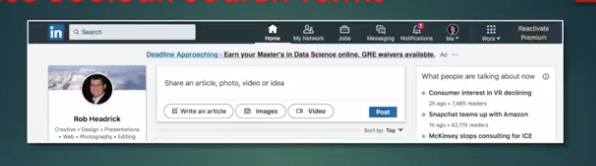More than ever, it is necessary for legal professionals to remain digitally connected. As technological advances are made, attorneys and support staff should endeavor to remain up-to-date. This means staying current by investing in the newest generations of digital devices, including phones. With so many options, however, it can be difficult to select the one that is right according to personal preferences and a given situation. Even within the same brand, there is a range of models, each sporting a variety of features and selling points.

To choose which is the right one for your law practice, where the stakes are higher than for many professions, it is important to conduct a thorough investigation. Then, compare the top options. With better-than-average performance, the iPhone XR and the iPhone XS from Apple are two of the top contenders. Here are their similarities, as well as a few of the primary ways they differ.
How Do the Displays of the iPhone XR and iPhone XS Compare?
Although it is considered an entry-level device, the iPhone XR features the larger display. It is 6.1-inches, as opposed to the 5.8-inch screen for the XS. It has a “Liquid Retina LCD” screen, which offers better picture quality and colors than previous generations. With 1792 x 828 pixels and 326 “pixels per inch” (ppi), though, it is not as impressive as the XS.
The iPhone XS has 2436 x 1125 pixels and 458 ppi. Therefore, it provides a higher resolution and a more colorful display. In fact, it is the next generation of edge-to-edge “organic light-emitting diode” (OLED) phones.
Both have screens that are nearly edge-to-edge.
Which Has a Better Battery-Life and Charging Capabilities?
Both phones are able to charge wirelessly with a Qi charging pad. They are also both able to be charged to 50-percent within 30 minutes when using certain fast-charging accessories. There, the similarities between the battery capabilities of the two end.
The battery life of the iPhone XR is one of its most attractive features. It advertises 25 hours of talk-time per charge or 15 hours of Internet use. The XS, however, promises 20 hours of talk time and 12 hours of Internet use per charge. This is still a respectful amount, but it is considerably less. When the battery life is a primary consideration, the XR may be the phone of choice.
What Are the Best Aspects of the New Processors?
The iPhone XR and XS both benefit from the inclusion of Apple’s most recent processor, the A12 Bionic. They feature two high-performance CPU cores that are 15-percent faster than previous generations. They also have four low-power cores that improve the energy-efficiency by 50-percent. The four GPU cores improve the graphics performance by up to 50-percent, as well.
Although they are nearly identical in processing power, the iPhone XS has a bit of an edge. It is reported to have 4 GB of RAM compared to the XR’s 3 GB.
How Is the Memory of Each?
This is one of the primary aspects in which the iPhone XS is superior. The XR offers three different internal storage choices. They are as follows:
- 64 GB
- 128 GB
- 256 GB
The XS provides much more. It also has three choices:
- 64 GB
- 256 GB
- 512 GB
So, where the XR tops out at 256 GB, the XS’s largest storage option is 512 GB. This provides a considerable advantage for individuals, such as those in the legal field, who store large files and require a considerable amount of storage.
What Are the Improvements in Cameras and Security?
The cameras on both phones operate with Apple’s “Smart HDR” feature. This uses the A12 Bionic chip to integrate several images into one highly-detailed photograph. They both also offer “portrait mode” and “portrait lighting.”
The iPhone XR retains the single rear wide-angle camera with 12 megapixels and optical image stabilization previous models were known for.
The XS, however, doubles that. It includes a dual rear wide-angle camera system with telephoto and wide angle cameras. Each of which offers 12 megapixels and optical image stabilization. This is definitely a benefit when trying to capture the “big picture.”
In Conclusion
Finally, the appearance and construction may be the ultimate deciding factor for some lawyers. Although the color of the body can be camouflaged by use of a protective case, the XR comes in a wider range of options. It is available in black, blue, coral, red, yellow, and white where the XS comes only in silver, gold, and space gray.
If sturdiness is a primary consideration, the frame of the iPhone XR is aluminum. The XS, however, boasts a stainless-steel construction. This means that it will last as long as it needs to, or at least until the next generation is released.