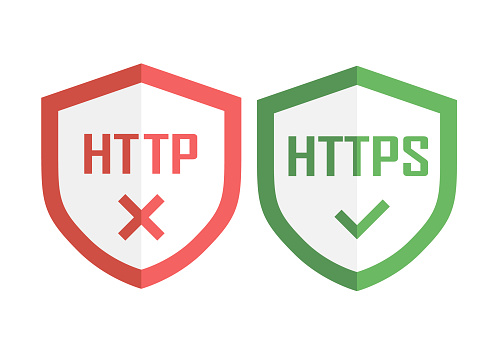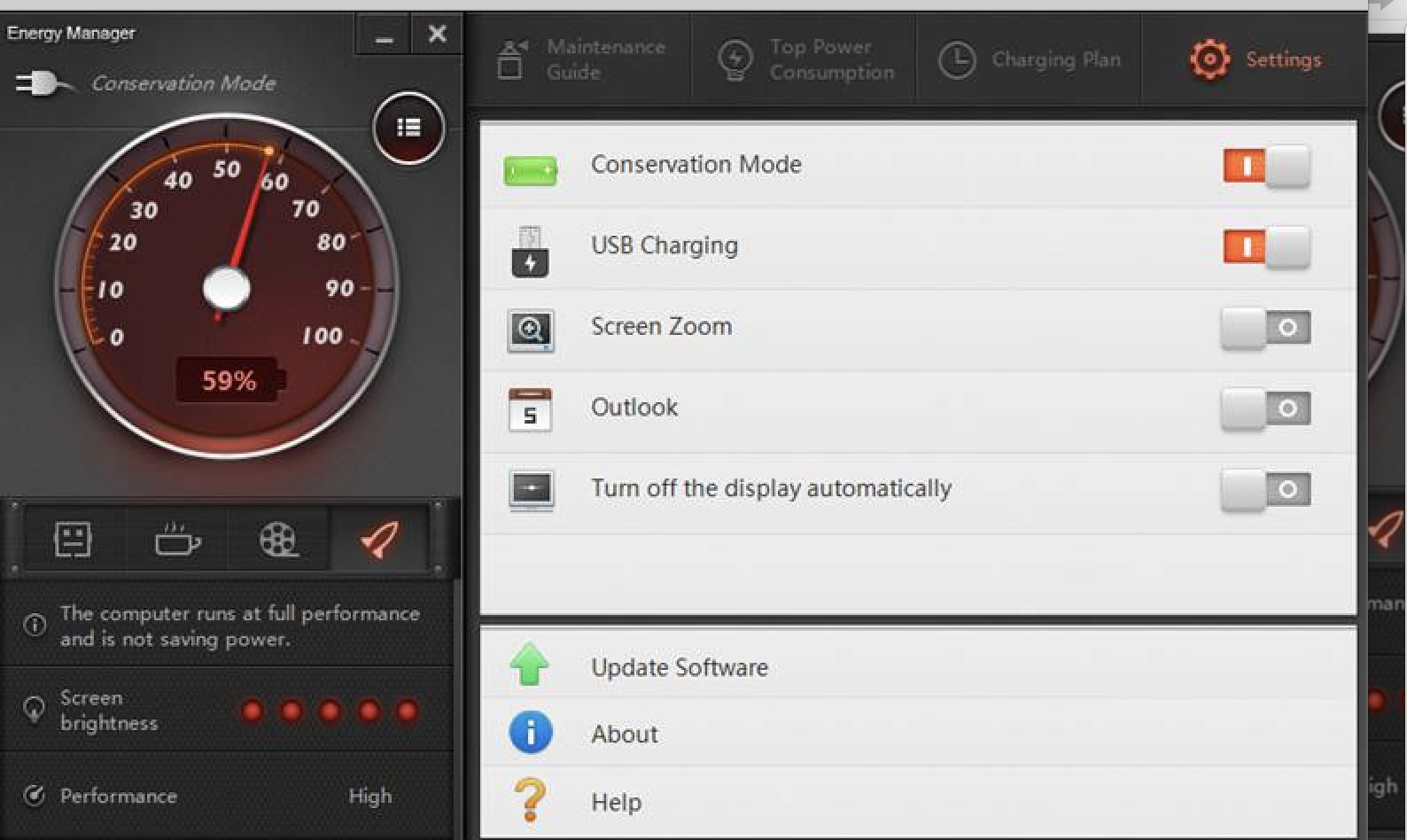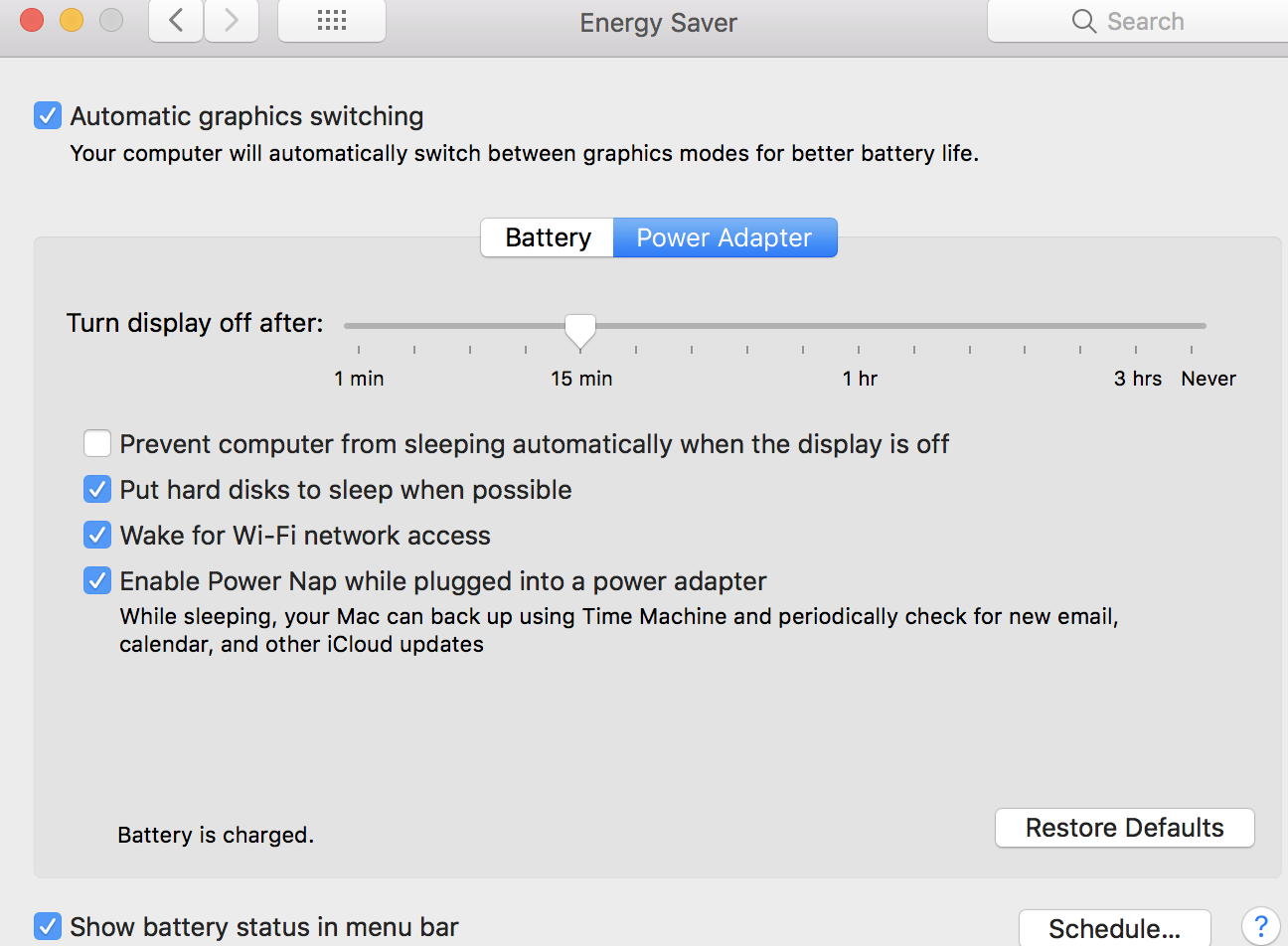With the business world rapidly moving towards the digitization of documents, mobile scanning apps are becoming necessary for both work and personal use. However, in our day-to-day interactions, we encounter entities, such as the government or doctor’s office that require old-fashioned forms that are printed on paper.

Sometimes we are handed a business card from someone with important contact information we need to retain. Because not everything has moved to digital media, the most useful resolution is to quickly transform any paper you’re handed into digital data, which you can store and edit on your computers and mobile devices. Once stored, you have them practically forever if need be.
Think about the amount of physical information you encounter daily that you need to retain for your professional and personal life: spreadsheets, software information, receipts, financial records, old photographs your parents have, etc. If you need to capture that data or images for future use, having a scanner at your beck and call is an efficient way to operate.
The availability of a mobile scanning app that runs off your smartphone and uses your phone cam to snap the image can allow you to capture more information. This gives you the freedom to correctly analyze and pull out the important stuff for later.
Let’s look at some of the best mobile apps out there. Some of these scanning apps are free, while others are highly affordable. Try to match up your needs to the right app.
What Are The Best Free Mobile Scanning Apps?
Microsoft Office Lens for Android
Microsoft recently launched Office Lens for Android, a scanning app that lets you shoot photos of written materials like notepads, printed documents, and whiteboards, converting printed words in the image to editable text through OCR. Microsoft has other mobile scanning apps such as Evernote, but they’ve added some remarkable functions to this new app. The Office Lens gives you the ability to scan documents, cards, and whiteboards with your Android phone, making them more readable and editable. Best of all, it’s a free app!
If you are already an Evernote user, this app scans anything you put in front of it and sends it to your Evernote account, or another place that you designate. It has the capability to share the files with other people very easily, as well. Imagine you’re in a meeting with a number of team members or clients. You can use the app to scan a few files from the meeting, and Scannable will instinctively ask you if you want to share the images with the people in your meeting. If you have already listed the attendees in a meeting invite and you’ve granted Scannable access to your calendar, it will send them the data immediately. How’s that for convenience?
If you already have a paid Adobe Document Cloud or Creative Cloud account and use it regularly, this app is a no-brainer. Sometimes you have a piece of paper that you need to get into digital form. The Adobe Scan app can not only produce a PDF using your smartphone camera, but it can also employ optical-character recognition (OCR) to the scanned image so that you can freely edit its text. For an app that automatically detects, captures, and converts printed text to digital form, Adobe Scan is a perfect app. But once again, you need a paid subscription to get all its impressive features.
What Are The Best Mobile Scanning Apps Under 5 Dollars?
Abbyy has been in the scanning technology business for a very long time, and that gives them a leg up on the new and robust competition. Experts have been impressed with its use on older high-end desktop scanners. Its mobile scanning tool Abbyy FineScanner, is impressive as well. FineScanner does a terrific job of scanning any type of printed document. It’s very fast at snapping the photo image and also gives the user the option of color or black-and-white.
The one downside to the Abbyy FineScanner is its price disclosure. You can download a free version, but the free version doesn’t support the software’s best feature, its optical character recognition (OCR). For this feature, you need to pay either $4.99 a month or $19.99 for the year. If you sign up through the website, a free month of premium subscription is available.
This mobile scanning application has a unique feature that sets it apart from other apps under $5. The Instig CamScanner will separate the document acquisition process (take a picture of the image and turn it into text) from the document management process. If speed is important to you, this app is very fast at taking the image and converting it for you. Intsig CamScanner’s optical character recognition (OCR) is not as accurate as some of the other apps. If accuracy is crucial for you, Instig CamScanner might not be the right scan app for you to download.
TurboScan, a $4.99 app for Android and iOS, is an unpretentious app that precisely saves documents and images for you to edit elsewhere. It is not the fastest, nor does it have a processing niche like the other featured mobile scanning apps. What it does have is consistency in both its accuracy and quality at an affordable price.
Wrap Up
Technology is moving forward at a lightning fast pace. Be sure to check often for the latest and greatest scanning apps and you might be surprised at what some tech guru has come up with.