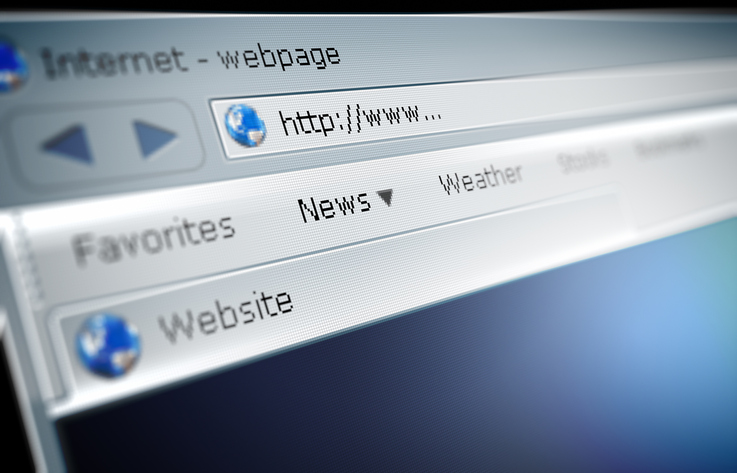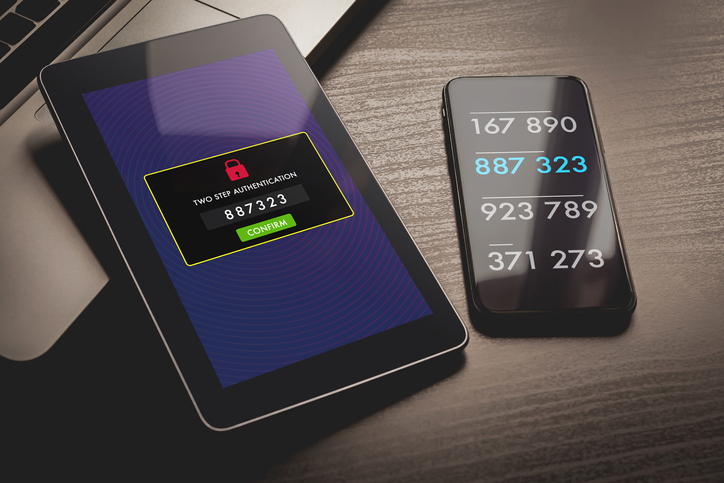Exactly a year ago today, no one would’ve thought that this many people would be working from home.
Yet, here we are.
The numbers are truly astounding. In June, the estimate was that 42% of the United States’ labor force had transitioned to full-time at-home work.
For a while, most of us thought it would only last for a few weeks … maybe a few months.
Now, it’s been half a year. And many people are beginning to ask themselves: Is there an end in sight to the working-from-home-economy?
A recent survey of 317 finance leaders and CFOs in the United States says no.

Will Working From Home Be a Permanent Transition for the Labor Force?
The survey, performed by Gartner Inc., has revealed that 74% of the surveyed leaders intend to permanently shift at least some of their employees to remote work. After all, there are many advantages to employees working at home — both for employers and employees.
Some businesses had already noticed these benefits and were already making a slow transition to this employment style. Google, for example, would often let their employees do some of their work at home. The rise of the gig economy allowed freelancers to essentially start their own businesses by finding clients on their own or going through brokers like Fiverr.
Now, the pro-work-at-home mentality is on fast-forward.
If you’ve been thinking about transitioning some of your employees to permanent at-home work, there are some things you need to know. Most notably, you’re going to need to step up your IT game as you will be relying even heavier on technology and your IT support provider.
Here are several questions you should be sure to ask yourself as you go about this shift.
1. Are we backing up?
Every business needs to back up their data. It needs to be backed up properly, often, and securely. With the proper backup solutions, even if someone accidentally deletes a file, you’ll have it duplicated somewhere else. More importantly, though, you’ll have security knowing that even if a security breach occurs, it can’t break your company entirely.
2. Do our employees know how to avoid a security breach?
Most breaches in security happen through employees. Often, phishing emails are the culprit. Your IT company should help you train your employees so that they know exactly how to avoid falling victim to a phishing email scam. Moreover, you need to teach them what to look out for and where to go if they do see something that makes them suspicious.
3. Who has access to which files?
Often, when employees work in only one area and only access networks and data storage through clean and secure access points, upper management doesn’t really confine file access. Not only should this change even if all of your employees are still working in your brick-and-mortar space, but it should definitely change now that more employees are working at home.
Whether you like it or not, many employees will be using unsecure networks and devices that do not have the proper security to keep your files safe. Therefore, you need to start limiting the number of employees with complete access to all of your data.
4. Do we have multifactor authentication enabled?
Multifactor authentication makes passwords more secure. Inevitably, you and your employees will be using passwords every day, all day. You probably have multiple passwords that you use interchangeably between home and work.
First of all, it’s important not to reuse passwords. You should have a new password for every account that you have. This goes for you, all other upper management employees, and other workers.
Second, multifactor authentication should be enabled wherever possible. This ensures security for all of your accounts and data because it requires that the individual puts both their password and the second proof of identity into the login fields when logging into a given account or device.
Which Is Better: In-House IT or Outsourcing IT to a Managed Service Provider?
All companies will have different needs concerning their IT. For some companies, having in-house IT support has historically been the best option. It allows IT workers to be there on-demand, and in-house relationships can be formed between the IT department, upper management, and workers at large. In some cases, in-house IT is absolutely necessary, even now.
For the vast majority of companies, however, the updated circumstances of 2020 have proven the value of outsourcing IT to a managed service provider. Not only are MSPs already “at-home workers,” in effect, because they aren’t directly in your employ, but they’re also used to working outside of the clients they serve.
They have all of the proper channels set up for you to communicate effectively with them at any time. In some cases, managed service providers can offer even better on-demand service as they are often available 24/7 to answer your questions or address concerns or security breaches.
One thing to keep in mind is that well-managed service providers are being nabbed up fast. Organizations across the U.S. are quickly realizing that they need reliable IT service and enhanced support for the new systems and subsequent risks that have been presented during this time of COVID-19.
Find your reliable and trustworthy managed service provider today, and start building a relationship that you can grow into. Despite these challenging times, your business still has the opportunity to grow and prosper. The right technology and the best IT support will help.