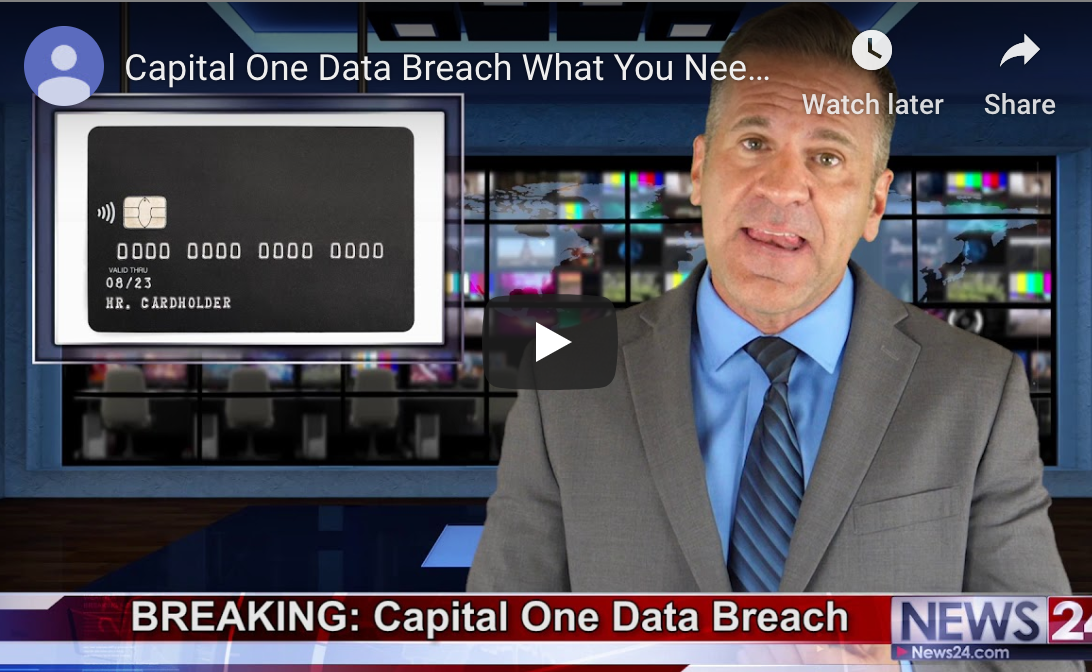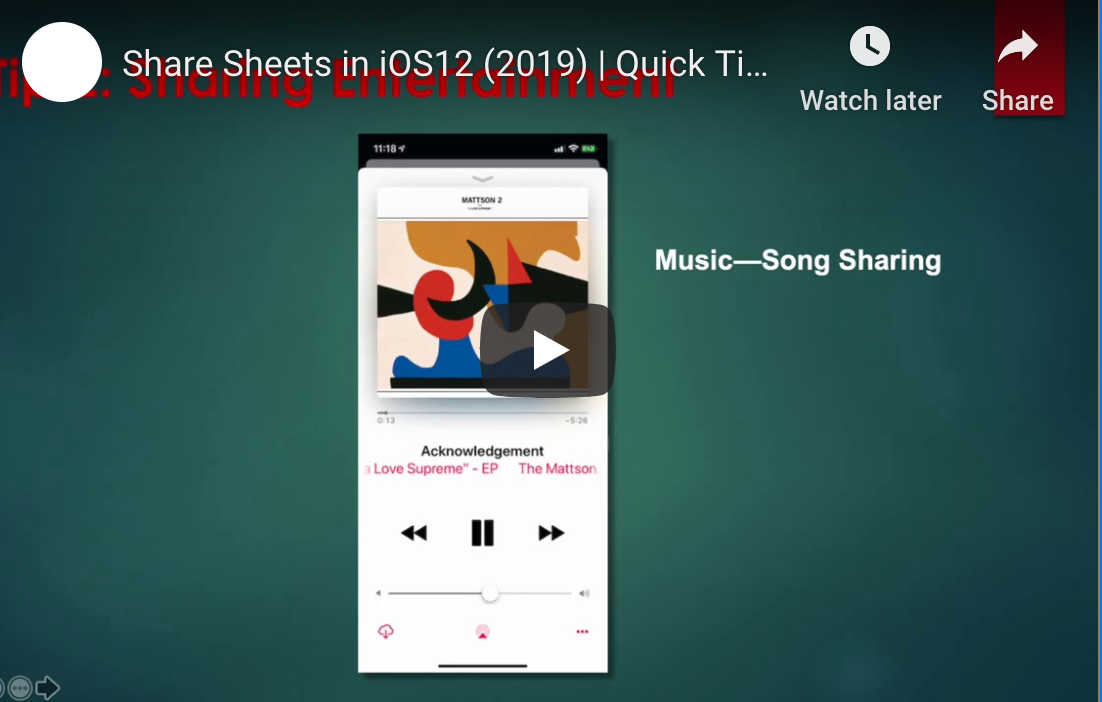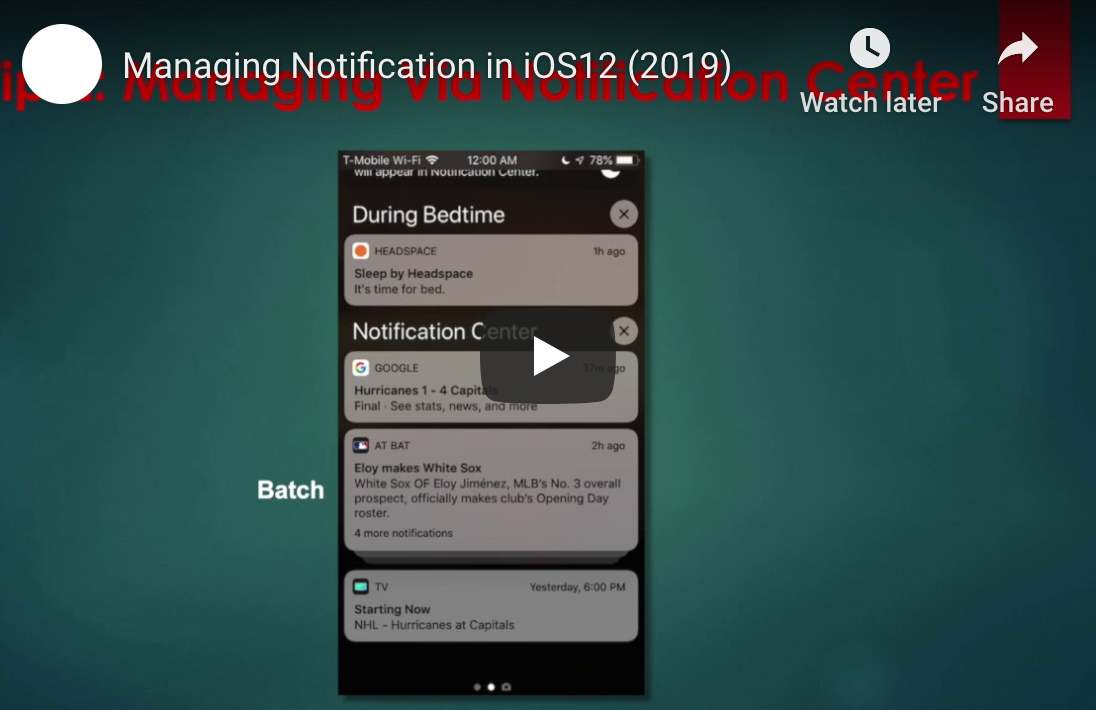Downloading Apps on Your Android Device: How to Use Your Computer
Installing apps to your Android phone via your desktop computer (or other “unofficial sources”) is fast and easy. Learn the simple process right here.

One of the best things about Android devices is the fact that you can access and execute unique commands on your Android from other devices, such as your computer. Of course, if you own and use an iOS (Apple) device, you know that there are certain commands you perform from your computer as well. But Androids allow for even more flexibility, and in particular, the ability to bypass the official “Google Play Store” for downloading apps.
Instead of being forced to use “Google Play Store,” you can instead opt to retrieve apps for your Android device from nearly any source. Without restrictions, you can download and install these apps onto your Android with just a few clicks.
Here’s how to do it.
Steps to Installing Android Apps From Your Desktop
Before diving into the specific steps, let’s talk about the utility you’ll need to use for this procedure. It’s called Android Debug Bridge or ADB, and it can be used on any operating system, from Windows to Linux and Mac.
This utility is what will allow you to transfer the installation of any app from your computer to your Android device. You can even remove apps that already exist on your Android device — all with Android Debug Bridge and all from your computer.
Ready to download some Android apps? Let’s get started!
Step 1: Download Android Debug Bridge.
Naturally, the first step in this process is to download Android Debug Bridge to your desktop computer. You can do this by going here. You’ll see the package called “SDK Platform-Tools.” Download the package for your appropriate operating system. Do not do anything with the download just yet.
Step 2: Enable your Android device to be recognized on your computer.
- Head to the “Settings” app on your Android.
- Navigate to “About phone,” and from them, tap on “Build number.” Do this approximately seven or eight times until it states you are a developer.
- Go back to the “Settings” app.
- Now, you’ll see an option labeled “Developer options.” Tap here.
- Tap “USB debugging” to turn it on.
You’re all set to try installing an app!
Step 3: Get set up to download an Android app from your desktop.
Grab a USB cable, and use it to attach your desktop and Android. At this point, you may be asked to select your mode of connection. In this case, you should select “data transfer.”
Mac users:
1. Open Terminal
2. Enter: cd
3. Press “Spacebar”
4. Drag the folder labeled ADB from your “Downloads” folder (or wherever you receive downloads) and drop it into Terminal
5. Press “Enter”
PC users:
1. Open the downloaded ADB folder
2. Hold “Shift” down and right-click (doesn’t matter where)
3. From the pop-up menu, select “Open a command window here”
Step 4: Start the download process.
In the Terminal window at your disposal, type in the following: ./adb devices. Press “Enter.”
From here, you’ll see your Android phone listed (along with any other attached devices).
Keep in mind that at this point, you should already have the Android app APK file at-the-ready for installation. Keeping Terminal open, type in the following: ./adb install. Please “Spacebar.”
Now, navigate to the Android app APK file you’ve chosen as your first installation, and click and drag it into Terminal. Drop it into Terminal, and finally, press “Enter” to begin the installation process.
Head to your Android device and double-check that your new app has been downloaded.
And there you have it!
Not Interested in Downloading Apps This Way? ADB Can Still Be Highly Useful
Advanced Debug Bridge is a popular utility, most notably because of its ability to let you download apps to your Android device from basically any sources.
But even if you don’t plan on downloading and installing apps to your Android device with Android Debug Bridge, it’s a great utility to have on your computer. That’s because it allows you to perform numerous other useful tasks.
The most notable benefits you may receive from downloading and using ADB include the ability to create complete backups of your Android devices, the ability to reboot your device in recovery mode, and the ability to record your screen.
Whether you’re a professional developer or an average Android user, Advanced Debug Bridge is an excellent utility to consider. Again, you can find it here for immediate download.