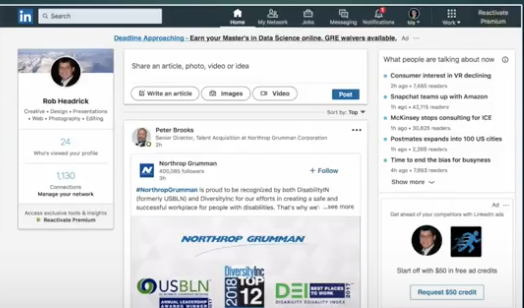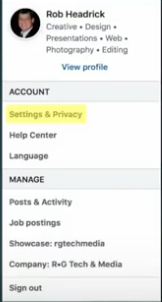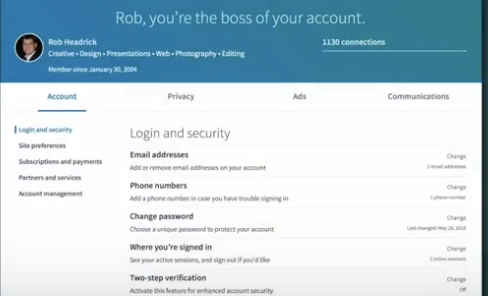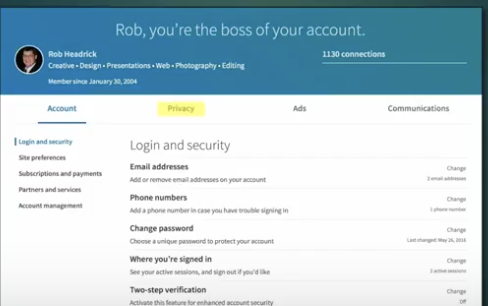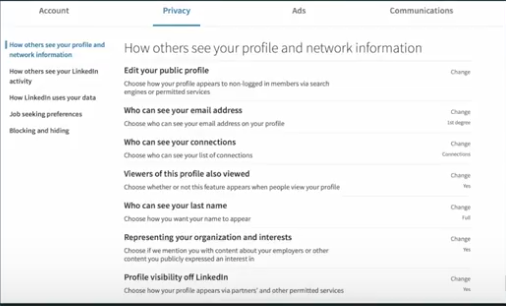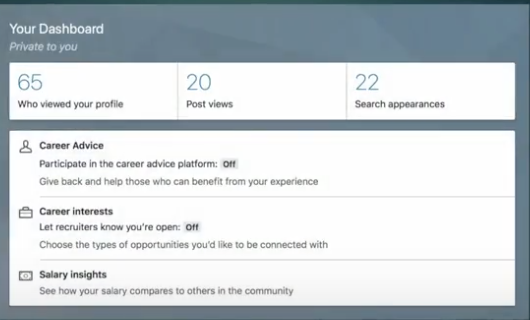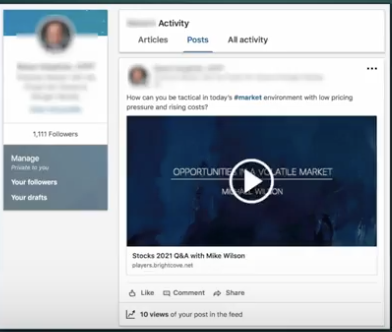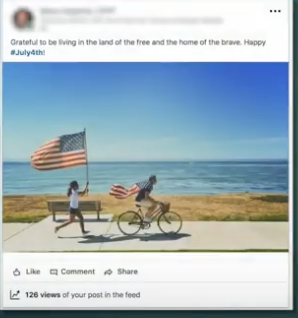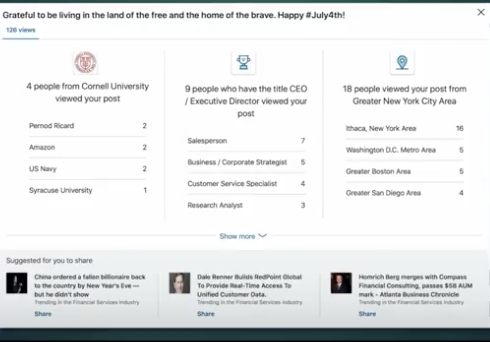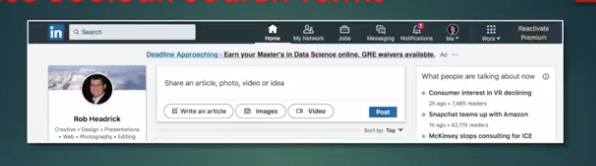The mission statement for Clio is, “Transform the practice of law, for good.” Clio is arguably the leader in legal case and practice management software, but this motto is being echoed throughout the legal sector.

Lawyers have existed almost as long as mankind itself. For centuries, the profession has been known as an institution with a long and seemingly conservative tradition. Gradually, this is changing. Contemporary law firms are now using their intuitive understanding of business to influence technical innovation. This will greatly affect how legal companies behave in the future.
Why Are Law Firms Transforming?
As legal clients evolve, so do their expectations. Convenient solutions and immediate responses have become the norm in many sectors. Law firms have been encouraged to keep up, catch up, or be left behind. As the market for legal services changes, companies that provide efficient solutions will increasingly fill the void.
According to a study by the Georgetown Center for the Study of the Legal Profession, advancing technology will threaten law firms. It will allow clients to receive more complex advice from alternative providers than traditional firms generally offer. By investing in technology, legal companies are attempting to avoid this, and/or benefit from it. Additionally, they have a few things that make them particularly qualified. Things that most startup companies do not have, such as:
- Access to loyal clients
- Knowledge of legal industry needs
- Resources
- Skilled paralegals and assistants
Investing in technology is a response to the realization that they are uniquely positioned to capitalize on these developments.
Why Is the U.K. Leading the Way in Legal IT?
The U.S. has “Public Access to Court Electronic Records” (PACER). This provides nationwide, online access to U.S. Appellate, Bankruptcy, and District court documents and records. Most countries are not as transparent.
Without that system at their disposal, many U.K. firms have been developing their own systems for data analytics. This pushes them ahead of many U.S. firms in innovating and implementing technology.
What In-House IT Is Being Developed?
The recent trend has been for firms to develop IT solutions that focus on specific processes or that assess how the firm operates. These are used in-house to benefit the clients. They include technologies that track metrics to predict client retention or track employment disputes. Another example is the implementation of data management systems that integrate documents, records, and communication onto one platform.
Other innovative firms have built platforms like Pinpoint IP or Sentinel IP, which are patent analysis, management, and monitoring tools for intellectual property. These not only assess how a client’s portfolio compares to his or her competitors but also provides alerts if the patent is infringed upon.
Many new companies are unable to afford attorneys. Newly created records database tools provide a free online database of useful documents to assist young startup companies. These are just a few of the in-house IT solutions being developed.
How Are Law Firms Becoming Incubators?
It truly is a time of innovation in the legal sector. As some firms are developing specific technical products to benefit their sphere of influence, others are reaching higher. Through incubators, law firms are directing the creation and development of technology. Two of the largest and most influential incubators are Fuse and Nextlaw.
Fuse was launched by the U.K. firm of Allen & Overy. In addition to providing access to cutting-edge technologies, Fuse was developed to promote a “tech-focused mindset” in its lawyers. The first of its eight startups was Nivaura. Its platform streamlines the distribution and administration of financial tools through blockchain technology. Fuse’s other original startups include:
- Avvoka
- Corlytics
- Ithaca
- iManage
- Legatics
- Opus 2 International
- Vable
Fuse’s second cohort also includes Bloomsbury AI, Kira Systems, Neota Logic, Regnosys, and Signal Media. Nivaura team members are entrepreneurs-in-residence. They share business experience and advice to help guide the other companies in the incubator space.
The Dentons law firm has the most well-known innovators of this kind. It is responsible for the incubator Nextlaw Labs and its investment vehicle Nextlaw Ventures. Its 10 current startups include the following:
- Apperio
- Beagle
- Clause
- Doxly
- FileFacets
- Hire an Squire
- Libryo
- ProFinda
- Qualmet
- Ross
Previously, legal technology was created by individuals unfamiliar with the needs and intricacies of the legal sector. By having attorneys work directly with the IT startup companies, the resulting technology is built to specifically address those needs.
In Conclusion
In the 21st century, the demand for tech is radically changing what it means to be a law firm.
In-house innovation and legal tech incubators are increasing in number. Some law firms are even looking toward expanding innovation outward. The push to develop better IT solutions for the legal industry has been almost overwhelming. Having attorneys lead the way is vital to the future of the field.
“We’re not in this for technology’s sake,” stated chairman of Fuse and partner at Allen & Overy, Jonathan Brayne. “We’re in this to solve problems.”