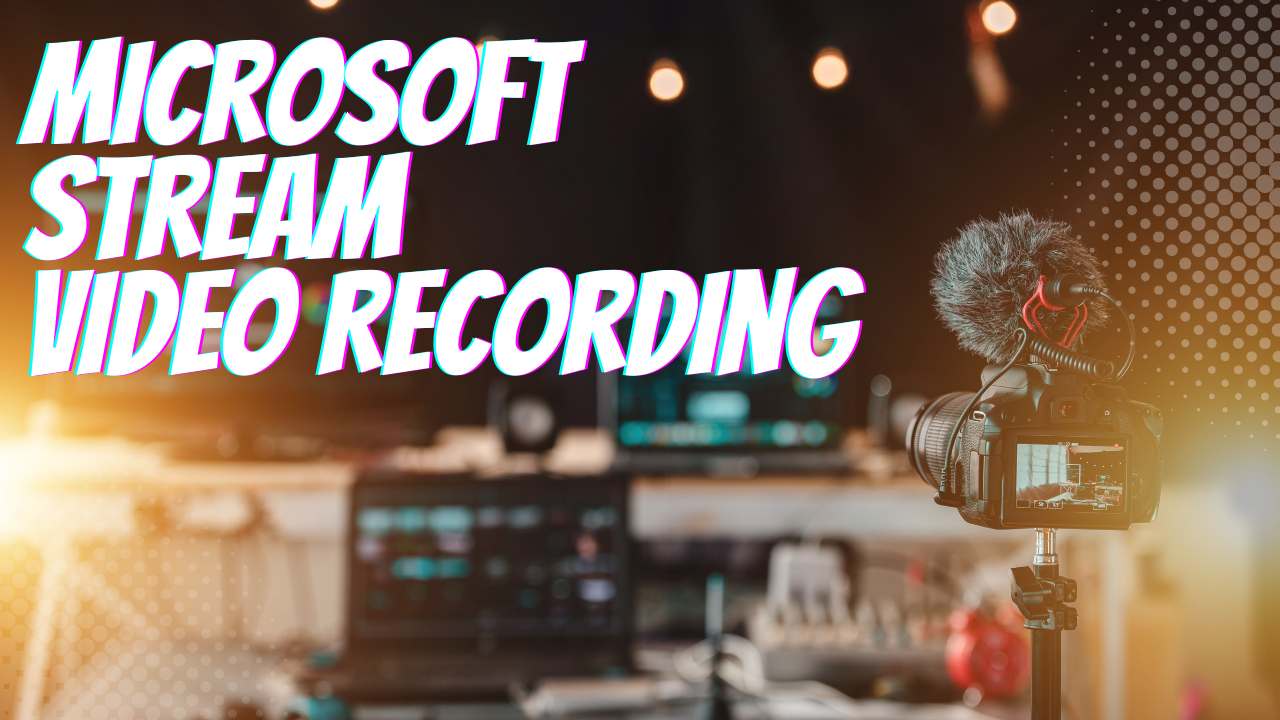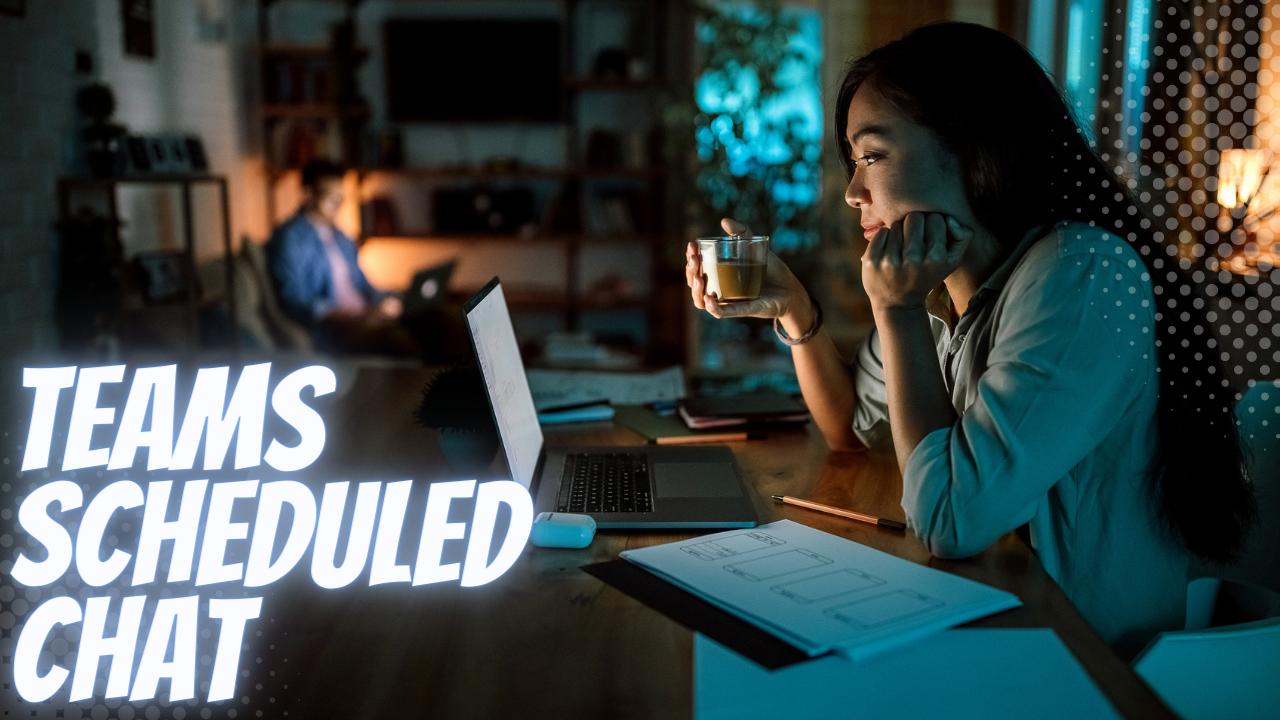Are you considering making remote work a part of your business’ operations long-term? Then make sure you keep these important considerations in mind going forward.
3 Best Practices For Managing Remote Workers
Is remote work a permanent part of your business model?
This approach can take many forms. Maybe your staff follows a hybrid work arrangement, where they’re in the office some days and at home for others. On the other hand, maybe you have staff members that work full-time in the office, and a team of remote workers that operate on the other side of the world.
To whatever degree you manage remote team members, one thing is clear—you have to do so carefully.
The Pitfalls Of Remote Work
Plenty of managers and business owners have made big mistakes with remote workers. The process of giving up in-person managerial control of the workplace can be daunting if you’re used to it being that way.
This often leads to remote team leaders micromanaging their staff members, scheduling too many check-in meetings, and tracking time down to the minute. We’ll make this clear: there’s no faster way to disengage a remote employee than by wasting their time with your managerial insecurities.
However, with the right approach to your management strategy, you can fully activate your staff members while they work remotely…

4 Tips For Managing Remote Workers
Over Support & Under-Manage
The core issue at play with remote workers is obvious: when staff members are not in your office, how can you effectively manage them? The key is to make no assumptions about what they have, and make every assumption about what they will produce (until proven otherwise, of course).
In other words, you should be committed to equipping your remote workers with each and every resource they need to succeed, and then trust them to deliver the services or goods they have agreed to. You should only micromanage the quality of their work experience; not their performance on the job.
For example, ask about their home “workplace”. The space one works in is an important part of productivity. Make sure your remote worker is in a comfortable, distraction-free space that is as similar as possible to your normal workplace.
This may require investing in an office chair or a second monitor. Not everyone will have the necessary tools at home, and so, it’s recommended that you have a number of remote work bundles ready to go to maintain continuity and security:
- Laptop
- Monitor(s)
- Keyboard and mouse
- Phone system and headset
- Business-class firewall
- AV Software
Promote Balance
Encouraging a balanced workday is important for the productivity and morale of your staff. Make sure that they are taking breaks to stay hydrated, relax, and stretch.
This will help them to be more focused and productive when they are working. Additionally, it is important to set a good example for your staff by maintaining a balanced workday yourself.
Keep in mind that this does not have to be part of a staff-wide social initiative. You do not need to schedule a group “desk yoga” break after lunch every day, as these types of activities will more often than not wear down the goodwill among remote staff.
Instead, make sure you provide space for your remote team members to decompress. This may be a matter of encouraging them to take a walk after lunch or providing an employee-only social Slack channel (no management allowed!)
Make Sure Everyone Knows The Plan
You need to be sure that everyone is on the same page with respect to communication. Some staff members may update you multiple times per day, while others may not communicate at all unless there is an emergency.
Establish a policy for when and how communication should take place, and make sure that everyone follows it. This will help to ensure that everyone is kept up to date with what is happening.
Our advice is to develop a culture of communication that is both ubiquitous and brief. This has the two-pronged benefit of ensuring regular communication is encouraged, without wasting anyone’s time in the process of drafting long emails or sitting through long meetings.
Consider the following benchmarks:
- Direct messages should be as short as possible (one-word responses aren’t rude—they’re efficient).
- Emails should be 2-3 sentences.
- Phone calls should be <5 minutes.
- Meetings should be <30 minutes.
Essentially, whatever you or an employee needs to communicate should fit into this hierarchy. If you can’t address the topic in a DM, then fit it into an email. If it doesn’t fit into an email, then have a quick phone call. All of this should funnel up to your weekly or monthly staff meeting, which is likely the longest staff-wide event on the regular calendar.
Activate Your Team While They Work Remotely
The bottom line is that managing a remote staff is largely a matter of surrendering the control you got used to in the conventional, in-person workplace. You cannot micromanage your remote staff, and so, it’s up to you to build an environment of trust, support, and productivity.
We know that one big challenge for business owners when it comes to remote work environments is technology. What tech does your remote staff member need? How do you ensure they have secure access to company files? Is their home network secure enough to trust?
If you need expert assistance, allow us to help. Book a meeting with us to talk further.