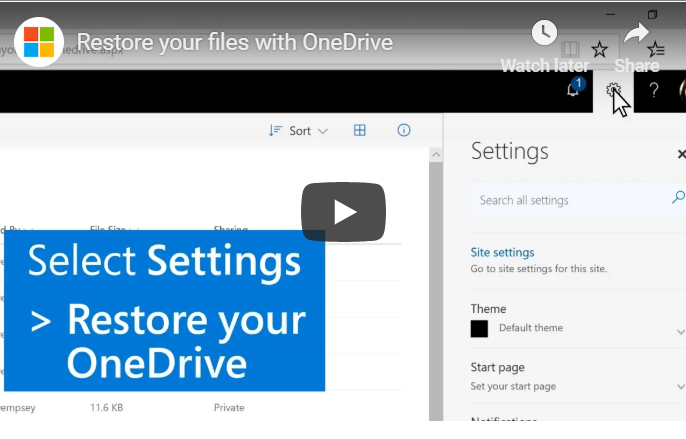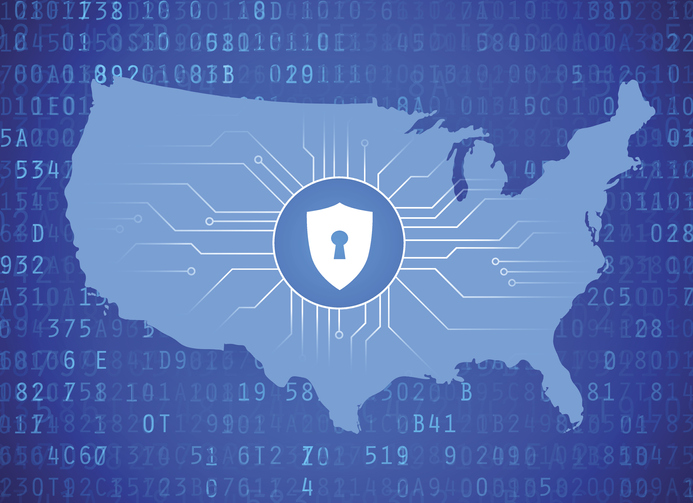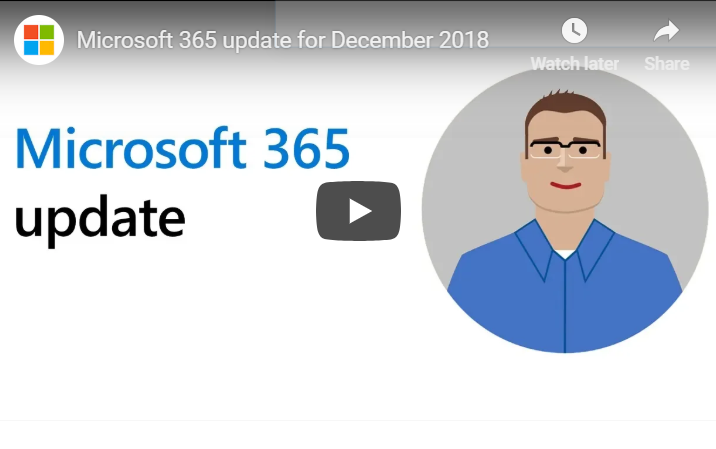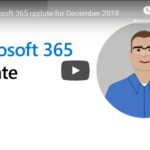As a business owner, one of your most pressing concerns should be improving the technology that drives your business.
There are so many reasons to care about your company’s IT. Here are just a few:
- Your customers and clients will inevitably want better technology
- Your employees need to do their jobs
- Cyber hacking is a mounting threat
- The advance of programming and storage services is getting hard to keep up with
Knowing this, you’re saddled with an important question: Will you hire an in-house IT department or will you outsource?
In this article, we’ll be making the case for the latter. Outsourcing IT is simply the way of the future. An increasing number of businesses and organizations are finding that it gives them more freedom, saves them money, and improves their technology by leaps and bounds. There are nearly no drawbacks.
If you still need more convincing, we get it. Below, we’ve listed the top reasons why outsourcing your IT is a wise move for any business. But first, let’s talk about what outsourcing really means and how to find the best IT service provider in your area.
What does outsourcing IT really mean?
As with any other type of outsourcing, outsourcing IT simply means hiring a separate company to handle your business’s IT services. They’ll be there when you need them, and watching your network and systems around-the-clock, ready to jump on any issue that arises.
Furthermore, the business you’ll hire only focuses their services on IT. All of their technicians will work full or part-time providing better IT for other businesses (like yours).
Some IT companies help specific industries. For example, one IT company may focus solely on assisting medical providers with the best quality IT services. They will know the ins and outs of cybersecurity measures for hospitals, doctors’ offices, and emergency care centers. Other IT companies have an even more specific subset of customers. For example, there might be an IT company who only handles the IT services for dentists.
This specific focus on a unique industry allows these companies to know everything there is to know about the industry. Of course, this benefits you, the business owner, most of all.
Generally speaking, outsourcing is a way for you to only use the IT services that you actually need from a professional IT company. Most of the time, IT service companies provide different tiers of service so that you can choose the amount of care you’ll need for your business. Companies that offer these services are particularly called MSPs or managed service providers. They do not work directly for your company in that they are not on your payroll, nor do they have offices within your business. But they completely manage your business IT services.
As your business grows, you may go up a service level tier. This will be up to you and the contract you form between you and your IT service company.
How do you locate an IT service provider?
If possible, you want to find an IT service provider who caters to your industry specifically. Again, not all IT companies provide services for a particular sub-industry, but this is common in many industries, such as the following:
- Law (lawyers and legal practices)
- Hospitals and medical practices
- Dental practices
- Schools, colleges, and universities
- Manufacturers
- Transport companies
When you find several IT support companies who fit the bill for your particular business, make sure to interview them. Ask them the important questions. Here’s a list to get you started:
- How long have you been in business?
- What types of businesses do you primarily serve?
- How many businesses are hiring you right now?
- Can I speak to any of these businesses? Or to past clients who were happy with your service?
- What levels of service do you offer?
- What do your contracts look like?
- What type of service am I going to get if I have a troubleshooting problem and need help immediately?
- Will someone specific be managing my account?
- What types of service don’t you provide? (Often, it’s better to ask what services are not included.)
Top reasons why outsourcing IT services is a great idea
Hopefully, you’ve already been convinced as to why outsourcing IT is smart for virtually every type of business, but let’s break down the specific reasons below:
1. You’ll save money: You won’t be paying an in-house IT team to do nothing, waiting for you to need their assistance.
2. You’ll have access to the best talent: IT companies only do IT. They hire professionals who love technology and staying up-to-date with the latest advances in cybersecurity, software, and hardware.
3. Ideally, you’ll find a niche company who only serves your industry: Again, if you are in one of the larger industries that IT companies may focus on, you’ll have unique care for your business that you won’t find anywhere else. These companies know everything there is to know about the programs and software that you use internally and with your customers.
4. You’ll improve your security by leaps and bounds: In this day and age, hackers are coming up with all new ways to attack your online stored data, steal your information or hold it ransom, and take down your business. A professional IT service company knows how to combat these hackers and stop a breach of your security, ideally before it starts.
Looking for an IT company in your area?
As you start the search for IT companies and managed service providers in your area, be sure to talk to other businesses and organizations who outsource their IT. You can also search the web and start reading reviews of MSPs or IT service companies in your area. Often, these companies work from a central location in a city, but if you are in the suburbs or the outskirts of a larger city, most managed service providers will include you in their service area.
Doing your research is always wise when it comes to outsourcing. While hiring out your IT services is definitely the way to go, the outcome will also depend on how much effort you put into finding the best company for the job.