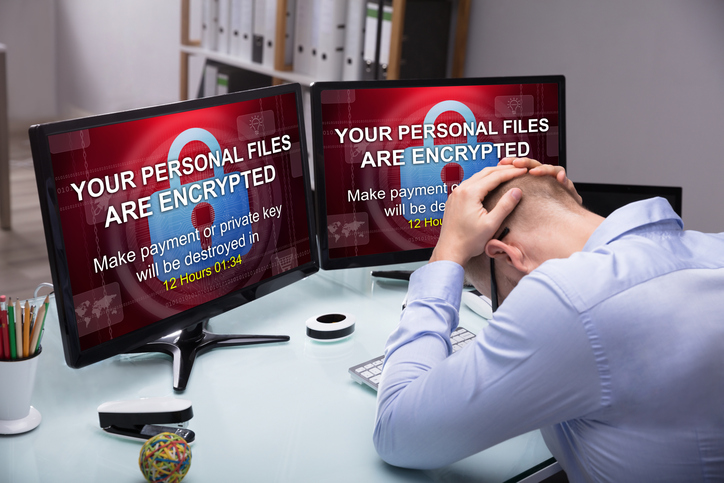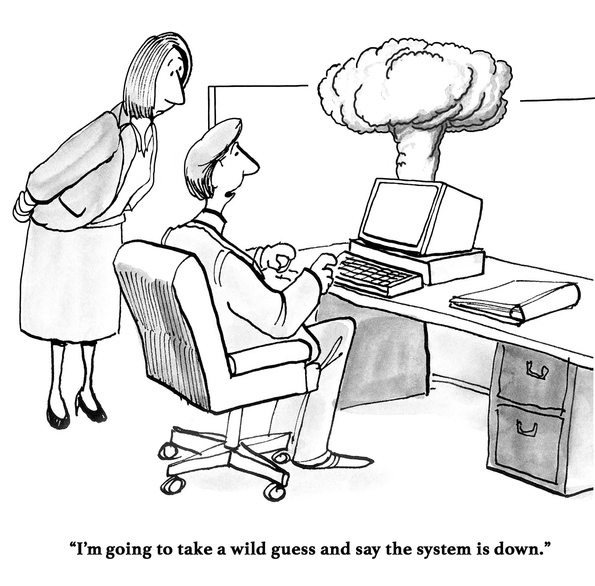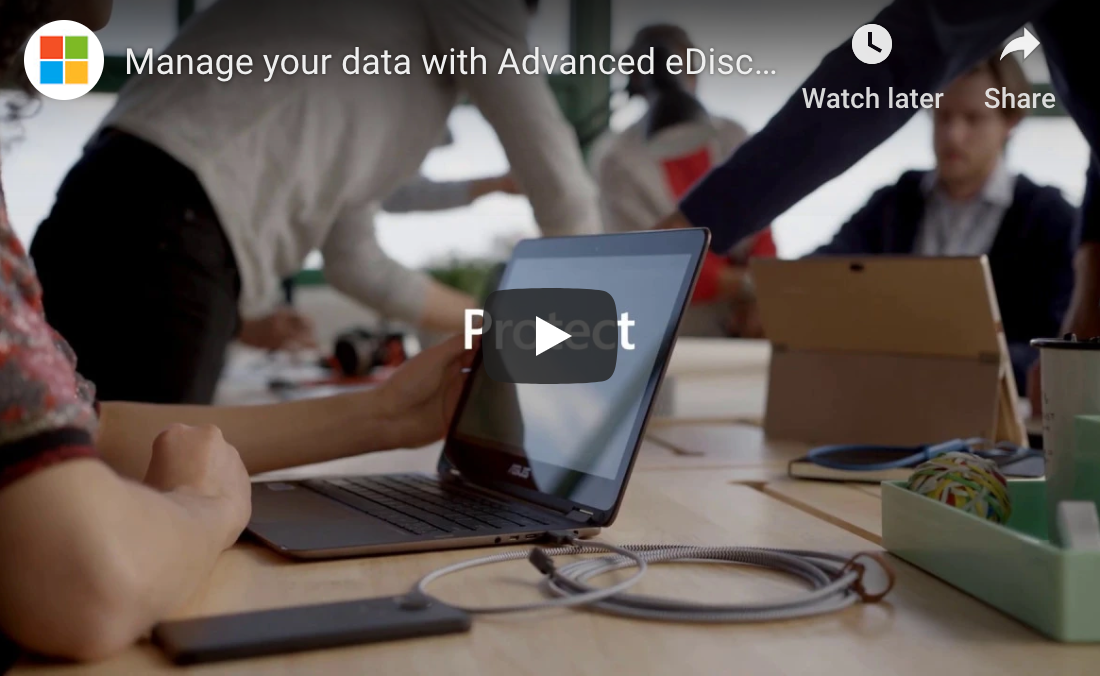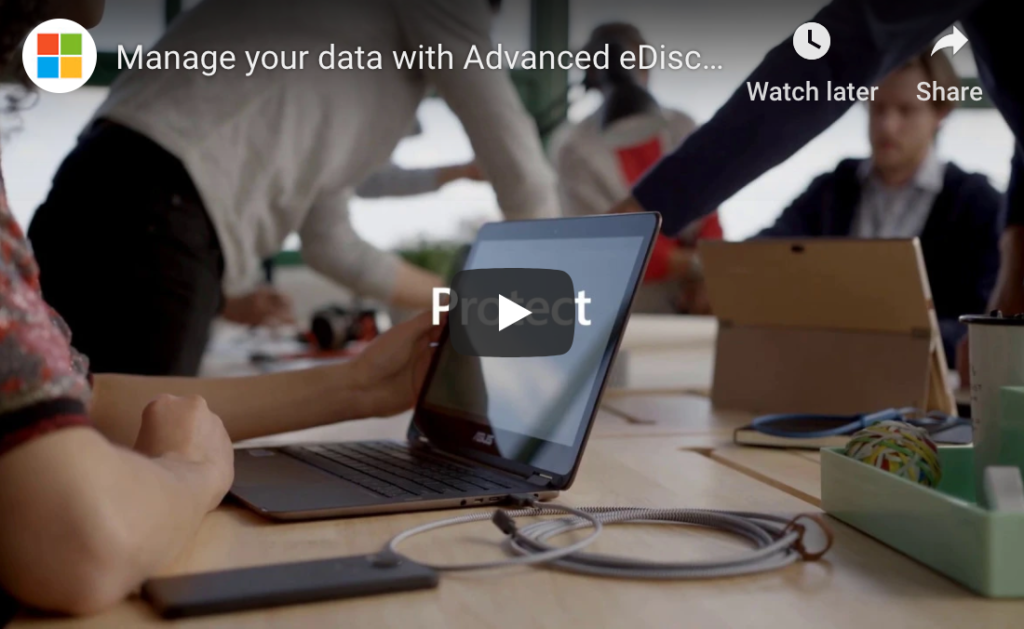Technology is the backbone of every business from, the smallest family-owned retail store to the largest international corporations. Companies everywhere depend on their technology to help them to reach their goals and stay competitive in a rapidly growing marketplace. However, when you combine the importance of technology with the reality that it is continuously evolving, you wind up with a major IT problem for many smaller businesses.
Keeping up-to-date with these changes used to require hiring costly full-time IT professionals, but not anymore. Today, an increasing number of small- and medium-sized local companies are enjoying the experience of IT professionals, without the expenses of having to pay for their own IT department. They are able to do this by outsourcing their IT needs to an MSP.
What is an MSP?
The acronym MSP stands for ‘Managed Service Provider.’ MSPs are specialized IT companies which offer their services and expertise to other businesses, usually through a subscription-based payment model. Businesses contract with MSPs to take care of a variety of different ongoing IT issues for them, including:
- Deploying, maintaining, and updating servers;
- Securing company data from hackers and other cybercriminals;
- Monitoring and managing critical applications and websites;
- Answering technical questions for employees and clients;
- Installing maintaining, and safeguarding company e-mail, and
- Providing data storage, regular backup, and recovery services.
Five Advantages of Hiring an MSP For Your Local Business
- Lower your upfront costs. Purchasing and replacing technology doesn’t come cheap. Can your business justify the need for spending tens of thousands of dollars on its own servers and other hardware when you know just a few years down the road you will have to replace all of it. Using an MSP eliminates a large initial outlay of money and guarantees you never have to worry about upgrading your system in the future.
- Reduce your costs. The average annual salary of an IT professional is more than $80,000 a year. That can be a significant strain on any company’s labor budget, especially if you don’t need a full-time, on-site tech expert. However, when you hire an MSP to take care of your company’s tech needs, you only need to pay a fixed monthly fee for the security of knowing you can still receive the same level of support you would get from a full-time employee at a fraction of the cost.
- Become more competitive. Hiring an MSP gives your business instant access to much of the same technological resources that larger companies have, and your local competitor down the street probably doesn’t. That means your employees will be more productive and have the ability to provide better and faster service to your clients allowing you to grow your business quicker than ever before.
- Lets you concentrate on your primary business. Your company is outstanding at what it does, but it just doesn’t ‘do’ tech. And why should it? You and your employees need to be focusing on what you get paid to do, and not having to worry about coming up with ways to find a workaround when your tech fails. Give your staff members the peace of mind of knowing that whenever they have an IT question, there is always someone who can help. One phone call to your MSP can get everything back up and running in no time.
- Reduce the risk to your business. Hackers love to target smaller businesses for their perceived lack of security. In 2017, over 60 percent of US small businesses were victims. How secure is your company and are you doing all you need to do to protect your clients’ data from cybercriminals? Your MSP can help keep your data safer and ensure that your company complies with the most-up-date PCI security standards and other tech laws.
Not Ready To Completely Transfer Your Company IT to an MSP? Try a Hybrid Solution.
If you already have employees who handle the IT for your business, it doesn’t mean that you can’t benefit from having an MSP as well. Lots of companies decide to keep some aspects of their IT support in-house well outsourcing other tasks to an MSP. This arrangement allows your IT guys the opportunity to concentrate on mission-critical tasks why letting others worry about routine jobs like backing up data.
So, whatever the size of your business, or whether or not you currently have your own IT staff, managed service providers can be an essential part of your business plan.