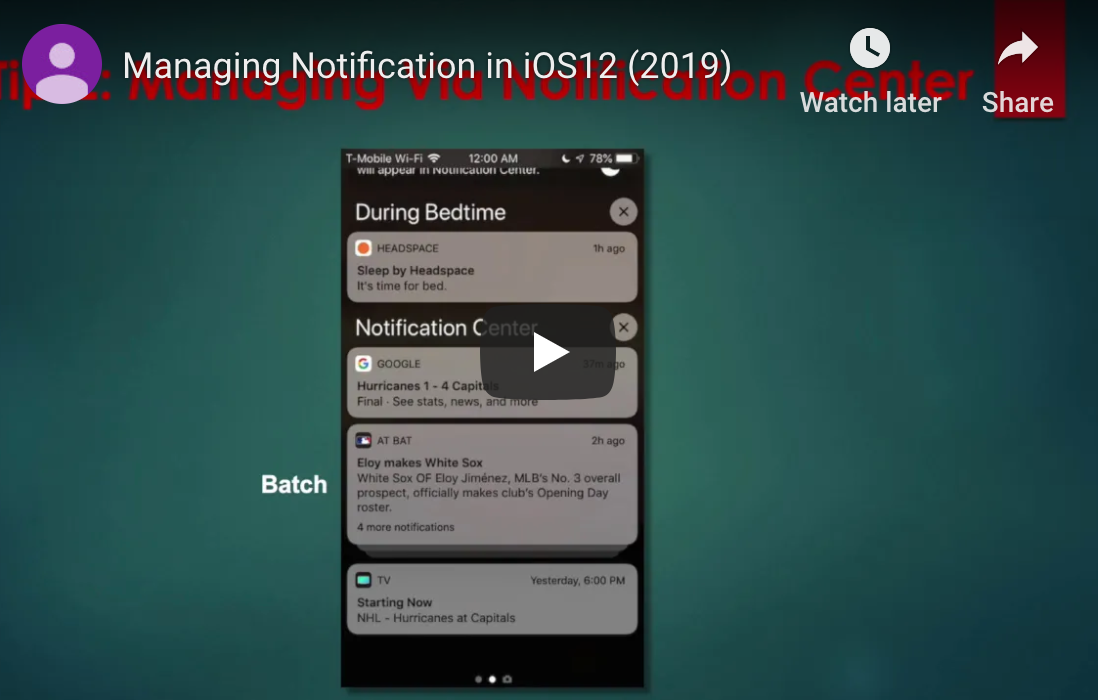There are certain functions that every business requires — word processing, analysis, presentations and calendaring — and Microsoft Office used to be the default option for businesses of all sizes. Over the past few years, Google’s G Suite has become an increasingly attractive option for small businesses due to the reasonable price point and the cloud-based software that allows you to access your information from nearly any location with internet access. Does Google G Suite have everything that you need for your business, or is there some missing functionality in Microsoft’s productivity suite that you still need?
More Than Just Email
Google’s G Suite email provides you with some extremely helpful: an ad-free version of the user-friendly Gmail interface that can be customized for your business with your domain name and more. When you consider that the email accounts are fully integrated with Google Calendar for scheduling meetings and events, Google Drive for storage and more — it’s easy to see why small to mid-size business owners and even enterprises are adopting Google’s G Suite. The intuitive interface and friendly commands allow employees of all ages and skill levels to quickly become productive, too.
Is Google G Suite Right for My Business?
Microsoft’s suite of office productivity software is top-notch, but many businesses find that it can be overly complex for their needs. G Suite includes the most often-used functions without the convoluted approach that you may find in Microsoft’s flagship cloud-based apps. One thing that continually confounds Microsoft Office users is their email storage within Outlook — it’s simply not clear where your emails are being stored and there is a solid possibility that your storage file can become corrupted. With Gmail, you have virtually unlimited storage space for your emails and no functional limits to rapidly searching years worth of information. However, if you’re using advanced mathematical or analytical capabilities, you may still need to invest in Microsoft Office 365 for your business.
Why Should I Pay for G Suite?
Sure, the base apps in Google’s office productivity suite are free on their own. Does it truly make sense to spring for the paid versions? It depends on the needs of your business, but there are some compelling reasons to obtain the paid version of the apps which are collectively known as G Suite.
- Advanced administrative functions across multiple users, similar to Microsoft’s account-based features
- Private and secure collaboration keeps your digital conversations safe
- Add legitimacy to your business with a customized domain name for your emails
- Converge your cloud-based data and document storage on Google Drive
- Take advantage of the exceptional (and human!) customer support options with G Suite
Is Google G Suite right for your business? If you are looking for a reasonably-priced, robust suite of office productivity software the answer may be “Yes”. If you need to take advantage of advanced mathematical analysis or more complex use-cases, you may want to consider the more traditional option: Microsoft Office 365 for Business.