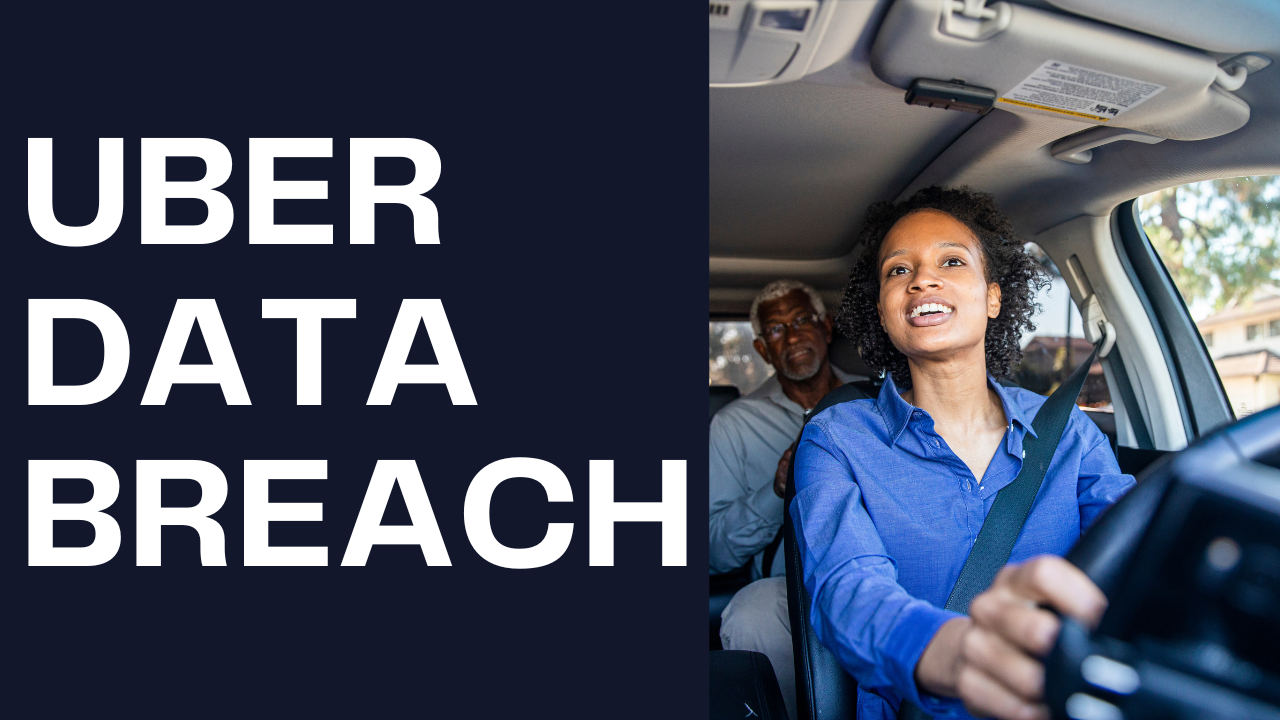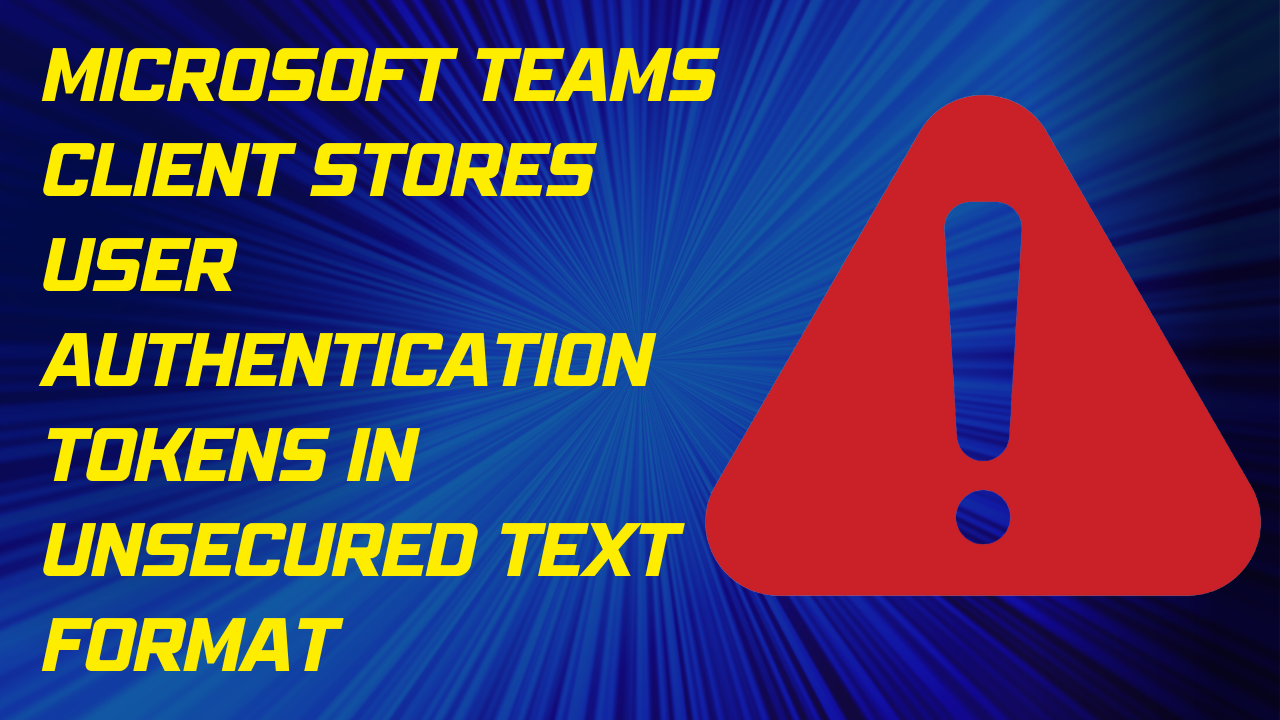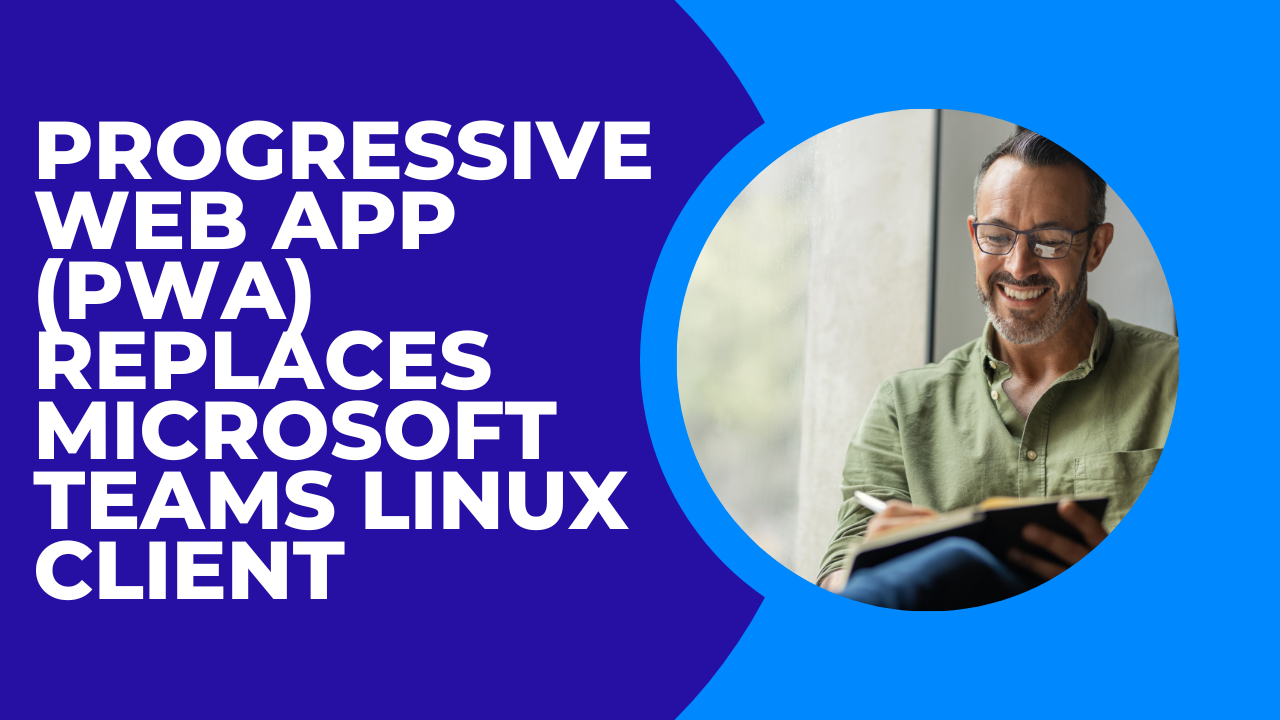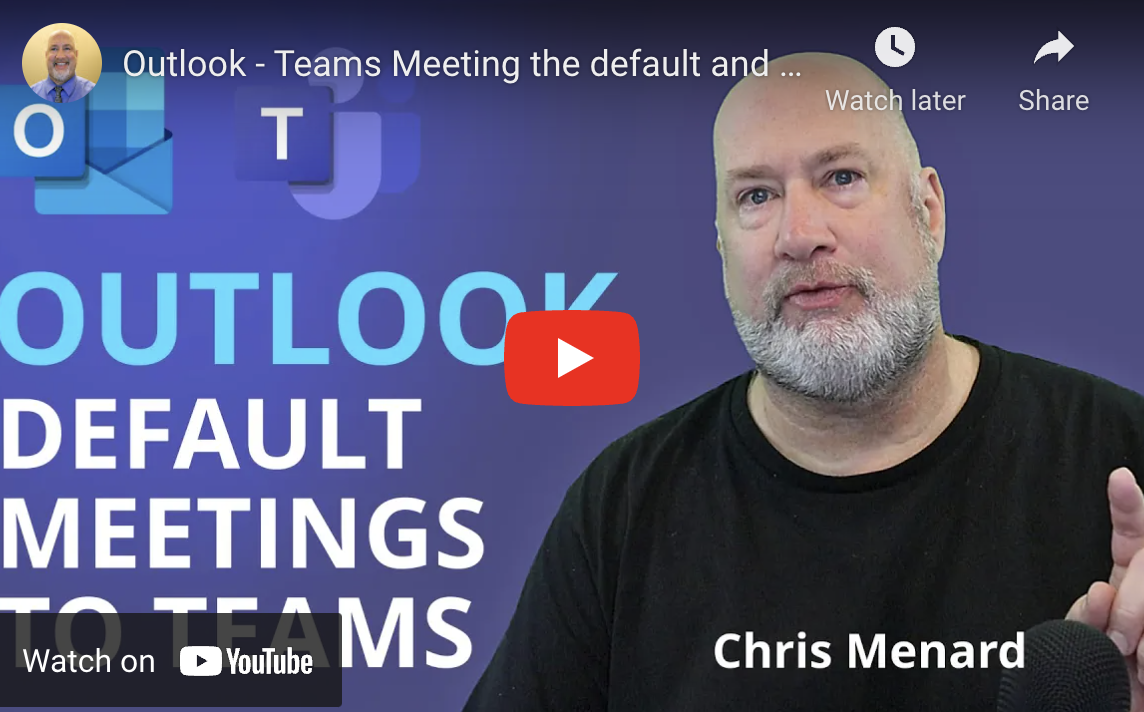Cyber Risk Insurance 101: What is it and Who Needs It?
Every business needs to protect itself against cyberattacks. That’s why companies must have cyber risk insurance. Cyber risk insurance can help you pay for the costs associated with a data breach or ransomware attack, but there are other things that you should consider as well. Understanding cyber risk insurance, why it’s necessary, and how it works will help determine if your business needs this coverage.

What is Cyber Risk Insurance?
First, let’s define what cyber insurance is. Cyber risk insurance is a protection plan provided by an insurer to help protect your organization from monetary loss resulting from a cyber breach or attack. It works like traditional property and casualty insurance: you pay the premiums, and in the event of a loss (or series of losses) due to cyber-related incidents, your insurer reimburses you for any financial costs associated with that loss.
If a breach occurs and leads to stolen customer data or other damages, your company can file a claim with its insurer—and get paid out accordingly if approved.
Who Needs Cyber Risk Insurance?
The answer to this is simple: all businesses. Cyber risk insurance can be a lifesaver for those who may not have the means or desire to purchase cyber protection. There are several instances where organizations of all sizes should consider cyber insurance coverage, from startups to government agencies and nonprofits.
In addition to the apparent need for small businesses, however, it’s worth noting that large firms also benefit from cyber risk insurance. Large corporations with thousands—or even hundreds of thousands—of employees can experience significant downtime if their computer systems suffer an attack on their networks. A large company may also have access to sensitive information about its customers or suppliers that could be used against other companies with whom they do business.
Many considerations go into cybersecurity and protecting your business from financial loss due to a cyberattack. Here are some of the key ones:
- The cost of a data breach. According to the Ponemon Institute, the average cost of a data breach is well over $4 million.
- The cost of an attack on your business. A cyberattack can lead to physical damage or theft from your company’s stockroom or warehouse, intellectual property theft, and loss of customer data and trust.
- The cost of ransomware attacks – Ransomware attacks are malicious software designed to block access to infected computers until users pay ransom demands (often via Bitcoin), which amounts to digital extortionists trying to extort money by holding computer files hostage until they pay up! How much do these hackers demand? Exorbitant sums that could total in the six-to-seven-figure range.
Why Should I Buy It?
While you may think that your business is immune from cyberattacks, the truth is that no company is completely safe. While there are no guarantees that a cyberattack won’t happen to your business, the right insurance protects you and your team from the damage caused by one.
Cyber insurance is one of the best ways for businesses of all sizes to protect themselves against cybercrime and other unexpected losses from data breaches. The cost of recovering can be astronomical—and if you don’t have the proper coverage in place, they could put your entire business at risk. It may seem an expense at first glance, but it can be well worth protecting against financial threats.
Put another way: if you think purchasing cyber risk insurance is expensive, imagine how expensive it will be when you’re under a cyber attack and don’t have any protection.
Types of Cyber Insurance Policies
Numerous types of cyber risk insurance policies are available to businesses. You’ll have to evaluate your own specific needs to understand which one fits your organization best:
- Business interruption insurance: This policy protects against the loss of income resulting from a cyberattack, such as a denial-of-service attack that results in a website being down for an extended period.
- Cyber extortion insurance: This policy covers the cost of responding to ransomware attacks and ensures that your business is compensated if you pay an attacker’s ransom demand.
- Data breach insurance: If you suffer from a data breach or lose customer information due to hacking, this type of cyber insurance can help cover costs associated with notifying customers and handling any legal action taken against you by consumers whose private information was compromised as part of an attack on your servers or network infrastructure.
Keep in mind that in many cases, you can mix and match the type of policies you buy. It is better to err on the side of caution, opting for more protection versus less. That way, you’ll have more holistic security against possible cyber attacks.
Should You Buy Cyber Insurance?
If you’re not sure whether or not cyber insurance is right for your business, ask yourself the following questions:
- Do you have a budget for a potential breach? You may not be able to afford $2 million worth of coverage upfront, but that doesn’t mean it’s not worth investigating. Many carriers offer packages based on risk tolerance, which means they’ll provide coverage even if there are gaps in your policy.
- Are you comfortable with the risks associated with cyber-attacks? While some companies might be squeamish about admitting their vulnerabilities, others would rather know what they’re up against so they can start taking steps to mitigate those risks.
- Do you already have an established plan for responding to and recovering from an attack? If so, buying cyber insurance might make sense because it gives peace of mind knowing that your company will be protected financially should something go awry (and trust me—it will).
Cyber insurance is a crucial part of cyber risk management and should be essential to your overall business plan. If you’re unsure if cyber risk insurance is right for your business, contact us, and we can answer any questions you may have. And remember: The cost of a security breach or data breach can be devastating. It’s always better to be safe than sorry.