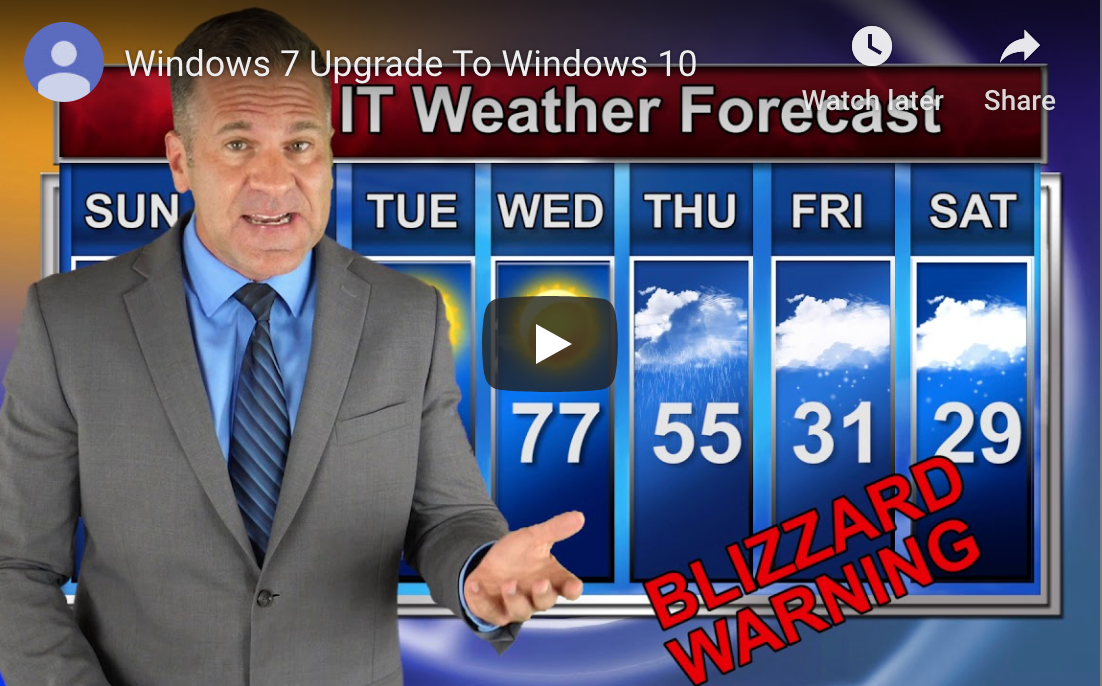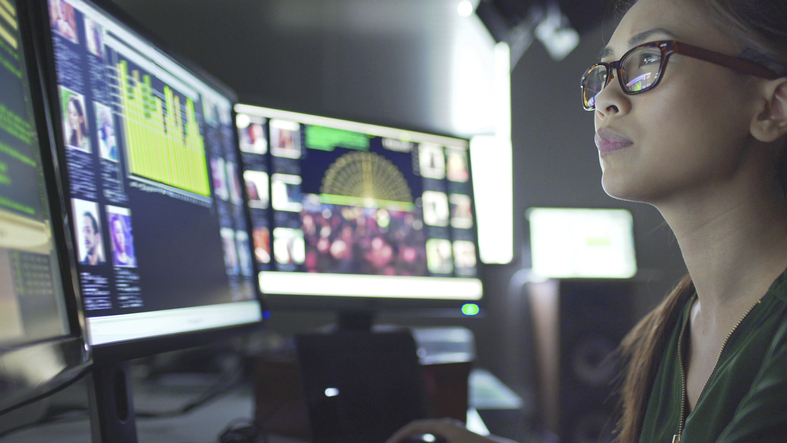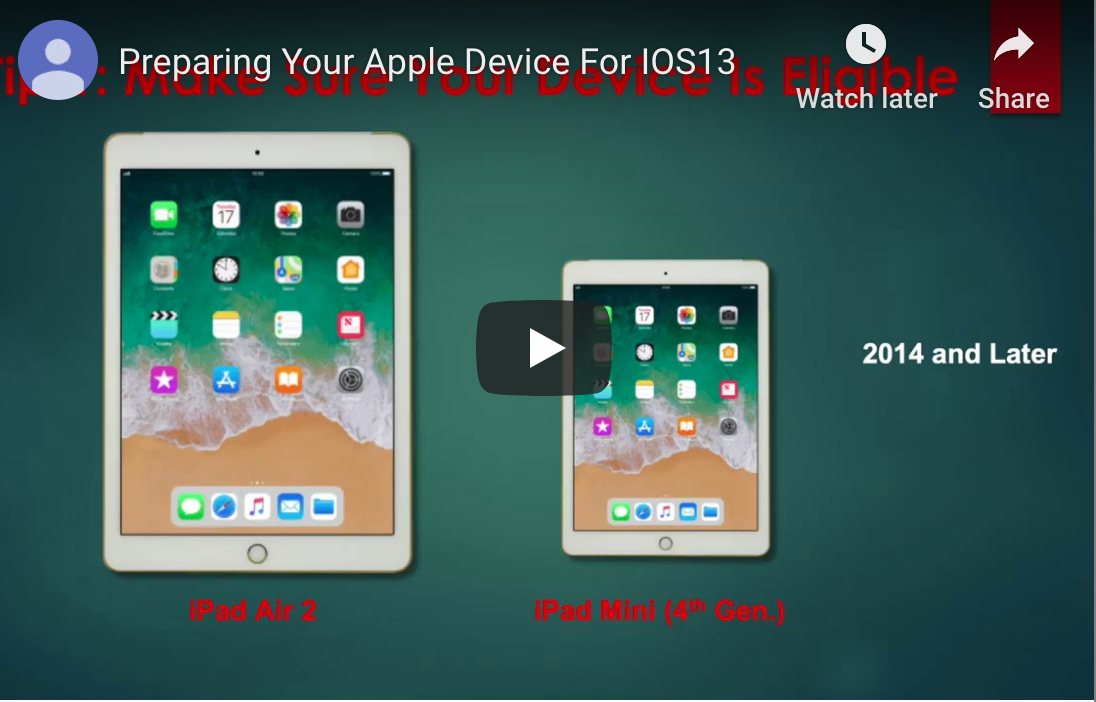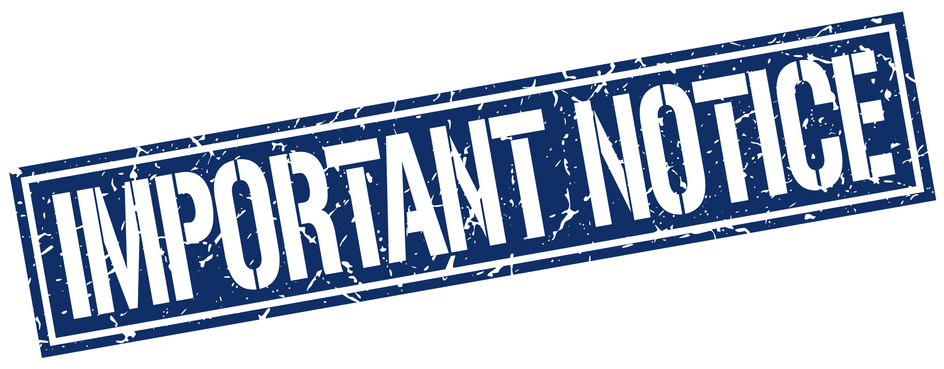Jumpstart Your Business’s Paperless Initiative
Want to “go paperless” with your company? See the many benefits of paperless business and learn how to jumpstart this initiative for effective results.

Many businesses toy around with the idea of “going paperless,” but what’s actually in it for the companies who decide to go through with it?
To be sure, not all businesses are cut out to go paperless. Certain documents in certain industries simply must be in paper form. Therefore, depending on your industry and unique company needs, you may end up unnecessarily complicating affairs if you try to do everything digitally.
At the same time, a great many companies will benefit significantly from making this change. Below, we’ll go over the specific reasons why it might be a good idea for your company. First, though, let’s define what going paperless actually means.
What Does It Really Mean to “Go Paperless”?
The term “going paperless” simply refers to the shift from printed documents to digital documents. For example, instead of printing invoices, order forms, and tax documents, a company would issue all of these documents digitally, sending them via email or storing them as files.
What Are the Top Reasons to “Go Paperless”?
You’ll save money.
Cloud data storage is a lot less expensive than on-premise data storage. Moreover, on-premise data storage forces you to pay for the maximum amount of storage you may need upfront. With cloud storage, you can easily scale your storage capacity up or down, depending on your needs.
In addition, the products and tools needed to print, scan, and copy your company’s documents is extremely expensive. Printers and copiers alone can cost thousands of dollars, and fixing and maintaining them is expensive as well. With a paperless system, these tools become obsolete. Of course, you’ll also save a bundle on paper and ink.
You’ll have document access from everywhere.
Most businesses who go paperless store their documents in the cloud. When you do this, access to these documents is available wherever you can find an Internet connection. This makes it easier to hire remote workers, send employees on work trips, and access important information even when you’re away from the office.
You’ll save time.
Consider the time it takes to print, scan, copy, collate, organize, and store all of your paper documents. Additionally, remember that when you have a huge number of documents to contend with, protocols and systems must be developed, instituted, and monitored. Lastly, think about how long it takes to find a specific document within your files.
All of these tasks are time-consuming, and in any business, time is money.
When you switch to a digital system of document storage, you’ll be saving an immense amount of time. Documents can be digitally created, copied, sent, edited, and stored. There’s no need to run to the printer or search through endless boxes for the paper file you need. When searching for files, you can simply pop a few keywords into the search bar of your data storage system, and voilà — it will appear!
You’ll save space.
Consider how much space you currently use to store paper documents. From old tax returns and invoices to printed data and memos, an accumulation of individual sheets of paper can actually take up quite a lot of room.
Digital documents, on the other hand, are virtually invisible. As long as you have enough data storage capacity available, you’ll gain tons of physical space when you make the switch to a paperless system.
You’ll ensure better security of your data
While it’s possible for cloud-stored data to be compromised, it’s much more likely that sensitive files will be stolen or accidentally destroyed in paper form. This may happen as the result of a crime or simply because of a flood, fire, or another natural disaster.
Online data, on the other hand, can be encrypted. With the right security team on your side, you can apply layered security systems to your cloud storage protocol in order to better protect your data.
What Are Some Tips for Jumpstarting Your Business’s Paperless Initiative?
When going paperless, use the following tips to make the transition easier and smoother.
1. Start with a plan.
All paperless initiatives should begin with a plan. Sit down with your management team, and create a day-by-day, week-by-week schedule for setting up whatever paperless system you choose.
2. Go slow.
Before springing a new system on your employees, it’s essential that you predict all possible complications. You’ll also want to anticipate how going paperless will affect your employees, clients, and customers, and warn them of the changes that will be made.
3. Get help.
Lastly, don’t forget to seek professional help with the technology aspect of your new paperless system. A managed service provider can help you set up a secure, easy-to-use cloud storage system and offer extremely useful assistance for making the overall transition.