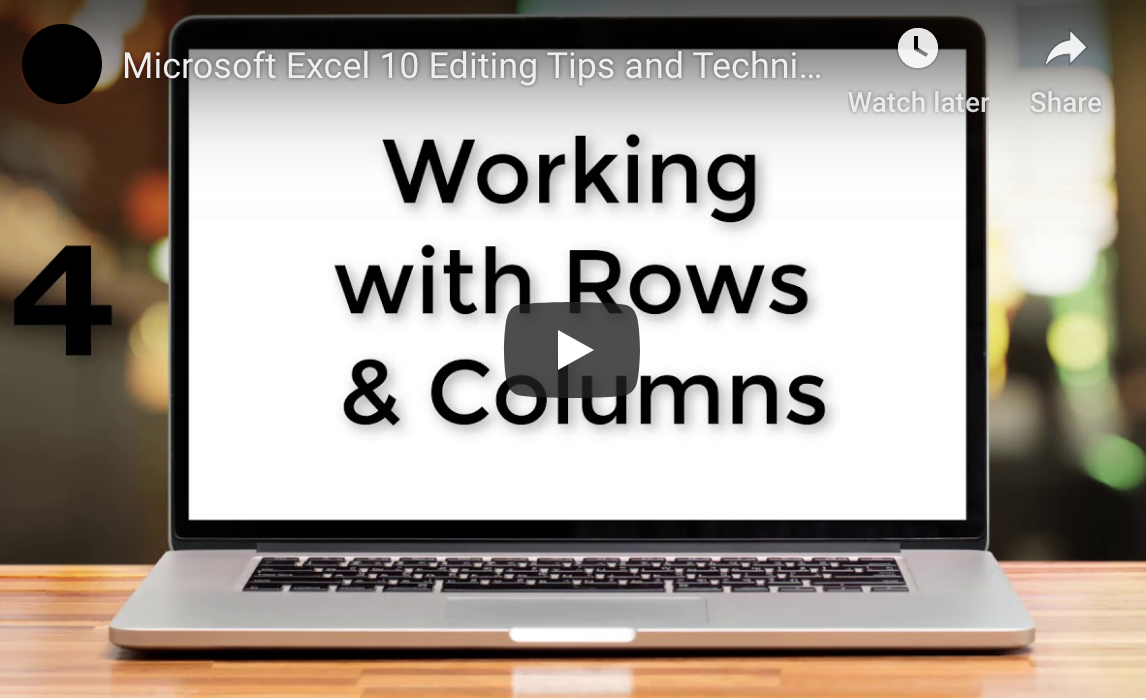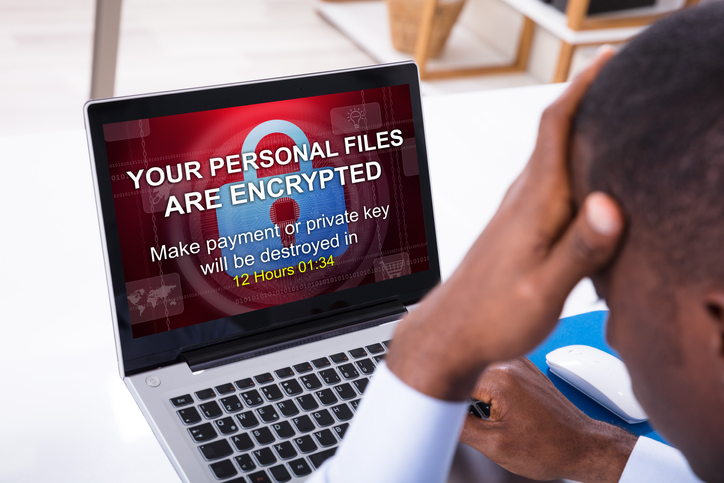Learn about juice jacking and how to prevent you or employees from becoming a victim.
Here’s a new cyber threat to worry about: Juice Jacking. Read on to learn what about juice jacking and how to prevent yourself or employees from becoming a victim.
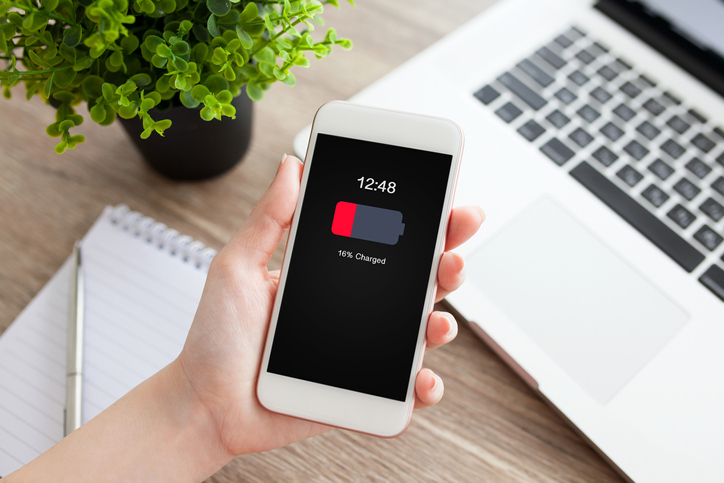
What Is Juice Jacking?
One common feature of modern smartphones is that the power supply and data stream pass through the same cable. When you plug your phone in to charge, hackers could theoretically access your phone through the same cable and inject malicious code or steal your personal information.
Your USB connector has five pins. However, it only uses one of those five pins to pass-through power for charging. Two additional pins are used for transferring data. So, when you charge, you could also be opening a port for passing data between devices.
We have only seen unconfirmed reports of juice jacking happening in the real world, but engineers have demonstrated how it is possible. In theory, threat actors might hide a device in a public charging station at airports or hotels. It’s a big enough concern that the District Attorney’s office in Los Angeles recently put out a warning to travels to avoid using public USB charging stations.
The FBI put out a warning about a device that’s small enough to fit inside a USB charger that can steal keystrokes from wireless keyboards. Another device hidden inside a USB charging station accesses your video display. It then records a video of everything you do, which might include passwords, accounts numbers, or PINs.
How To Prevent Juice Jacking From Happening to You or Your Employees
We’ve been warning people about the potential danger of using public Wi-Fi stations for years. Hackers can set up Wi-Fi hotspots in coffee shops and other public places then intercept data as it’s sent back and forth to your device. Now you can add public charging stations to the list of potential problems.
This doesn’t mean you shouldn’t use them. You just need to take basic security precautions to stay safe.
- Avoid using public USB charging stations or plugging into computers that you aren’t familiar with.
- Instead, use an AC power outlet and your own charging device. No data transfer is going to take place when you’re using an AC outlet and your charger.
- Consider external batteries, power banks, or wireless charges if you need a charge on the go.
You should also avoid the temptation to plug into a USB charger you find left plugged in somewhere. It may be waiting for you to plug in and infect your device.
For iOS users, you can also use USB Restricted Mode which allows charging but prevents data transfers under certain circumstances. You’ll find it by going to Settings > Face ID & Passcodes (or Touch ID & Passcode) > USB Accessories. For Android users, USB data transfer should be disabled by default. If you want to check to make sure that’s the case, plug in your phone in a safe place, click on the notification and check USB Configuration options.