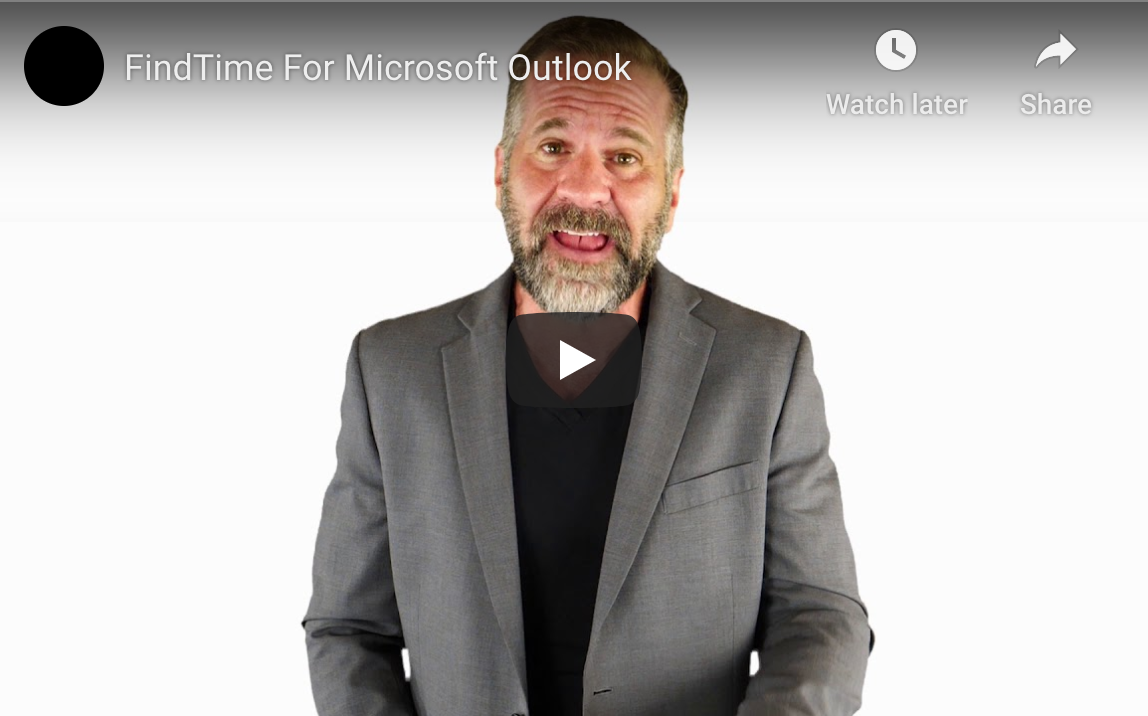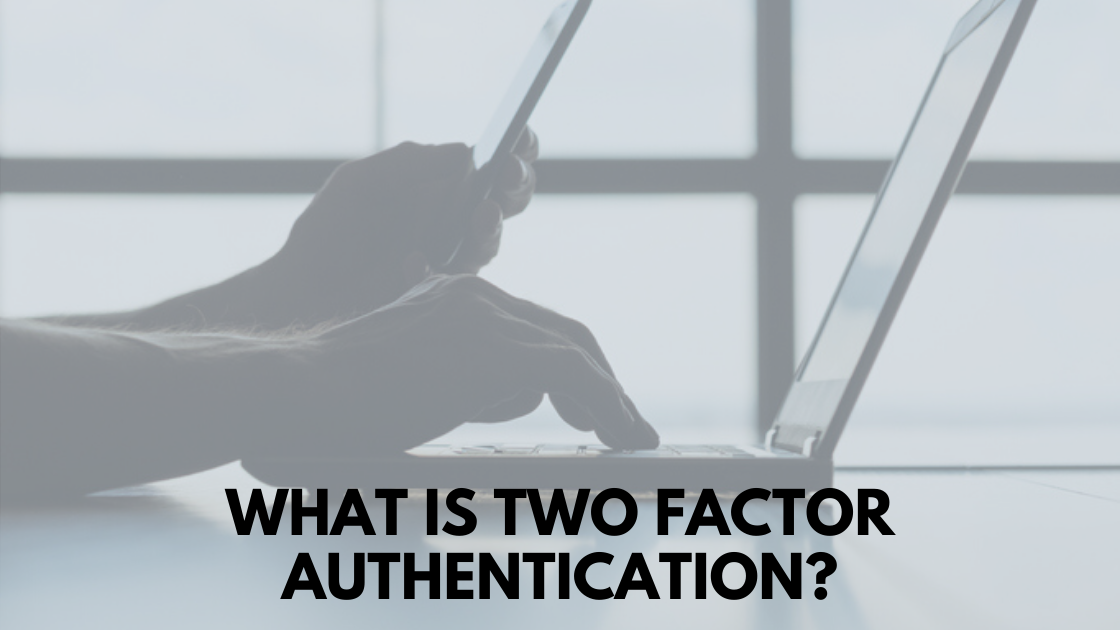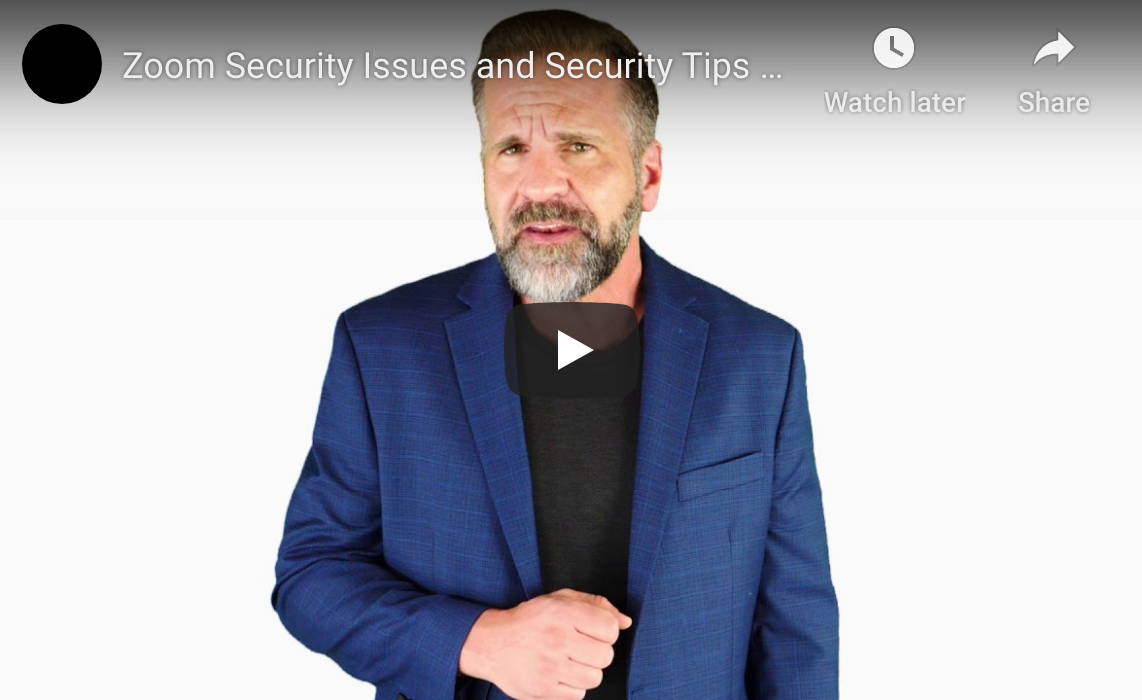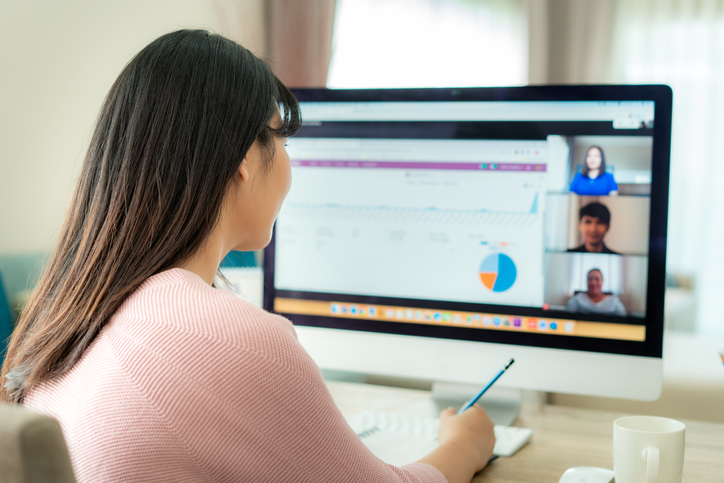Will We Have Another Wave Of COVID-19?
Dr. Anthony Fauci has made clear that he is almost certain the novel coronavirus will come back in the fall. Even so, a whopping 42% of CFOs don’t have a plan for what to do if the pandemic and accompanying shutdowns hit yet again.
Don’t wait until fall hits to start preparing for a second COVID-19 outbreak and the economic shutdowns that will inevitably follow. Here are some things you can do right now to ensure your business can weather another coronavirus wave and come out victorious.

Assess Your Performance During the First Round
How did your business fare during the shutdown? Was it challenging to transfer to a remote set-up? Were there IT breaches as employees worked from home using networks that are typically far less secure than corporate ones? Was there hardware and/or software glitches as employees found it difficult to manage virtual meetings? Any problems and weak areas need to be addressed now, so you’re prepared to handle the second round of virtual operations. What’s more, you need to look for ways to improve your remote operations to ensure you’re meeting or even exceeding customer expectations. Clients, suppliers, and partners may have been willing to overlook problems on your end the first time around, but they’ll expect you to have your act together if another COVID-19 wave hits.
Adjust to the New Reality
Many companies are discovering that allowing employees to work from home is a win-win situation. Your business can save money on utilities and office space while your workers get the flexibility and convenience that suits their needs. If your business doesn’t have to bring everyone back, you may want to consider not doing so.
If technical difficulties were working from home the first time around, consult an IT service to see if these can be resolved. A managed IT service can help you create a custom cloud storage solution, set up a SaaS platform for your business, install next-generation firewall software on all your business/employee computers, and monitor your systems for signs of a cyberattack.
Train Your Employees to Face Tomorrow’s Needs
Business employees need to have the skills required to handle new jobs and responsibilities. Bank of America, for instance, tasked thousands of its branch employees with answering customer service calls. Other companies found that demand for certain products/services changed, and employees had to be reshuffled to meet current customer needs.
Are your employees prepared to take on new assignments as the need arises? Do they have the technological know-how to use new equipment or programs? If not, use the summer months to provide needed training. Bring new people into business meetings, create co-worker partnerships, and conduct training seminars to ensure your staff members can handle whatever tasks they may need to take on. A managed service can help provide the technological training your staff may need to handle new software programs and IT procedures, freeing you to focus on the overall needs of your business and your core business goals.
Preparing your business for a second COVID-19 wave could be a matter of life and death for your company. Don’t put it off; there are likely a lot of things you’ll need to do to ensure your business doesn’t just survive but thrives if the second set of lockdown orders are issued. Assess your response to the first pandemic wave, invest in improving your current IT set-up and ensure your employees have the tools and training needed to handle any responsibilities they may need to take on in the near future. The benefits of doing so are more than worth the time, hassle, expense, and effort.