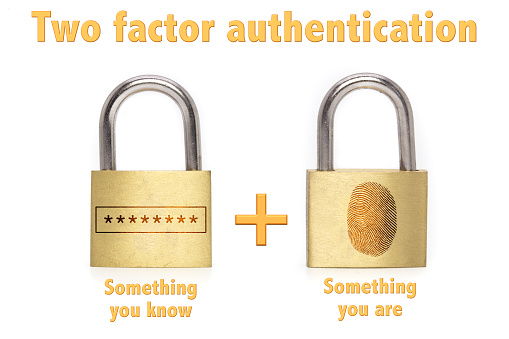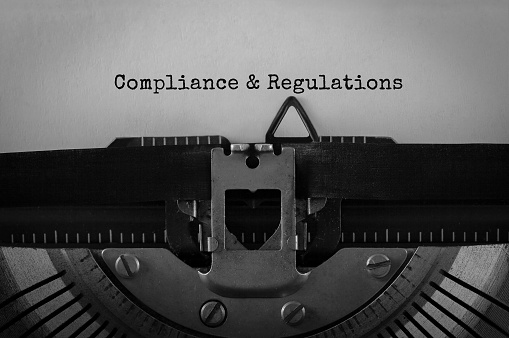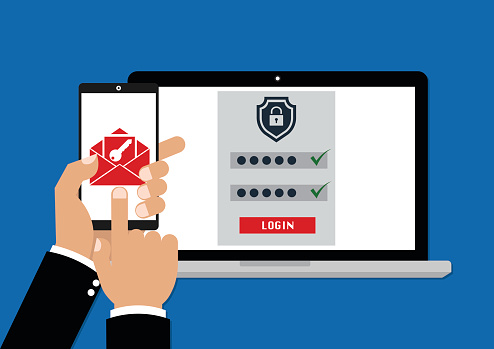With a great looking, professional website, your business can compete in today’s complex marketplace. Since your website is the first thing consumers see, it has to make a great first impression. Otherwise, you may find your traffic declining and conversions down. A company website should also reflect your values, experience and industry knowledge.
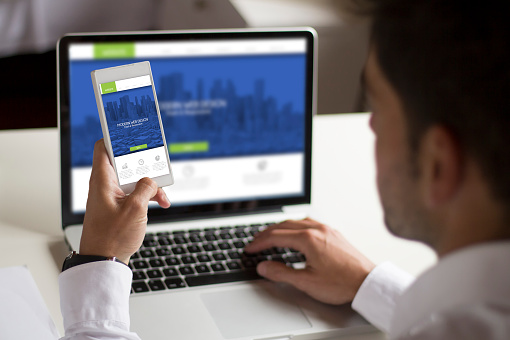
Often times, business owners try to cut corners and design their own website. While this can be a good solution if you’re low on cash, it can also result in a poorly built site. Some business owners have good, keen insights on how their website should be laid out, the right colors to use and other design elements. But often, this is not true. You may be a pro at what you do, but designing a website requires specific skills you may not have. Before you let your cousin’s roommate design your website, or tackle it yourself, check out these 9 web design mistakes that business owners consistently make.
Number One: User-Friendly Design
A great deal of research has gone into the topic of how to create a user-friendly website. User experience (UX) is one of the key elements of a great website. UX focuses on making sure each visitor has the best possible experience on your site. Was the site easy to navigate? Was the information there credible? Did visitors find the content valuable? It’s a complicated process to get each one of these exactly right.
Number Two: Is It Mobile Friendly?
Most web designers will claim to give you a website that is mobile friendly but don’t take their word for it. This is something that every web designer says to potential customers. Instead, check out a few of their past designs and make sure. Each year, the number of people shopping on their smartphone grows and that is slated to continue on into the near future. A poorly executed mobile site could cost you in the end.
Number Three: Professionally Written Content
This is another area where business owners often try to cut corners. Why not let your spouse, brother or one of the kids write your content? Because poorly written content shouts out to the public that you aren’t taking your business seriously. An experienced copywriter knows how to word your content so that it’s easy and fun to read and contains your important keywords.
Number Four: Web Design Layout
There are so many choices when it comes to how your site should be designed. You have unlimited choices about where to place images, content, taglines and other elements. Some people have great instincts about this stuff, while others struggle. A professional web designer should have enough experience to research your business, industry, and competition and give you exactly what will work best for your specific business. Even small changes can make a big difference.
Number Five: Optimized Content
Optimizing your content so that your site comes up on the first page of search engines is every business owner’s dream. But this dream is a process that takes place every day. When you initially place content on the site, it should be professionally written and contain your keywords. Any future content you add should also be optimized. It’s important to review your content every two years to ensure that it’s still relevant and still contains the right keywords.
Number Six: Use of Colors
This is where many individuals fall short. It may seem like a great idea to do the whole site in black and orange but do a bit of research first. The colors you use should be easy on the eyes, they should be enticing, they should not provoke any negative moods. Experiment by checking out a dozen websites in your industry. As you visit the sites, write down one word that you thought of when you first viewed the site.
For instance, one dating site uses pink and blue. While these colors are associated with boys and girls, your target audience is NOT boys and girls; it’s men and women. Adults might find the use of a girly pink color offensive. There are certain shades of pink and blue that might work, but always bear in mind the impact that colors have on shoppers. There’s an entire industry built around what colors to use, whether you have a brick and mortar store or a website. It’s worth your time to learn about this topic.
Number Seven: Too Much Clutter
Some people just don’t get the concept of “too much information.” A messy website with boxes here and there, multiple images and content that rattles on can be a big turnoff for consumers. It’s like an information overload occurs when viewing some websites. You get that feeling of being overwhelmed, so you click away as soon as possible. Once this happens to a visitor, there’s very little likelihood that they’ll ever visit your site again. We often only get one chance to impress.
Number Eight: No Clear Direction
Too often, website visitors land on a page, look around for a few moments and still have no idea what the business is all about. Your value proposition, your mission statement … these things should all be upfront and easy to understand. There’s no excuse for even one person visiting your site, then leaving without knowing who you are and what you do. Sometimes we all enjoy working on riddles and puzzles, but don’t make your potential customers do that or they’ll go someplace else to shop.
Number Nine: Pages Load Too Slowly
Usually, with today’s technology, this is not as much of a problem as it was a few years ago. Typically, if a page loads too slowly, you have too many images, charts, diagrams and other elements that slow down page-loading times. One site that features emeralds from all over the world suffers from slow page-loading. Why? Each page of the site has a dozen photos, uses formatting like bolding and colored text and includes internal and external hyperlinks. While you can do this occasionally on a page, you cannot get away with doing it on every page of your site.
Tips for Success
Look around before you buy. Check out several web designers before a signing a contract. Make sure that some revisions are included in the price. Though you won’t find anyone who will do unlimited revisions, you might be able to negotiate this. Ask for references and check those out. A site should be visually appealing but it should also offer an incredible user experience.
It’s important to find a good web designer that you trust and then allow them to do their job. If you second-guess all their design choices, you may not get the best end result. Be cautious about working with companies in places like Lithuania, Poland and India. Some of these business owners are hard-working individuals who will do a great job. But there’s often a cultural and language barrier that can cripple your efforts to get exactly the website you want.