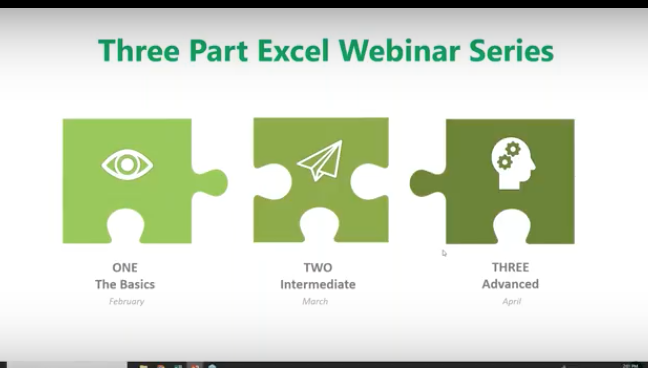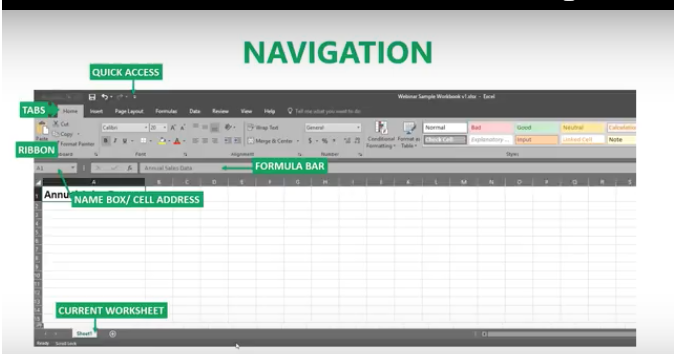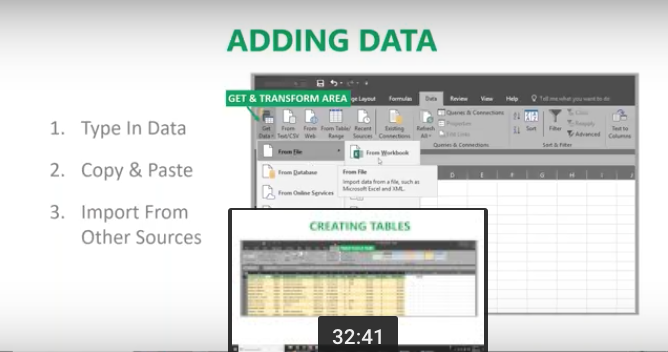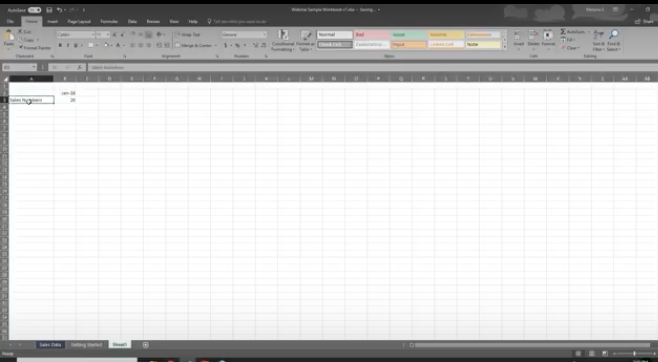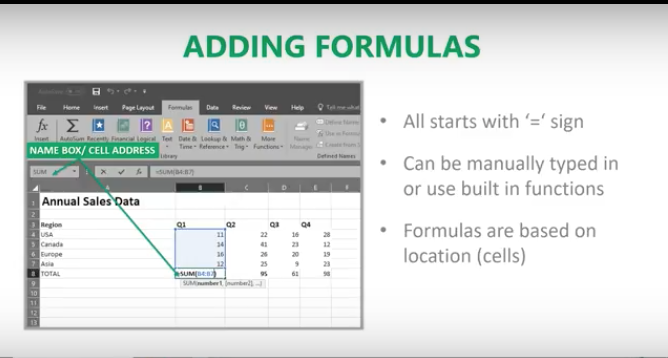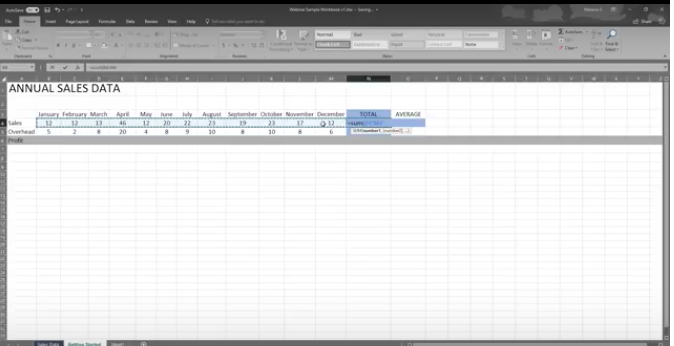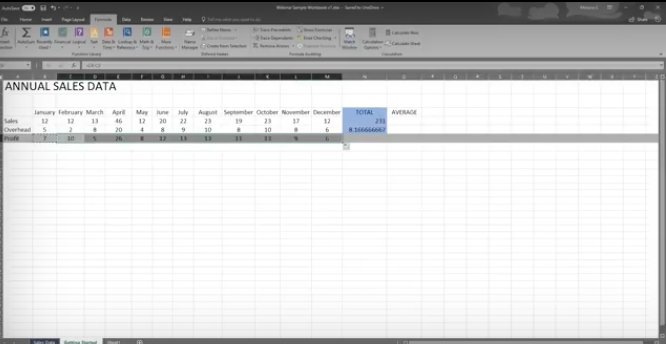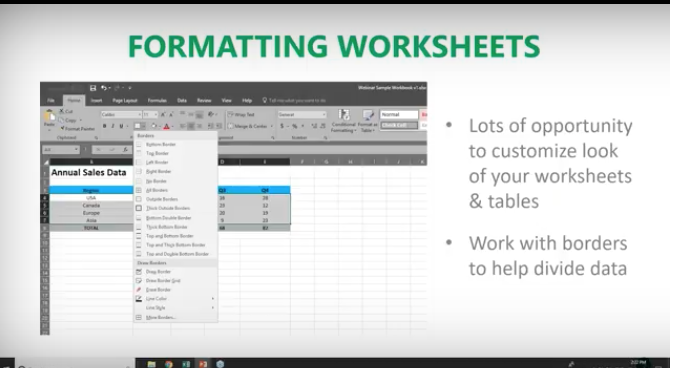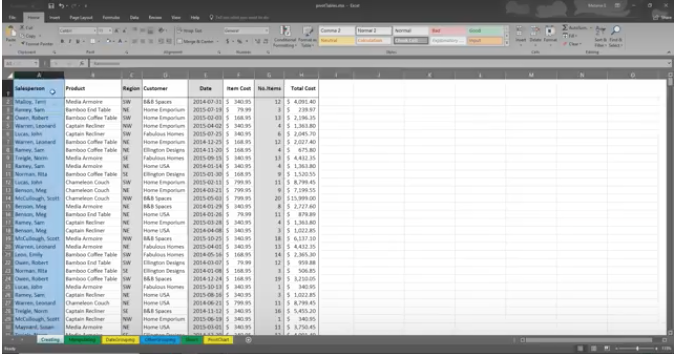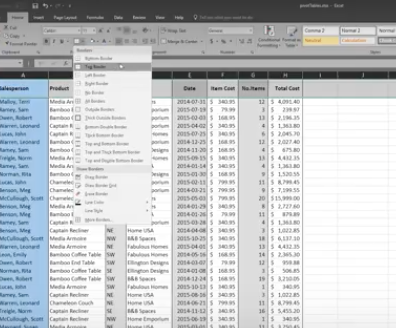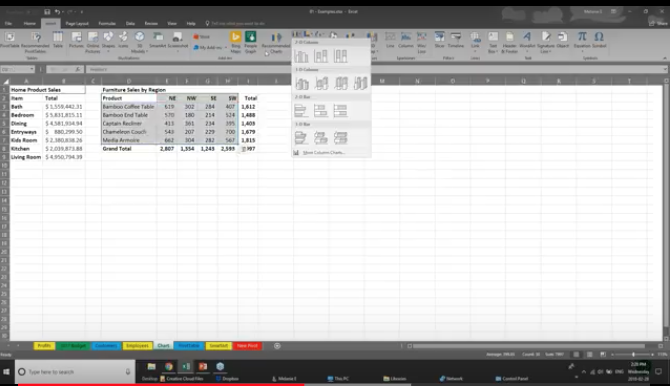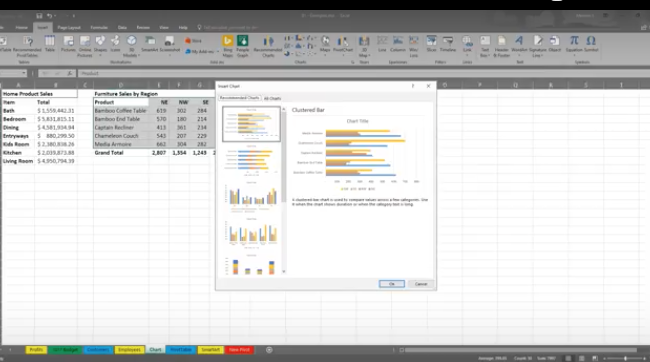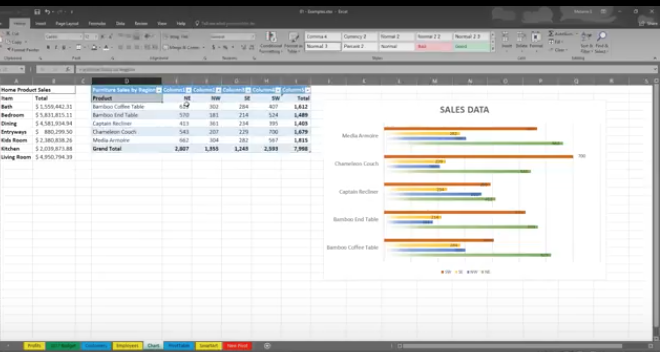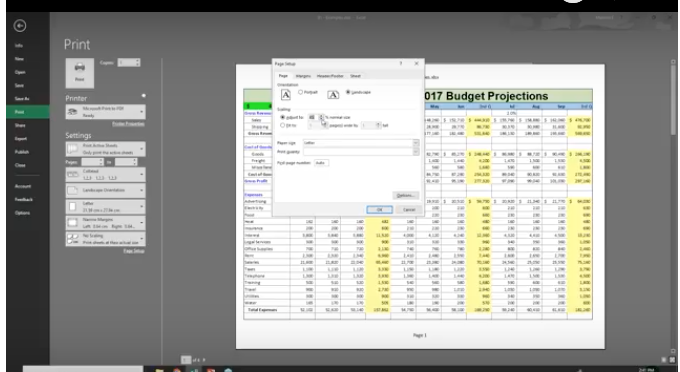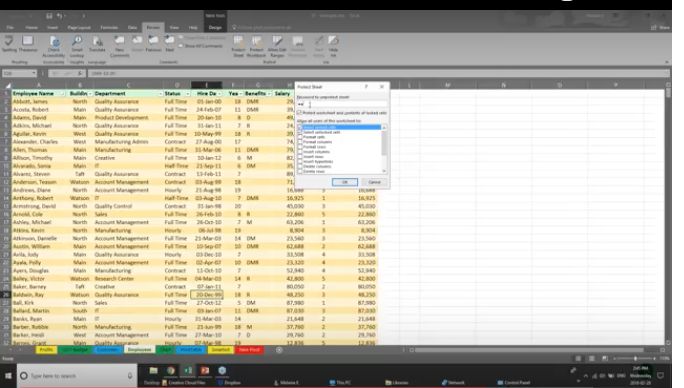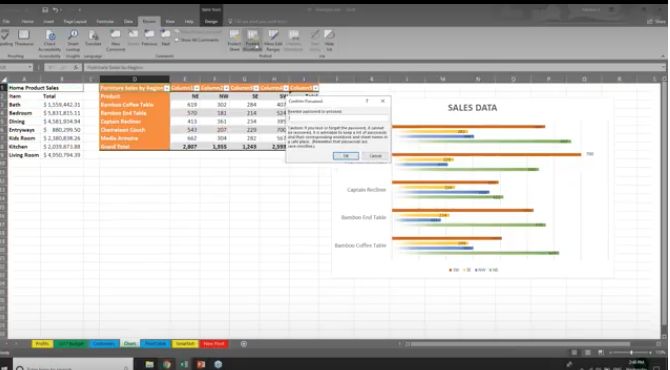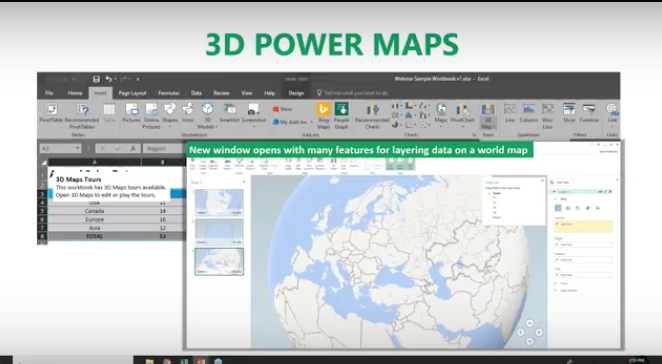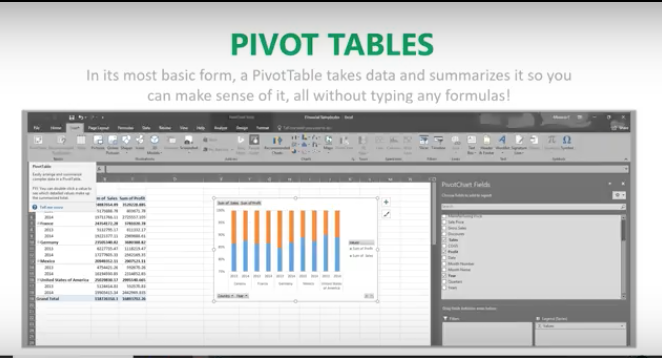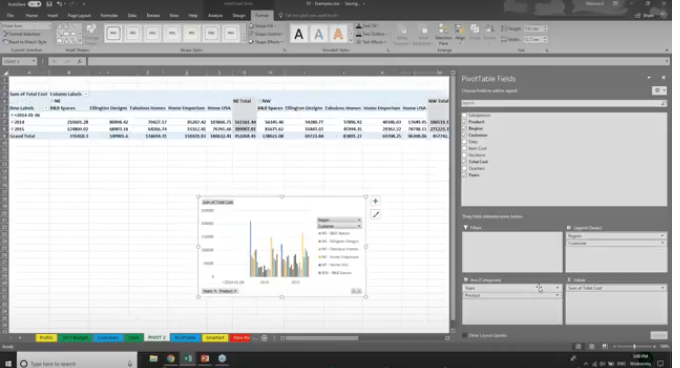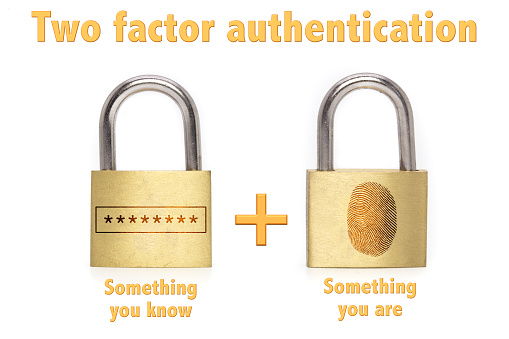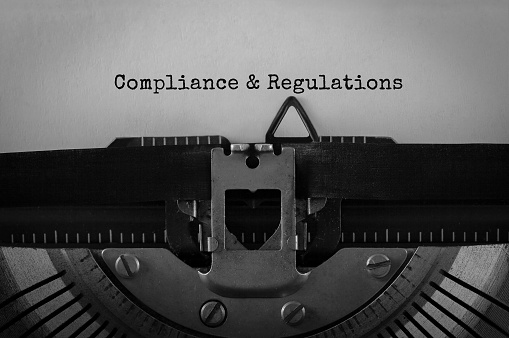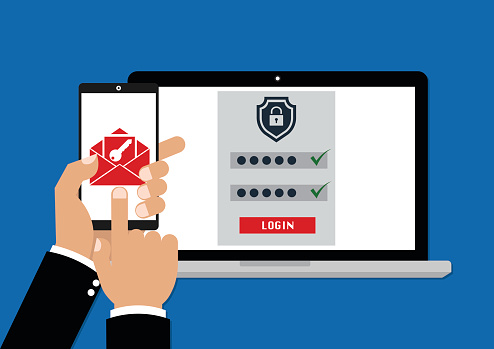Bring your healthcare practice into the future with cloud computing technology.

As the demand for better healthcare rises in the U.S., more healthcare organizations are utilizing cloud computing. There’s been an increase in demand for healthcare services due to aging populations and the growing prevalence of chronic diseases. Healthcare providers are experiencing cost pressures from the need to do more along with expectations for better outcomes that deliver increased value. This demand has driven healthcare providers to depend on cloud computing because it provides a cost-effective, on-demand resource for them to access the information they need to make important decisions.
Healthcare providers have quickly realized the potential benefits of cloud computing to automate management and provide for:
- Security and Disaster Protection,
- Real-time business intelligence,
- IoT augmented patient care,
- Big data analytics,
- Cognitive assistance,
- Economies of scale, and
- Flexible payment models.
Cloud computing plays an important role for both providers and patients.
It has replaced traditional healthcare operations with digital alternatives that help to lower costs and allow for data integration and analysis, resulting in higher efficiency and effectiveness. Cloud services provide computing solutions at a lower cost than buying or licensing them and facilitates the information sharing and collaboration physicians and patients rely on today.
With cloud computing, IT resources can be accessed on demand and paid for as an operating expense. Healthcare organizations are benefitting from:
- Software as a Service (SaaS) solutions,
- Infrastructure as a Service (IaaS) virtualized computing resources, and
- Platform as a Service (PaaS) that allows them to develop, run, and manage applications without the complexity of constructing and maintaining an infrastructure in-house.
With SaaS specifically designed for the healthcare industry, barriers to entry have disappeared. Cloud Solution Providers (CSPs) deliver higher levels of service for applications, along with disaster recovery for a lower cost when compared to using on-premises solutions. They also provide improved responsiveness with decreased administrative overhead.
Cloud solutions offer scalability and the ability to adjust as demand for healthcare services increase or decrease – and they provide web access to data without the need to store information on computer devices.
Cloud services allow clinicians to search vast amounts of data to produce the best treatment plans. Patients can also access these services to learn about their medical issues and collaborate with their doctors.
Regarding patient privacy and HIPAA regulations, cloud services use data centers that are typically more secure than in-house solutions. They protect against threats with both physical and technical methods and are maintained by expert IT staff. Additionally, they employ sophisticated security controls and data encryption. CSPs now offer HIPAA-enabled offerings in accordance with the HITECH Act.
With traditional IT, the healthcare organization is responsible for security. With cloud services, the responsibility is shared between the cloud provider and the healthcare organization.
There’s no need to hire IT employees because cloud services come with all the needed IT skills required. The costs for these experts is spread across many customers.
Many CSPs offer services with an upfront financial commitment for a multi-year term, or on a subscription basis. This flexibility enables organizations to optimize financial treatment of cloud services to meet their unique needs.
Cloud-based healthcare IT systems allow for broad interoperability and integration of other systems and applications like EHR/EMR solutions. They offer the ability to share information easily and securely.
Cloud services provide secure remote access to applications and data, and they support access from mobile devices via the Internet. They offer access to a much larger ecosystem of information and a wide range of services.
Cloud security is a priority for CSPs. Security systems and tools are integrated with the cloud-based services they provide. They come with controls for access and authentication, firewalls, encryption services, monitoring and intrusion detection. Plus, CSPs offer government-certified services through initiatives like FedRAMP, FISMA, and FIPS.
Backup as a Service (BaaS): Healthcare organizations outsource their backup and recovery services to an online data backup cloud service provider. This allows for complete data backup sets that are always available and useable.
Disaster Recovery as a Service (DRaaS) is available via the cloud in the face of IT failure or data loss. With DRaaS, healthcare organizations don’t have to invest in or maintain their own disaster recovery environments. The DRaaS provider can implement the plan and ensure timely availability of IT systems with minimal loss of data.
Sophisticated analytic capabilities can be used with business intelligence solutions to improve both patient-specific assessment and management. Intelligent business process management suites (iBPMSs) and case management frameworks (CMFs) provide healthcare staff the capabilities they need to mitigate medical mistakes and minimize patient adverse events (PAEs).
Cloud services facilitate personal health maintenance, improve diagnoses, obtain better case outcomes, and optimize healthcare delivery. Hospitals and healthcare practices are increasingly relying on cloud-based practice management, medical records and medical image archiving solutions. They offer cost-effective benefits and the ability to offload tasks from hospital IT departments so that they can support other operational and clinical support systems.
Cloud services allow healthcare organizations to take advantage of storage services at a fraction of the cost of housing them internally. This results in reduced capital expenses and reduced staffing needs as well.
Cloud computing promotes patient compliance. Patients are now sharing vital information with their providers to help them when making decisions and dealing with differential diagnoses. The increase in cloud computing has led to the replacement of health IT systems with new capabilities that allow patients to play a greater role in their healthcare. Cloud computing is at the center of this change – it supports the collaboration and information sharing that consumers demand today.
Patients are using the cloud to take a more active role in maintaining their health via their computers, smartphones and wearable devices that track their activity, exercise, diets and vital signs. Cloud computing also helps patients find the best, most appropriate health services in their area.
Cloud computing provides the connectivity channels required for telemedicine and eliminates the need to install complex technologies.
It allows for a connected model where healthcare can seamlessly be delivered from multiple providers. Furthermore, it offers the opportunity for patients to communicate and collaborate with medical staff and be part of the management of their care.
Cloud computing leverages emerging technologies to enable care outside of the physical hospital or doctor’s office, through the use of wearable devices that connect to cloud-based smart healthcare systems. The Internet of Things (IoT) devices provide near-real-time data and convey vital signs from anywhere in the world. It allows providers to monitor a patient’s health while giving them the flexibility to live their life.
Mobile computer applications, the IoT and wearable devices that are supported by cloud applications are becoming more commonplace. This has helped to change the doctor-patient culture from a “fix-it” mentality to one that is prevention-based. Cloud systems also make it easy for patients and providers to benefit from registration to support of IoT communication protocols and the management of IoT device data.
Due to the benefits it provides, adoption of cloud computing solutions in healthcare is anticipated to accelerate in the coming years. It’s important to identify which applications and services should be migrated to the cloud. Migration isn’t always easy and should be managed by an IT professional that is experienced in cloud migration services. Furthermore, to fully benefit from cloud computing, healthcare organizations should develop a strategy that complements its business goals. Cloud solutions for healthcare organizations will continue to provide new and improved patient care capabilities as more advances are accomplished.