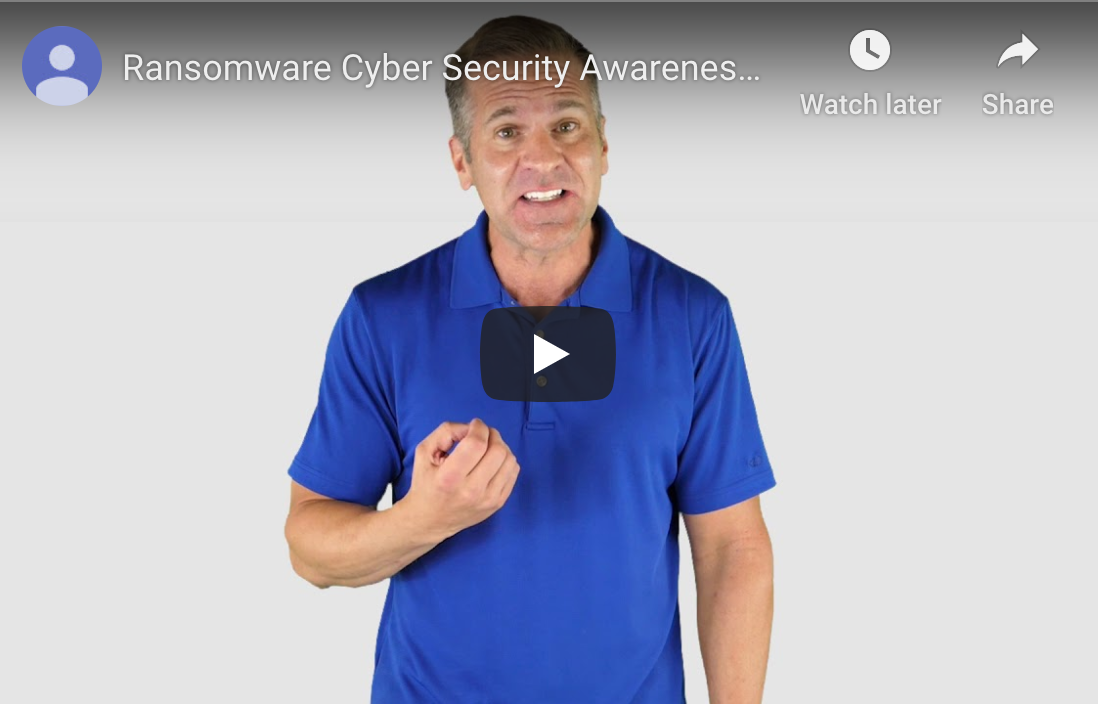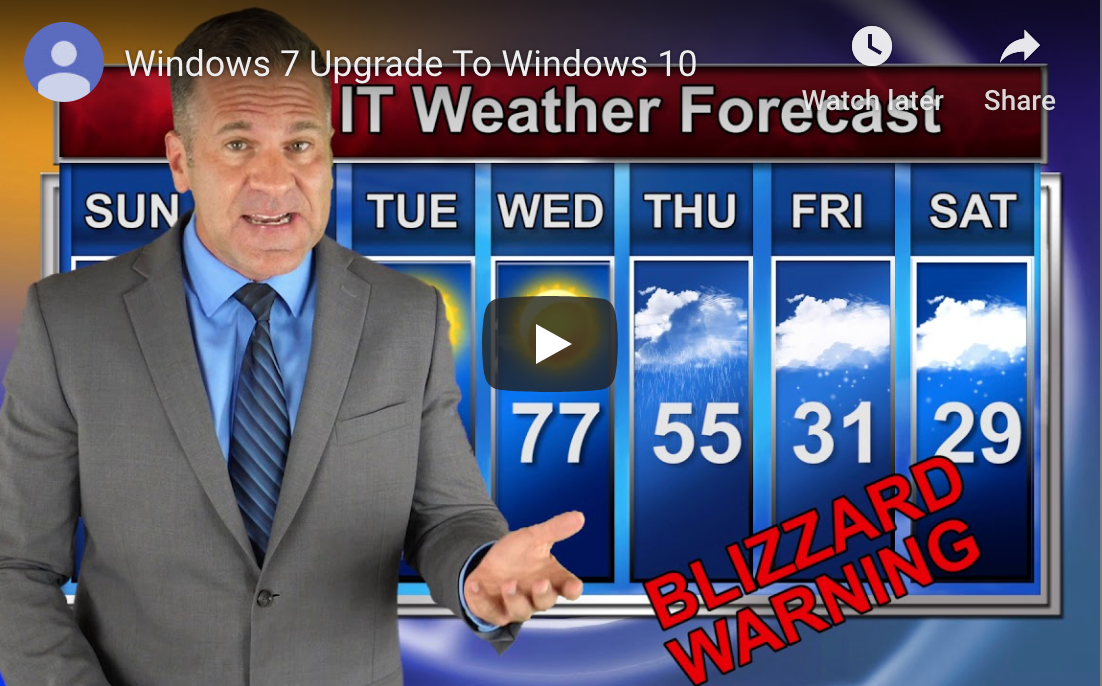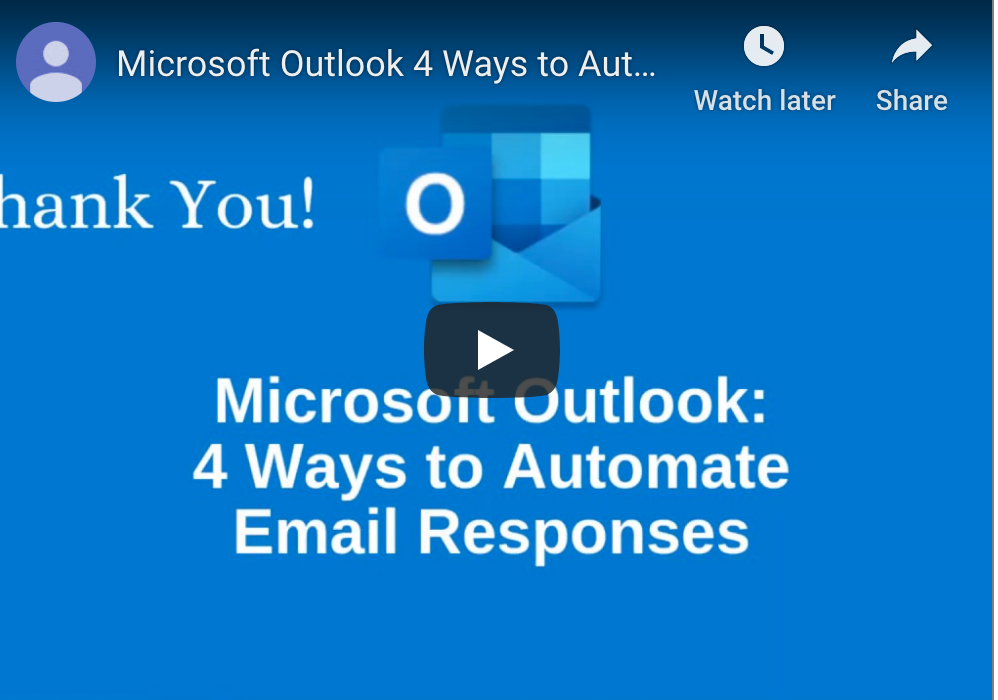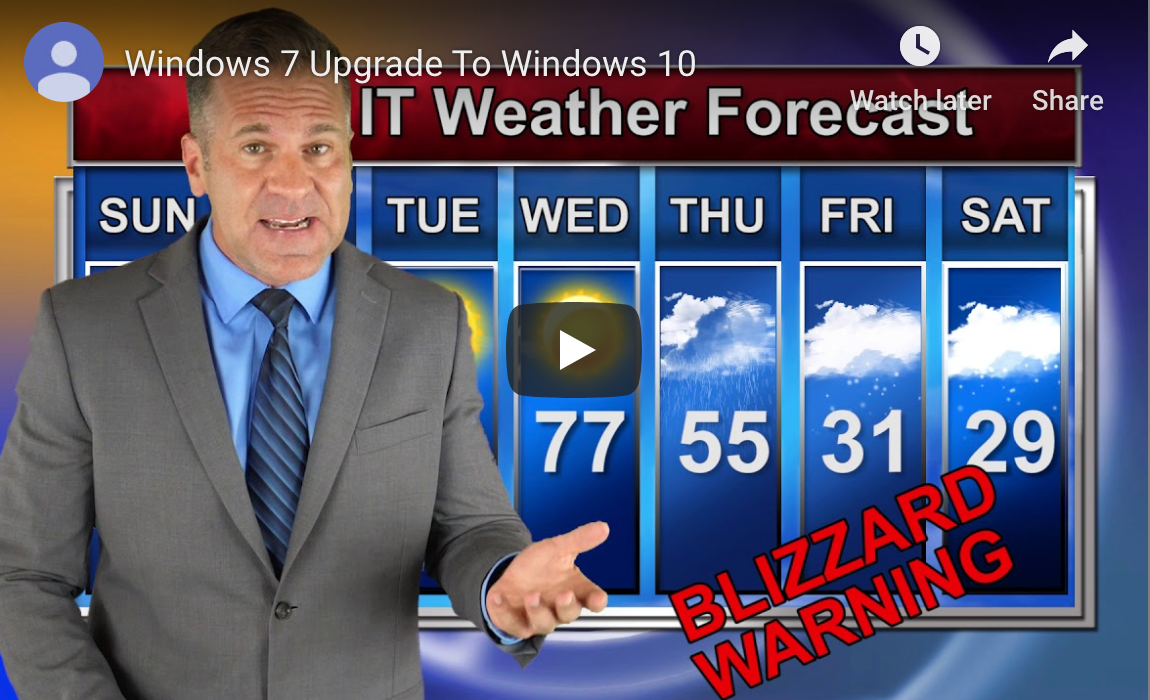The Health Insurance Portability and Accountability Act (HIPAA) is in place specifically to protect sensitive information in the healthcare operation. With a complex and diverse listing of standards regarding how information can be handled, how systems should function, and how things should be done within an organization, HIPPA does do a lot to protect patient information. While most organizations stick closely to these standards, there is no real way to certify you are actually compliant.

Sadly, the inability to check compliance and the lacking aspects of HIPPA compliance can lead to a cyber-attack or major data breach. Healthcare cyber-attacks cost as much as $1.4 million in recovery, so making sure compliance is where it needs to be and considering whether more needs to be done is important.
Reasons Why HIPPA Compliance Alone May Not Be Enough
Even though HIPPA policies and standards are generated to protect private and sensitive information in the healthcare industry, the truth of the matter is, HIPPA alone does not address every security concern. It is unfortunately not uncommon for a healthcare industry manager to foolheartedly put all of their faith in HIPPA compliance and completely miss that certain security defenses are missing.
In the most basic terms, HIPPA standards are designed to provide the most basic security setup in the healthcare industry. There is nothing stating that following these minimum standards will protect your healthcare business from every single threat there is where information security is concerned. Furthermore, cybersecurity threats evolve and develop so quickly that HIPPA doesn’t catch up fast enough to make much of a difference. Pair this with the fact that many healthcare organizations already struggle to keep up with newly developing security concerns associated with cloud data storage and the Internet of Things (IoT), and you have a lot of looming risk to speak of.
Rely On More Than Just HIPPA Compliance and Amp Up Security Efforts
Of course, HIPPA compliance is important, but it never hurts to up the efforts to make sure every aspect of the digital operation is secure and safe. There are multiple areas where security must be address in a healthcare organization’s digital infrastructure according to Health IT Outcomes, including:
- Controlling access to the system in a way that yields sensitive information only to those who would need to see it within the company
- Maintaining a stable protocol that dictates how risks are identified and handled on a daily basis
- Having an excellent security plan in place that acts as a go-to guideline for proper security practices
- Maintaining assets in a way that carefully documents the existing location of all assets, data, and other components of a system
- Implementing an information security incident management plan
- Controlling the physical hardware and keeping it secure at all times
- Organizing security plans that work for all aspects of the organization
Naturally, handling HIPPA compliance is also part of what is necessary, but as you can see by this detailed list, it is only one part of ensuring network security. It is not the only process to be considered for absolute security.
Final Thoughts On HIPAA Compliance and True Security
Even though HIPPA sets forth decent standards, the process of applying these standards to put them to work within a healthcare operation can vary considerably. Furthermore, some HIPPA compliance standards only cover the basic necessities of having a secure system. Unfortunately, these two facts can leave a healthcare facility with digital security concerns they have no idea exist. It is always a better idea to take things further than even HIPPA recommends to secure the system properly with the help of an IT managed services company and make sure all aspects are covered.