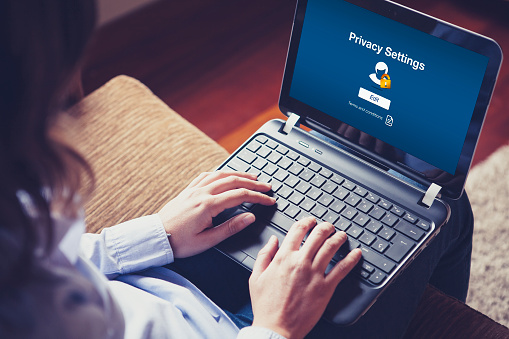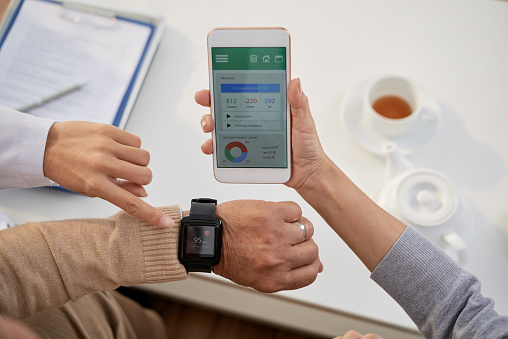Forms of mobile communications and their frequency of use in healthcare have increased significantly over the past decade, as they have across virtually all economic sectors. Today, hospitals support their medical care units with various kinds of modern communications technology. Of course, increased adoption and varieties of technology use in the healthcare industry comes with new challenges for healthcare professionals. That means new opportunities for technology services providers to collaborate with them on the development of insightful and thorough solutions.
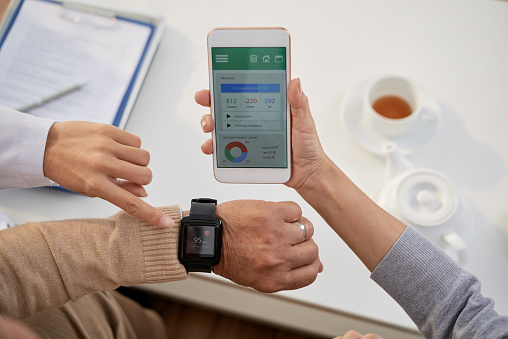
Understanding the communications technology needs of modern healthcare providers and how to approach solutions to their unique challenges in clinical, administrative and remote contact environments yields a wealth of possibilities for new cross-applications of telecommunications tools.
Here is some information to help in collaborations to facilitate the quickest and most effective, convenient, and secure communications at every turn for physicians, nurses, administrators and other healthcare industry professionals.
Mobile Policies and Adoption Levels in Healthcare Organizations
These days, mobile policies are not yet fully adopted and enforced across many large healthcare institutions. Others have advanced much farther down the path to optimizing their organizations’ communications systems and utilization practices. Some are even developing their patient-care and patient-relations protocols to extend the use of mobile technology to enable more accessible and thorough information sharing with patients.
The news may seem to be a pretty mixed bag, regarding the progress of communications across the healthcare sector. But, the overriding reality is that overall utilization rates of mobile technologies across the industry have multiplied over the past ten years.
There are challenges in developing viable cellular and Wi-Fi infrastructures, and special security issues are brought on by “Bring Your Own Device” (BYOD) allowances in many organizations that are otherwise on exceptionally cautious about information systems security. Nevertheless, BYOD practices are increasingly used in even some relatively sensitive information handling in healthcare systems. There are additional issues of mobile policy and generally lacking mobile strategies that present both significant problems and opportunities for healthcare organizations and mobile services consultants.
Altogether, mobile devices have become a standard tool throughout the healthcare industry, now used in roles spanning the entire broad field of specializations, including by physicians, nurses, medical technicians, other clinicians, lab managers, executives, pharmacists, healthcare business analysts, social workers, patient services reps, risk management professionals and healthcare IT staff.
Mobile Strategies Across Today’s Healthcare Industry
Strategies for mobile communications implementation must involve formalizing an organization’s policies on technologies, security, and forms of communication permitted in various healthcare contexts and for various purposes. Of course, each healthcare organization has its own variation on ordinary policy allowances, restrictions, and other entailments based on the unique needs of their team’s healthcare activities.
Healthcare organization policies on mobile devices and their use should actually be understood as representing an integral component of comprehensive strategies for delivery of more efficient, higher-quality healthcare, to improve both patients’ and healthcare providers’ levels of satisfaction with their experience in the healthcare system. Mobile strategies that serve these over-arching goals are naturally more successful, such as devices that automatically alert doctors and nurses and improve response time.
Establishing policies that set forth controls, in combination with built-in auto-controls for HIPAA compliance, among others, protect patients as well as healthcare organizations and their employees from exposure of patient data and other security issues. With the IoT now accounting for seemingly countless devices connected through worldwide networks, unapproved access and cyber-crime are ever-more common, impactful to operations, and costly to resolve.
HealthIT.gov advises that healthcare organizations’ mobile use policies include safeguards for patients’ health information in language that specifies requirements for management of mobile devices and that is clear on restrictions of device use and training requirements for users. It further emphasizes the importance of clarifying security settings requirements, and other recommended mobile device policies. It also offers much useful information on current health IT developments, regulations and information resources.
Healthcare Industry Mobile Technology Transition
The most recent Hospital Consumer Assessment of Healthcare Providers and Systems (HCAHPS) (2017) survey asked patients questions about the responsiveness of hospital staff during their treatment. The Centers for Medicare & Medicaid Services (CMS) Consumer Assessment of Healthcare Providers & Systems (CAHPS) also asks such questions of patients in their information gathering programs used in the agency’s evaluations of healthcare institutions. Healthcare organizations are sensitive to these particular reviews and understand the need to work to improve the patient experience to prevent the risk of CMS resistance to reimbursements and other dreaded consequences of issues with responsiveness to patients’ needs.
So, it makes sense, just based on those concerns, that hospitals are now implementing mobile policies for doctors, nurses, and other healthcare team members who provide direct care to patients. Increasing efforts around clarification of types of workflows that can be safely and effectively managed using mobile devices point to a growing preference for maximal utilization of these tools to facilitate work that directly affects patients’ overall satisfaction with the care they receive.
Updating Mobile Strategy in Healthcare Systems
As in any type of organization, strategic plans must be revised to accommodate new alternatives. Mobile strategies in healthcare organizations require updates to include newly discovered concepts for improving methods to satisfy needs of patients and of technology users on staff, for modifications of clinical process flows, for adopting new technologies that come on the market, and so on.
Today, changes of software and devices are happening at rates with which few other technologies in hospitals are keeping pace. Commensurately, mobile strategies and policies should be reviewed routinely, to be sure that they are appropriate for current patient care processes and technology solutions available on the market.
A large majority of healthcare organizations now utilize smartphones and internet-enabled phones. Onsite pagers, wide-area pagers and encrypted pagers have declined in popularity, with the increasing use of mobile phones. Tablets in clinical settings and in various patient communications contexts are gradually increasing in use.
Updating your organization’s mobile strategy to increase the efficiency of the healthcare delivery process empowers technology-enabled clinical and administrative teams to implement needed mobile security and compliance changes. It also enables or facilitates their efforts to:
- Improve their effectiveness in meeting the needs of patients.
- Streamline clinical workflows.
- Overcome challenges in full-scope mobile adoption.
- Expand their capabilities through applicable consumer apps.
- Phase out out-moded systems with new technologies.
- Acquire new capabilities that complement EHR applications.
- Incorporate new mobile technologies already on the market.
- Make changes that better support the organization’s financial sustainability.
Mobile Technology Challenges and Solutions
Even the best and most secure devices are only as good as the network connection upon which their users must rely for access to critical information and to communicate with other members of the team. However, reliable Wi-Fi coverage continues to cause the most frequent issues for mobile users in healthcare institutions, followed by cellular coverage. Managing compliance and data security are others of the most common difficulties.
Undependable connectivity can result in issues of patient safety if a doctor or nurse does not receive critical information when needed. Further, frustrations can lead to attrition among healthcare team members forced to continuously find ways to work around technology deficiencies to complete essential processes in patient care.
Technology challenges must be resolved with permanent solutions. However, hospitals with connectivity problems may not have performed a comprehensive assessment of their wireless coverage, or have pursued remediation.
For those institutions, correcting these essential technology performance issues is an area of opportunity to improve the quality of their organization’s overall experience for patients and families and healthcare workers. Solutions that can be explored to enhance network coverage for Wi-Fi, cellular or/and paging may include:
- Mapping weak signal spots, and pursue options to increase coverage.
- Add more antennas, repeaters, or other reception devices.
- Boosting Wi-Fi connections/increasing coverage.
- Installing more Wi-Fi and various repeater access points.
- Upgrading routers.
- Extending distributed antenna systems (DAS).
- Adding more cell towers to accommodate hospitals (to include all major cell service carriers)
- Amplifying the RF signal for pagers.
Additional Mobile Technology Opportunities and Challenges in Healthcare
Secure Texting — Secure texting has become an essential communications component in many healthcare organizations. It can be especially valuable when fully integrated to utilize directories, scheduling, lab reporting and other operational systems needed in time-sensitive situations. Hospitals that are still not using this tool appear to be missing an opportunity to significantly increase efficiency in critical moments. Note: Be aware of legislated restrictions on patient care information that can and cannot be shared by secure text. Also know about requirements, such as secure sign-on (SSO), messaging encryption, and others that are applicable in some healthcare industry contexts.
Security Advancements — Keeping protected health information (PHI) secure continues to be one of the top concerns for every healthcare organization. All are aware by now of the risks of costly downtime due to security breaches, potential data exposure or loss, viruses and ransom incidents. At the 2019 Health IT Conference (HIMSS18) discussions were centered on actively preparing for cyber-attacks, instead of on preventive measures, as in the past.
A major component of a PHI security program is successfully managing device security. Relying only on policy adherence and employee education invites security issues. Going forward, healthcare IT consultants should be collaborating with client organizations on mobile security solutions, as a priority.
Patient and Family Use of Mobile Tools — Many hospitals now provide personal portals for their patients to use for receiving everything from lab test results to billing statements. Some physicians even incorporate the setup of portal access and review of its information features during patients’ visits.
Benefits of Mobile Communications in Healthcare
The number and variety of mobile devices used by healthcare team members these days make it clear enough that the technology has become an essential tool for collaboration and coordination of patient care. The value of mobile technology tools for healthcare team members efforts to improve the quality of patient care include:
- More efficient collaboration between clinical staff members.
- Faster access to information at critical times.
- Immediate awareness and faster response to alerts.
- Improved safety.
- Convenient access to EHR.
- Convenient access to reference materials.
- Increased overall efficiency for doctors and nurses.
- Better outcomes resulting from increased efficiency.
- Enhanced patient experience with 24/7 access to information.
The Near Future of Disruptive Healthcare Industry IT
Even as many healthcare institutions are still trying to fully incorporate already proven technologies into their processes in ways that fully realize the advantages they offer, newer technologies await broader adoption.
Since the advent of the revolutionary electronic health record (EHR), new technologies recognized for their potential to further change the way healthcare is delivered in the U.S. over the next several years include:
- Secure texting
- Smartphones
- Security (anti-virus, hacking, ransomware)
- Auto-alerts
- Increased cellular coverage and reduced latency (5G)
- Google Glass™
- Real-time information access via portals for patients
- Increased patient engagement in their healthcare
- Artificial intelligence
- Telemonitoring
- Video phone communications
- Teleconferencing
- Internet of Things (IoT)
- Voice-controlled virtual assistants (ex: Alexa®)
These and other new technologies will further increase efficiency in working with patients and allow healthcare teams to work together more closely, with everyone on the team receiving essential information simultaneously. Teams can make better decisions and take more fully-considered actions, through improved opportunities for consultation and collaboration. Caregivers will have more time to spend with their patients. Patients and families can receive more timely and complete updates.
Keeping Pace with Changes in Healthcare Communications
Throughout the process of healthcare delivery, today’s healthcare professionals and organizations have endless opportunities to leverage mobile communication technologies to improve outcomes for patients. Many healthcare organizations have already made significant progress in integrating mobile technologies and overcoming the attendant challenges.
Still, there are many problems to be resolved. Unreliable cellular and Wi-Fi connectivity can discourage broader adoption and can even lead to safety issues. Functionally, the usefulness and benefits of advanced mobile communication technologies, with their capacity to capture details from directories, schedules, test results, etc., and to auto-send clinical alerts, and so much more are severely reduced by the connectivity problem. These issues can seriously impact patient care and PPI security, which fact makes diligently updating mobile policy documentation and validating training on updates as they are made a continual imperative.
As the use of mobile devices has revolutionized the way people live and communicate throughout modern society, healthcare team members have developed now very familiar skills in working with those technologies, which they can adeptly apply to workplace challenges.
To enable the safest and fullest application of the many new opportunities for improving healthcare methods and practices through mobile technology, healthcare institutions must continue to more completely iterate policies that define appropriate usage of mobile technologies in the healthcare environment. They must also, of course, diligently monitor to ensure that technology usage does not become an obstacle to optimum patient care through face-to-face interaction.
Mobile technology is now a permanent fixture in the healthcare industry. Therefore, healthcare organizations must align their primary goals with their staff members’ modes of communicating in the care of patients.
Disruptive new mobile technologies will continue to present vast opportunities and significant challenges for healthcare team members and organizations. The perspective to keep is that these state-of-the-art technologies are incomparably powerful communication and information tools for healthcare team members to use in their daily efforts to provide optimum quality care for their patients.