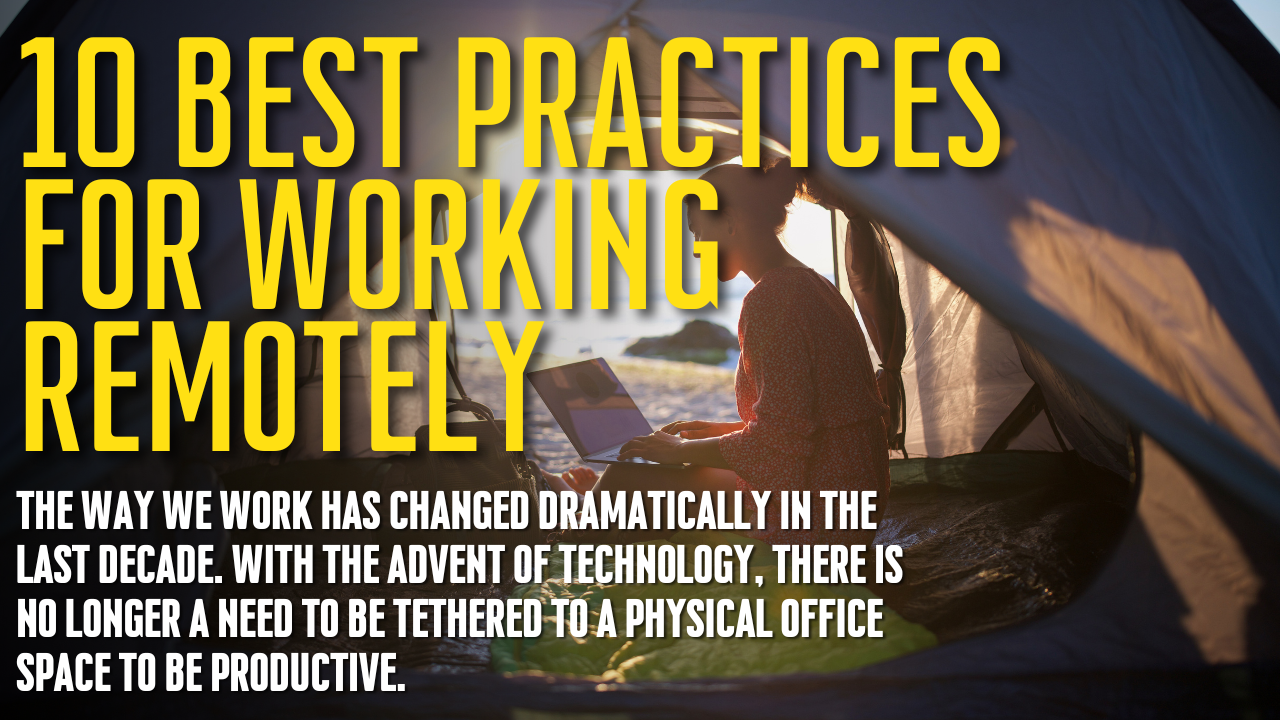Communication Security in the Digital Age
Key Points:
- Cyberattacks are becoming increasingly common, so protecting your business is essential.
- Employees must be trained on good communication security practices to avoid falling victim to cyberattacks.
- Communication security can be boosted by encrypting data, utilizing a secure network connection, and keeping devices up-to-date.
In today’s business world, data breaches and cyber attacks are becoming more and more common. As a result, it’s more important than ever to ensure that your communication channels are secure. What does that mean, exactly? Is it worth the effort? Let’s take a closer look.

What Is Communication Security?
Communication security, also known as ComSec, refers to the measures taken to protect electronic communications from being intercepted and read by unauthorized users. ComSec includes hardware and software solutions, such as firewalls, encryption, and access control measures.
The Importance of Communication Security
When it comes to communication security, it’s essential to understand that there are a variety of ways in which your communications can be intercepted and read by others. Electronic interception of communications is relatively standard. For example, someone else on the network can intercept and read your communications if you’re using a public Wi-Fi network. This is why it’s essential to use a private, secure network whenever possible.
Data breaches and cyberattacks have become common occurrences in today’s digital world. As our lives move increasingly online, we leave behind a digital footprint with every mouse click. This digital footprint is a treasure trove of information for cybercriminals, who can use it to commit identity theft, financial fraud, and other crimes. While there is no foolproof way to prevent a data breach or cyberattack, there are steps you can take to reduce your risk.
How to Boost Communication Security in Your Business
Business communications have come a long way, from emails to instant messaging and video conferencing. As our methods of communication evolve, so do how cybercriminals can exploit them. While you may think your communication methods are secure, there’s always room for improvement when it comes to security.
There are several steps you can take to boost your communication security. Here are a few of the most important:
Utilize a Secure Network Connection
One key way to boost your communication security is to make sure you are always using a secure network connection. This means avoiding public Wi-Fi hotspots and ensuring your home or office network is password-protected. If you must use public Wi-Fi, be sure to only connect to encrypted websites (look for https:// in the URL) and avoid entering sensitive information such as passwords or credit card numbers.
Keep Your Devices Updated
It’s also essential to ensure that all your communication devices are up-to-date with the latest security patches. This includes ensuring that your computer’s operating system and installed applications are up-to-date. Many devices will update automatically, but it’s always a good idea to double-check and make sure everything is updated manually.
Use Encryption Software
One of the best ways to boost communication security is to encrypt all of your data. This means that if anyone intercepts your communication, they would not be able to read it without the proper decryption key.
Check Links Before Clicking
One of the most common ways hackers gain access to our devices and data is through phishing emails. These emails appear to be from a legitimate source but contain links that lead to malicious websites. Before clicking on any links, hover over them with your mouse to see where they are taking you. If the URL looks suspicious, do not click on it.
Inspect Email Addresses
Another way to spot phishing emails is to look closely at the sender’s email address. Frequently, phishing emails will come from addresses very similar to legitimate addresses but with a few small changes. For example, a phishing email from Amazon might come from an address like “amaxon.com” or “a-mazon.com.” Always inspect email addresses carefully before opening any attachments or clicking any links.
Implement Access Control Measures
Access control measures help to ensure that only authorized users can access your communications. For example, you might require employees to use two-factor authentication when logging into company email accounts. This means that they would also need to enter a code sent to their mobile device in addition to a password. This makes it much more difficult for hackers to access your data.
Use a Virtual Private Network
A virtual private network (VPN) is a great way to boost your communication security. VPNs encrypt all your traffic, making it much more difficult for anyone to intercept and read your data.
Train Your Employees on Good Security Practices
Finally, one of the most important things you can do is train your employees on good security practices. Ensure they know how to spot phishing emails, create strong passwords, and not fall victim to other common security threats. The better educated your employees are about communication security, the less likely it is that your business will be compromised by a cyberattack.
Benefits of Good Communication Security Practices
By following the tips above, you can help to ensure that your communication is secure. This is important for both individuals and businesses. Businesses that implement good communication security practices can enjoy many benefits, including:
- Reducing the likelihood of data breaches
- Protecting sensitive information
- Preventing loss of customer trust
- Ensuring compliance with data privacy regulations
- Saving money on costly security breaches
Businesses and individuals who take steps to secure their communications can also enjoy peace of mind knowing that their data is safe from prying eyes. Communication security is more important than ever in today’s increasingly connected world.
Final Thoughts
Communication security should be a top priority for any business or organization in today’s digital age. By taking steps like encrypting data, utilizing a secure network connection, keeping devices up-to-date, and training employees on good security practices, you can help ensure that your business is protected from cyberattacks. As the world becomes more connected, it’s important to remember that communication security is everyone’s responsibility.