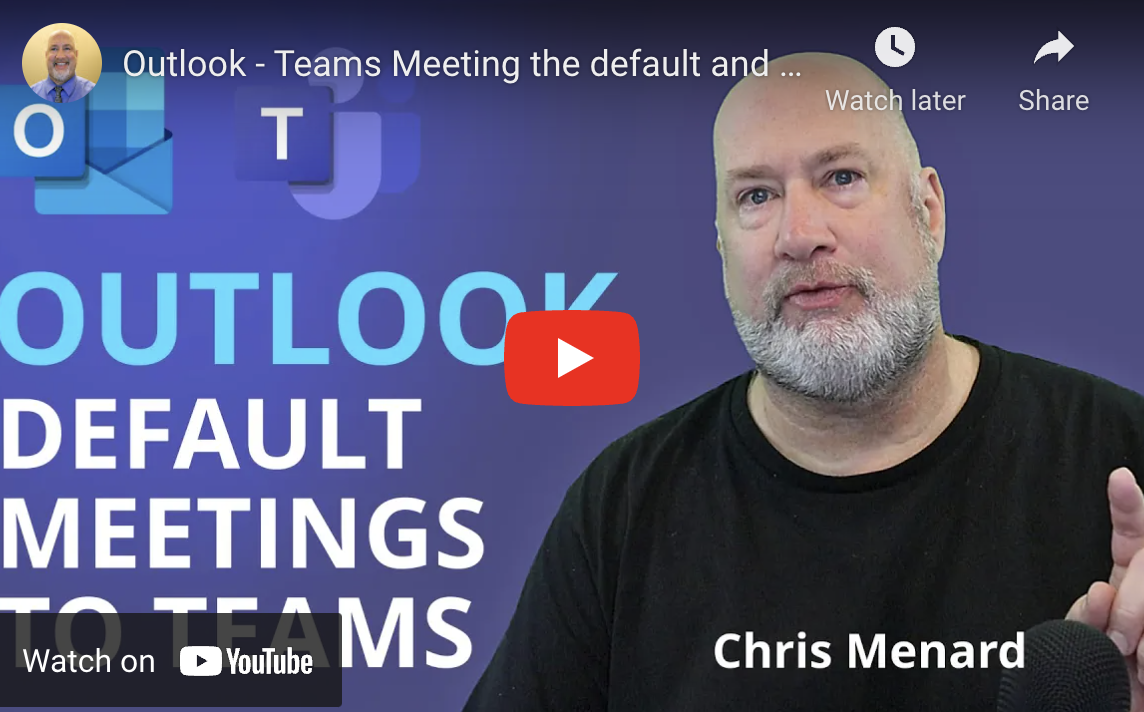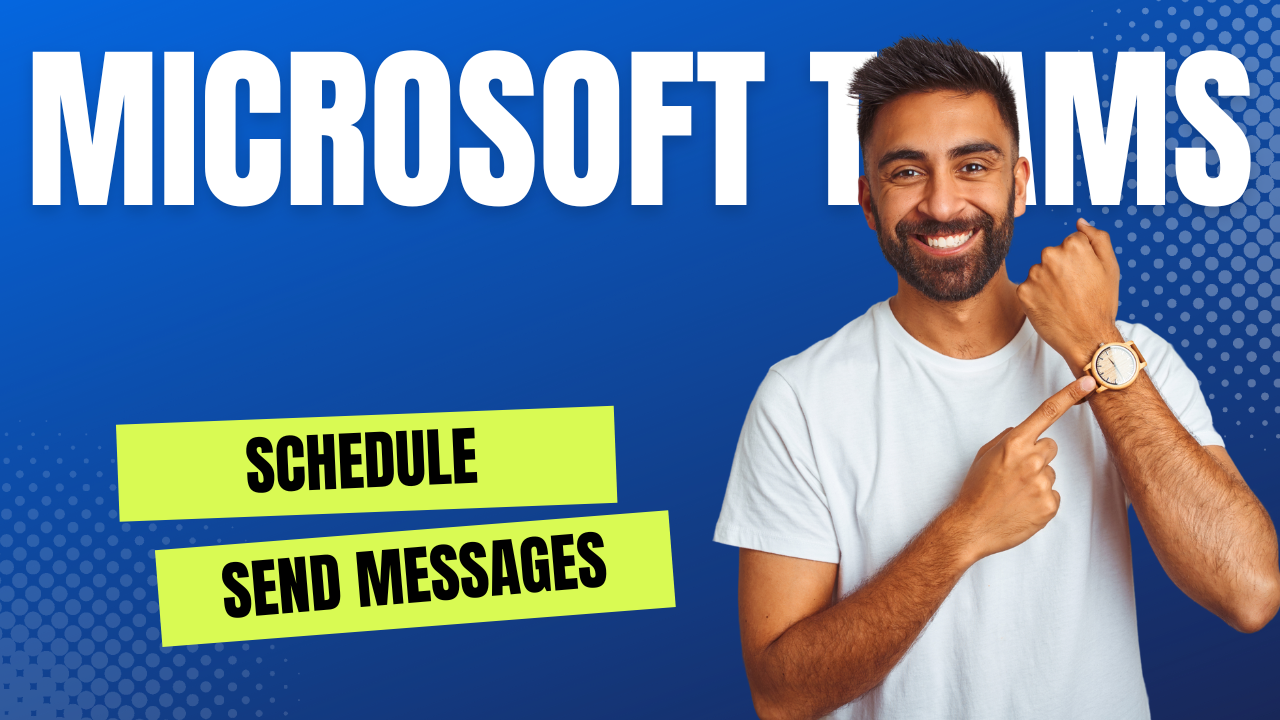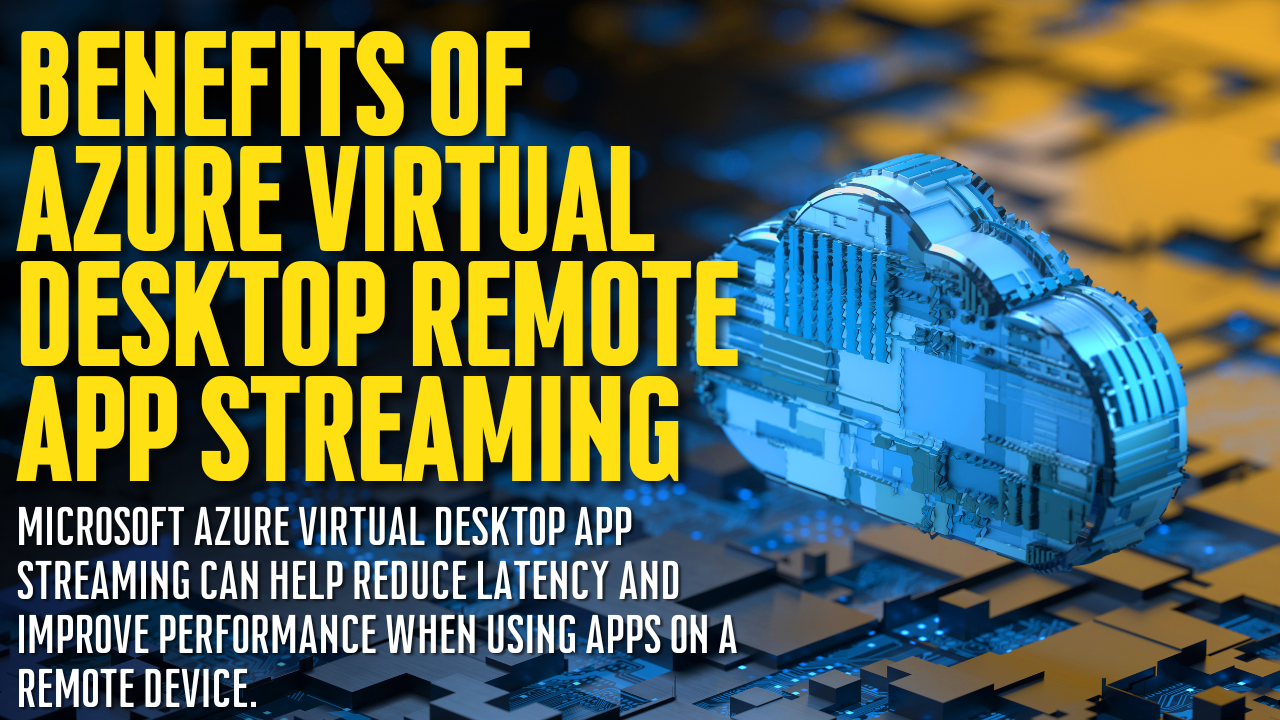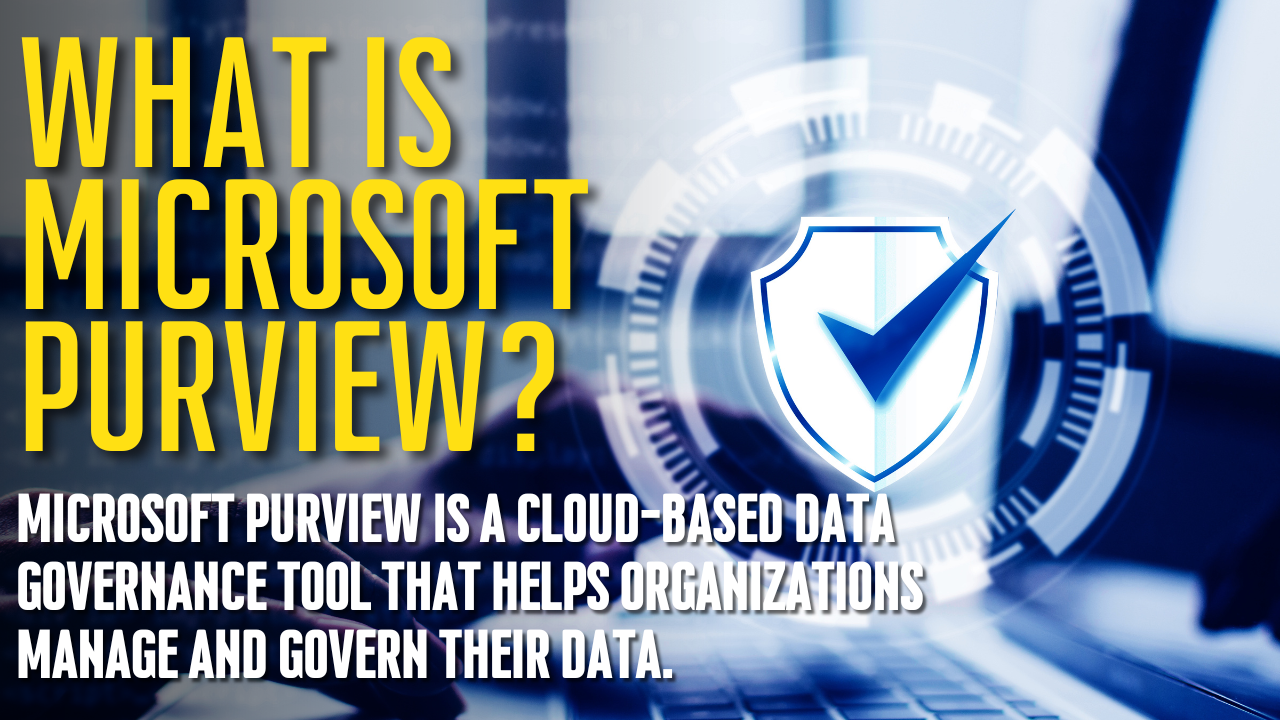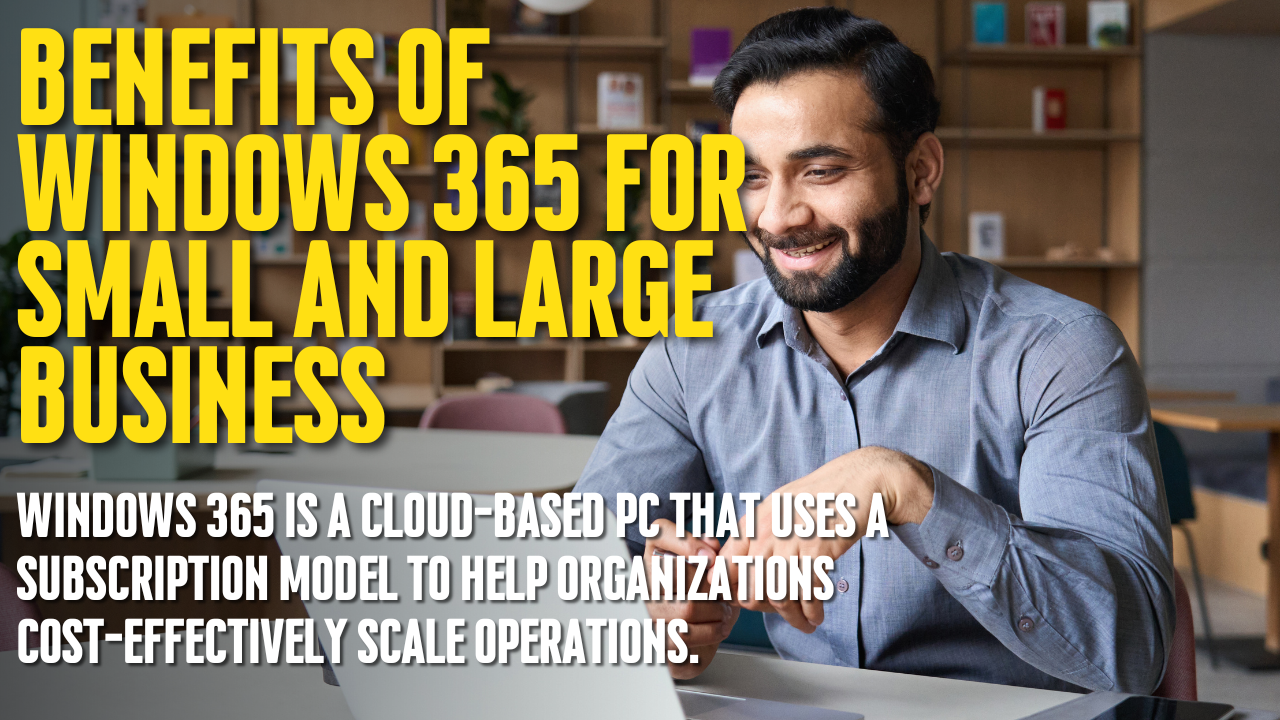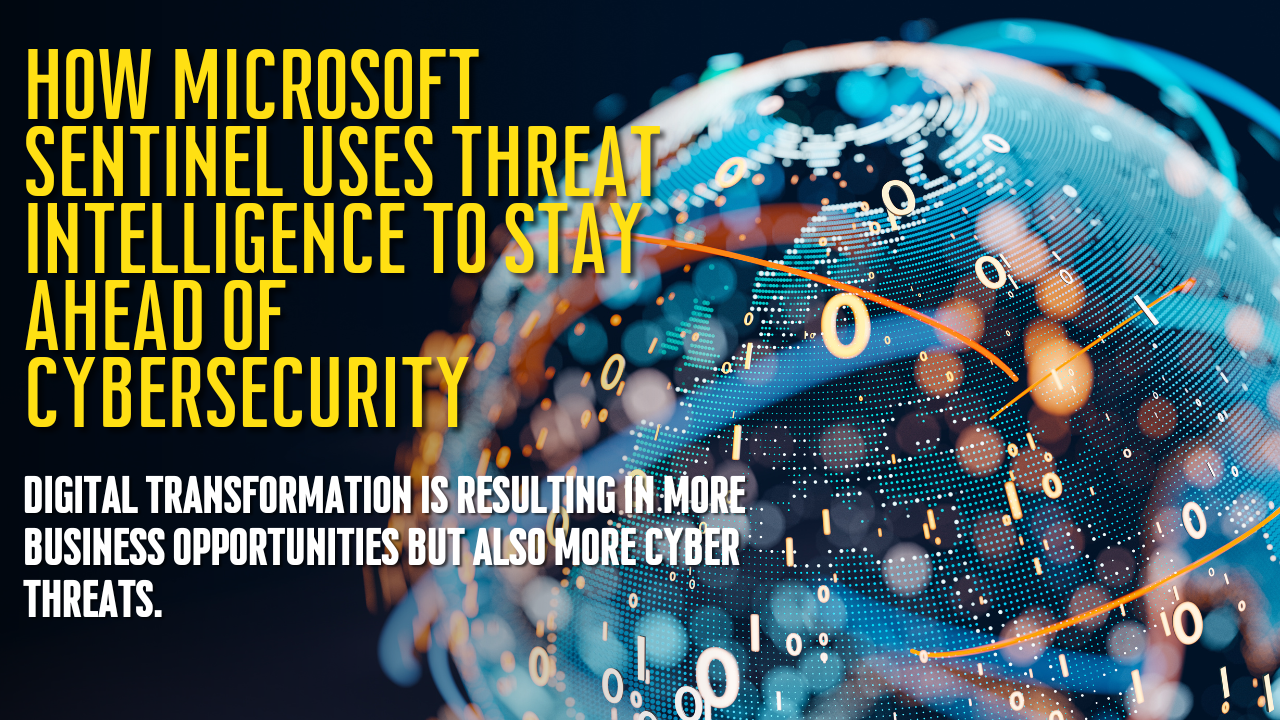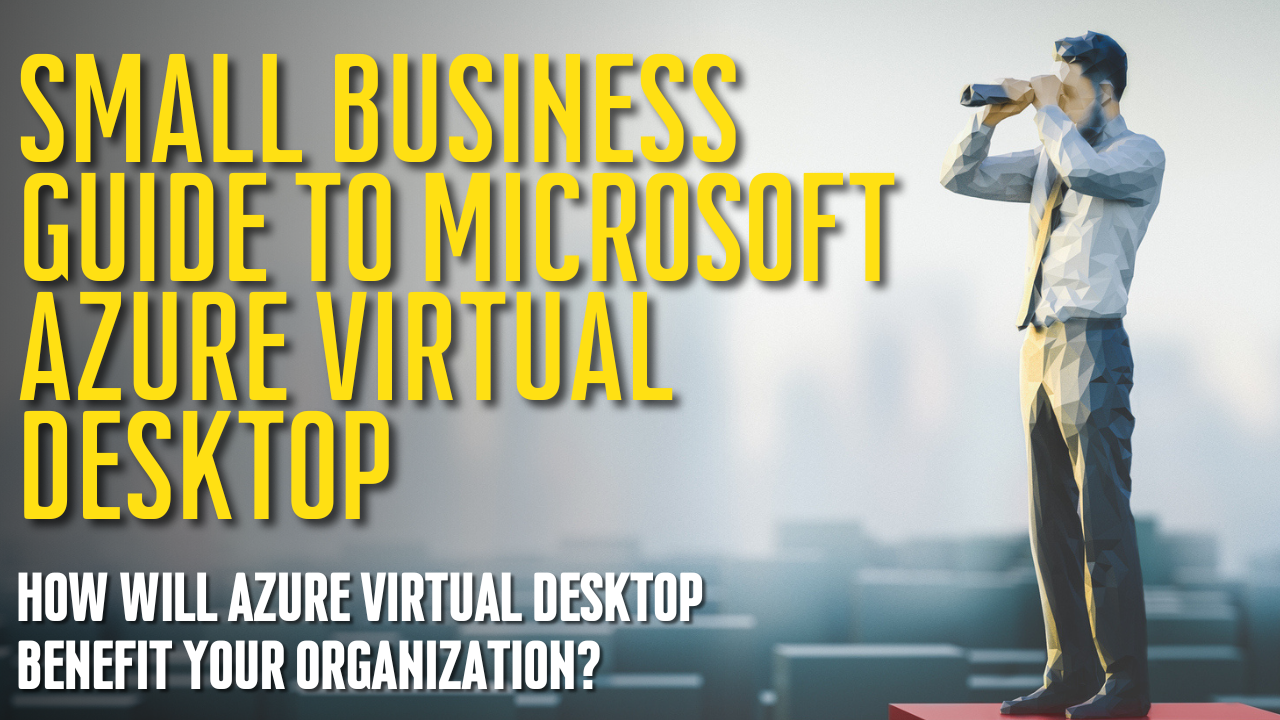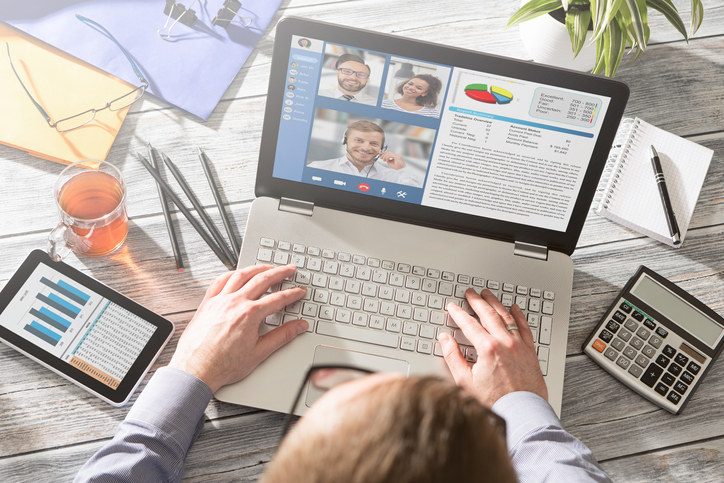Small Business Guide To Microsoft Azure Virtual Desktop
The business world is becoming increasingly digital. Since the COVID-19 pandemic began, many companies have moved into work-from-home situations, which has made remote and hybrid working environments more desirable and commonplace for workers across the country. The modern workforce is more flexible and mobile than ever, and businesses need the right digital environment to keep up.
Workplace digitization can help to improve collaboration and communication, streamline processes, and increase efficiency. Additionally, it can help businesses to facilitate a more flexible working environment that can accommodate the needs of today’s workers. As the business world continues to evolve, it is clear that digitization will play an essential role in its future.
Virtual desktops are the answer to keeping connected to your employees and business information from any location or device. Azure Virtual Desktop is the most cost-effective, easy-to-use, and robust virtual desktop solution. Azure Virtual Desktop provides a secure, remote desktop experience optimized for performance and flexibility.
With Azure Virtual Desktop, you can access your applications and data anywhere, on any device. And because Azure Virtual Desktop is hosted in the cloud, you can scale up or down as your needs change.
Azure Virtual Desktop is the perfect solution for businesses of all sizes who need to provide their employees remote access to business applications and data. Contact us today to learn more about how we can help you get started with Azure Virtual Desktop.
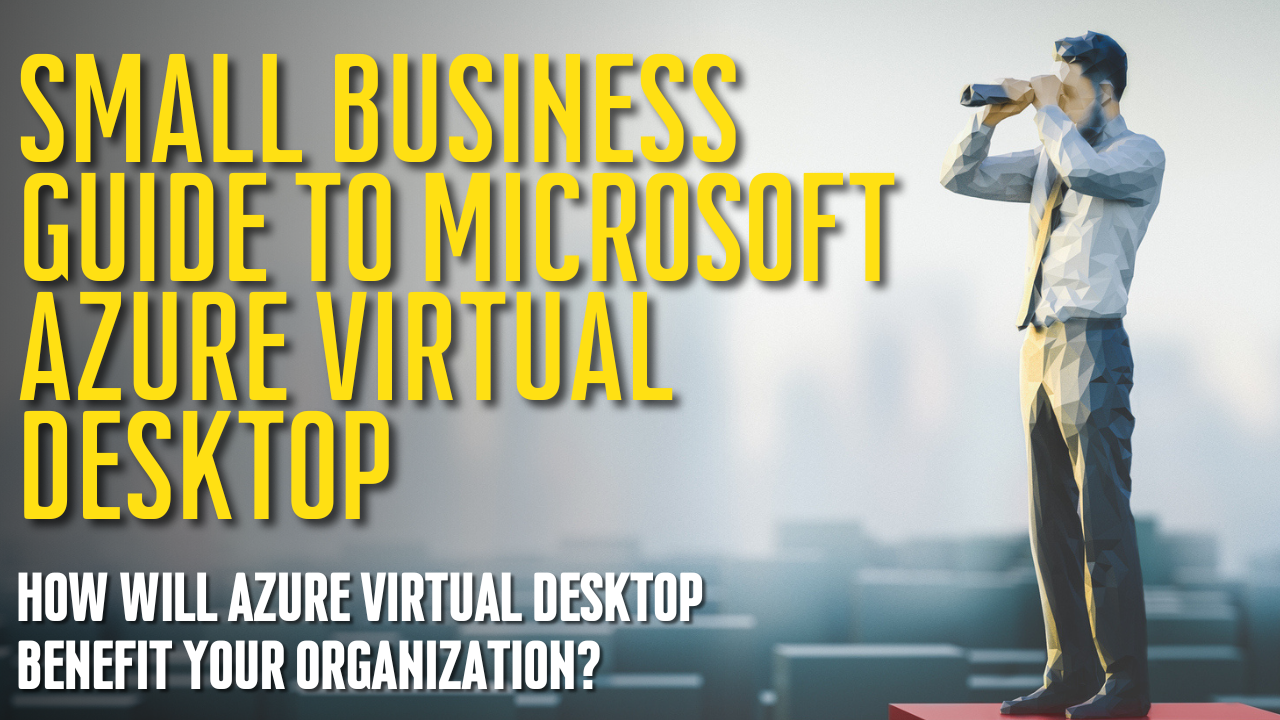
What Is Microsoft Azure Virtual Desktop
Azure Virtual Desktop, previously known as Windows Virtual Desktop, is a cloud-based desktop and app virtualization service that makes it easy to access your Windows applications and data from any device.
With AVD, you can switch between devices seamlessly without worrying about syncing changes or saving files. This makes it an ideal solution for people who work with multiple devices. AVD also provides a cost-effective way to deliver virtual desktops and apps to your users, eliminating the need for expensive hardware and software.
In addition, AVD is backed by the security and reliability of Azure, which means you can rest assured that your data is safe and available when needed.
An Azure Active Directory (AD) can provide admins with a complete virtual desktop infrastructure (VDI) solution, going beyond the traditional VDI offerings. Azure AD delivers resources to users in conjunction with the Azure portal.
It gives users access to Azure virtual machines, templates, cloud services, and more. Azure AD also offers an extensive set of features and capabilities that admins can leverage to deliver a complete VDI solution.
These features and capabilities include delivered resources in conjunction with the Azure portal, provision and manage Azure virtual machines, templates, cloud services, integration with on-premises Active Directory domain controllers, and more. With these features and capabilities, Azure AD can provide admins with a complete VDI solution that meets their needs and requirements.
Microsoft designed Azure Virtual Desktop to provide organizations and individuals with remote access to their desktops, applications, and data. With this centralized experience, users can securely access all their files and Microsoft apps and communicate effectively. Azure Virtual Desktop can be used to support on-premises or cloud-based deployments and offers a variety of customization and configuration options to meet your organization’s needs. Azure Virtual Desktop is a cost-effective solution that can help you improve your productivity and reduce your IT costs.
What Are The Benefits Of Azure Virtual Desktop?
Flexibility: The ability to create virtual networks is one of the primary advantages of desktop virtualization. With traditional desktop models, each computer has its own separate domain, which can make managing many computers difficult. Virtual desktops allow you to create a single, unified network in which all of the computers can communicate with each other. This can be a major advantage for businesses with many computers that want to keep everything on the same network. In addition, virtual networks can be customized to meet the specific needs of your business. For example, you can create a virtual network that includes only the computers used for certain tasks or installed software. This can help improve productivity by ensuring employees have the resources they need to do their jobs.
Management: With a traditional desktop computer, you must set up a machine for each user. That can be expensive and take up a lot of space. It can also be difficult to manage users who are not in the same office or home as you are. With a virtual desktop, you only have to set up one computer. You can easily manage the virtual desktop from any computer in the same network. The user doesn’t have to be in your office or home, and you can give them access to the virtual desktop from any computer. Virtual desktops are easier to manage and more flexible than traditional desktops.
Cost Control: Azure Virtual Desktop is a cost-effective solution for businesses that need to provide their employees with desktop access. With AVD, you have less need for expensive physical servers. You can host the virtual desktop on a server only used by the members of the virtual network. This will significantly reduce the total cost of ownership and make the virtual desktop more manageable. In addition, AVD provides flexibility and scalability that are impossible with traditional desktop solutions. With AVD, you can easily add or remove users from the system as needed and scale up or down the number of virtual desktops based on your changing needs. As a result, AVD is an ideal solution for businesses that want to provide their employees with desktop access while reducing costs.
How Do You Get Started With Azure Virtual Desktop?
AVD is a Microsoft Azure service that enables you to set up and manage a virtual desktop infrastructure (VDI) in your Azure subscription. AVD offers many benefits over traditional on-premises VDI solutions, including the ability to scale up or down as needed, pay only for what you use, and access Windows 10 and 11 desktops and apps from any device location. The Azure portal allows you to easily provision and manage your AVD environment. In addition, AVD integrates with other Azure services such as Azure Active Directory, making it easier to secure and manage your virtual desktop infrastructure.
To use Azure Virtual Desktop (AVD), you need to meet the following requirements: You must be an Azure AD tenant, have an Azure AD account with global permissions, and have an Azure subscription with owner permissions. If you do not have an Azure AD account, you can create one by signing up for a free trial. To create an Azure AD account, you must provide your name, email address, and password. Once you have created your account, you will need to add a subscription. To do this, click on the “Add Subscription” button and select the subscription that you would like to add. Finally, click on the “Confirm” button. Your subscription will now be added to your account.
All user accounts must reside within the same Azure AD infrastructure as the virtual machines they will be accessing. This ensures greater security and an authentication framework. If your user’s accounts are external to the infrastructure, they will be unable to access the AVD resources. Consequently, it is essential that all user accounts are created within the Azure AD infrastructure. This will ensure that your users can access the AVD resources and that your system is secure.
As a team leader, you can manage your AVD environment to assign users, create app groups, publish resources, and much more. The Getting Started feature will help you, as an admin, to launch AVD, assign and create user groups, and manage your domain. You can also use the Admin Console to view system information and usage statistics, configure global settings, and administrate user accounts. Furthermore, the Admin SDK allows you to access many of the admin console’s features programmatically. With the Admin SDK, you can build custom tools to help you manage your AVD environment more effectively. Whether you’re just starting with AVD or a seasoned administrator, the Getting Started feature, and the Admin SDK will help you get the most out of your AVD experience.
Azure Virtual Desktop Allows You To Work From Anywhere
The traditional workplace is evolving. In the past, employees were expected to work nine-to-five in an office. However, with the advent of technology, it is now possible for employees to work remotely. This trend has been accelerated by the COVID-19 pandemic, as many businesses have been forced to allow their employees to work from home. There are several benefits to this new way of working.
First, it allows businesses to access a wider pool of talent, as they are no longer restricted to hiring people who live near their offices.
Second, it can bring greater satisfaction to employees, as they can choose to work from home if they wish.
Finally, it can help to reduce workplace expenses, as businesses no longer need to maintain office space.
In the future, we expect that more and more businesses will adopt remote and hybrid working models. This will allow them to stay competitive in the global marketplace and attract the best talent.
Azure Virtual Desktop is a cloud-based desktop virtualization service managed by Microsoft. It provides users access to their files, applications, and personal settings in a way similar to using a physical desktop computer.
Azure Virtual Desktop can be used to create virtual machines that can be accessed from anywhere in the world, making it an ideal solution for businesses with employees who telecommute or work remotely. Additionally, Azure Virtual Desktop offers enhanced security features, such as multi-factor authentication and data encryption, which help to protect corporate data. Overall, Azure Virtual Desktop is a flexible and secure solution for businesses of all sizes.
Azure Virtual Desktop is a cloud-based desktop virtualization service allowing businesses to provide their employees remote access to workstations and applications. Businesses can effectively manage their employees’ workflows from a central location by assigning users to groups and restricting access to certain files and information. Azure Virtual Desktop also includes several security features, such as multi-factor authentication and data encryption, that help to protect businesses’ data from unauthorized access. As a result, Azure Virtual Desktop is an essential tool for businesses that need to provide their employees remote access to workstations and applications.
Azure Virtual Desktop Allows Simple Security Management
AVD helps your business to secure and control its data by integrating with Microsoft 365’s security features. This integration allows organizations to take advantage of Microsoft’s proactive security measures, which can help to reduce the chance of data breaches or other security flaws. By reducing the amount of data they lose, organizations can also reduce the likelihood that they will be tricked into a cyberattack.
In addition, AVD provides several other benefits, such as tracking and managing data usage and creating customized reports. As a result, AVD can help your business to improve its data security posture and to protect its information assets better.
Azure Virtual Desktop security management includes data encryption at rest and in transit, role-based access control for data, secure remote access to the virtual desktop with multi-factor authentication, and secure provisioning of VDI resources using OAuth tokens.
Data encryption ensures your data is protected from unauthorized access, even if the Azure Virtual Desktop infrastructure is compromised.
Role-based access control lets you granularly control who has access to your data, ensuring that only authorized users can view or modify sensitive information.
Multi-factor authentication adds an extra layer of security by requiring users to confirm their identity using two or more independent factors, such as a password and a security code.
OAuth tokens provide a secure way to provision virtual desktop resources, ensuring that only authorized users can access the virtual machines.
By implementing these security measures, you can be sure that your Azure Virtual Desktop environment is protected from unauthorized access.
Speak With Your Microsoft Azure Virtual Desktop Professionals
AVD provides your employees with flexible access to their data and business applications from any device.
With Microsoft 365, IT pros can manage your environment and protect sensitive data. AVD offers an extensive range of products designed to meet the needs of businesses of all sizes. With AVD, businesses can remotely and securely access their data from any device, anywhere. AVD’s products are reliable, easy to use, and backed by world-class customer support.
Contact us today to learn more about how Azure Virtual Desktop can help your business.
![]()