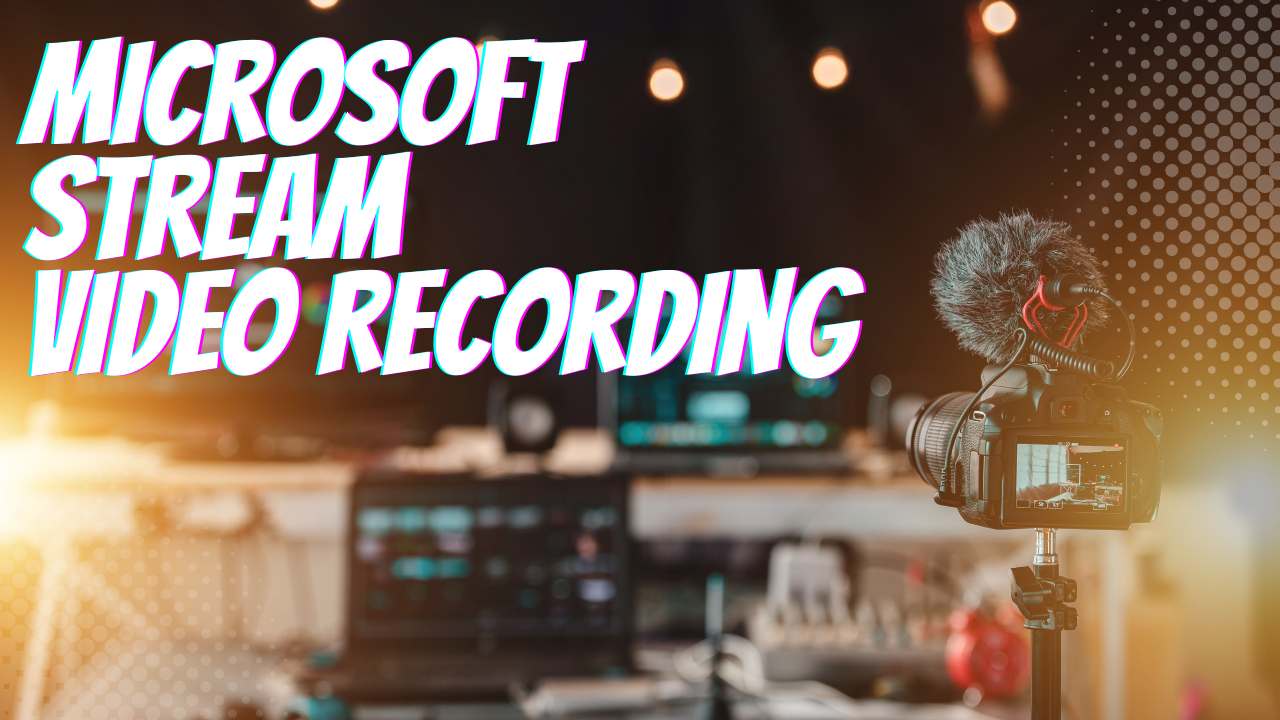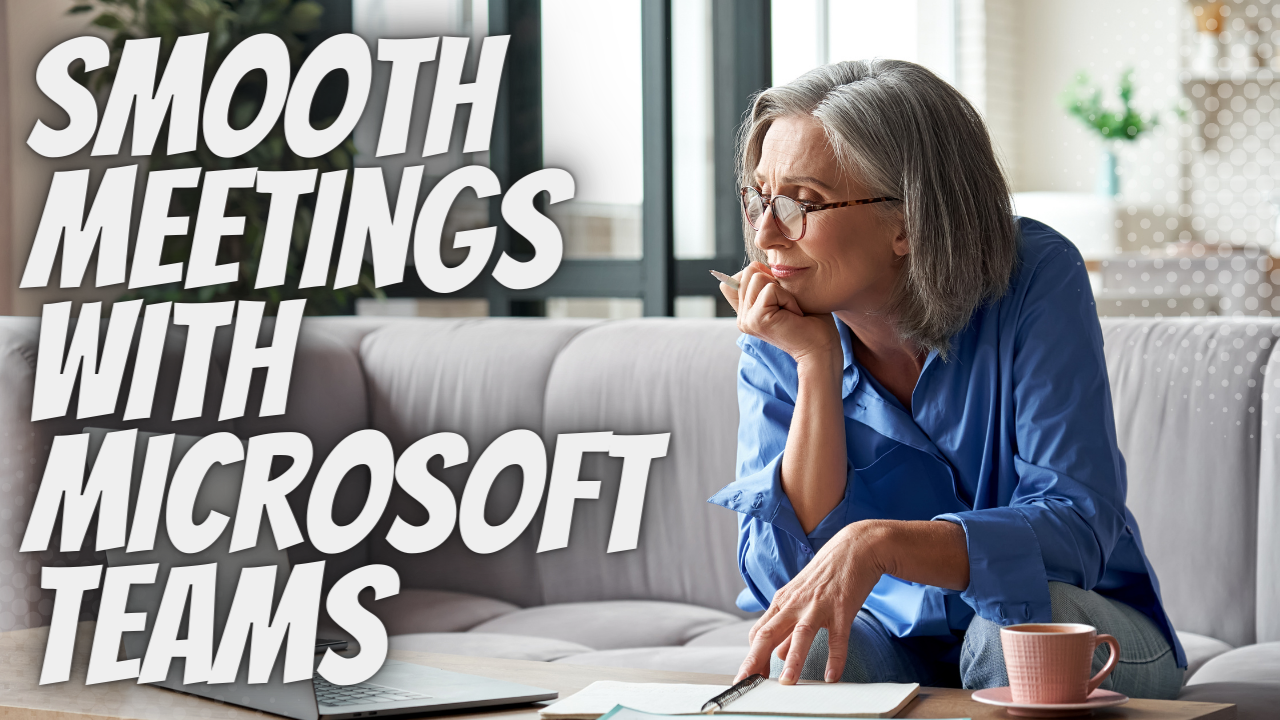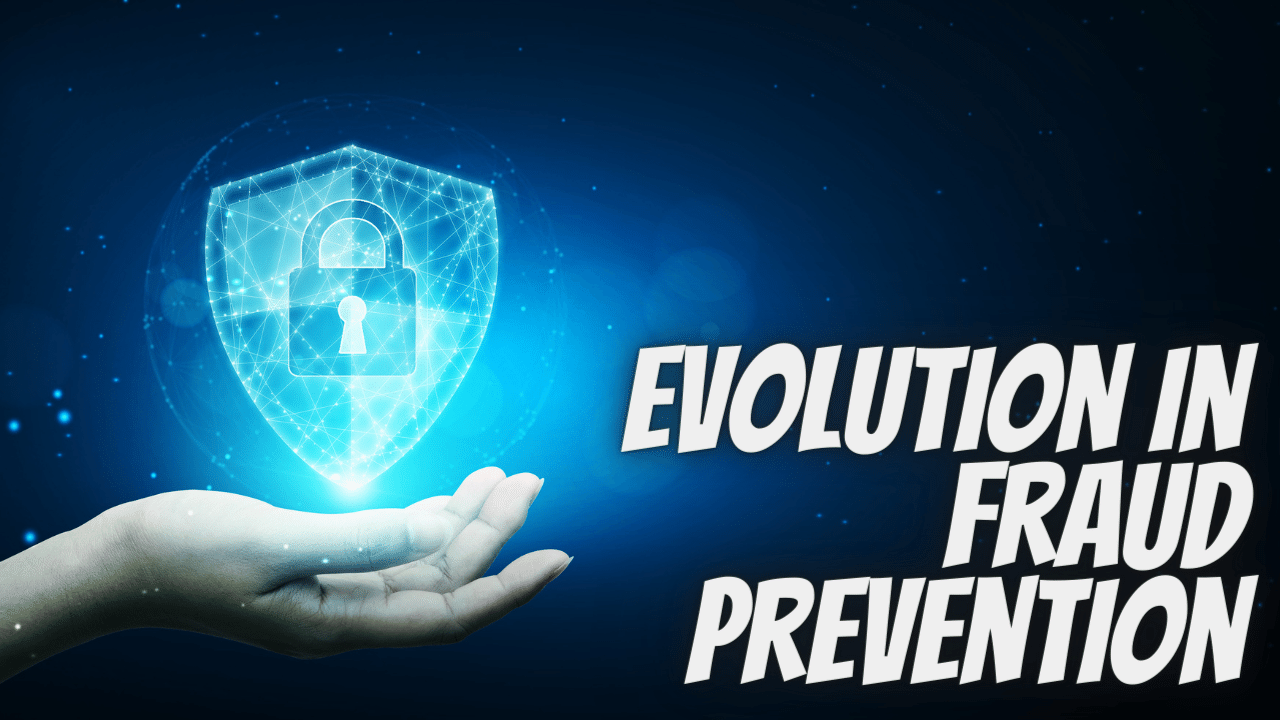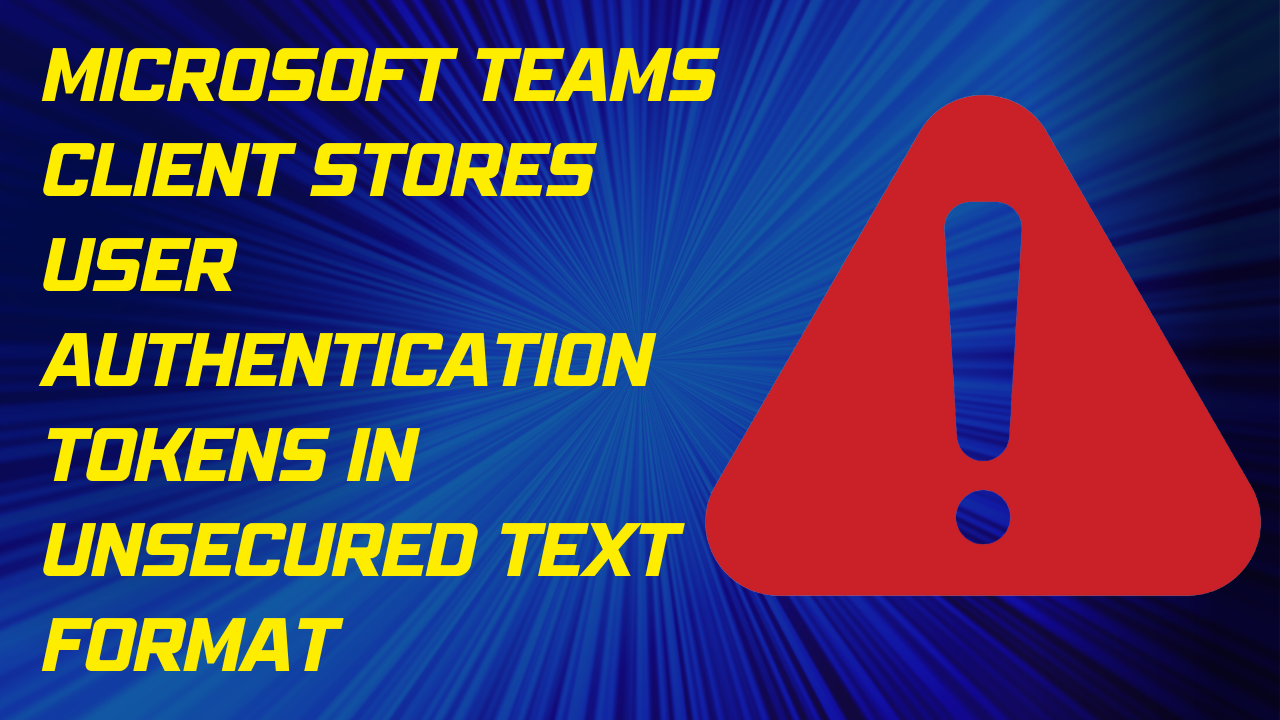Security Admin with Microsoft Office 365
Cybersecurity refers to the framework of rules, applications, and standard practices that safeguard the internet network, connected hardware and software applications, and data from authorized access and manipulations. In an online work environment, whether it is public internet or intranet at the organizational level, the networks are always susceptible to threats from outside. Cybersecurity helps in providing a security cover to the network, connected devices, and data. One of the important security tools that offer excellent services is Microsoft Office 365.
Microsoft Office 365 is a cloud-based computing program that integrates many functions, software, and regulations into a cloud-based service or subscription-typical program appropriate for private, educational, and official government agencies. It involves cloud data, encryption technologies, and the connection of teamwork to a personal computer directly. With an Office 365 subscription, users may use a range of enterprise resources and facilities, including data management, file sharing, and collaboration in the organization on the foundation of cloud computing.
Efficiency in business is crucial. Every organization benefits from being able to develop, cooperate, and communicate effectively. Organizations become more nimble and are able to compete in their industry when they have access to productivity tools that make it easier for individuals to complete their tasks from any location. It is crucial that businesses take full advantage of Office 365’s advantages.

The Benefits Of Security Admin With Office 365
- Accessing files from anywhere: Office 365 allows your company to save all of its files in the cloud. This implies they can be accessed from any location with an internet connection using any of the registered devices. Accessing all the apps and files you need when away from the office is invaluable in organizations where mobile work is required.
- Improved Communication: Office 365 provides customers with options to make communication centralized and simple across Skype and Outlook. You can hold conference calls and meetings with colleagues and external agencies from anywhere in the world with Microsoft Team, so you can always cooperate and communicate regardless of location or time difference. Microsoft Teams includes an instant messaging feature that allows comments and files to be uploaded at the same time, which is ideal for cross-departmental collaboration and document co-authoring. All of these capabilities allow you to stay in continual and quick touch with teams and people no matter where they are or when they are.
- Business Continuity: With information kept in the cloud and frequently backed up, your company may continue to operate normally in the event of an office incident. Your email, files, and data are safely kept in the cloud regardless of what happens to your physical devices. Exchange also provides recovery tools that allow individual emails or whole inboxes to be recovered if necessary.
- Centralized Collaboration: Through collaboration technologies, Office 365 allows you to share mailboxes, calendars, contacts, and edit documents in real time. Sharing calendars in Exchange allows you to know who is available when in your organization, allowing you to organize meetings that work for everyone. Since several users may access the same inbox using shared mailboxes, messages can be filtered to land in the shared mailbox and not be missed. SharePoint is another essential tool for facilitating cooperation. Documents saved here can be accessed and worked on by any staff member and shared through email as a link. Multiple users may also modify documents saved in SharePoint in real-time, making co-authoring simple.
- Predictable spend: In the same way as a subscription service, Office 365 is paid for on a monthly, per-user basis. Your license fee will be established by the features you select for your company. The cost of a license depends on the enterprise tier, which in turn is determined by the range of applications and products available at that tier. By establishing a fixed cost per user every month, you may better plan your IT budget for the coming year.
- Secure Cloud Storage: If an unauthorized person were to get access to your device, they would be unable to access your files in Office 365 because of the extensive security mechanisms in place, such as two-factor authentication. Security risks are promptly discovered and halted with the help of threat detection and anti-malware software, which is crucial for businesses that deal with sensitive information.
Microsoft’s Office 365 Security Strategy
Microsoft’s Office 365 security strategy is based on four pillars.
The first pillar–Prevent Breach, takes care of network-level isolation/breach borders, distributed denial of service (DDoS) detection and mitigation, live-site penetration testing, and multifactor authentication for service access
The second pillar–Detect Breach, is a built-in analytical mechanism that collects and correlates system and security alarms. The signals are analyzed both internally and outside (from customer issues, for example). New alarm patterns are added based on machine learning.
The third pillar–Respond to Breach, addresses the ensuing risk remediation in case a component is breached. Tools that allow for the quick identification of those responsible and the blocking or termination of their access to sensitive data are helpful in this regard.
When a data breach occurs, follow the steps outlined in the “Recover from Breach” section of the Office 365 backup plan. The environment’s security may be adjusted, impacted systems updated automatically, and irregularities investigated.
The security features offered in Office 365 include encryption at rest or in transit, anti-malware controls, anti-spam controls, antivirus scanning, multifactor authentication (on user login only), and CCM/SOC certifications for at-rest data.
Your company requires a maintenance and operations plan for Microsoft 365 for business once the initial installation and configuration are finished. You may need to add or delete users, change passwords, and even restore devices to their original settings when staff are employed and leave. You should also ensure that employees have only the permissions they need to do their duties.
Microsoft Office 365 can integrate seamlessly with other legacy systems and offer a robust framework to run business operations. The synergies are what will give you an edge over competitors. With its high levels of flexibility and security, it is, thereby, a very worthy investment for any organization.