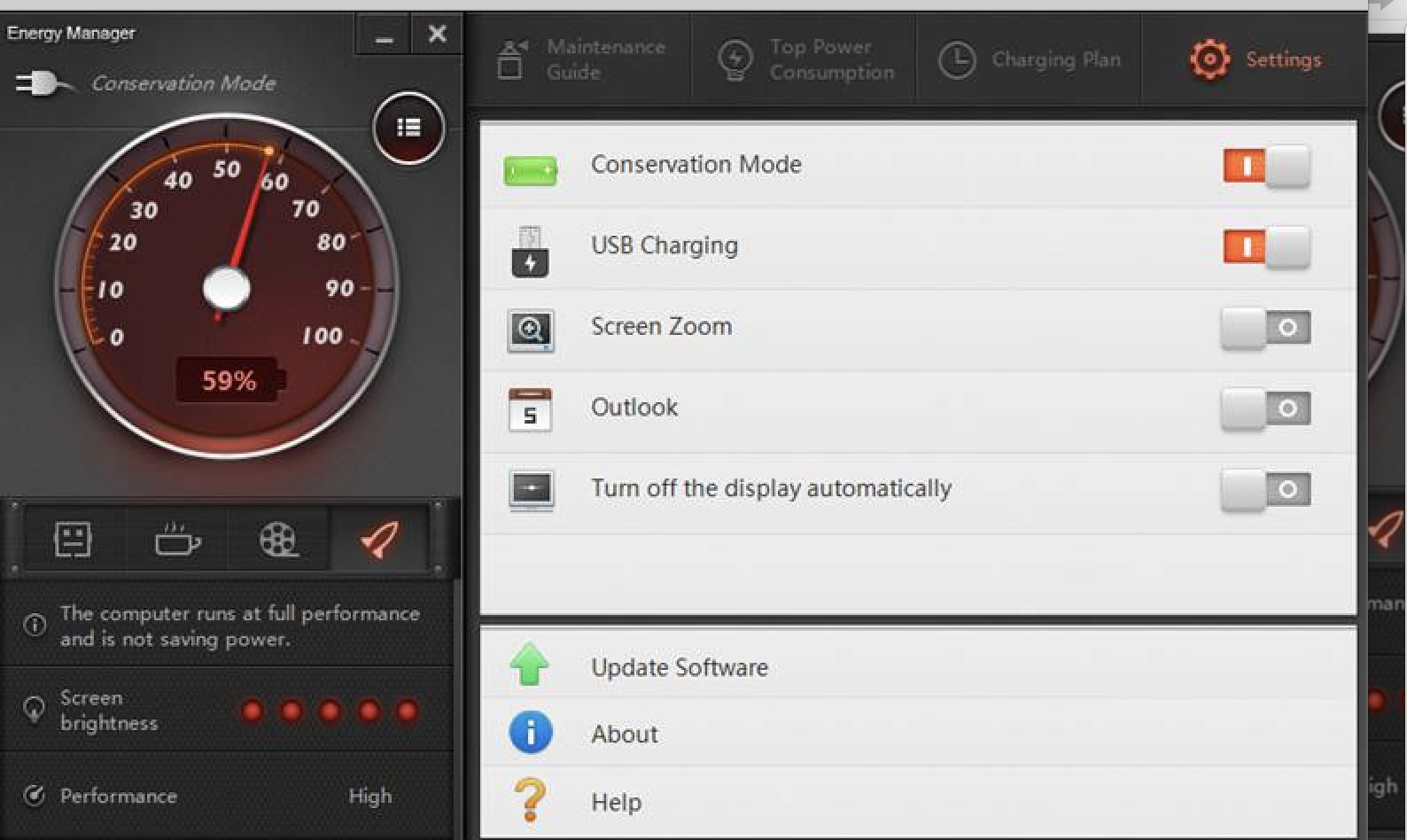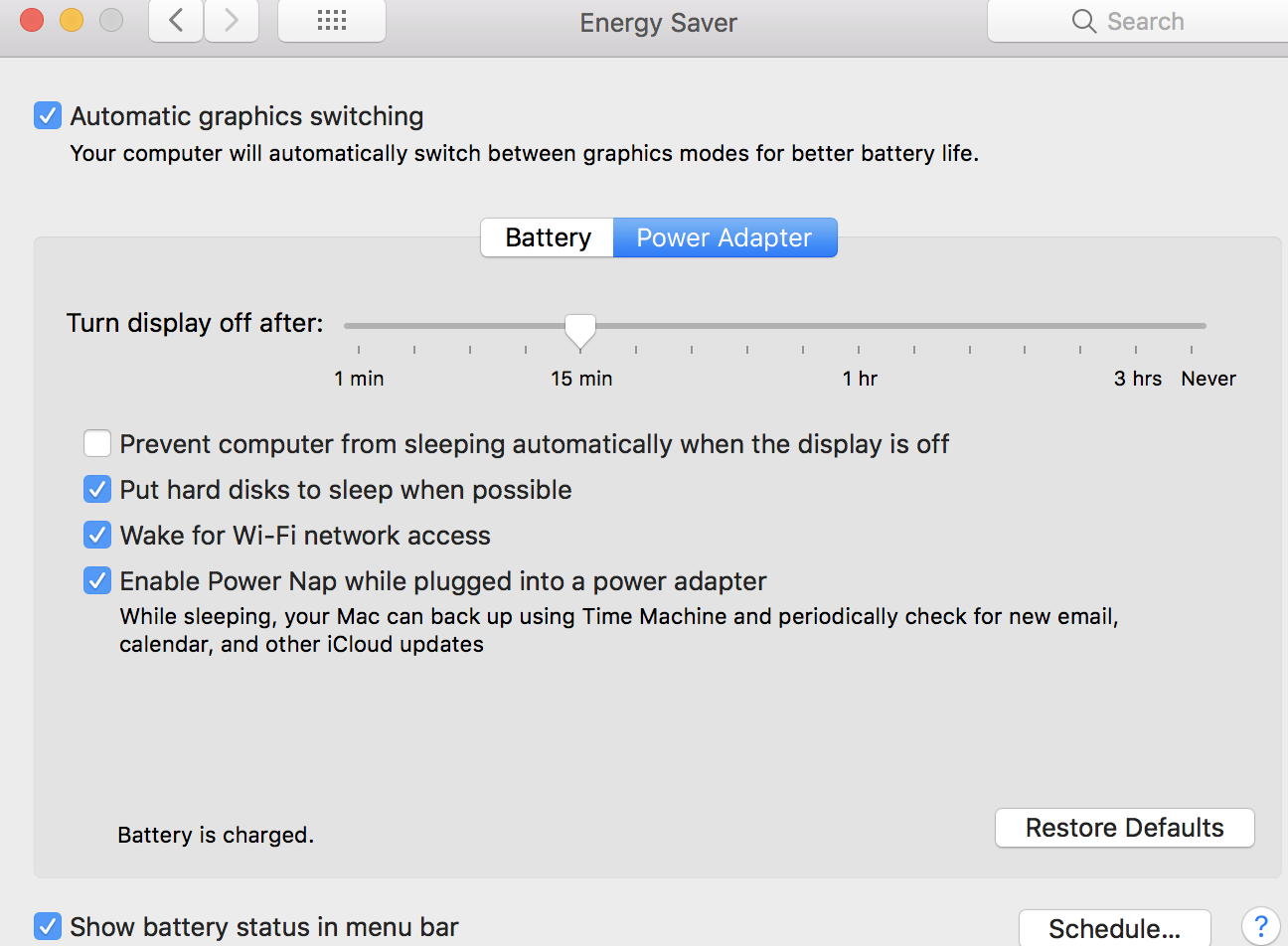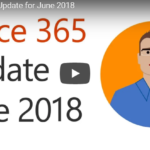Is Windows 10 Enterprise Right For Your Business?
With the threats of cyber-attack at an all-time high, there’s no better time to reexamine your company’s operating system to see whether or not it offers the level of protection you, your company, and your clients deserve.
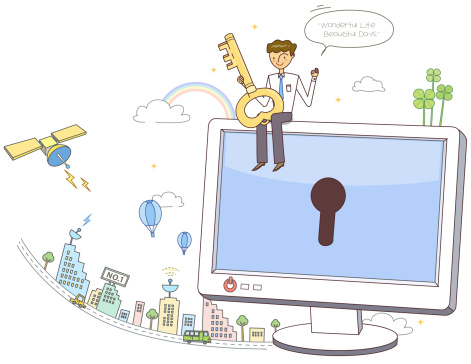
Windows 10 Enterprise ranks high among today’s most popular operating systems for large companies and it’s worth the expense. This operating system is beneficial to large businesses for a variety of reasons.
It features intelligent security, simplified updates, flexible management, and enhanced productivity. There are a number of other solid benefits to using Windows 10 Enterprise.
One of the main things that users notice about this operating system is that it makes up for what was lacking in Windows 8. The developers added many of the same familiar features that made Windows 7 so popular.
But Windows 10 Enterprise has much better security and an optimized interface for greater mobility within the workplace. All of this combined makes a strong case for why large organizations ought to consider Windows 10. It can breathe new life into your workflow and enable stronger productivity.
Enhanced Security
In terms of security, Windows 10 Enterprise is a viable option for businesses of all sizes, but particularly useful for large businesses. Windows 10 Enterprise’s Advanced Threat Protection, or ATP, has proven well worth its weight for peace of mind. In fact, the operating system was virtually unaffected during WannaCry, the largest global ransomware attack to date.
Its solid performance under this type of intrusion is a testament to its capabilities to keep businesses protected. For this reason, large businesses with much at stake would do well to examine Windows 10 as an option, especially if they’ve been impacted by large-scale global attacks like WannaCry in the past.
Device Guard, Windows Hello, and Microsoft Passport are just a few added security features to help users maintain privacy.
Device Guard
Device Guard isn’t just one feature, rather a set of three features that work cohesively to protect your system and eliminate any untrusted code from infiltrating a Windows 10 system.
These features include Configurable Code Integrity (CCI), VSM Protected Code Integrity, and Platform and UEFI Secure Boot.
CCI is responsible for ensuring that only trusted code runs from the bootloader onward, while VSM moves KMCI and HVCI into VSM to protect them from attack. Finally, the last feature, Platform, and UEFI Secure Boot work to ensure that boot binaries and UEFI firmware are accounted for and haven’t been compromised.
Windows Hello For Business
Strong two-factor authentication is vital for robust IT security. Windows Hello for Business ensures a tough line of defense on PCs and mobile devices by going one step further. This new type of authentication boasts a unique type of user credentials associated with a device. It utilizes a biometric or PIN feature for better security, and even allows users to authenticate to an Active Directory or Azure Active Directory account.
Flexible Management
An improved interface is another big benefit of Windows 10. The ability to switch back and forth between different virtual desktops has been something Mac users have enjoyed for years now, and with Windows 10, the feature is now a reality for Microsoft users too. What’s more, the feature is simple to use, requiring just a tap of the task-switching icon.
In addition to enhanced security, Windows 10 Enterprise brings improved compatibility by way of the Microsoft Edge browser. From improved battery usage to new capabilities like reading mood and webpage markup, Edge is intended to make browsing easier and more efficient than before.
Windows 10 Enterprise also offers simplified updates with unique tools that help streamline deployment. IT employees wear many hats, and there isn’t always enough time in the workday to dedicate to repetitive tasks. Windows Autopilot allows for easy, seamless setup and deployment, meaning you can take a new device out of the box and have it fully configured and managed from the cloud, all with minimal effort from the IT department.
Insight into your organization’s IT health and overall efficiency is imperative for sustained growth. With Windows 10, IT managers can ensure employee compliance, a more effective user experience, and smooth upgrades.
Elevated Productivity
Windows 10 offers a world of opportunity for software for tasks both large and small. There is a whole selection of apps that can be full-screen or windowed. The new range of apps includes more powerful media and productivity apps, new photos, music, videos, mail, maps, and calendars.
If your business thrives on creativity, you’ll find a good range of new tools to take advantage of, including Windows Ink, 3D in Windows 10, and OneNote. OneNote offers a single place for notes and ideas, while 3D in Windows 10 allows users to add a new dimension and elevate their design work.
And in a further effort for simplicity and familiarity, Windows 10 apps are designed to sync across a variety of iOS and Android devices for easy navigating between phone and PC. Furthermore, Nearby Sharing in Microsoft Edge, OneNote, File Explorer and other apps enable users to quickly and easily transmit files and web pages to nearby PC users with the click of a button.
Wrap Up
Overall, it has become clear that Windows 10 and Windows 10 Enterprise carry a wide range of benefits for large businesses. If you feel that your organization could use some improvement in the areas of productivity, IT security, and a better user experience, then a switch to Microsoft 10 may be long overdue.


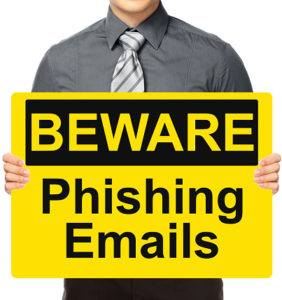 Hackers are constantly throwing in new and clever phishing attacks that threaten email users’ security.
Hackers are constantly throwing in new and clever phishing attacks that threaten email users’ security.