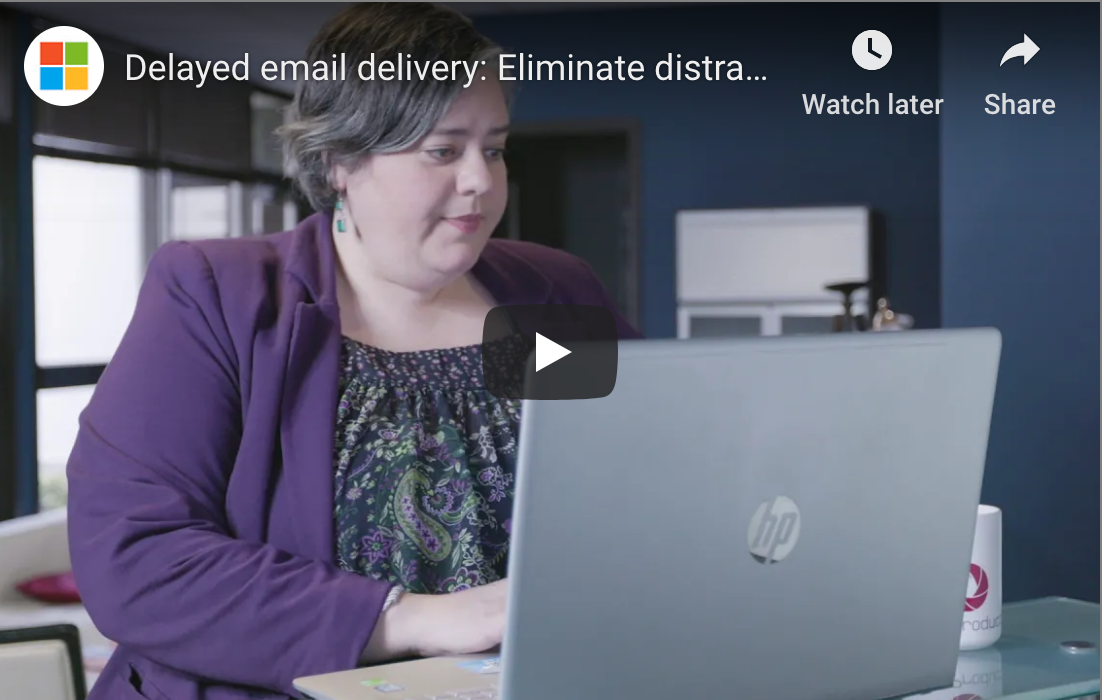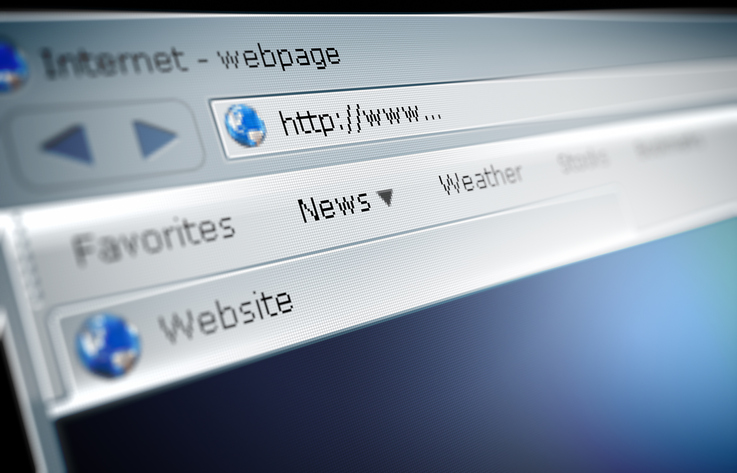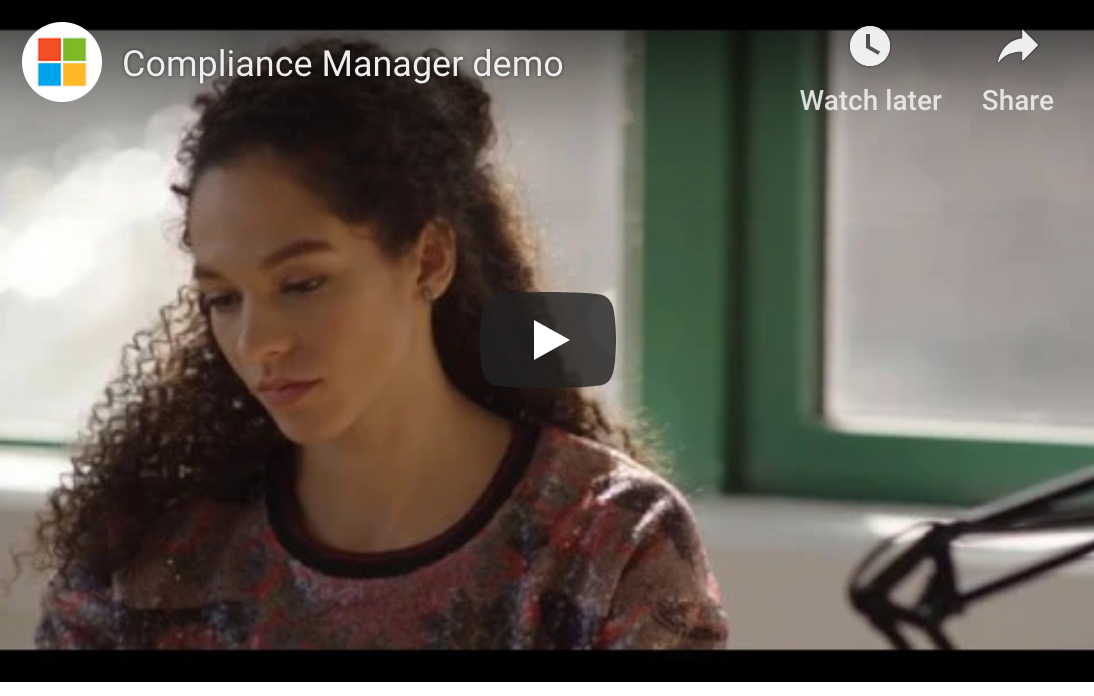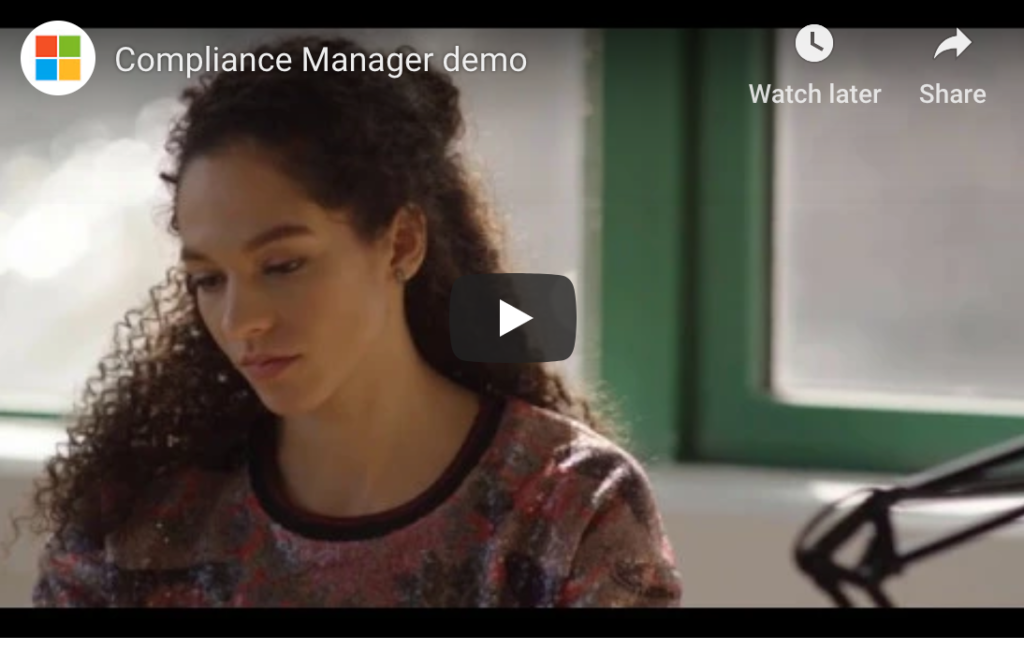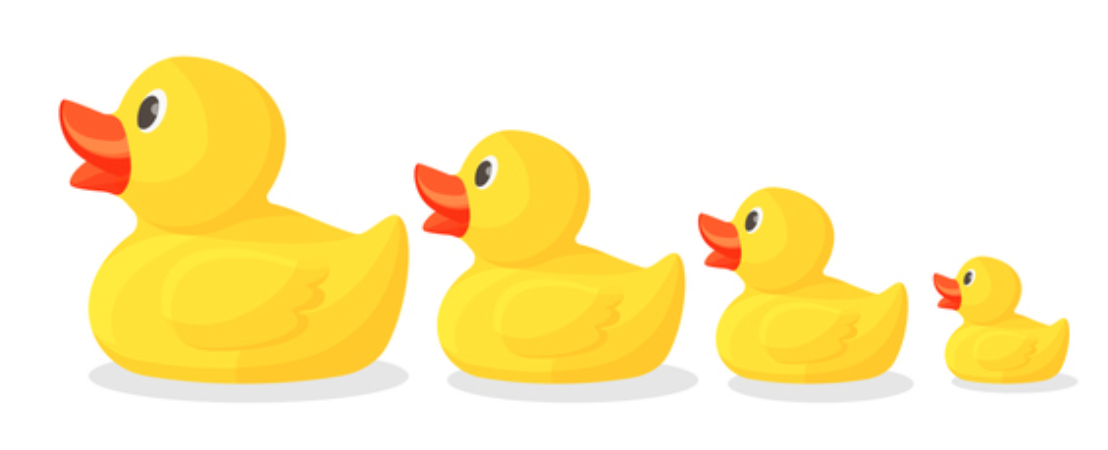
The self-proclaimed “search engine that doesn’t track you,” DuckDuckGo is likely the most successful search engine available when it comes to privacy and security.
While Google remains the most popular search engine by far, many users are concerned about its practice of collecting and using your personal data. Namely, Google tracks what you search (yes, everything), stores it, and uses it to provide you with a personalized user experience. Oh, and they also make a profit from it.
What Are the Specific Benefits of Switching to DuckDuckGo?
No Tracking
Of course, this is the biggie. DuckDuckGo doesn’t track you or what you look up online. All searches are 100% anonymous.
No Ads
Google tries to trick users by situating ads at the very top of the page — ads, by the way, that look like search result listings. The only difference is a little box that says “Ad” next to the web address. DuckDuckGo foregoes ads like these, generally starting at the very top of the page with your first search result listing.
Minimalist Interface
Speaking of no ads, DuckDuckGo provides an overall clean and minimalist appearance. Like Google’s results pages, you can toggle between “Web,” “Images,” “Video,” etc. at the top. You can also filter results by region, “Safe Search” mode (for strict or non-filtered adult content), and time period.
Non-personalized Search Results
“Why wouldn’t I want personalized search results?”
Well, you might. But the advantage of not having personalized results is that you’ll see exactly what everyone else sees. In other words, when you search “cocktail recipes” in Duluth, Minnesota, you’ll get the same results as someone searching for “cocktail recipes” in Lyon, France.
Seriously, What’s Actually So Bad About Search Tracking?
Many people’s argument against worrying about Google and other tech giants tracking them (hi, Alexa) is this: “I don’t do anything bad or shameful on the Internet, so why should I care if I’m tracked and my data’s stored?”
That may be true. Certainly, for some, the sheer fact that you’re being listened to, your movements are being tracked, and essentially everything about you (from your age and income to your shoe size and favorite local bar) is being stored … well, it’s alarming and disturbing.
But if that still doesn’t make you ponder the importance of personal data tracking and storing, consider this: Google is using your data to get rich, like, really rich. They’re monetizing everything you do through their platform and making billions in annual profits as a result. The stuff their using? Your shopping habits (Google Express), your online searches (Google Search), your personal conversations (Google Assistant and Google Hangouts), where you go (Google Maps), the news you read and your political leanings (Google News), and much more.
To make matters worse, in many ways, they’re being less than honest about their tactics. For example, their so-called “incognito” mode is far from fully private. Your employer and ISP can still track your searches when you’re in incognito. Furthermore, Google documents you’ve “deleted” and searches you’ve “cleared” aren’t really gone. Google stores them … indefinitely.
Consider a Switch to DuckDuckGo
There’s no doubt that companies like Google provide useful services to individuals and businesses of all kinds. Their search engine is definitely useful as well. Extensive, highly complex algorithms can help you find exactly what you’re looking for, often faster than other search engines.
But if you’re at all concerned with privacy and security for your business and/or at home, consider a search engine switch to the up-and-coming DuckDuckGo. Set it as your homepage, try it out, and see what you think.