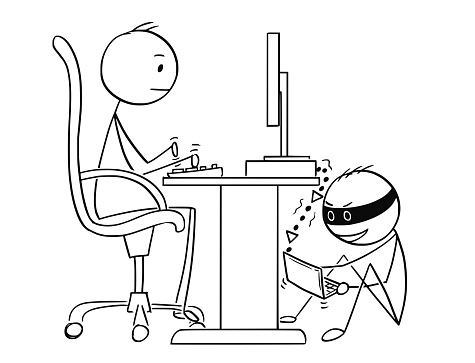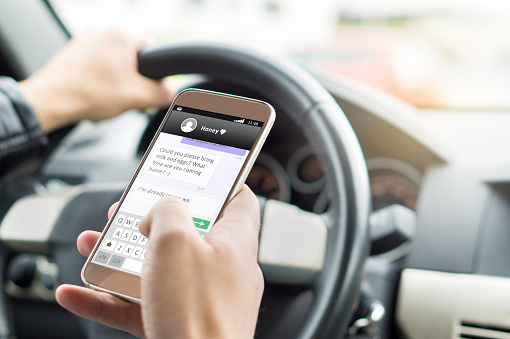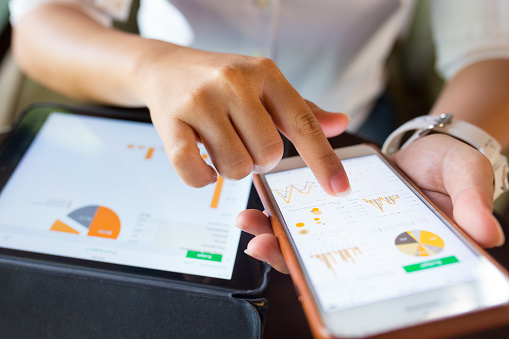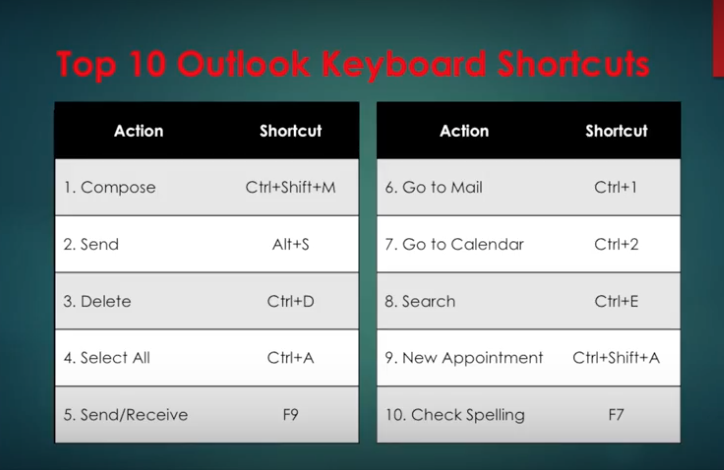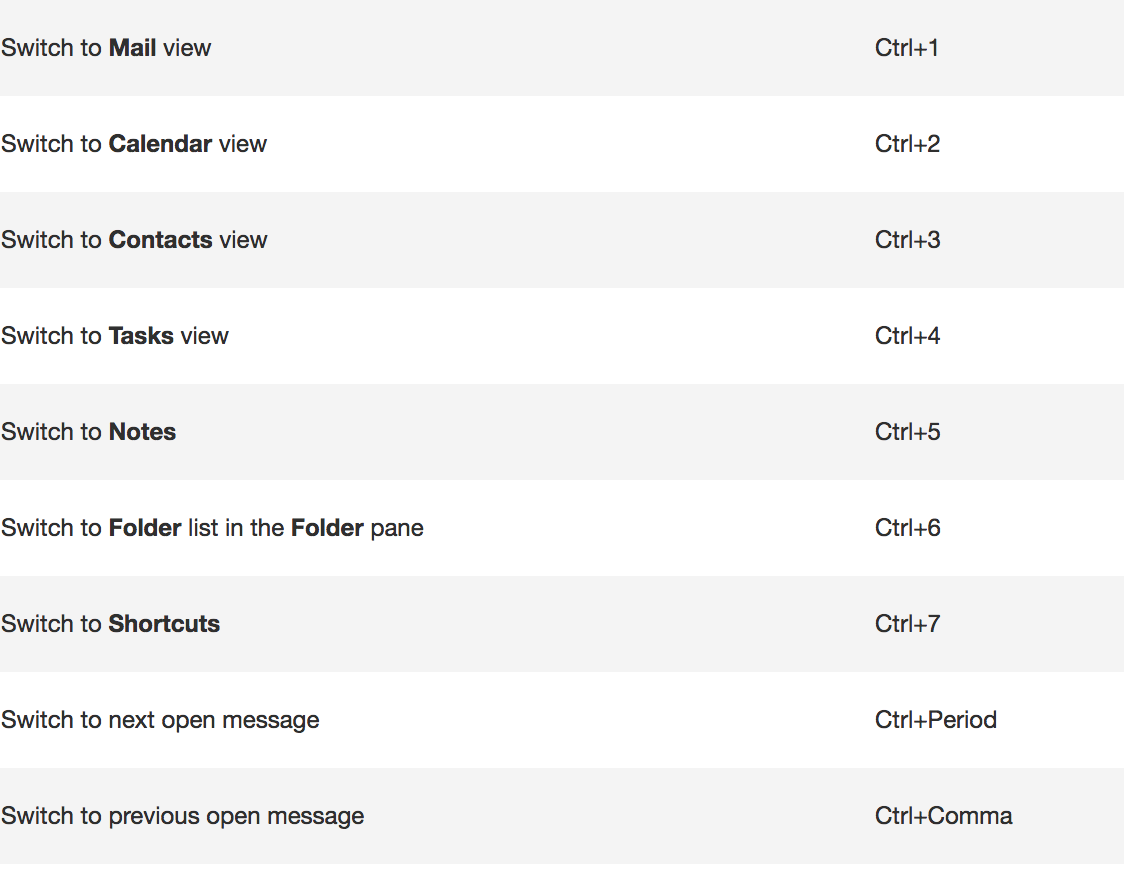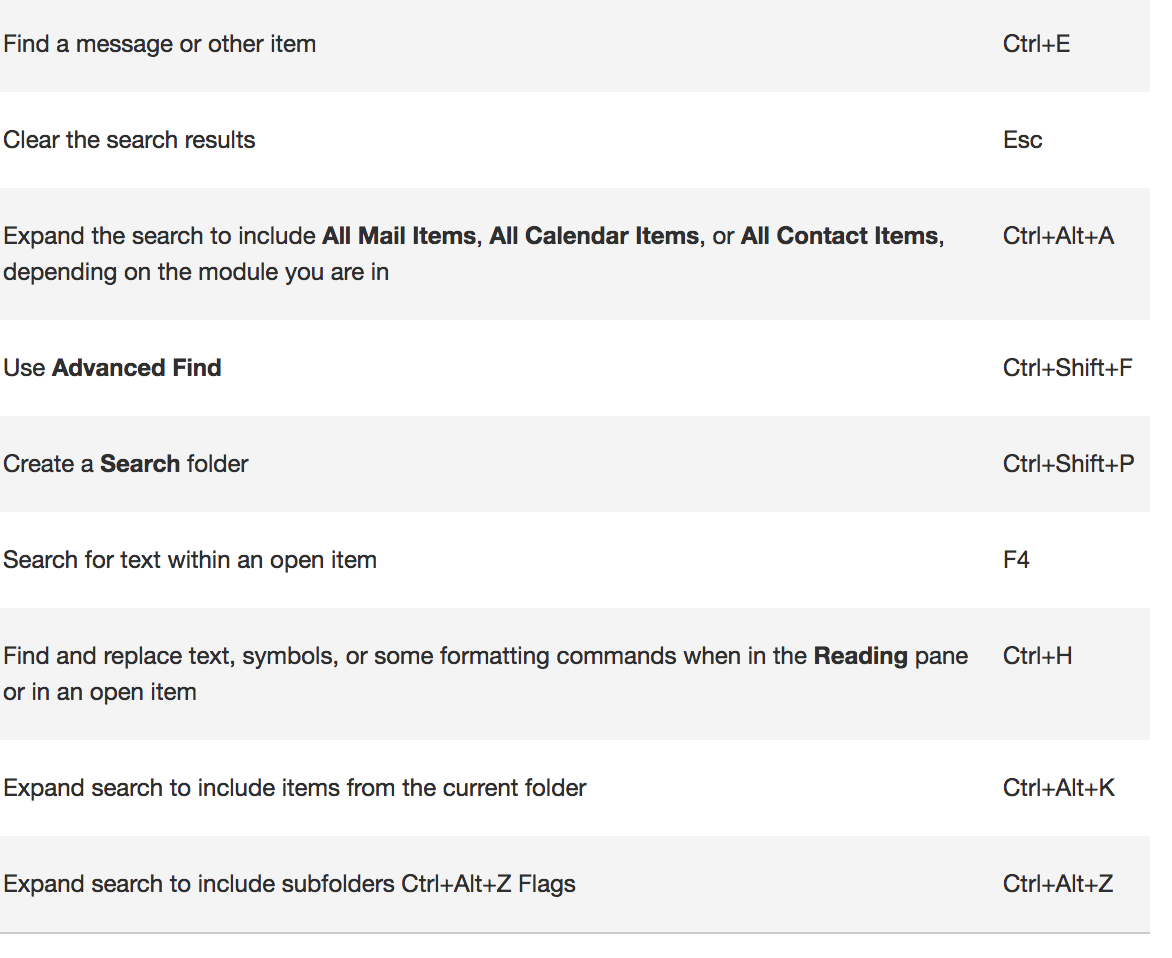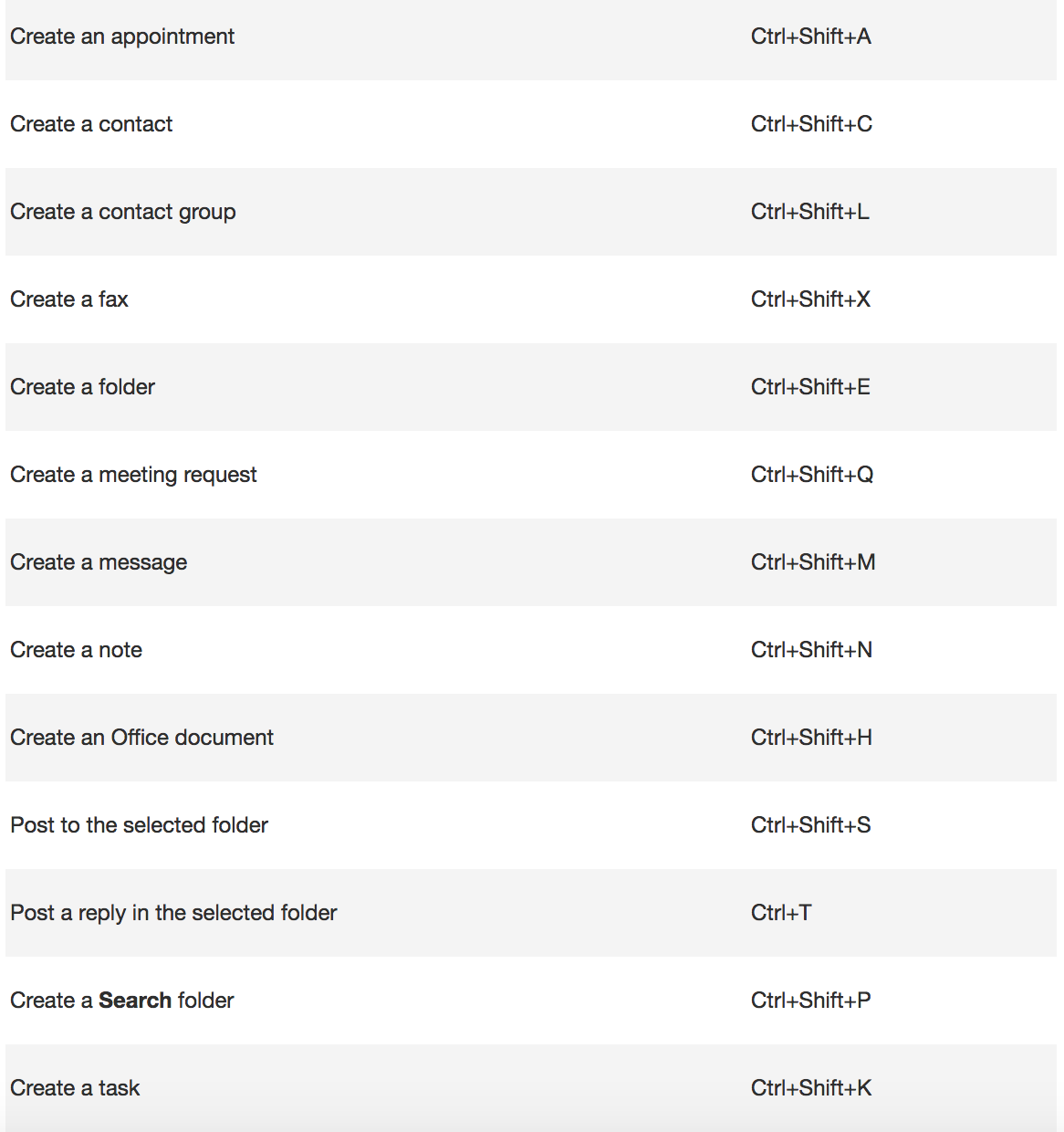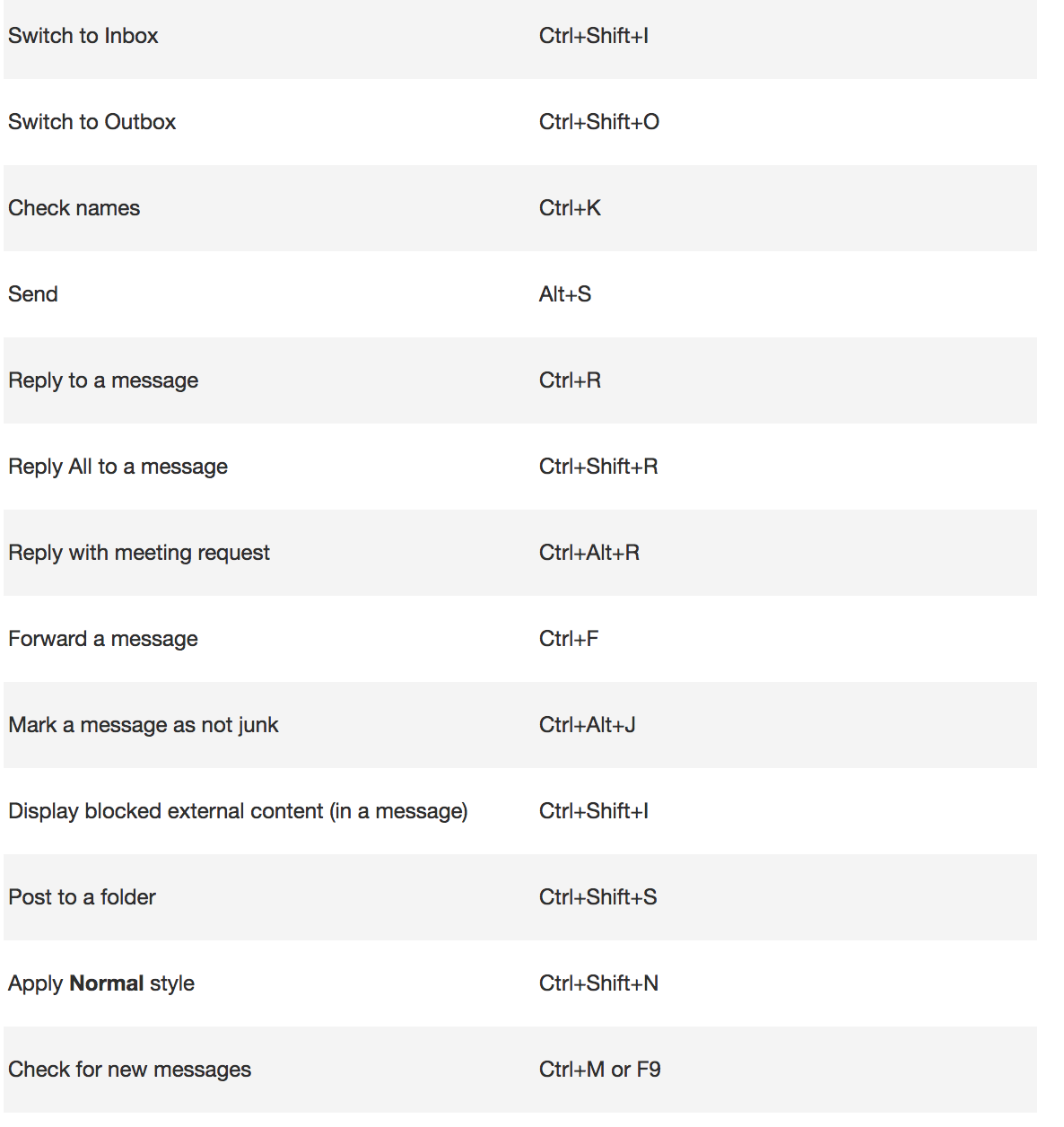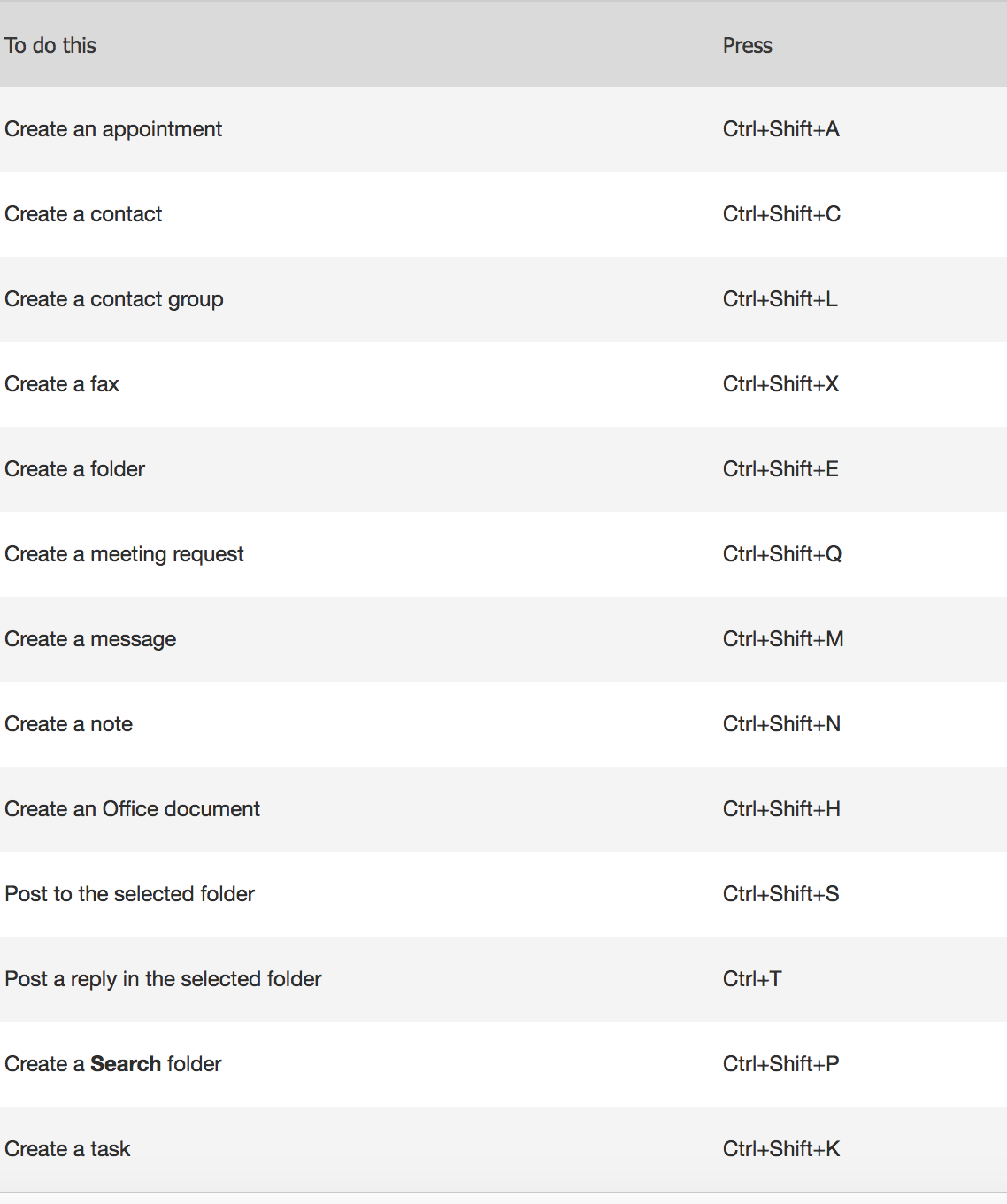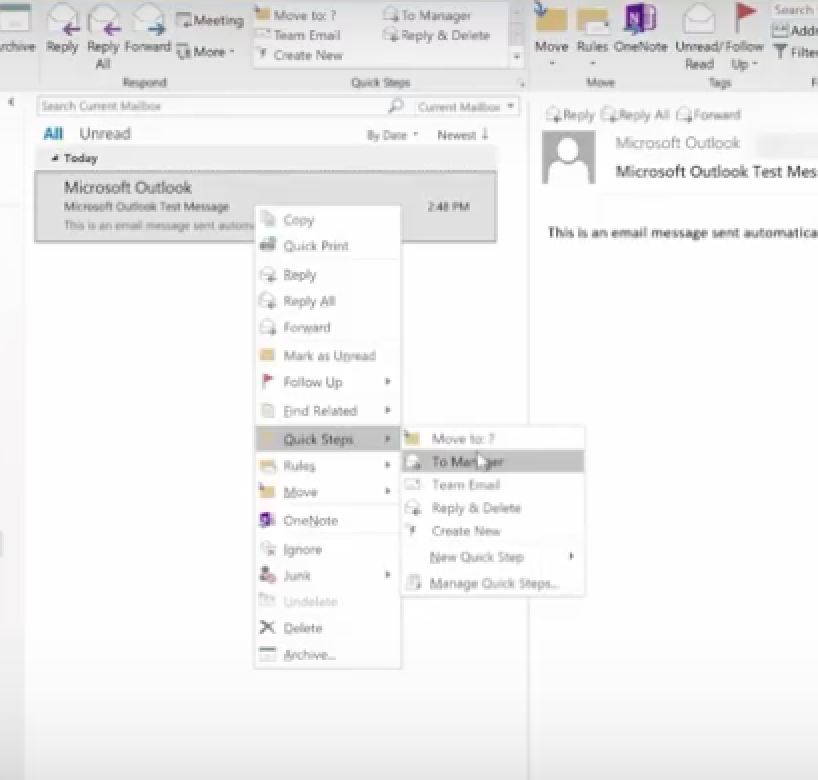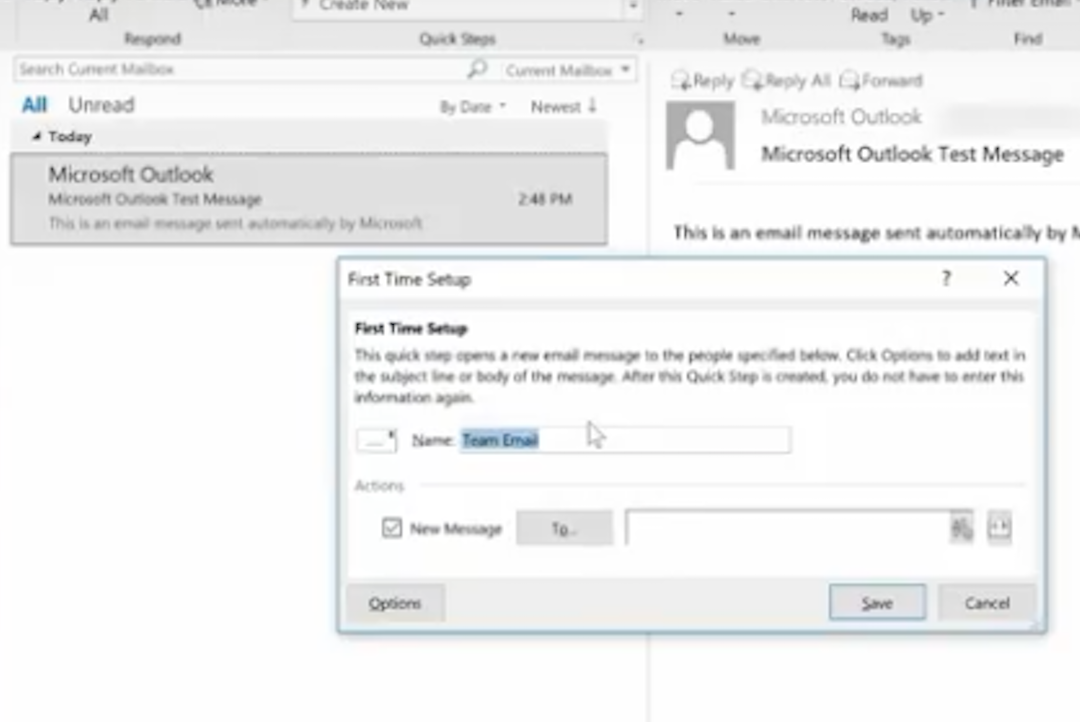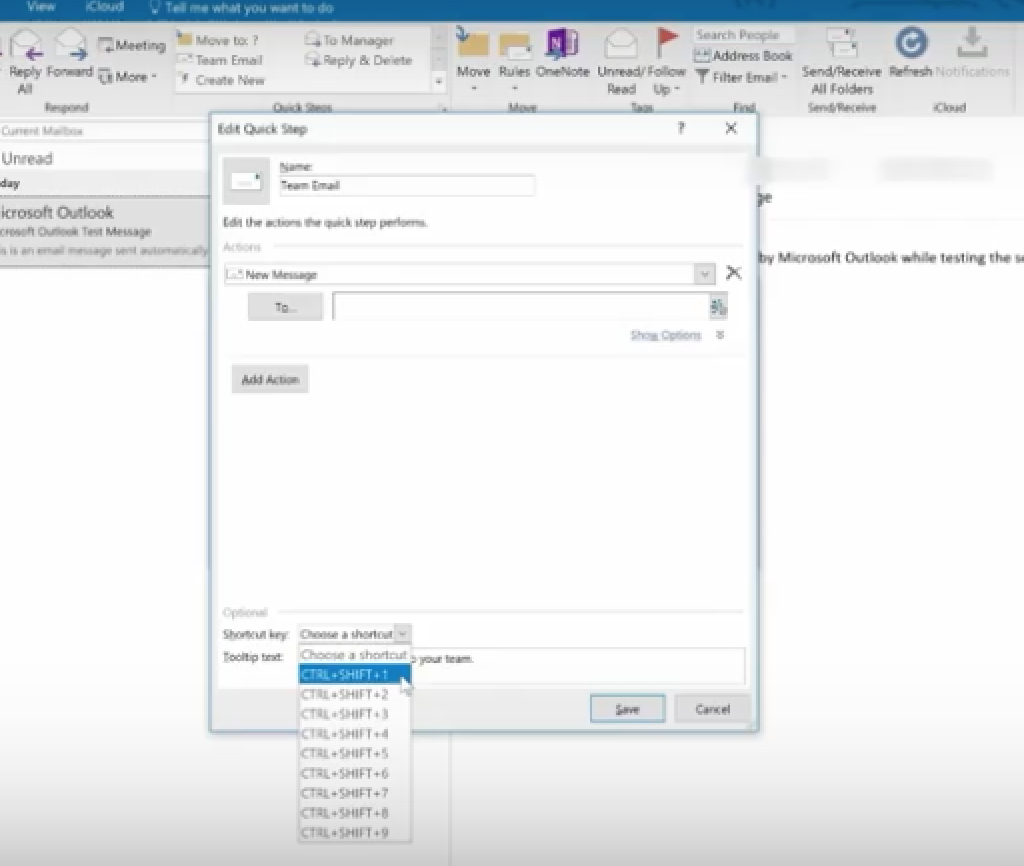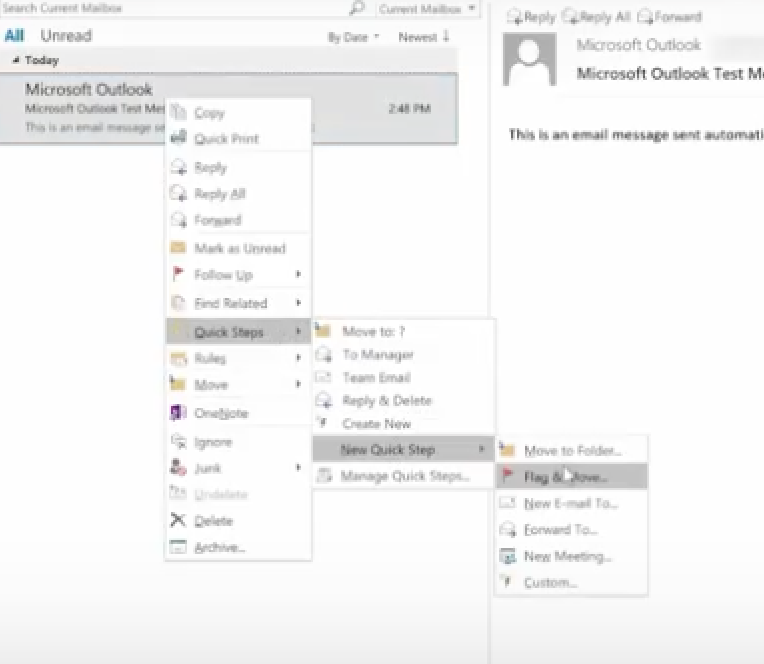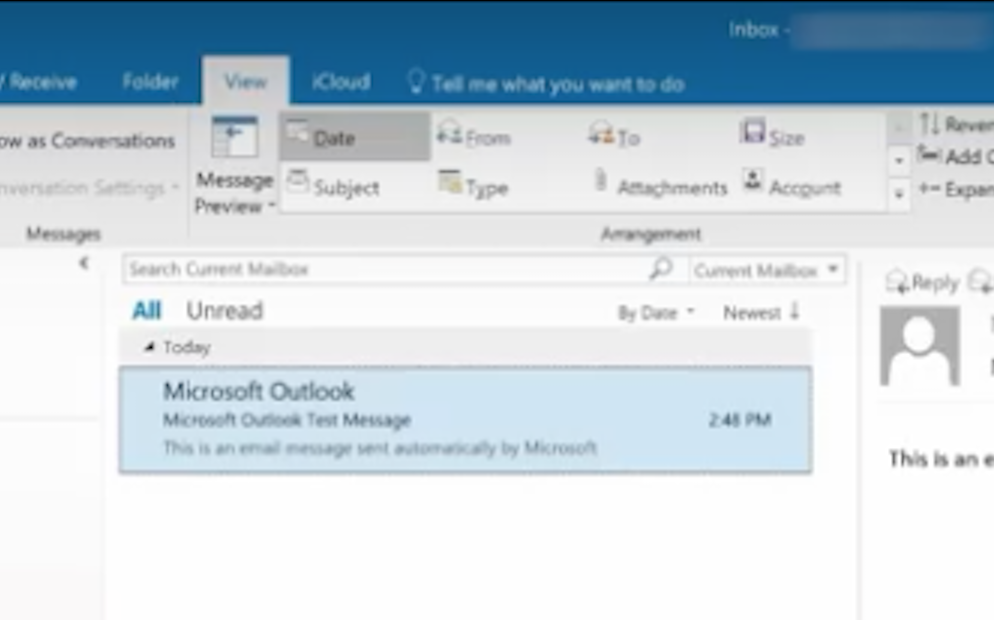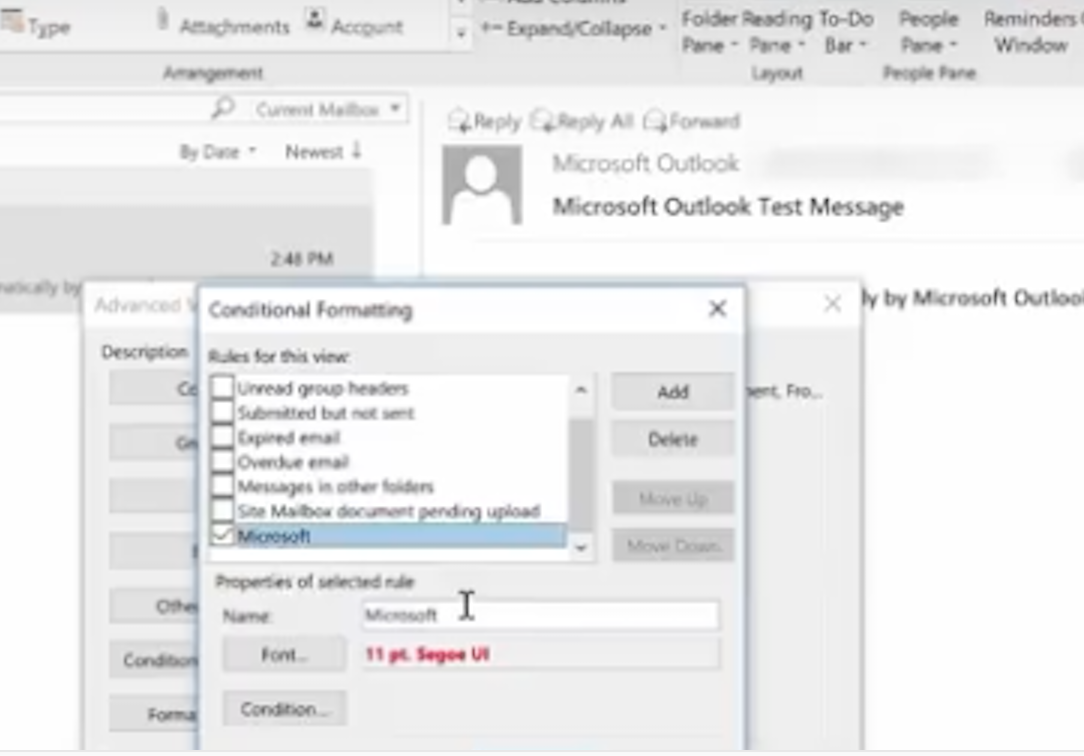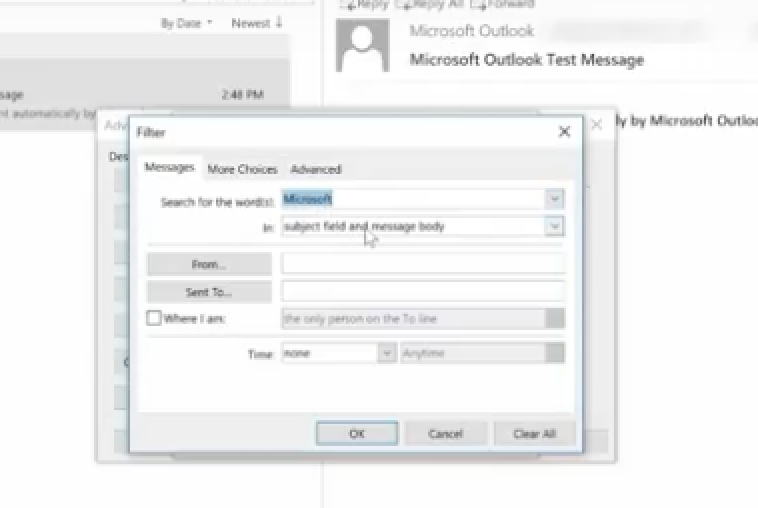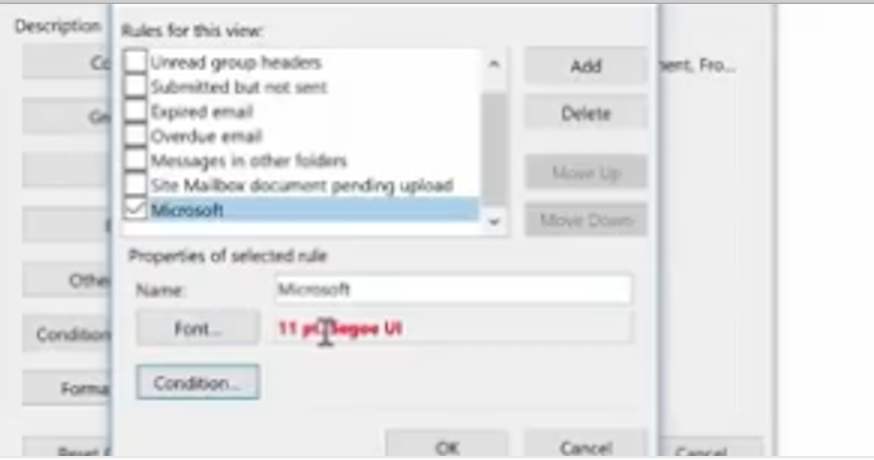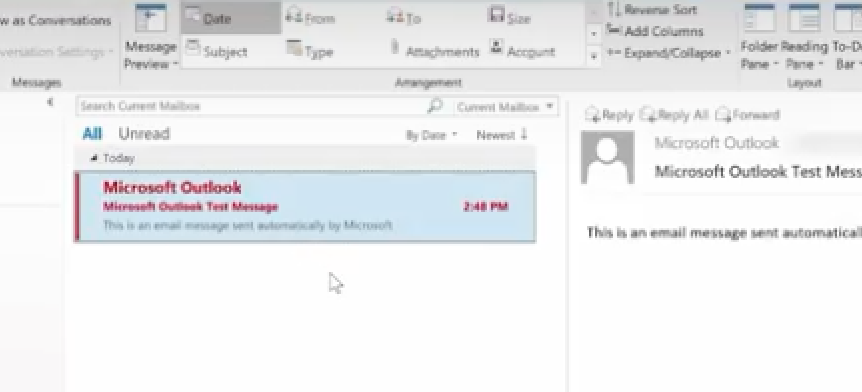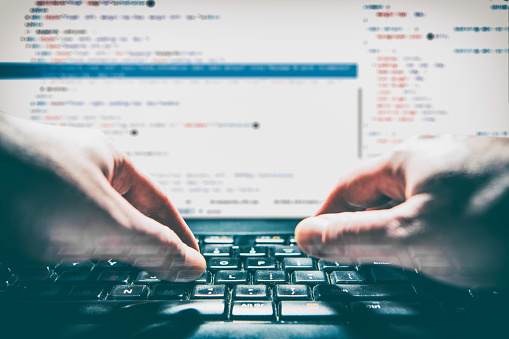An efficient and secure running IT system is essential for any organization, and especially so for today’s law practices. Your work relies on secure and ready access to your data when you’re in the office, courtroom or when on the road. You need the ability to interface your Line of Business applications with other IT solutions you and your staff depend on each day. In order to remain competitive, you must use the most advanced legal technology solutions available and use them to your best advantage. And, any form of downtime is totally unacceptable because can cost you your clients. For all this, you need a Technology Solutions Provider who can build an IT infrastructure from the ground up to meet your high-security, high-availability, high-efficiency requirements.

The Seven IT Headaches All Lawyers Face Today (And Their Remedies)
Technology challenges can lead to significant IT headaches, especially for small and medium-sized firms that manage their own infrastructure. They often “tag” the one employee who knows the most about technology. But today, it’s impossible for a non-professional to provide the 24/7 IT support, expertise and defense-in-depth protection required today.
Even law firms with a professional IT employee struggle with their changing and increasing technology demands and the need for 24/7 IT remote management. IT headaches in the legal industry vary. But the common factor is that they are pervasive and never-ending unless they are prevented by qualified Legal IT experts.
Headache #1 – Cybersecurity
Client confidentiality is a priority for every law firm. And without the proper IT management, your data can be at great risk.
Many lawyers aren’t aware that their critical data is at risk. The chance that data is breached has increased as attorneys, and their employees use mobile devices and email outside the office. They don’t realize that at a moment’s notice their IT system could be hacked, and confidential information stolen.
Cybercriminals have discovered new, creative ways to steal data. Hackers are increasingly targeting law firms to steal clients’ confidential data. Additionally, unethical competitors engage in illegal eDiscovery to harm a competing law firm, or to win a lawsuit.
Many say, “This only happens to larger legal organizations, not small ones like mine, right? Wrong–Small and mid-sized law firms are a more attractive target for hackers because they typically don’t have the right security solutions in place, nor do they train their employees to recognize phishing and ransomware threats like their larger counterparts do.
Building a cybersecurity infrastructure today can be a daunting task with all the attack vectors in play. The most important challenge comes from the requirement to protect clients’ private information. Client confidentiality is at the top of every attorney’s mind, and without the right IT management, this confidentiality can be breached. Cybersecurity should be the primary concern for litigation attorneys who handle confidential electronically stored information.
“To maintain the required level of competence, a lawyer should develop and maintain a facility with technology relevant to the nature and area of the lawyer’s practice and responsibilities. A lawyer should understand the benefits and risks associated with relevant technology, recognizing the lawyer’s duty to protect confidential information.”
Law firms must prevent:
- Unauthorized access to both their wired and wireless networks.
- Malware from corrupting their network.
- Their employees from clicking on malicious links or unknowingly revealing confidential information to a hacker.
- The disclosure of electronically transmitted communications.
- Data loss from both manmade attempts or natural disasters.
Law firms must ensure:
- Data is encrypted and safeguarded.
- Compliance with legal, regulatory and confidentiality requirements when using technology.
- Files are properly backed up both onsite and offsite, and that they are easily recoverable.
- A secure email-archiving and retention strategy for both data at rest and in transit.
- Cybersecurity is confirmed with regular Vulnerability and Risk Assessments.
The situation demands a defense-in-depth security plan that employs multiple security measures to protect confidential data. Defense-in-depth security was originally conceived by the NSA to provide a comprehensive approach for cybersecurity.
By using multiple layers of automated and remote security solutions, where the outer layers provide a first line of defense, and deeper more concentrated layers stop anything that gets through, lawyers can stop worrying about cyber threats and concentrate on their work at hand. And, as each law firm is unique, this protection requires an IT professional with the knowledge and expertise to find the right combination of security techniques and solutions.
The Remedy: The answer is to rely on a Technology Solutions Provider who will avert security risks and compliance issues that can cost you in legal liabilities, regulatory penalties, and your good reputation.
Headache #2 – Downtime
Every hour lost to downtime means lost billable hours. Time is money when it comes to law practices. Downtime due to power failures, ransomware, natural disasters and more mean your firm is paralyzed and unable to operate.
The increasing digitization of information over the last 20 years has increased productivity for law firms. When IT runs as it should, it helps you save time, and work more efficiently. However, this also means that when it doesn’t, and you’re faced with downtime that your clients, who are used to your efficiency, don’t understand and become angered when their cases come to a standstill.
This causes headaches for you, your employees and your clients. It’s critical that you recover as quickly as possible. When your IT goes down, even for a few hours during a workday, you lose billable hours, lose the ability to send and receive emails, and risk damaging your firm’s reputation.
It doesn’t matter how long downtime persists. It’s unacceptable in any case because it’s preventable. You can mitigate the risk of downtime by having the right technology in place.
The Remedy: Preventive IT measures are key to protecting your confidential data. With the right enterprise cloud backup and recovery system, and the services and support from a Technology Solutions Provider, your firm will benefit from complete system monitoring, secured servers, safeguarded data and upwards of a 99% guaranteed uptime.
Headache #3 – Inefficient IT Performance
In today’s digital world, a slow-performing IT system is like a wound that can drain the life’s blood out of your law firm. You can’t afford to wait this out and hope that things will improve. Time is money, and inefficient IT solutions are not only frustrating, but they can also impede your ability to meet your clients’ demands.
Increased IT performance is one of the biggest benefits of outsourcing your IT service and support. Often, an in-house technical staff creates new problems by overcomplicating basic configurations, because they lack the skill and experience required.
The Remedy: A Technology Solutions Provider offers a higher level of expertise and establishes a highly performing IT system to keep your law firm up and running.
Plus:
- You’ll save money. Unlike with in-house staff, you won’t have to provide benefits like healthcare coverage, sick and vacation days and workman’s compensation.
- You’ll have 24/7 Live Help Desk Support, to ensure your issues are resolved quickly, and your IT systems stay up and running at all times.
- You’ll save time with the resources to start new IT solutions quickly as opposed to waiting for in-house techs who will need to be trained.
Headache #4 – Poor Integration of Line of Business Solutions
You need your Line of Business (LOB) applications to complete your responsibilities each day for Practice Management, Document Management, Time & Billing, and Legal Document Generation.
Applications like:
- PCLaw
- Prolaw
- Juris
- Clio
- Timeslips
- Amicus
- Abacus
- Tabs3 / Practice Master
- Timeslips
- ProDocs
You also need these applications to integrate with popular software programs like Microsoft Office. And when they don’t run as expected, this can cause major headaches.
The Remedy: This requires assistance from a Technology Solution Provider with expertise in legal IT programs.
Headache # 5 How to Maintain Client Confidentiality While Using the Cloud.
Attorneys are using the Cloud in their law practices. However, this can present significant challenges when it comes to their ethical and legal obligations to maintain client confidentiality.
Your law firm can benefit immensely from cloud computing services. However, it’s important to fulfill all of your legal and ethical duties to your clients.
As an attorney, you are subject to ethical rules that make it difficult to use certain types of cloud services. But how do you know what ethical rules apply to your law firm when it comes to using the Cloud? Plus, these ethical rules vary from one jurisdiction to another. If you have firms in multiple locations, how do you manage this?
The more questions you have about cloud solutions, the greater the potential for more headaches:
Confidentiality & Integrity?
Does cloud computing threaten the confidentiality or integrity of your data? Most ethical rules contain a duty of confidentiality and competence.
Third Party Providers?
If you’re assigning responsibilities to the third-party cloud provider, you must make a reasonable effort to ensure that their conduct is compatible with your legal and ethical obligations. Most ethical rules maintain that you must supervise third parties.
Communicating with Clients about Cloud Services?
Must you ask each of your clients if you can store their data in a third party’s cloud? Most ethical rules contain a duty to seek consent for decisions regarding clients’ data.
Safeguarding of Data?
How do you know that your cloud provider can ensure the proper safeguarding of your clients’ files and documents? Are you liable if they don’t? After all, it’s your responsibility to safeguard your clients’ property.
But, cloud computing provides many benefits for the small law practice. You don’t want to miss out on these:
Low Cost
Most enterprise cloud-based services can be obtained at a very reasonable cost. Law firms typically find that it’s less expensive to use these services than running and maintaining their own servers. With cloud computing, you don’t have to pay for your additional servers and hardware.
Less Maintenance
Enterprise cloud services often include maintenance in their offerings. As an attorney, your workday is too busy to worry about updating programs and patching software. The right cloud provider will automatically install all updates for you.
Greater Accessibility
With cloud computing, you and your authorized employees can access your data from any computer, in any location where you have internet access. If you need to work long hours outside the office, you can still access the IT resources you need remotely.
More Flexibility
Cloud computing services are often sold on a subscription and month-to-month basis. They are based on the number of users who access the solution. If your workload increases, you can up the number of subscriptions. If it declines, you can reduce them. on demand.
Security
Most cloud providers employ sophisticated security measures, so you don’t need to worry about client confidentiality. Also, their staff is trained and experienced in the implementation of security measures that align with current security risks.
Cloud computing offers many benefits for your law firm. Don’t let the potential risks stop you from experiencing those benefits. But you must mitigate your risks.
Review the ethical rules that apply to your jurisdiction and determine what type of cloud services would be best for your law firm.
- Make sure you’re clear about the particular service you’re planning to purchase.
- Where are the servers located?
- How will the servers be used to process your data?
- Make sure the service is reliable and secure.
If you’re ready to purchase cloud computing services be sure to review the proposed contract carefully.
Pay attention to the disclaimers of liability, intellectual property, confidentiality, and security provisions. Also, does the service provider have a robust disaster recovery plan in place? It’s critical to ensure that the cloud service provides alternative access to data in the event of a service outage.
The top two important risks to consider include:
Security Breaches
Does the cloud provider protect your data from unauthorized access or modification? Make sure you’re informed about any security breaches that affect your data. Discuss compensation in case a security breach is caused by the cloud provider.
Data Ownership
Read the contract and look for clauses that might give the cloud provider ownership of data stored in the Cloud. Make sure the contract acknowledges that your data is owned by your law firm.
The Cloud provider may offer recommendations for security measures. Your staff must understand these security measures and sign a written agreement to comply with them, such as the prohibition of shared passwords.
The Remedy: Ask Technology Solutions Provider to address these concerns and help you choose the right cloud solutions for your law firm.
Law firms that want to compete in today’s technology-driven environment must depend on reliable, up-to-date hardware and software solutions. But, with the complexities and rapid changes in IT today, they’re realizing the need to also outsource IT services to experts like Technology Solution Providers, so they can focus on their core competencies, and benefit from increased security, innovation, cost savings, efficiency, and productivity.
Headache # 6– How to Keep Up with Ever-Changing Legal Technology Solutions
The digitization of legal documents and the use of use of electronic word processing, databases, and research software has gone mainstream today. Most law practices now manage case files by electronic means and rely on software programs to search, edit, track, archive and distribute documents.
From legal technology in the courtroom, in corporate environments, for paralegals, for electronic discovery, to BYOD solutions, and even for Artificial Intelligence, all of these enable you and your employees to do your job more efficiently.
But these technologies are ever-changing and evolving. How are you supposed to know which ones to use, which will provide the most benefits, and how to find the time to train your employees to use them properly and securely? How can you keep up?
The Remedy: Choose a Technology Solutions Provider who is adept at keeping up with today’s legal technology solutions and can help you select which are best for your unique requirements.
Technology helps today’s lawyer carry out essential tasks, exercise professional judgment, engage with and represent clients, provide advice and settle key commercial dealings. Those who view technology as an opportunity—rather than a threat—will prosper, and more easily reap the rewards from their efforts. Those who don’t will fall behind the competition.
Headache # 7– Lack of IT Talent
Even if you wanted to hire a full-time IT staff, the talent pool is quickly shrinking if you run a small practice. Even your larger competitors are having difficulty finding the IT talent they need to compete.
Most techs in the workplace lack the breadth and depth of knowledge and experience to stay up to date on today’s ever-changing technology resources. Plus, your law firm has very specific requirements when it comes to IT.
You need the expertise of an IT professional who understands your needs, work processes, regulations, the applications you use, and your unique technology challenges. One who knows the complexities you face and can help you improve the way you use technology by:
- Automating routine legal transactions,
- Assuring you can share and store documents securely,
- Optimizing your work processes,
- Deploying mobility solutions that keep data secure, and
- Helping you capitalize on tools like electronic data discovery.
The Remedy: The only way to get this kind of IT talent is with a Service Level Agreement from a Technology Solutions Provider who specializes in Legal IT Services.
In Conclusion
Today’s law firms are moving to a Managed Services Model where their Technology Solutions Providers have the expertise and credentials to provide the proactive support they require to keep their IT systems secure and running at peak performance. When they do, they no longer suffer from the IT headaches that can put them at a competitive disadvantage.
Technology Solution Providers are helping law firms use technology efficiently and safely. The result? – Increased value from your technology assets, and no IT headaches for both you and your clients.